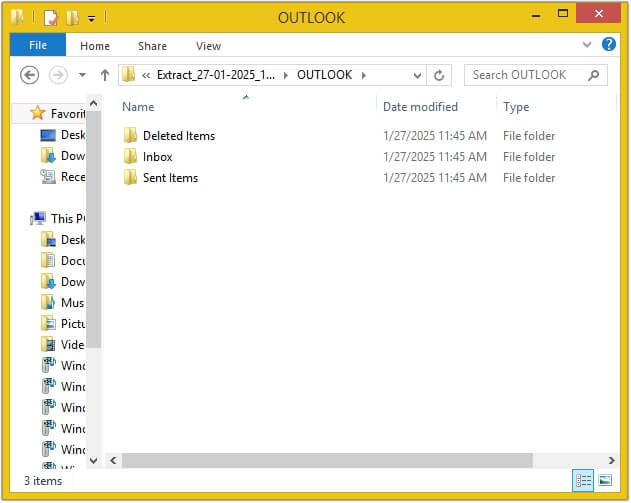Step by Step Guide to Extract Email addresses from Outlook
Here are the steps to extract email addresses from OST file, PST file and Outlook Profile using Kernel Outlook Attachment Extractor tool:
Step 1: Welcome screen of Kernel Outlook Attachment Extractor tool.
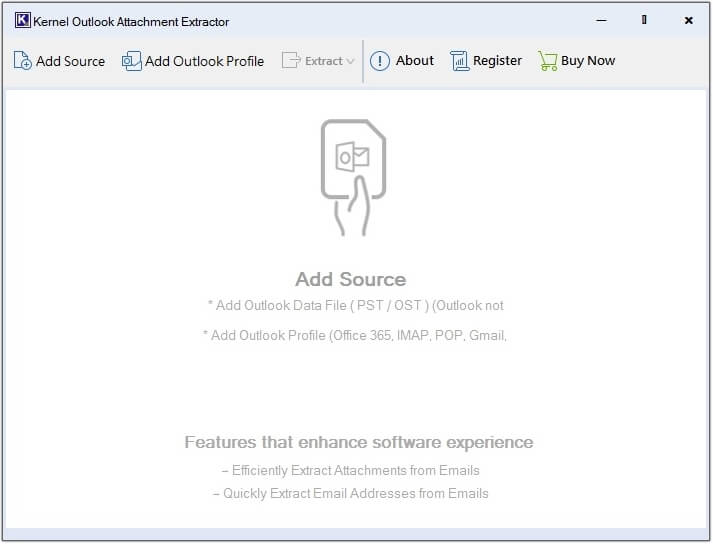
Step 2: Select the Add Source option to upload single/multiple offline OST and PST files at once.
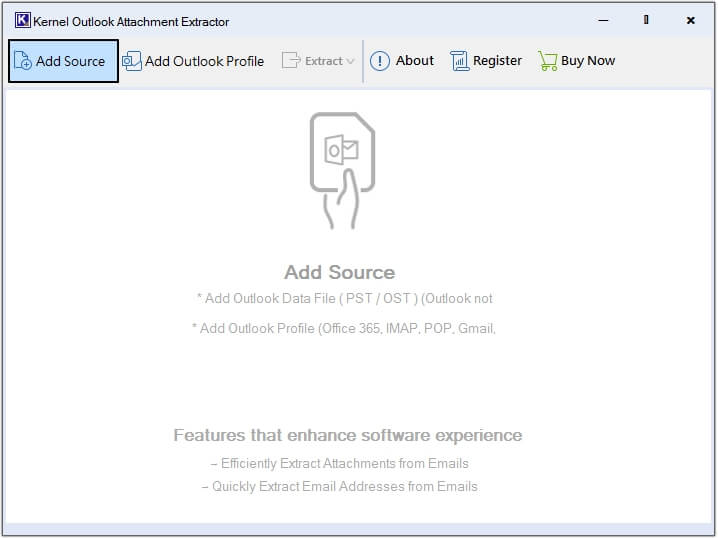
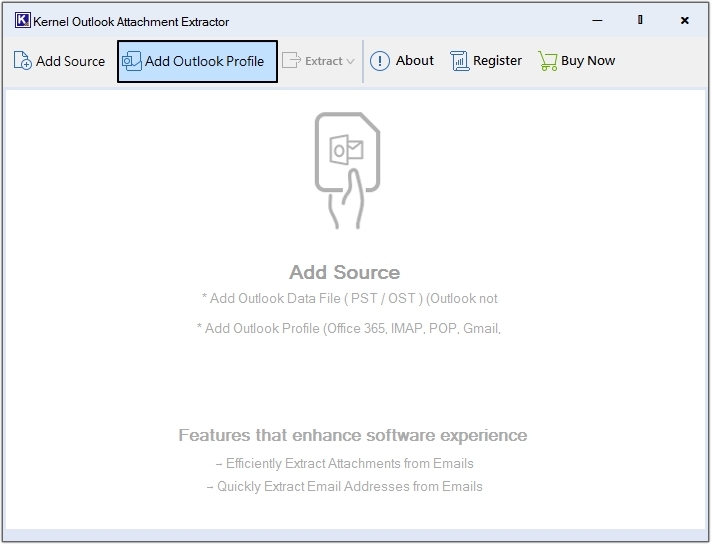
Step 3: Select the source file(s) (OST/PST) and click Open.
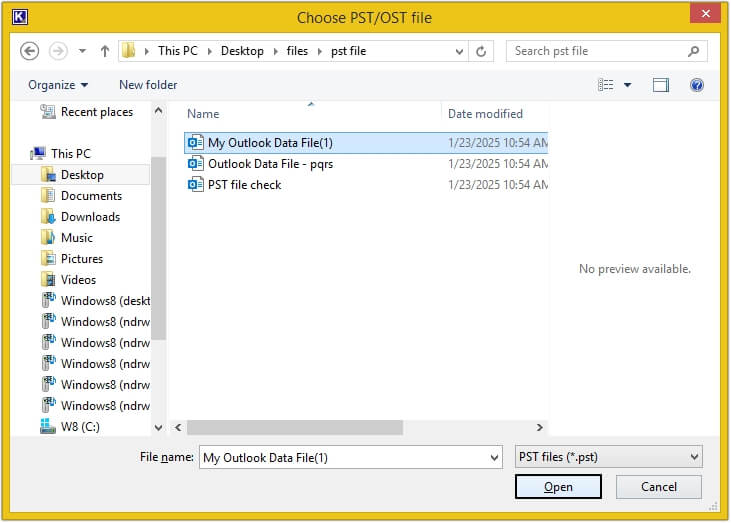
Step 4: Click on any email to get a preview of it and click on the Extract button, then select Email Addresses.
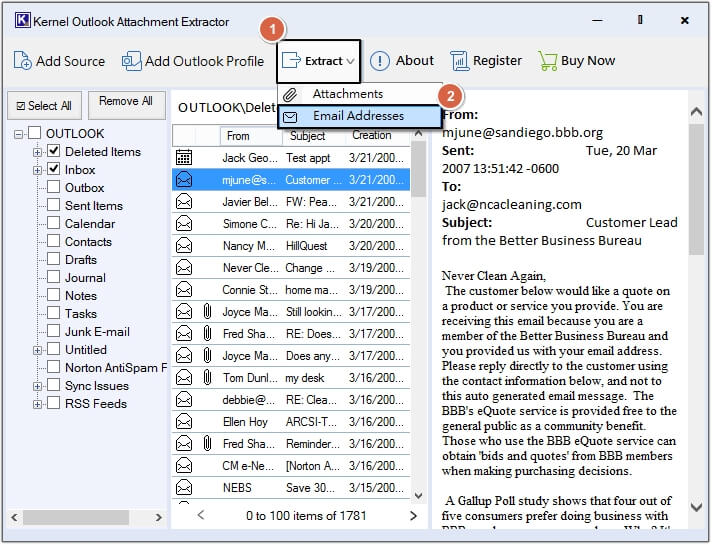
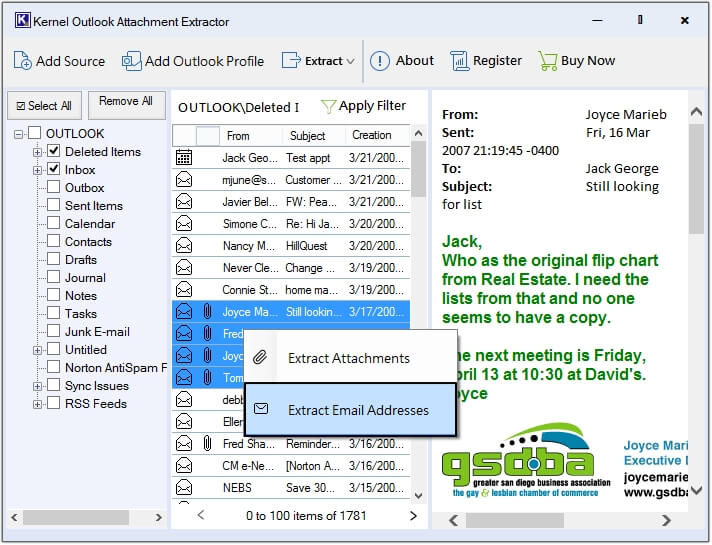
Step 5: Click on Browse to provide the desired saving location.
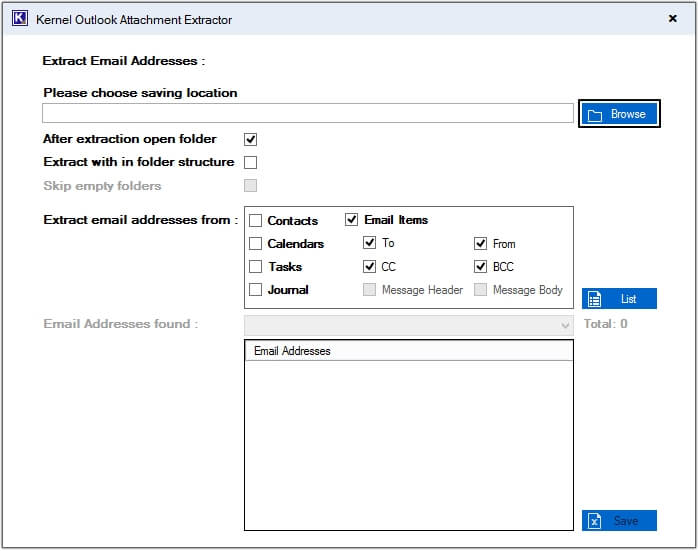
Step 6: Create a folder by clicking on Make New Folder and hit OK.
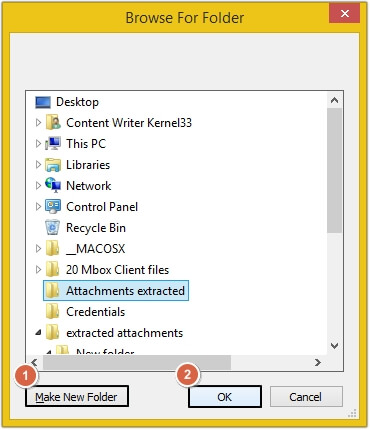
Step 7: There are two options to extract email addresses. Choose any based on your requirements.
A. Extract email addresses in single Excel sheet
1. Click on the List button and all the email addresses will get listed in the Email Address found section, then click Save.
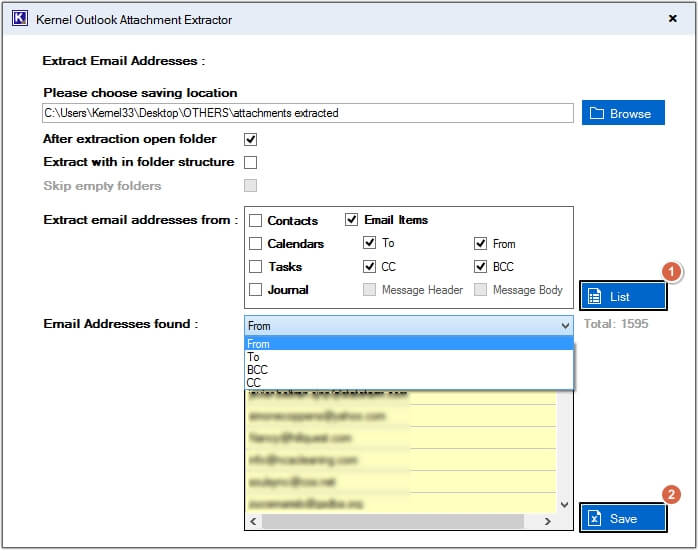
2. All email addresses are saved on the Excel sheet.
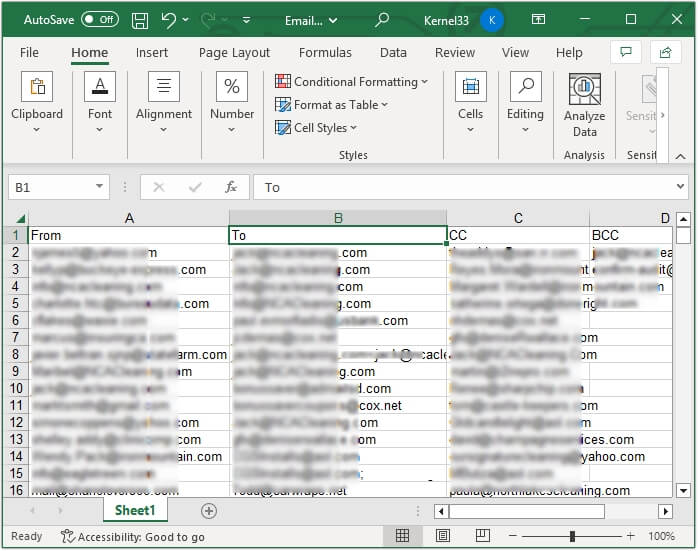
B. Extract email addresses in original folder structure
1. Select Extract with in the folder structure option and click Extract.
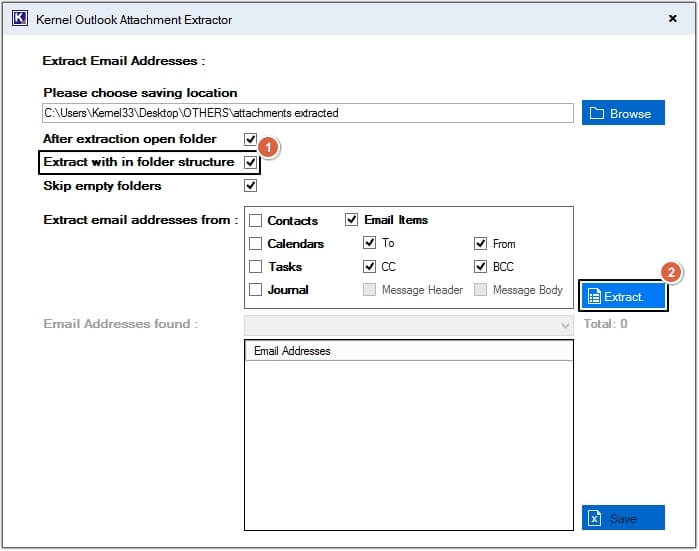
2. All email addresses are saved in original folder structure, click any folder to preview saved email addresses.