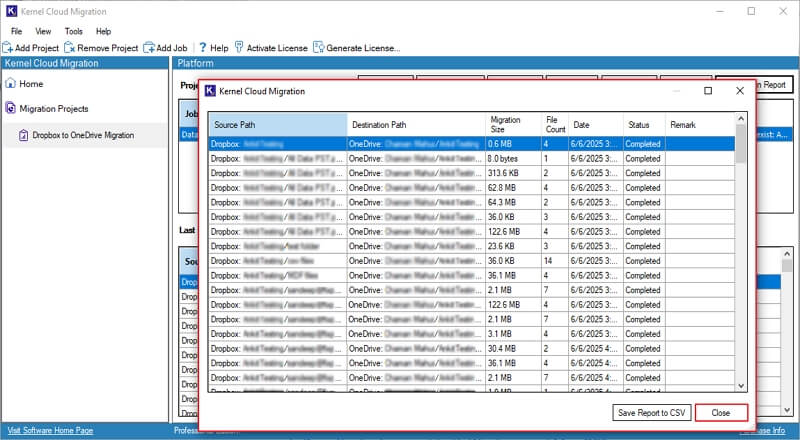Here's the easy-to-follow stepwise guide to perform Dropbox to OneDrive migration using this software.
Step 1: Download and install Kernel Dropbox to OneDrive software.
Step 2: Launch the tool and click on the Add Project option.
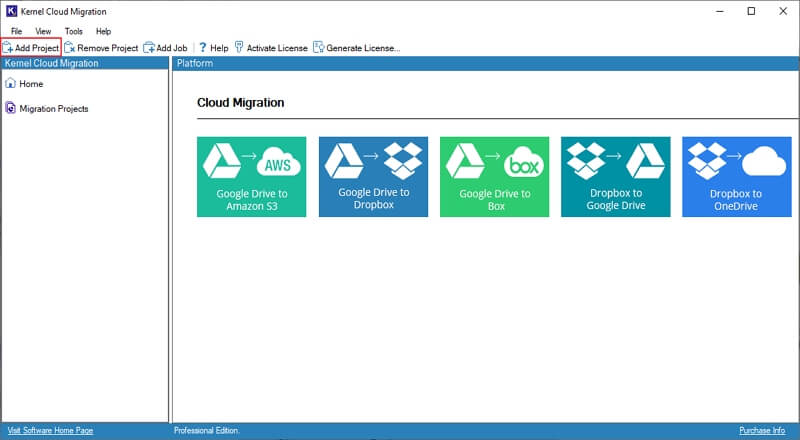
Step 3: Enter Project Name and click OK.
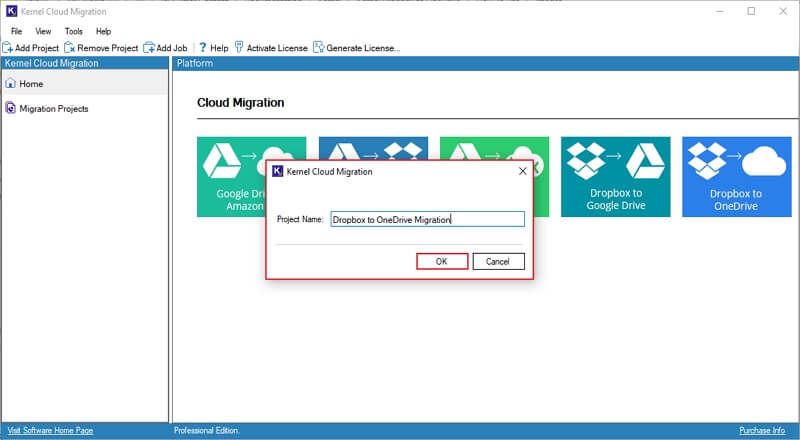
Step 4: Select the Dropbox to OneDrive tile.
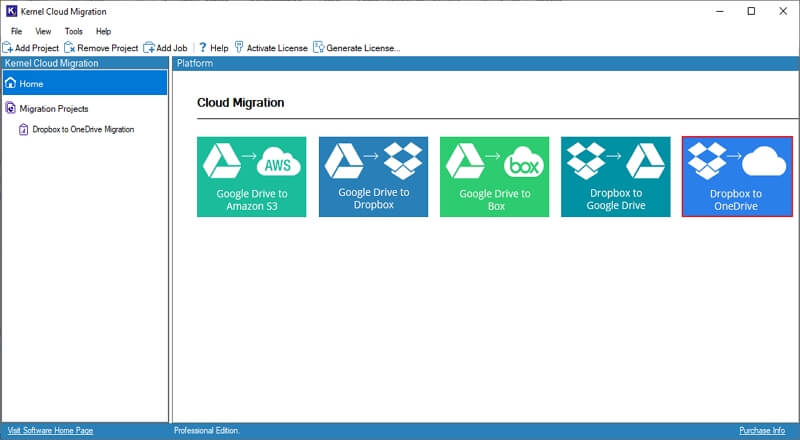
Step 5: Enter the Job Name in the following wizard and click Next.
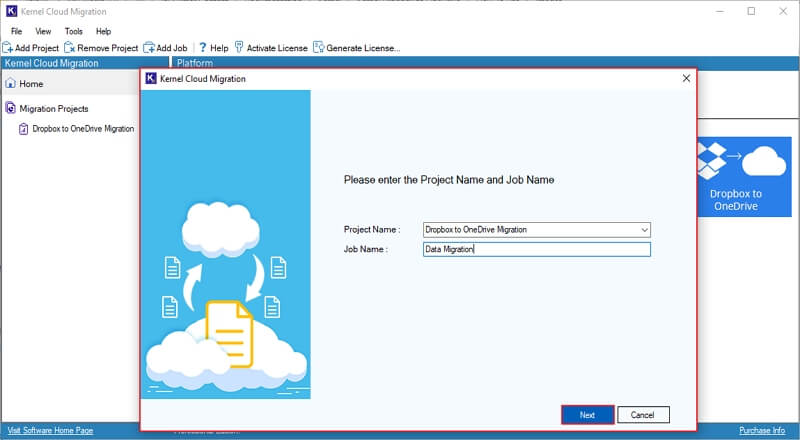
Step 6: In the following window, review source and destination selection, and click Next.
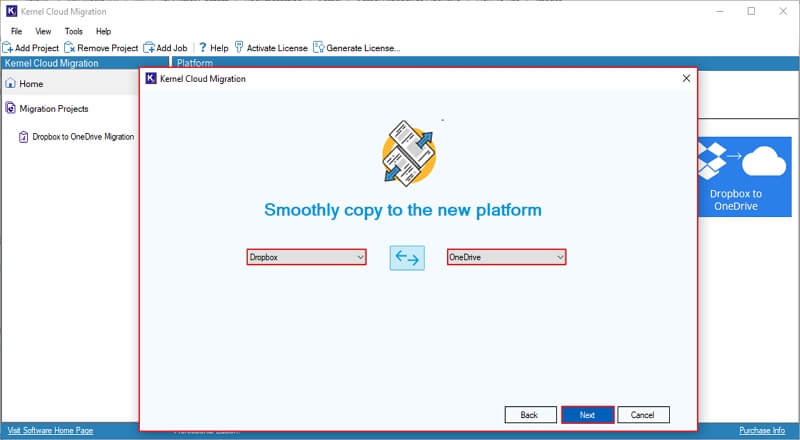
Step 7: In the Connect Source window, enter Client ID and Client Secret. Click Next.
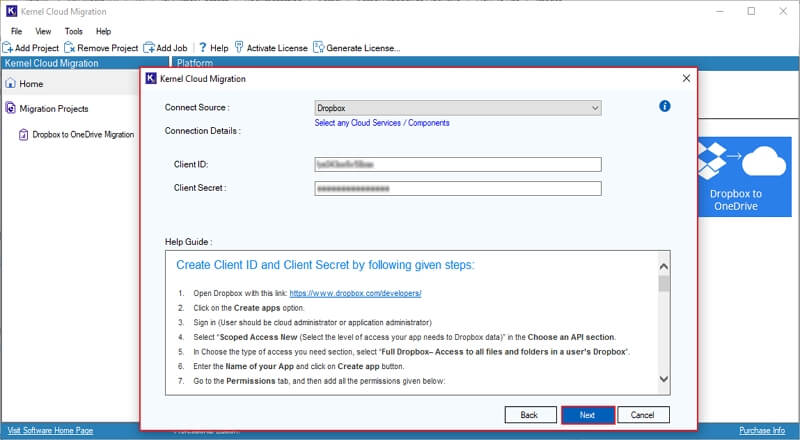
Step 8: The software will start connecting source and show “Please wait while connecting” message.
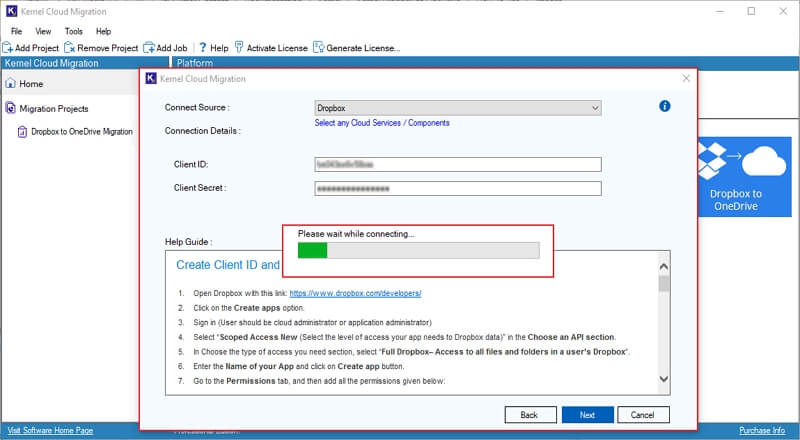
Step 9: Click Yes to save the source credentials in the following window.
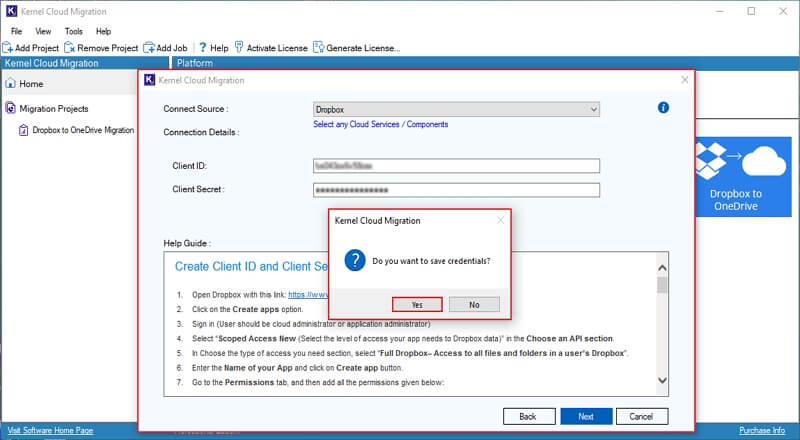
Step 10: In the Connect Destination window, enter Tenant ID, Client ID, and Client Secret. Click Next.
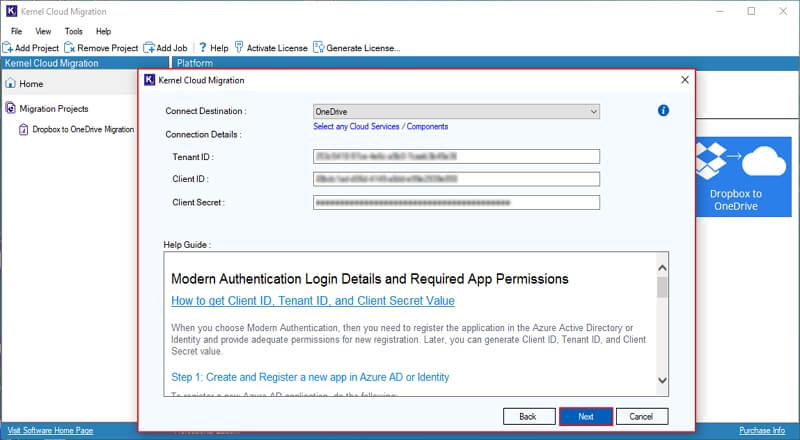
Step 11: The software will start connecting to the destination and show “Please wait while connecting” message.
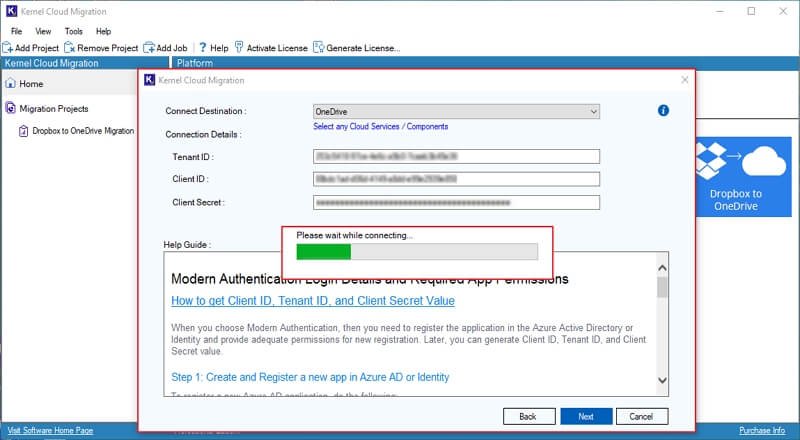
Step 12: Click Yes to save the destination credentials in the following window.
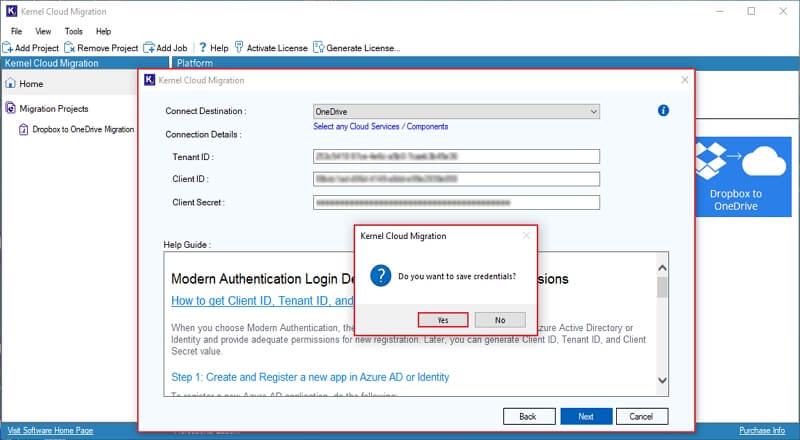
Step 13: Again, the software will show Please wait while connecting message.
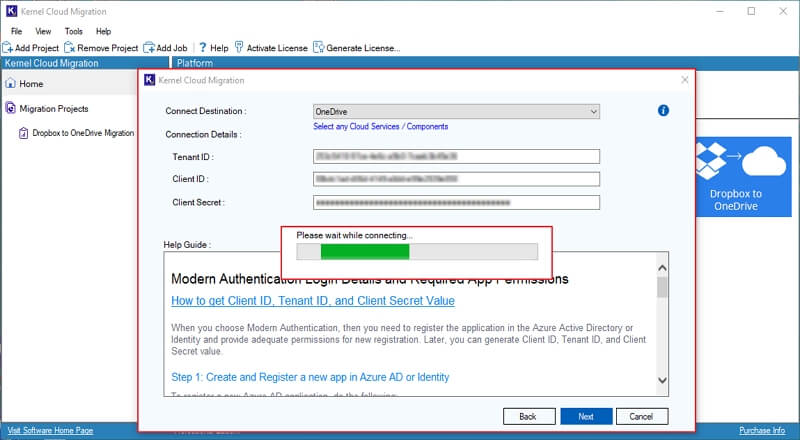
Step 14: In the Map Source and Destination window, select Source Members and click on the three dots to map them with the destination.
You can use Search bar to find specific Source members. However, to search destination members, you need to map the source and destination first.
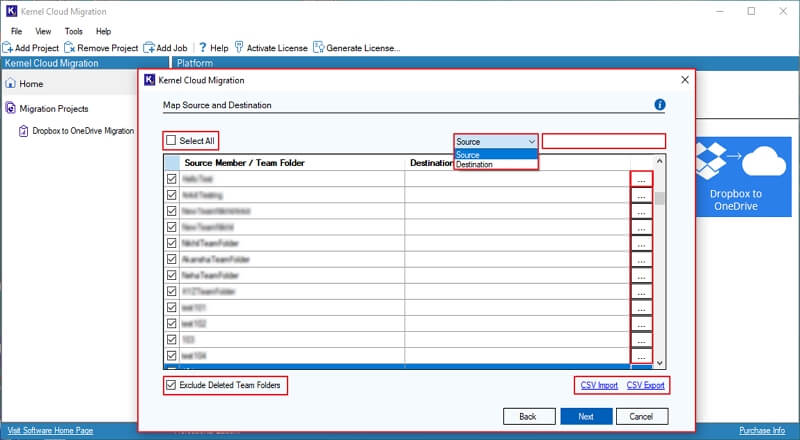
Step 15: In the following window, Select the destination user. Also, you can find a specific member using the Search bar.
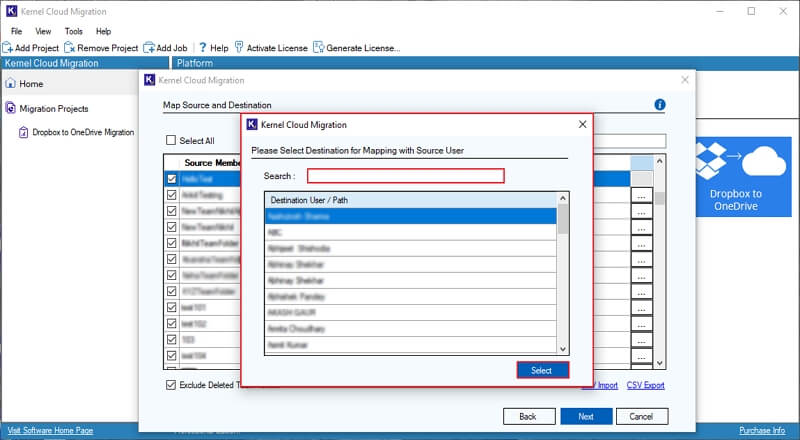
Step 16: Again, verify all the source and destination mapped users in the Map Source and Destination. Click on Exclude Deleted Team Folder to skip migrating deleted Team folders in the destination.
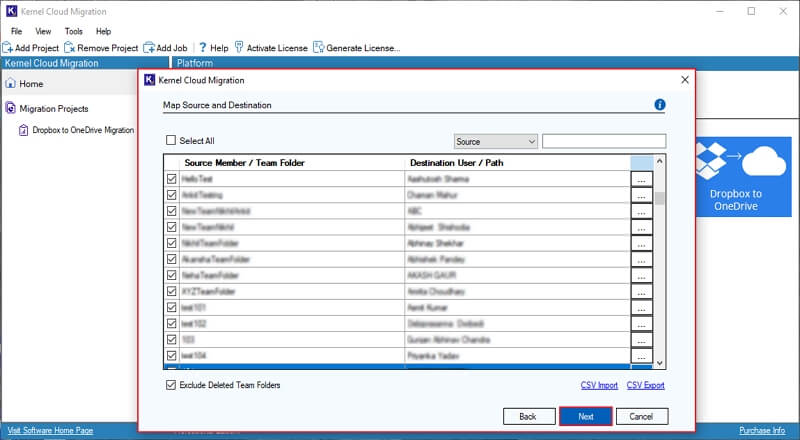
Step 17: In the Select Migration Option and Filter window, Select If destination file already exist and apply Date Filter to migrate selective data. Click Next.
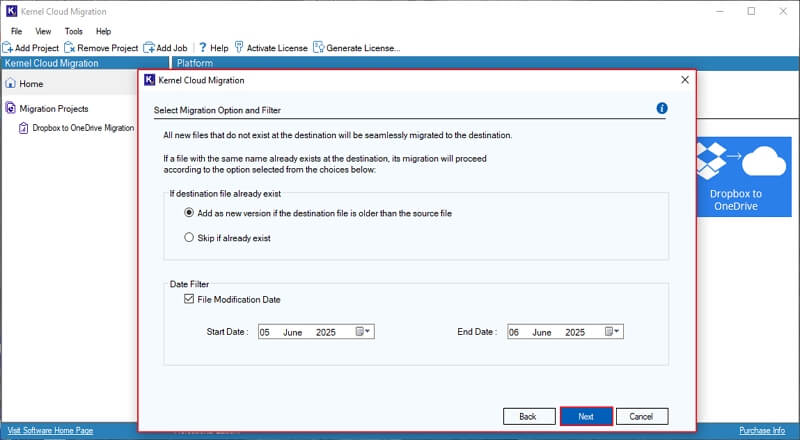
Step 18: In the Select Schedule window, initiate your Dropbox to OneDrive migration using Execute Immediate or Schedule options accordingly and click Finish.
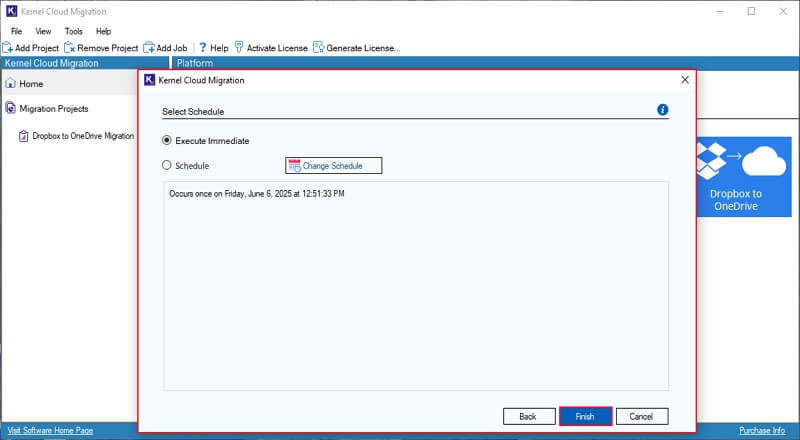
Step 19: Once the migration job is created, the software will pop up Your migration job has been successfully created message along with Project Name, Job Name, and Job Type. Click OK.
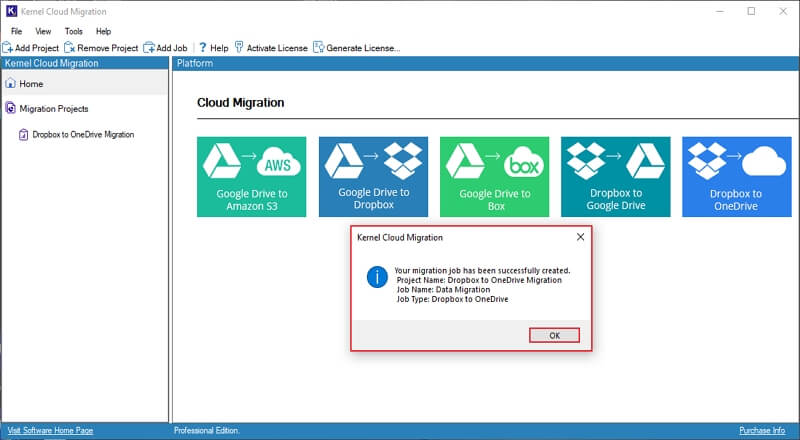
Step 20: Now, click on the Project Name to view migration status.
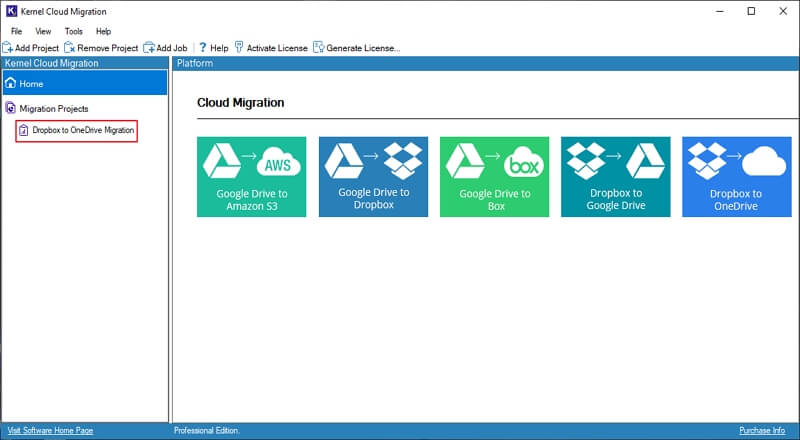
Step 21: The software shows Running State, which refers to your migration being in progress.
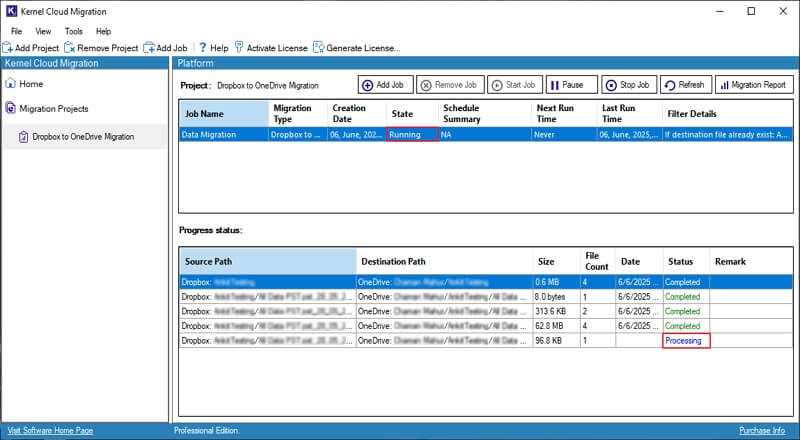
Step 22: The software will show the Ready state once the migration process is completed. Click on Migration Report to download a detailed migration report.
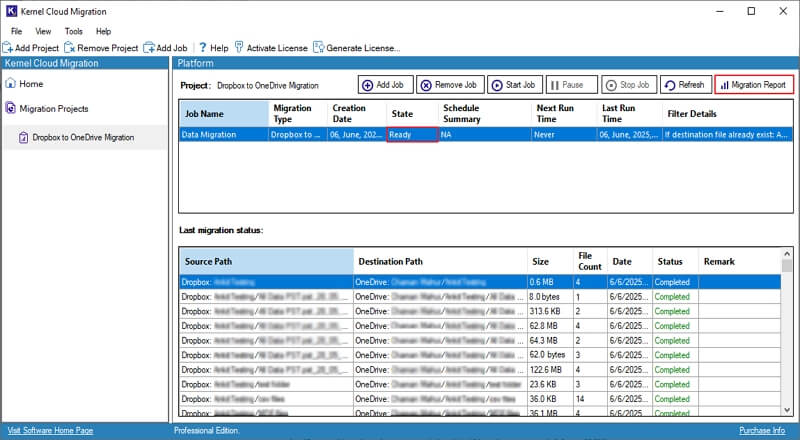
Step 23: Click Get Details to download a detailed migration report.
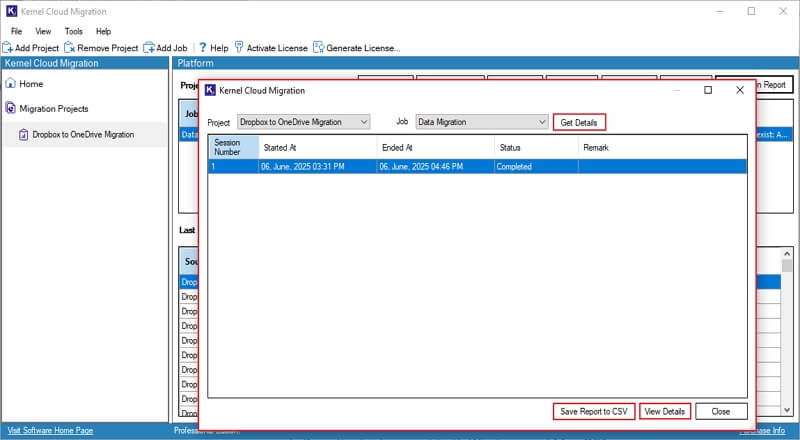
Step 24: Click on Save Report to CSV option.
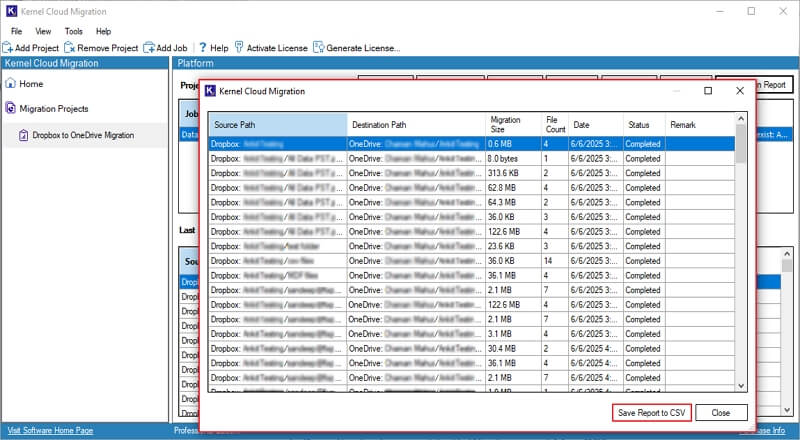
Step 25: In the Save As window, select a specific location from your local drive and click Save.
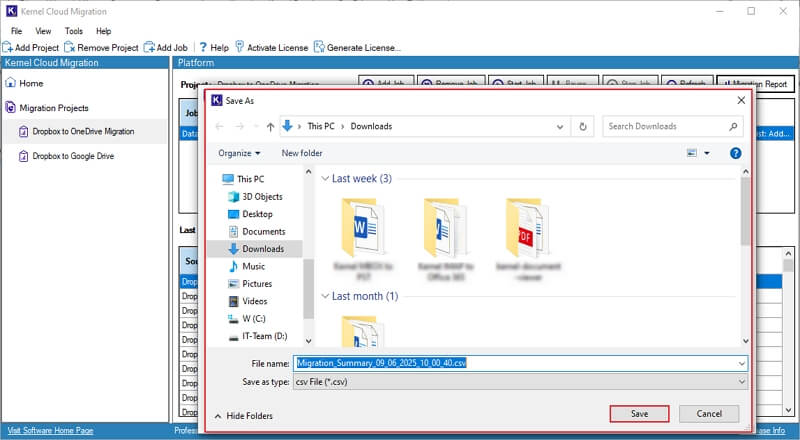
Step 26: Once the migration report is saved, you will get a Migration summary report saved to CSV message, and click OK.
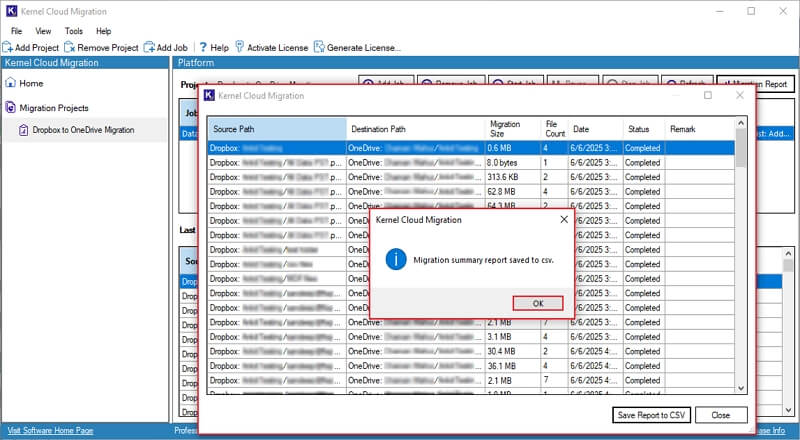
Step 27: Click on Close to end the migration process.