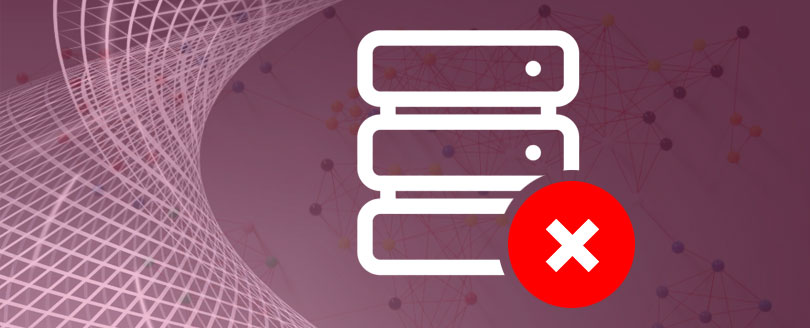Read time 4 minutes
MS SQL Server is the most powerful, reliable and quick RDBMS (Relational Database Management System) which is used for storing data in the form of tables. But sometimes installation of this useful application is unsuccessful and results into following error message:
Ways to trace the root cause of the error – 10022
When you receive the above error, you can find the cause of the error message.
- You can find the root cause easily with Configuration Manager. For this, start the SQL Server from the Windows Services applet.
- Another way of starting the SQL server is through command prompt. It may happen that after running the command, you get the following error message:
Your SQL Server installation is either corrupt or has been tampered with (Error getting instance ID from name.). Please uninstall then re-run setup to correct this problem
This error message is an indication that you are in big trouble, but anyhow it needs to be fixed if you want to work on SQL Server. As stated in the error message, reinstall the application but re-installing the SQL Server may or may not solve the problem. It might lead to your database corruption or damage. The MDF files may corrupt as the installation of SQL Server has been damaged. This is the condition when you need SQL repair software to repair corrupt SQL database.
- Another solution you can go for is the editing of registry entries. If you are technically thorough with the registry concepts, then locate the following:
HKEY_LOCAL_MACHINESOFTWAREMicrosoftMicrosoft SQL Server.There may be some permission problems, so correct it. If this does not work, then uninstall the SQL Server so that all the SQL entries can be successfully removed from the registry. Now install the application again. After installation, all the related problems of installation will get clear.
Solution to resolve SQL error- 10022
Databases corruption issues are not that easy to resolve but could be with an efficient SQL Database Recovery software. Kernel for SQL Database Recovery software is equipped with advanced repair engine that instantly reacts and fixes corrupt SQL database MDF files.
Follow the simple process to repair and recover MDF file data easily:
Start the software and click the Browse button to select corrupt database file, select recovery mode and SQL database version as shown in the screenshot below.
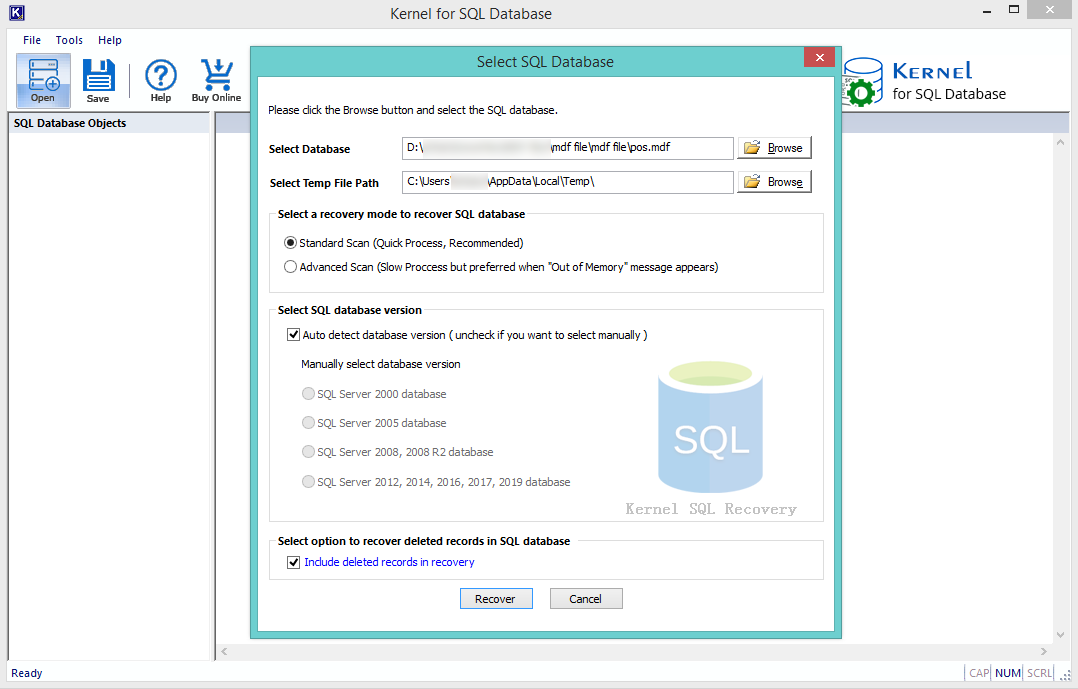
You can view and analyze the recovered database objects from the corrupt SQL MDF file before saving the objects to the desired location.
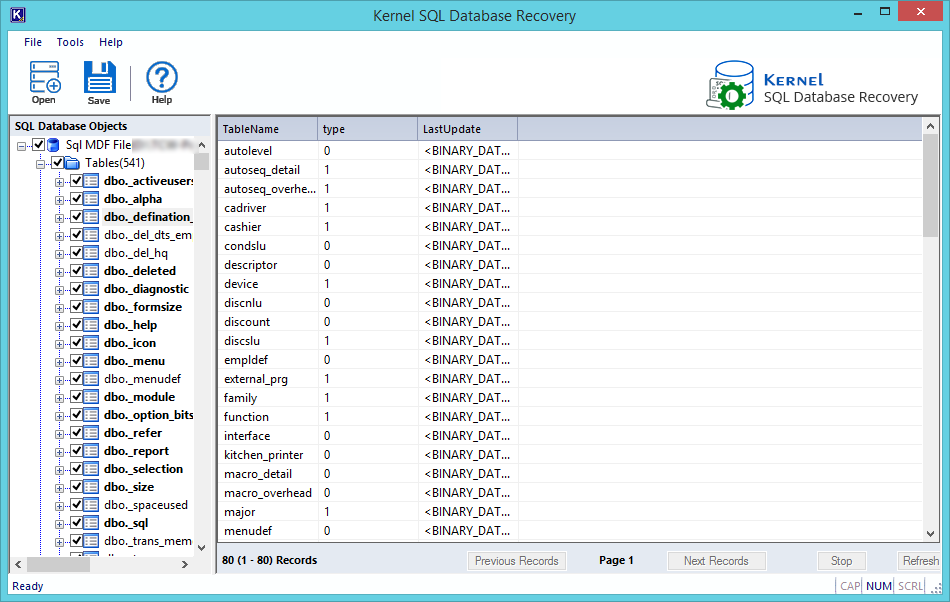
Select the saving mode and click OK to proceed. The database file will be saved successfully.
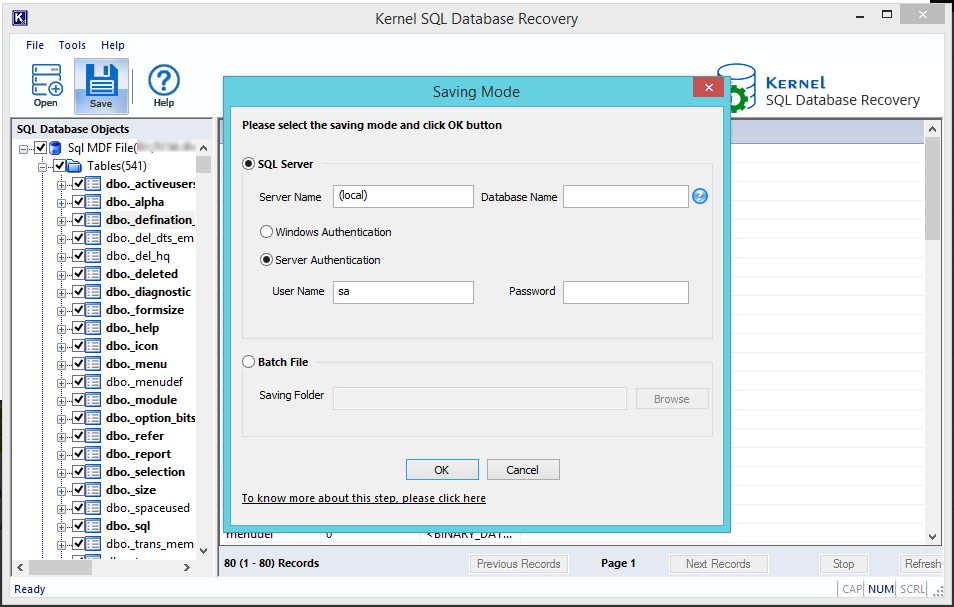
Final words:
You can remove the error by uninstalling the existing SQL Server and install it again more cautiously. But if the error is due to the corruption in the MDF file then you will face same error after installing the SQL Server. You should repair the MDF file using Kernel for SQL Database software and retrieve the healthy files. The healthy database file will be more acceptable towards the new installation of SQL Server.





![Resolve SQL Server Error 18456 [100% Working Solutions]](https://www.nucleustechnologies.com/blog/wp-content/uploads/2009/10/error-sql-server-error-starting-esri_sde-service-93-dbms-error-code-18456.jpg)