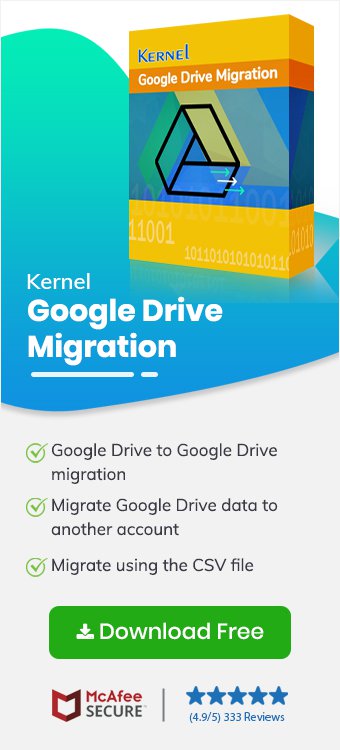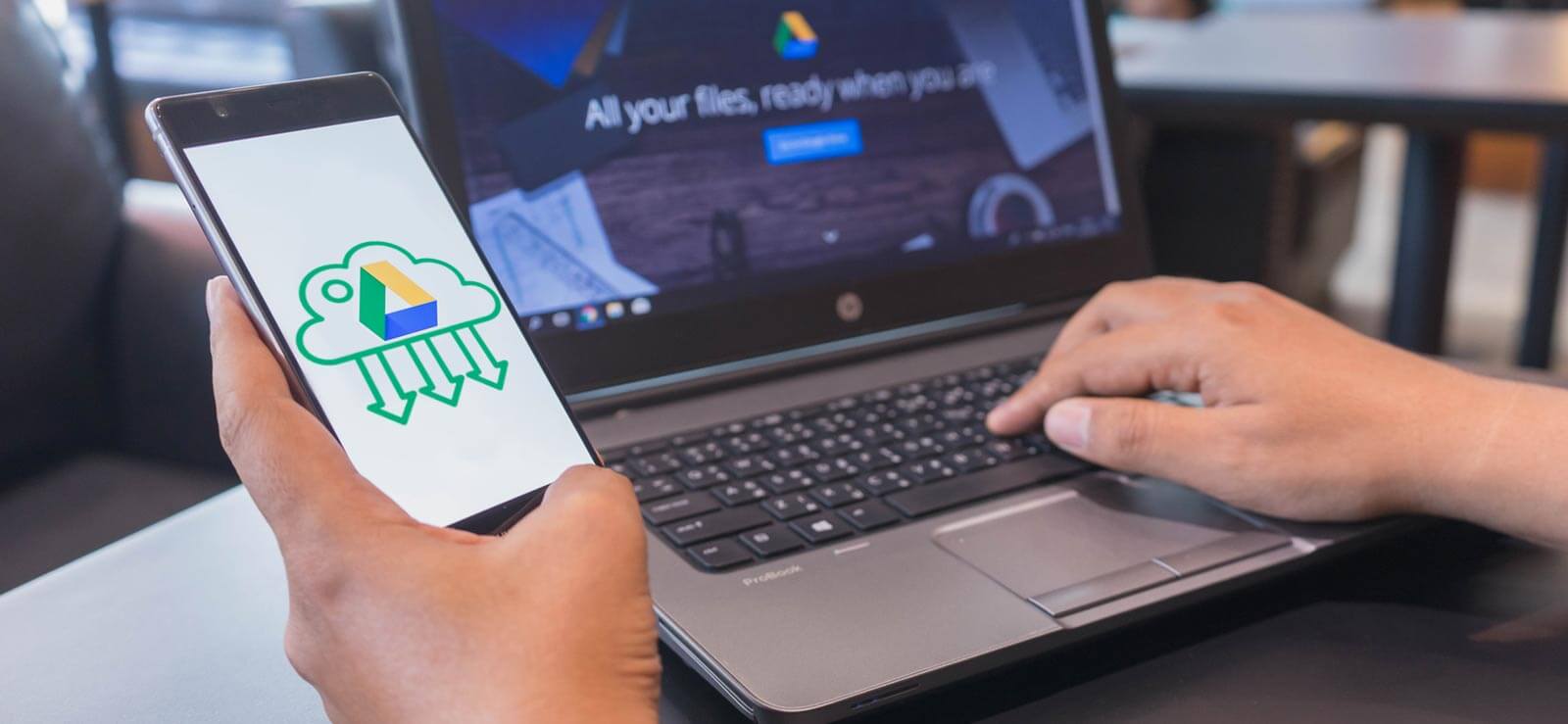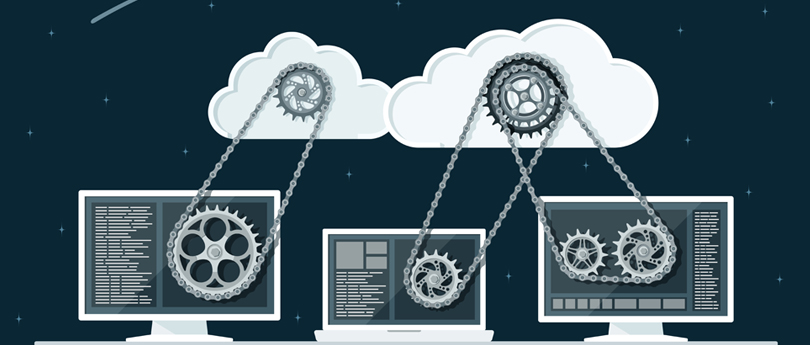Read time 9 minutes
Since cloud storage has become scalable and integrated with various apps and services, millions of people use Google Photos to store, sync, and share their memories. However, many users want to transfer Google Photos to another account when creating a new Google profile, organizing their photo library, or separating personal and work-related images. Some users also move their photos to another Google Drive to manage storage limits, share content with a team, or switch to a primary account.
No matter the situation, it’s important to know how to transfer Google Photos to another account safely without hassle. In this guide, we will explain simple and secure ways to move all the Google Photos to another Google Drive or email account without any data loss. Also, you’ll get a well-known Kernel Google Drive Migration Tool to make the process faster and stress-free.
Why Transfer Google Photos to Another Account?
There are many reasons to transfer Google Photos to Google Drive. Here are some common ones:
- Freeing up storage space.
- Merging multiple Google accounts.
- Preparing for account deactivation.
- Switching to a new Google account.
- Improving accessibility across devices.
- Creating a backup on another account.
- Organizing personal and shared content.
- Sharing albums with family or team members.
- Educational or Business data management needs.
After understanding the need to transfer Google Photos to another email account, let’s look at simple and effective ways to get it done quickly and securely.
Top Working Methods to Transfer Google Photos to Another Account
Here are a few reliable methods that you need to know if you want to move Google Photos to another Google Drive. Understand each and choose them accordingly:
Method 1. Use the Download and Upload Technique
This method is easy to use, but it is only effective if you want to transfer Google Photos from one Google account to another selectively. Here are the steps to follow:
- Go to photos.google.com and log in to the account where your photos are.
Click the checkmark on each photo or album. - Click the three-dot menu and choose Download to save them as a .zip file on your computer.

- Sign out and sign in with your destination Google account.
- Go to photos.google.com and click Upload. Unzip the downloaded images and upload them.
Now your photos are transferred to another Google account.
Method 2. Use the Partner Sharing Option in Google Photos
When you want to transfer Google Photos to another account, you can use the Partner Sharing option. Here are the steps to follow:
- Go to photos.google.com and sign in with your Google account that has your photos.
- Tap on the Settings Icon available at the top-right corner. Click Sharing and choose Partner Sharing.
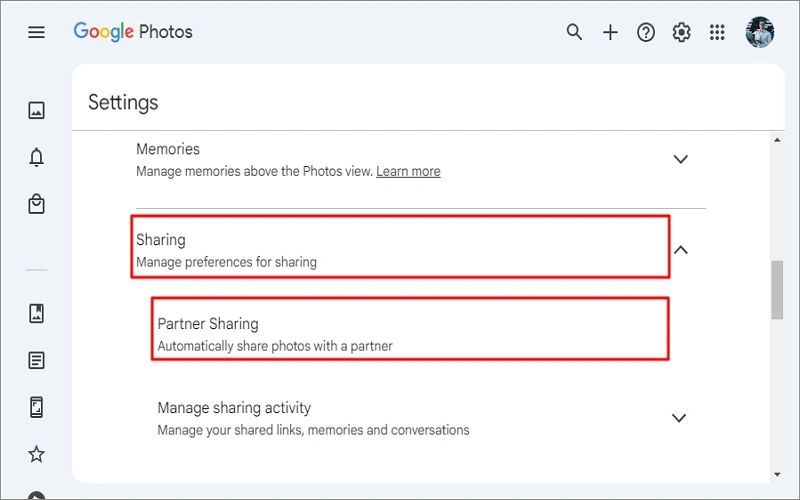
- Enter the email address of the Google account you want to transfer photos to. Click Next.
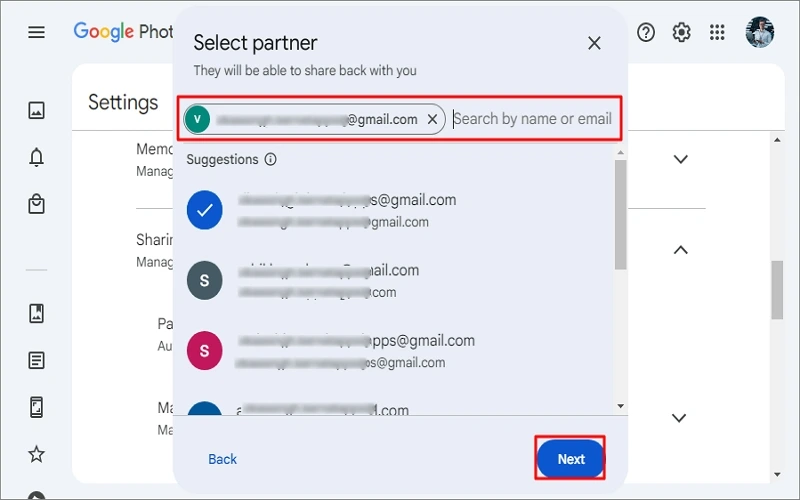
- You can share your entire photo library or pictures. Click Send Invitation.
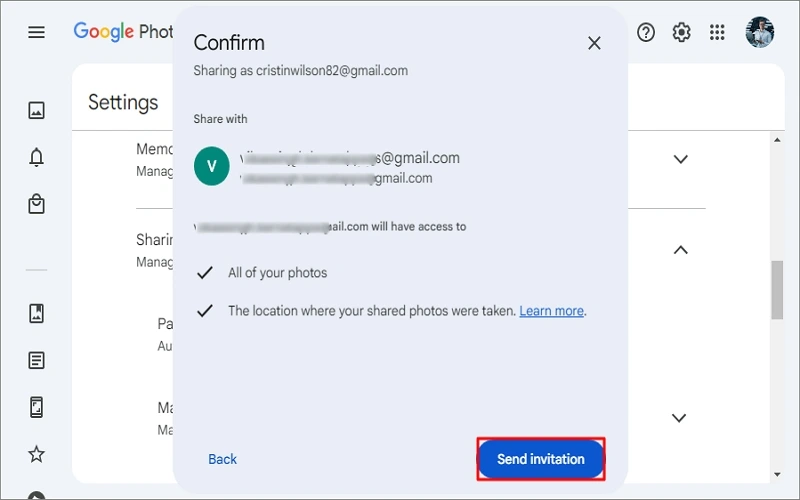
- Sign in to the target account, open Google Photos, and accept the invitation. Once accepted, go to Shared > Partner Sharing.
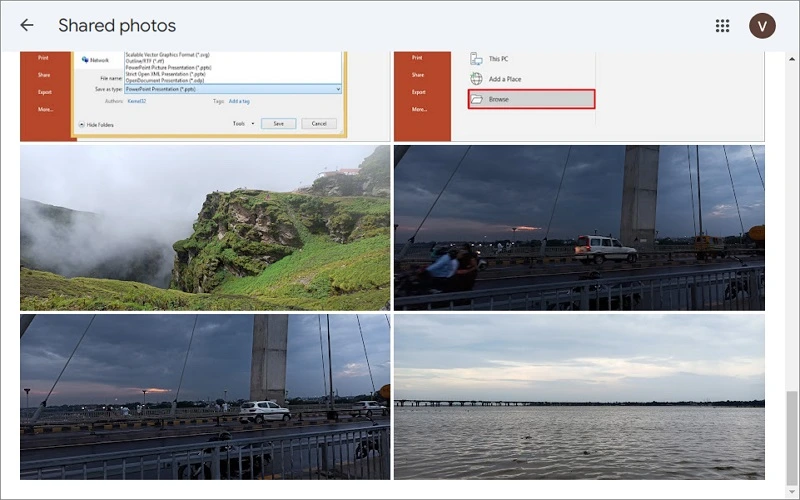
Your Google Photos has been successfully migrated. You can also save them to your Drive with ease.
Method 3. Use the Google Takeout Feature
You can also use Google Takeout to export your entire Google Photos library to local storage. Once downloaded, you can upload that to a new account. In such a way, you can effectively transfer Google Photos to another account. Follow the steps below:
- Go to Google Takeout and select only Google Photos. Click Next Step.
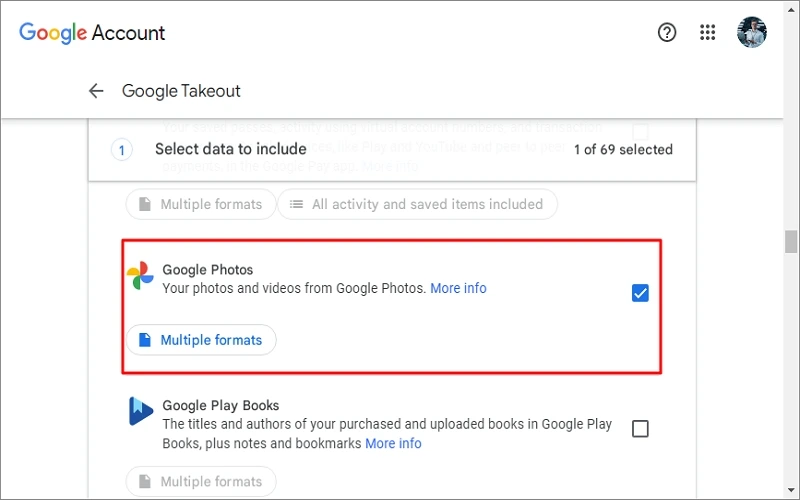
- Choose export type and file size, and click Create Export.
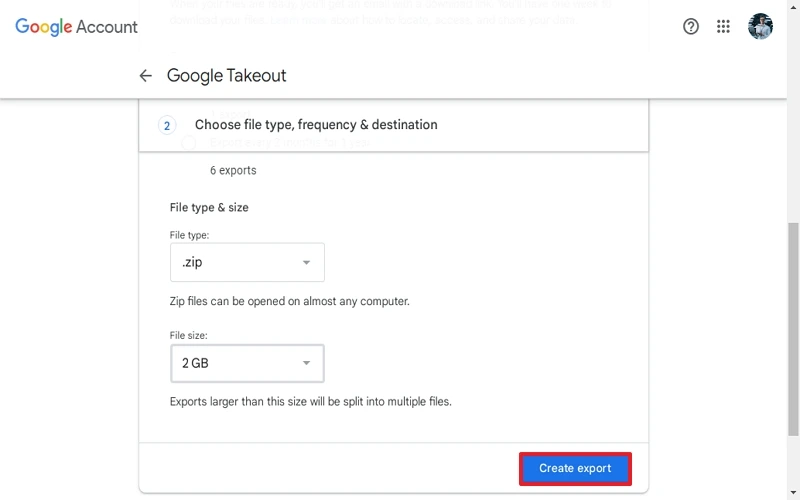
- After a few minutes, you’ll receive an email saying, Your Google data is ready to download. Download the exported .zip file.
- Sign in to the target Google account. Unzip the downloaded file and upload it manually.
After following these steps, your Google Photos will be moved to another account.
Method 4. Use Shared Option in Google Photos
If you want to share only a few albums with another account, then you should use this method. Below are the steps to follow:
- Open Google Photos in the source account. Select an album/photo and click Share.
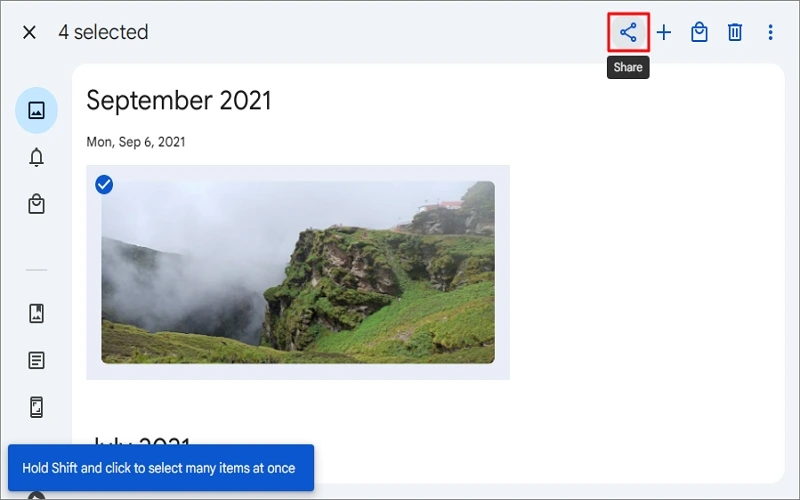
- Enter the destination Google account and type a caption. Click the Send
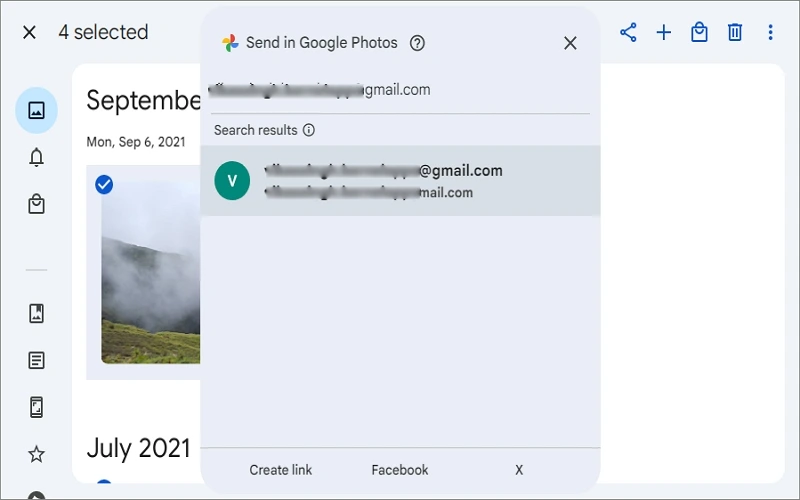
- Log in to the target account and save the album.
The pictures you shared have been saved to another Google account.
Limitations of Manual Methods
Manual methods are not always perfect; they come with certain drawbacks. Some of them are:
- No metadata control.
- Data loss may happen.
- Time-consuming for large libraries.
- Manual downloads may compress image quality.
- Shared libraries don’t transfer ownership, only access.
Besides manual methods, there is also a professional way to transfer Google Photos to Google Drive.
Ultimate Solution: Transfer Google Photos to Another Account
If you’re worried about the limitations of the manual method and seeking a safe and automated resolution, use the Kernel Google Drive Migration tool. It helps to move photos from one Google account to another efficiently in a few easy clicks.
It ensures fast, secure, and smooth migration without data loss or any compromise in quality. It not only migrates Google Photos but also preserves original metadata, supports bulk transfers, and maintains folder structures.
Here are a few helpful features that the tool provides:
- Transfer Google Photos, Drive files, and folders between accounts.
- Migrate Drive data from one Google account to another smoothly.
- Preserve original file quality and metadata.
- Maintain the original folder structure during transfer.
- Bulk migration of large numbers of files in no time.
- Secure and safe data transfer without loss.
- Easy to use with a simple, user-friendly interface.
- Move Google Docs, Sheets, Slides, or many to another Google Drive.
- Support for both personal and business Google accounts
- Options to select specific files or folders on Google Drive.
Final Thoughts
Now you know both manual and professional ways to transfer Google Photos to another account. But, transferring your Google Photos to another account or Drive is easier and secure than ever, if you skip the manual methods. So, use the recommended Kernel Google Drive Migration Tool to save time and effort. You can also test your Google Photos migration using its free trial version. Don’t wait, Download today!!!
Frequently Asked Questions
Yes, you can move your Google Photos using Google’s built-in features like Partner Sharing or Google Takeout. For a faster and safer migration, use automated and reliable tools like the Kernel Google Drive Migration tool.
The time depends on the folder/album/picture size. Manual methods can take hours to move Google Photos to another Google Drive, while migration tools complete the process much faster.
Yes, you can move Google Photos directly from one account to another without downloading or re-uploading anything. For this, you need to use a professional Google Drive Migration tool. It saves time and keeps the original photo quality.
You can use Google Takeout to export all photos from Google Photos. This method helps to download all your Google Photos data in a single or multiple archive files, depending on the file size you’ve selected.