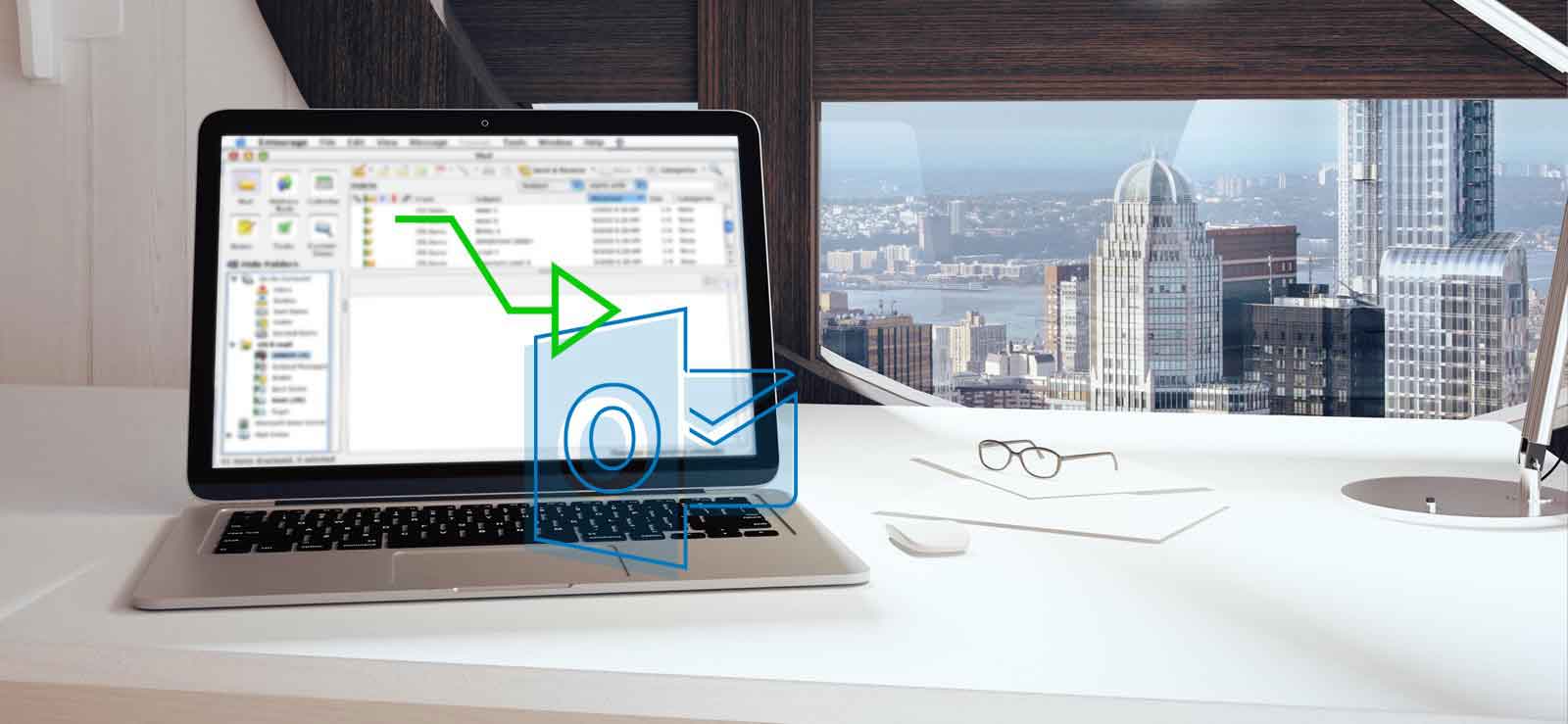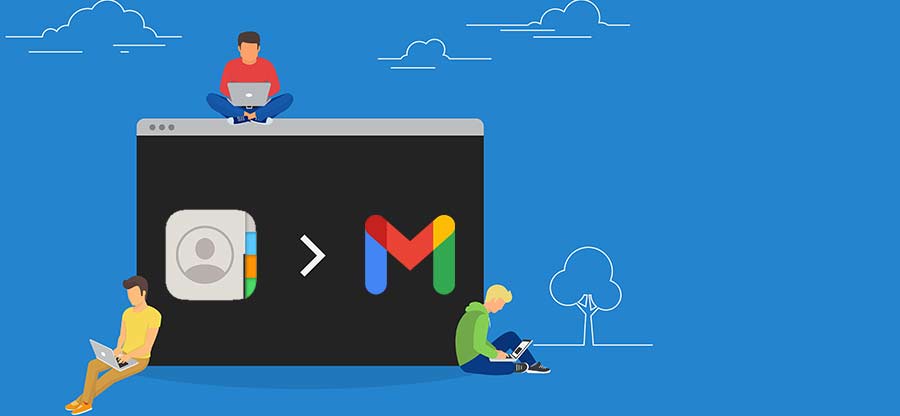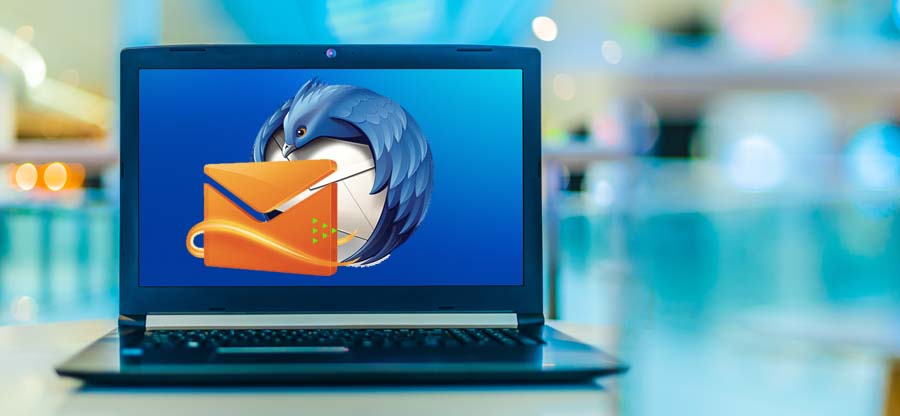Read time 6 minutes
Entourage is a discontinued e-mail client from Microsoft that was part of MS Office Suite that was replaced by Outlook for Macintosh in Microsoft Office for Mac 2011. If you are still stuck with it, then you can import the Entourage mails to Apple Mail as it offers better email service and it is the default email service for email products. It has overcome many limitations related to Entourage and provides greater benefits like-
- Application is easy to setup and all the accounts can be added with minimum information.
- Messages are threaded for better communication.
- Searching individual emails are easier.
- Address book and iCal work perfectly.
These are some reasons that encourage users to move from Entourage to Apple Mail.
Steps to Export Entourage Emails to Apple Mail
If you have decided to move to Apple Mail from Entourage Mail, then you’ll have to convert the Entourage mailbox data to supporting email application file format. Entourage Mailbox data is stored in MBOX file format, which is stored at the below location in your system:
If you are unable to find the MBOX file in your system, you can extract Entourage mailbox manually on your system by following the below steps:
- Open Entourage email on your system and click on the File tab, and then select Export.
- In the Export section, select Items to an Entourage Archive radio button and tick the checkbox corresponding to each data items that you want to transfer.
- Click Next to continue. Select Yes, Delete Items from Entourage After They are Archived, and click Next.
- Click Save to store the MBOX file on your system.
Once you export the Entourage data in MBOX format, you can import it to Apple Mail by following the below steps:
- Open Apple Mail application on your local computer.
- Go to the File menu and then click Import Mailboxes.
- Now, select File in MBOX format option and click Continue.
- Select the archive MBOX file that you recently saved on your system and click Continue.
- The process will take some time to import. Once it is complete, you can see all the Entourage emails in your Apple Mail.
It is actually as easy as it sounds. You’ll not have to go through any errors while importing emails from Entourage to Apple Mail.
However, if you want to migrate from Entourage Mail to Outlook for Mac, then you need to convert MBOX file to PST format. There is a free method to convert MBOX to PST. But, for that, first you need to convert MBOX to EML, and then to PST. Though if you’re still unable to convert MBOX file to PST with manual approach, then prefer using a third-party solution to convert MBOX files to PST.
Third-party MBOX File Converter Tool
Kernel for MBOX to PST converter is an efficient utility that can quickly convert MBOX files to PST format, and then allow you to access that data via MS Outlook or Outlook for Mac, as both these clients store their data in PST format. Moving on, The MBOX file converter tool allows you to convert specific data items from MBOX files with filtering options. Let’s go through its working process to analyze how user-friendly it is.
- Configure the software and launch it on your system.
- On launching the tool, click the Browse button and select the specific MBOX file that you want to convert, and then click Finish.
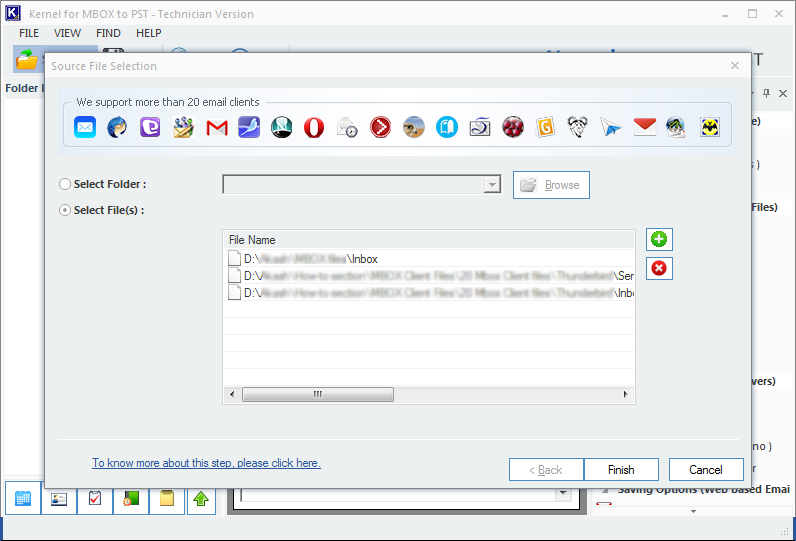
- The tool will analyze the file and display all its folders in the left pane. You can click any file or folder to preview its content in the software.
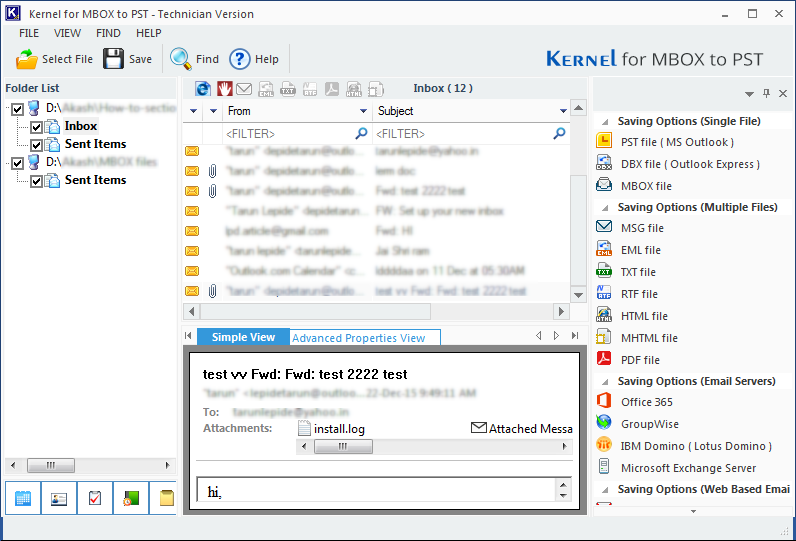
- To convert Entourage MBOX file to PST, select the specific folders, and click Save. The Select Output Type window will appear on the screen, select PST file option, and then click Next.
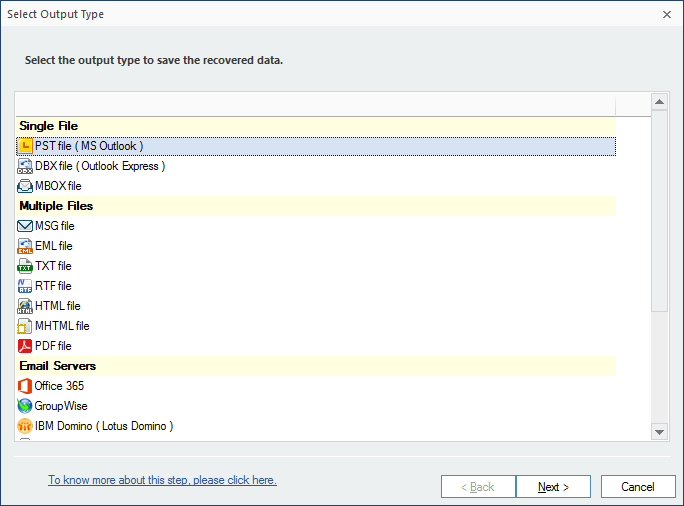
- From the filter window, apply specific filters to the mailboxes and click Next.
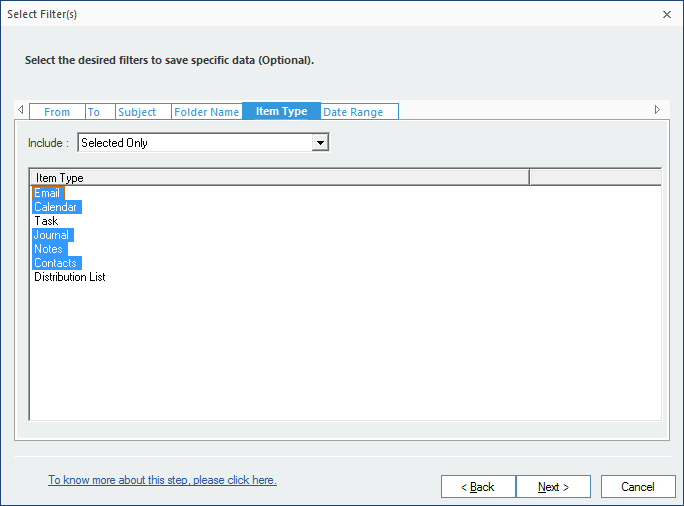
- If you want to split the PST file, then select a specific split option from the given section and click Next.
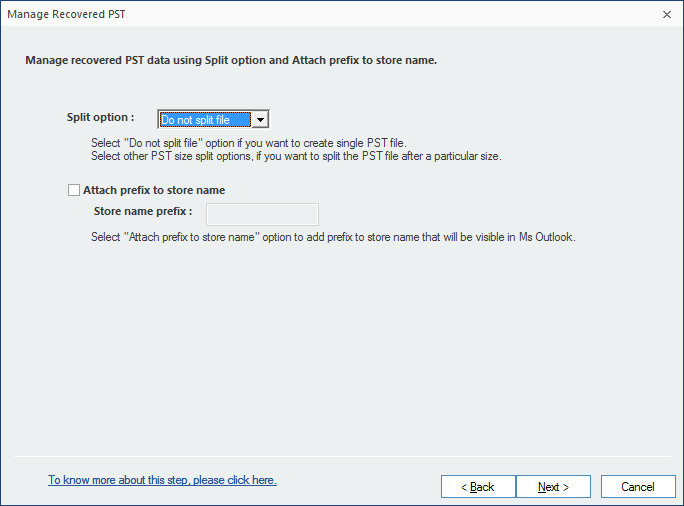
- Select a saving path to save the PST file, and then click Finish.
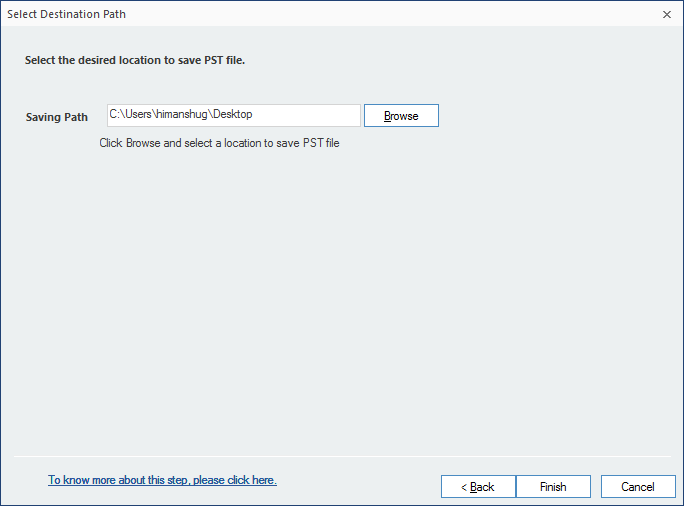
- The software will start saving the file to the system. Once it is finished, a notification will display on your screen, as shown below. Click OK to end the process.
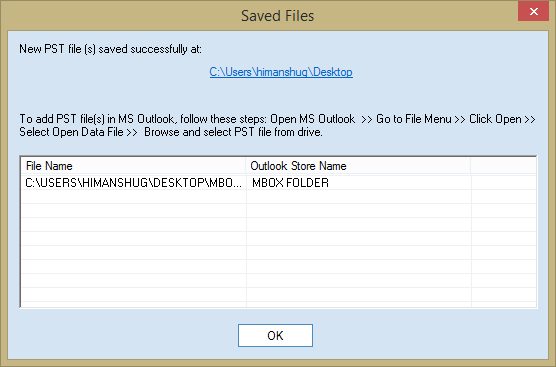
That’s the easiest method to convert MBOX files to PST file format.
Conclusion
Moving from Entourage email has become a necessity now. Thus, selecting a reliable platform for migration is also necessary. Though most businesses prefer to move to Apple Mail or Outlook for Mac, the import process is not that easy. Therefore, we have mentioned the best solutions to import Entourage email data to Apple Mail and Outlook for Mac.