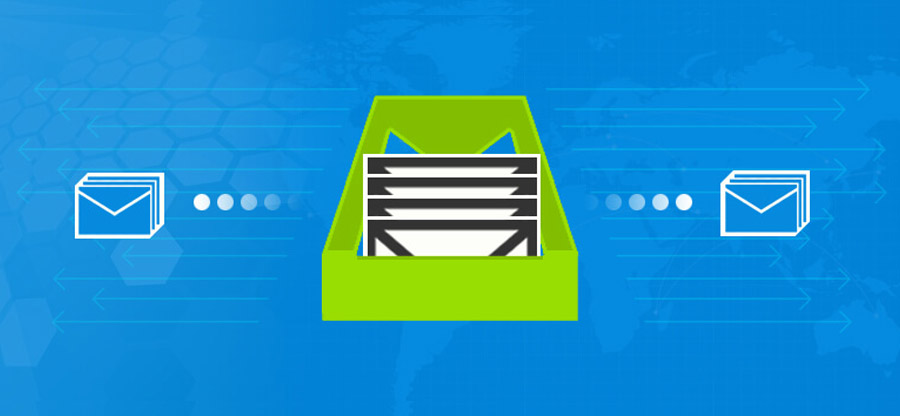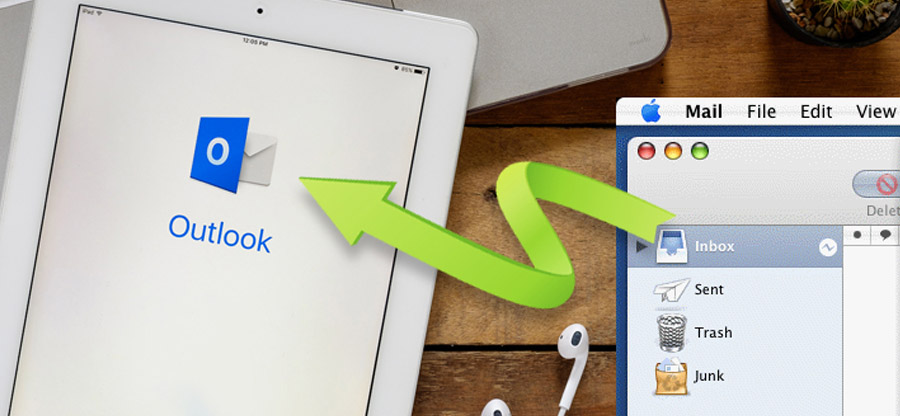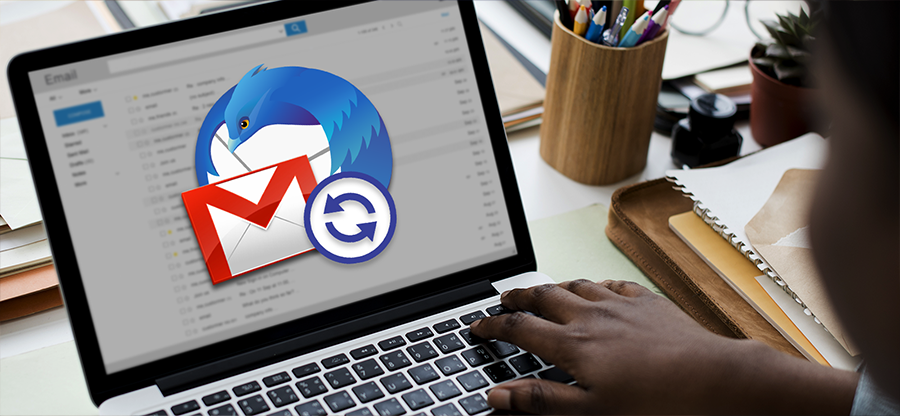Read time: 6 minutes
Microsoft discontinued Windows Live Mail after it reached its end of life on 10th Jan 2017. It means that Microsoft will no longer provide updates and technical support for the specific mail client. Despite this, many users are still using it. The recent update in the Mozilla Thunderbird offered an innovative way for users to replace Windows Live Mail with Thunderbird. However, the Windows Live Mail users need to migrate their crucial data on Thunderbird. The process might seem difficult at first, but our step-by-step guide will help you do it easily. Follow the methods to import Windows Live Mail to Thunderbird.
Manual method to import Windows Live Mail to Thunderbird
In Windows Live Mail, the emails are stored in the .eml file format. To convert EML to MBOX, we need to export the EML file of Windows Live Mail and import it to Thunderbird. This task is not complicated until you don’t have thousands of EML files to import.
Importing EML files to MBOX will help you avoid many Windows live mail issues. You can perform this process manually by using two different techniques. That are as follows:
Technique 1. Import/Export wizard approach
To import Windows Live Mail into Thunderbird using the Import Export approach, you need to use the Import Export add-in. But note that this utility is not available for users using the newer version of Thunderbird because this approach is not available after Thunderbird 78. This method completes in two stages, are as follows:
A. Install and configure the ImportExport add-on in Thunderbird
To follow this method, you need to know the location of EML files. First, you need to install the ImportExport add-on from the official add-on page of Thunderbird. Follow the steps below:
- Click on the Menu and choose the Add-Ons and Themes option.
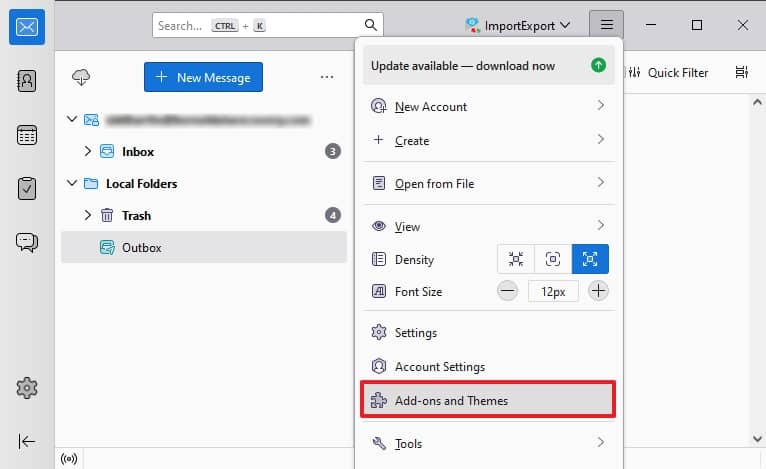
- Search ImportExportTools NG and click on the Add to Thunderbird option.
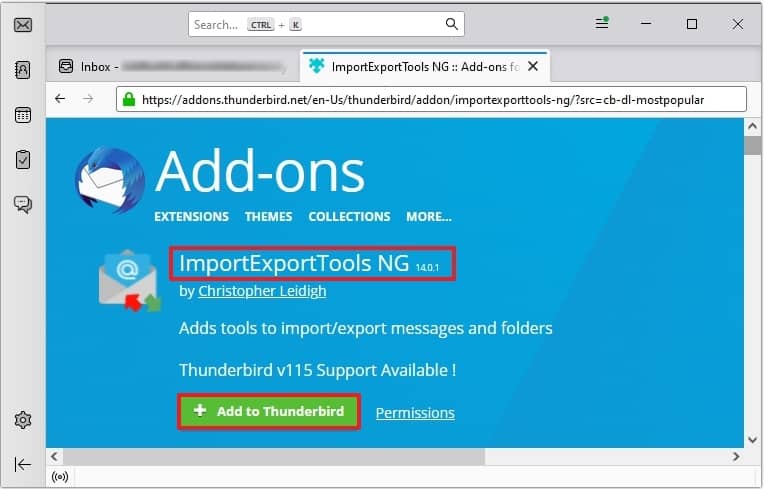
Finally, you will see that the specific add-on is successfully added to the Thunderbird.
B. Import EML to Thunderbird
After successfully adding the add-on to Thunderbird, it’s time to import the EML file of Windows Live Mail into Thunderbird. Follow the steps carefully:
- Open Thunderbird, right-click on the Local Folder on the left pane and select New Folder.
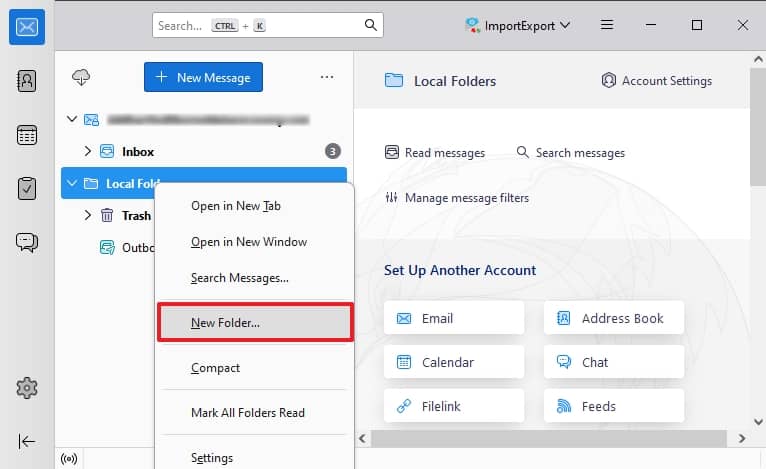
- Create a folder and specify the name of the folder.
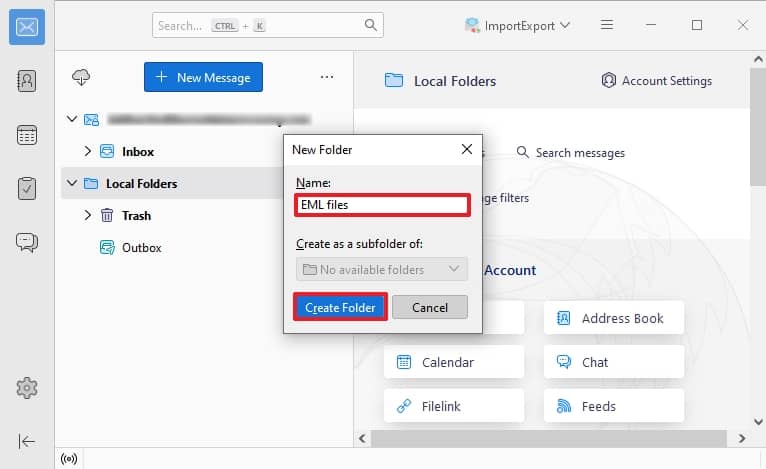
- Now, right-click on the specific folder and select ImportExportToolsNG > Import all messages from a directory > also from its subdirectories.
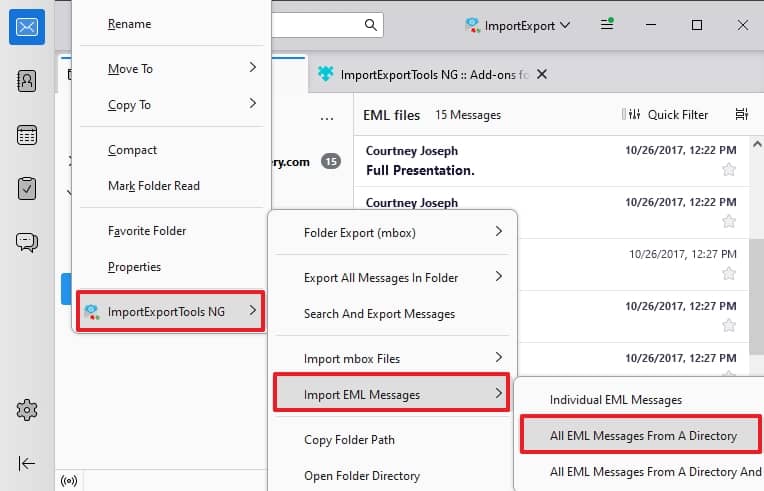
- Now, select the folder where the EML files are stored. Click on Select Folder.
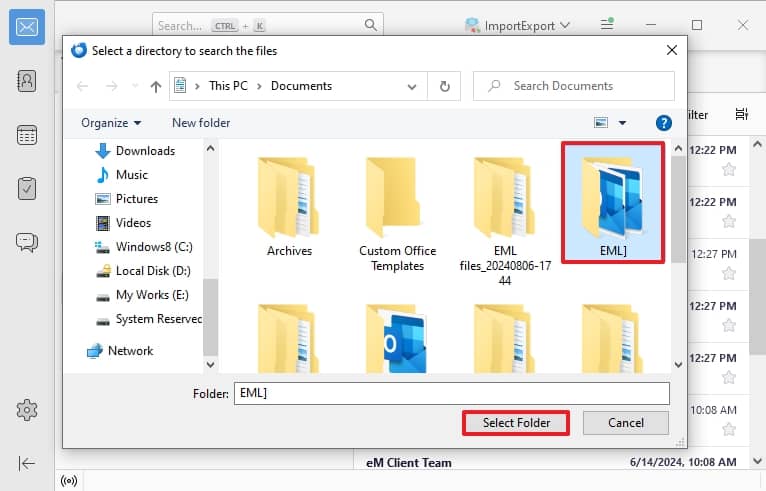
- Finally, you will see that your EML files have been successfully imported to Thunderbird.
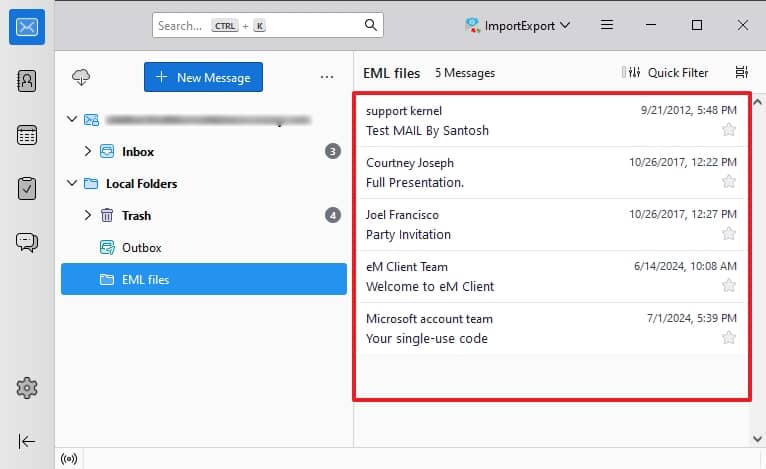
Technique 2. Drag and drop approach
This approach is quite simple but provides limited functionality. You can’t find and exclude unwanted mail using this approach. Here’ how to execute the process:
- Open Thunderbird, right-click on the Local Folder on the left pane and select New Folder.
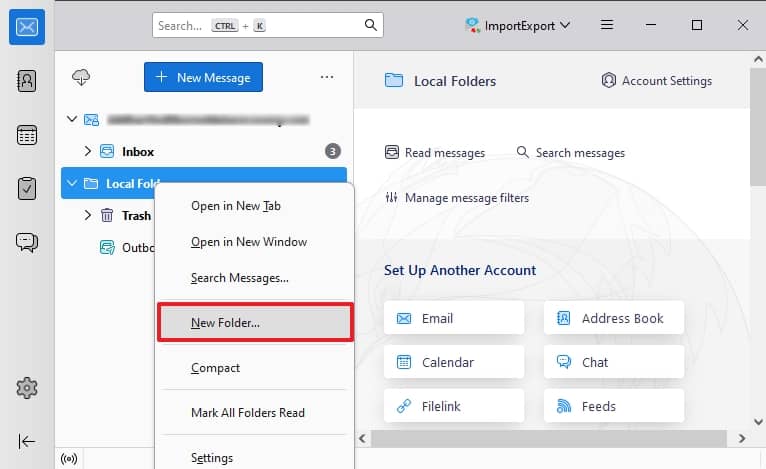
- Now, create a new folder to drop your EML file here.
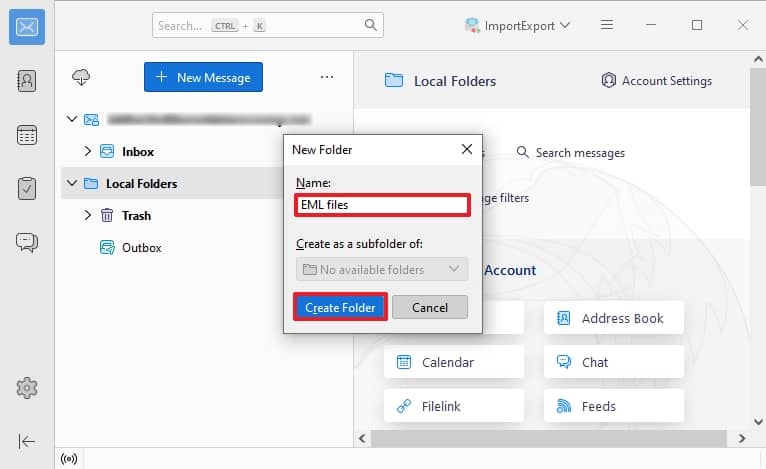
Now, go to the specific location of the EML file which you want to import into Thunderbird. Simply, drag your EML files you migrate to and drop them in your Thunderbird folders. You will see that your EML files have been successfully added to Thunderbird.
As you might have noticed, the above approach is time-consuming and includes a risk of data loss. Also, you can’t use this method if you are using the latest version of Thunderbird. Hence, this approach is not recommended for importing EML files to Thunderbird. Also, it can import a limited amount of EML files; you need to import files in small portions if you have too many EML files.
Automated method to import EML files to MBOX
The automated solution uses a professional tool to import Windows Live Mail to Thunderbird. Nowadays, though many tools are available in the market, finding the most suitable one may be difficult. You must select an innovative tool like Kernel for MBOX to PST to achieve your desired needs. This MBOX to PST tool convert EML files to Thunderbird MBOX file format and is able to filter emails by different criteria such as From, To, Date, Subject, etc. In addition, it also offers a live preview of items before saving the mail in the desired location.
Conclusion
This blog has shown all the possible methods to import Windows Live Mail to Thunderbird. However, the manual methods have their own limitations and risks hence, these are not always feasible. As a result, the automated method Kernel MBOX to PST tool is considered the perfect solution and can best fit all your needs. You can use this tool on any Windows version efficiently. Download now and take a trial today!
Frequently asked questions
Ans. The extension file for a Windows Live Mail data file is EML (. eml). This type of file is important because it contains all the email messages, attachments & settings that make up a user’s mailbox.
Ans. Both offer similar features, including handling email from multiple accounts, there are some key differences between the two. Windows Live Mail takes things up a notch by adding support for popular web-based email accounts like Hotmail, Gmail & Yahoo Mail. Also, it has a different user interface that matches other Windows Live services known as “Wave 2.”