Read time 5 minutes
SQL Server saves its data in MDF/LDF files. If the SQL Server gets crashed while performing a transaction due to any hardware or software failure, then the transaction will not be complete, and the next time may give you an error or the table will remain inaccessible. In such a case, you should run the DBCC CHECKDB command to check the health of the database and see the outcome. If the database could not complete the transaction and it is in the deferred state, then it will give an error:
Msg 7929, Level 16, State 1, Line 1
Check Statement aborted. Database contains deferred transactions
A deferred transaction is an uncommitted transaction which did not run properly and failed to complete the roll-forward procedure. The deferred transaction occurs in enterprise SQL server due to a high number of transactions whereas a startup error occurs in other SQL server editions. It happens due to an input-output error that prevents reading a page needed for the transaction.
When the SQL Server was either abruptly started or stopped, SQL Server stops the rolling forward of transaction which requires data from the table for completion. Another reason behind a deferred transaction is that a partially complete restore process stops at a point where a transaction requires offline data and rollback is necessary.
The reason behind the Error 7929 is a deferred transaction, and if the user can fix the transaction, then the error will remove automatically. Let’s go through the process in detail:
NOTE: You cannot recover a defunct filegroup.
Now run the repair command DBCC REPAIR_ALLOW_DATA_LOSS for the database along with DBCC CHECKDB.
NOTE: The repair command deallocates the corrupt pages and allows to recover deleted records in the SQL Server and achieves a consistent state. But it may result in some critical data loss that you cannot recover it. That’s why you should run the command when other methods are not working.
Whenever you face such error which stops you from accessing your database, and its manual recovery method is risky, then use Kernel SQL Database Recovery tool which doesn’t need any backup file to recover the database. This SQL Recovery tool allows to accesses the MDF/LDF files and removes any error to save database in full health.
Here is the total procedure of recovering the data from a corrupt SQL database file –
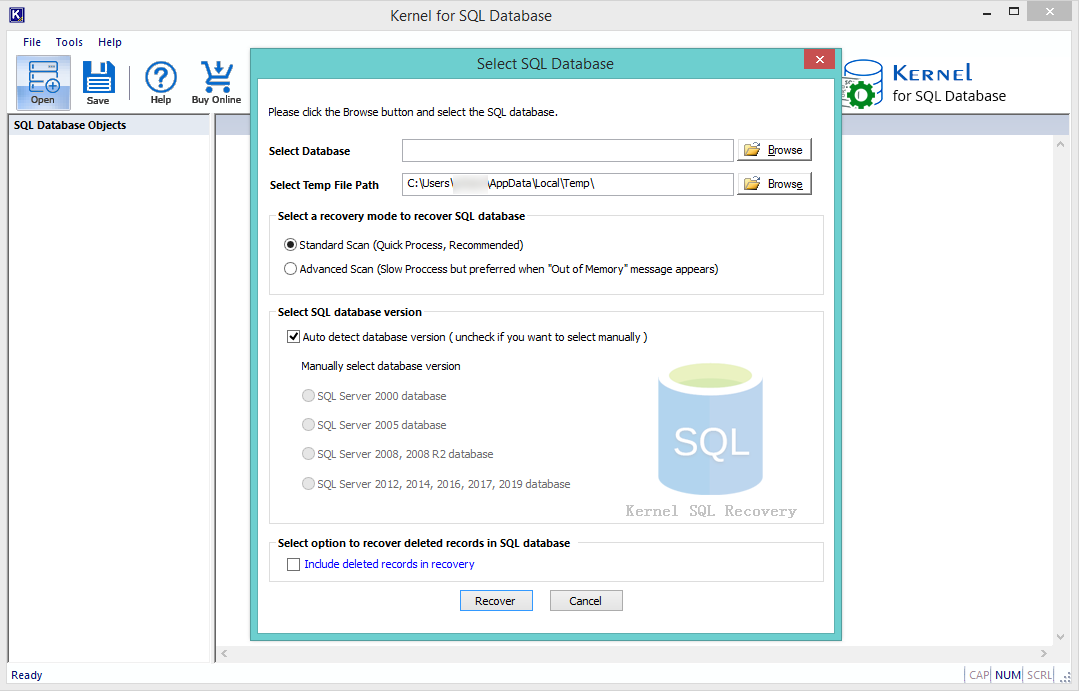
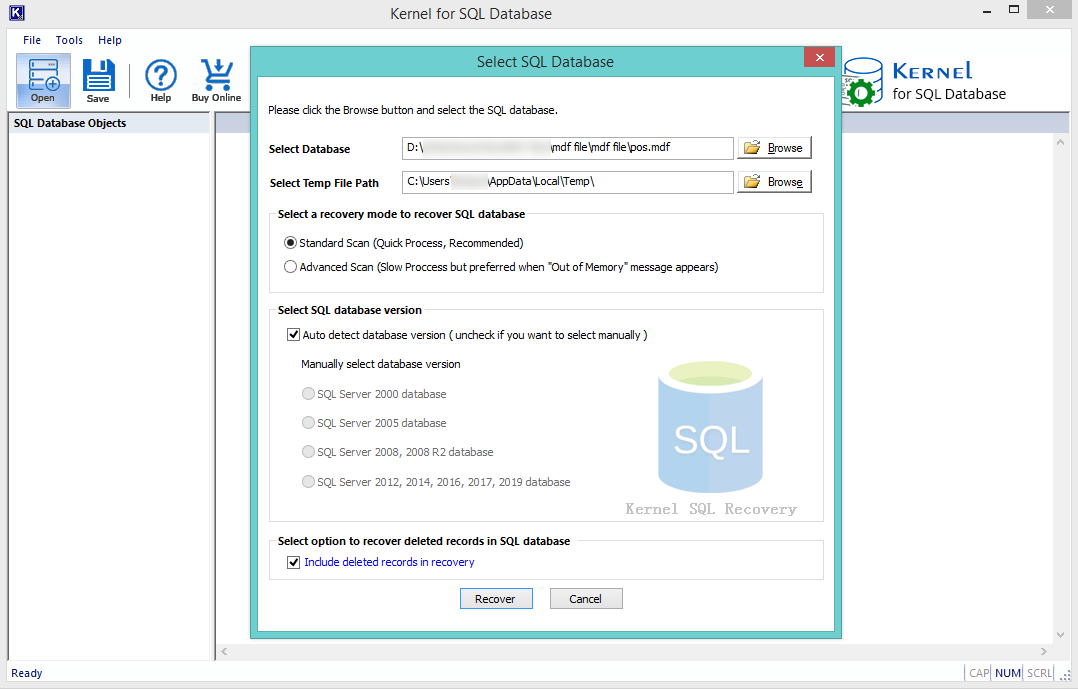
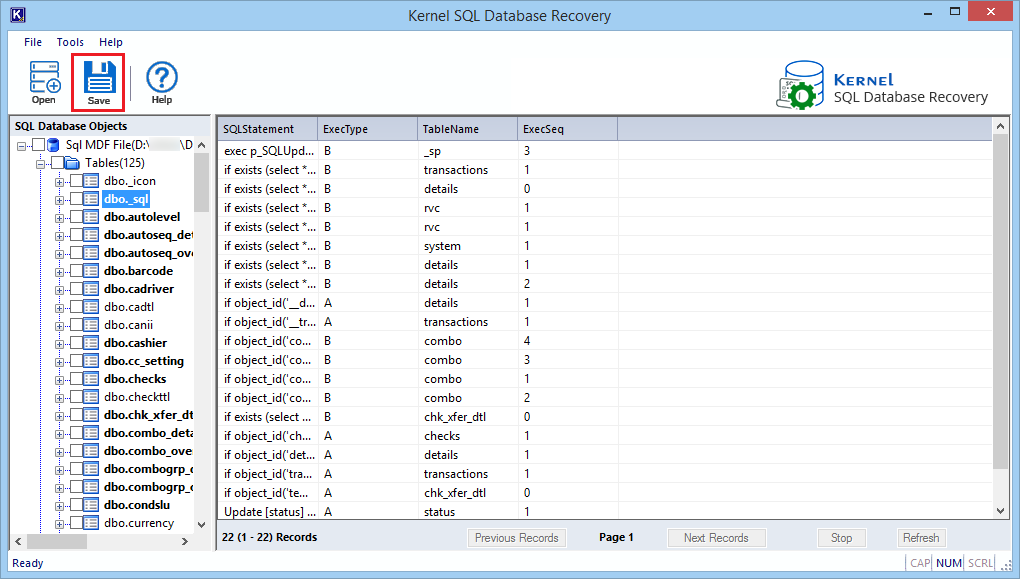


Kernel SQL Database Recovery software is a light-weighted and minimalistic software which can access SQL database from any version and remove any corruption or error. It saves you from making any manual troubleshooting, which can cause further deletion of the data.