Read time 7 minutes
Disaster, whether natural or man-made, does not spare anyone, not even the crucial and most popular applications for many organizations. SQL Server might be prey for disasters anytime. So, the administrator must have proper arrangements to save the database from any kind of loss in case of such events. It is essential to have a recovery plan beforehand to make the organization to be stress-free or shock-free during the time it encounters any disaster.
Before going further, let us list the factors which could lead to disaster in SQL Server and affect its working.
- Hardware failures
- Sudden power outages
- Programming failures
- External threats like malware and viruses
- Corruptions in the database
- Manual errors
- Issues in SQL architecture
If the database got corrupted and you want to access the corrupted database, we have the best recovery solution for you, which has the potential to repair any corrupted SQL database. Apart from being adept in SQL database recovery, it incorporates a simple user-interface and works for all the SQL Server versions.
The latest versions of SQL Server provide some options to set up a disaster recovery mechanism which can be beneficial for SQL administrators under challenging situations. We will be discussing them in the next section of this blog.
Download the Kernel for SQL Database Recovery Software for SQL Server Disaster Recovery. This software also offers the preview facility for SQL database files before saving them.
The in-built disaster recovery options provided by the Microsoft SQL Server are:
- Taking Database Backups Regularly
- Using Always-On and Basic Database Availability Groups
- Log-Shipping
- Fail-over Clustering
- Database Replication
- Restore Master Database in SQL Server
Taking database backups regularly
I guess most of the administrators are aware of this option although they don’t take it seriously. Let us know what an administrator can do for the disaster recovery:
- Database backup through PowerShell, SQL Server Management Studio or using T-SQL backup commands
- Utilize compression as well as encryption while performing a database backup
- Perform 3 types of database backup
Full Database – It is a complete backup of the database.
Differential Database – It is the backup of what has changed after the full backup
Partial Database – Backup of only the crucial data
Transaction Log Files – Backup of log files. Done frequently. - Restore database from backups when needed
Using always-on and basic database availability groups –
SQL Server Enterprise Edition facilitates Always-On Database Availability Groups technology which protects SQL databases by performing automatic failover. With SQL Server 2017 Standard edition Basic Availability Groups, an administrator can take care of a single database. Let us know how it works:
- Always-On Availability Groups works with Pacemaker on Linux/Windows Server/Windows Failover Cluster.
- Always-On Availability Groups offers synchronization with secondary databases and also asynchronized secondary databases for disaster recovery
- Always-On Availability Groups take primary database backups and restore it to another system securely (can be more than one system).
- Once the Always-On Availability Group is started, it sends all the primary database transactions to the secondary databases.
- Basic Availability Groups work exactly the same as Always-On Availability to protect SQL database
- Basic Availability Groups provides options like synchronous replication or asynchronous replication
- Basic Availability Groups works for a single primary database and a single secondary server target (though there can be multiple Basic Availability Groups on a single server).
Log-shipping procedure
Log-Shipping is available in all SQL versions from 2000 including SQL 2017 standard, enterprise editions and for earlier SQL versions. An administrator can use T-SQL scripts and SQL Agent jobs to perform the same functions. Let us know it’s working:
- In log shipping, the administrator takes backup of the transaction logs on the primary database.
- Then move this backup to one or more than one secondary database.
- Now, restore the transactions log backup on the secondary SQL server.
- SQL administrator can decide the time between primary server database backup and secondary server database restore.
Fail-over clustering
Always-On Fail-over Clustering Instances facilitates server protection from unexpected damage or failure. It helps in disaster recovery through geo-clustering with different cluster nodes are placed at different physical locations (can be in different regions too). Let us understand it more:
- Works on Windows Server with Windows Server Failover Cluster and with Pacemaker on Linux
- Supported by SQL Server 2017 Standard and Enterprise editions but with nodes limitations on Standard (2 nodes are allowed).
- In this procedure, the administrator installs SQL Server instance on shared storage.
- An infrastructure is developed with different cluster nodes (failover, primary and other clients) connecting to the shared storage disk
- Whenever any cluster node fails, the services hosted on that node can be automatically or manually transferred to another node which is known as failover.
Database replication
This procedure involves copying SQL Server database data and then distributing it to another database. Let us go through some important points about it:
- Replication technology consists of Publishers which are databases that deliver data and Subscribers which are databases receiving database from publishers.
- Any modification in Publishers gets automatically updated to Subscribers with synchronization
- It offers Load balancing which allows sharing data and query loads with a number of servers.
So, those are the disaster recovery plans that an SQL administrator can carry out and make the database safe against any future mishap. But if you have corrupted database files along with you, we provide you the ultimate method for its recovery with our tool. Kernel for SQL Database carries out the recovery of any level corrupted database. It deals with database files of any SQL Server version and recovers complete data. Let us know about it in detail with the working steps.
- Download and install the software from the website and launch it.
- On the welcome screen, click the Browse option to add the corrupted MDB (SQL Server database) file, select the database version and click Recover.
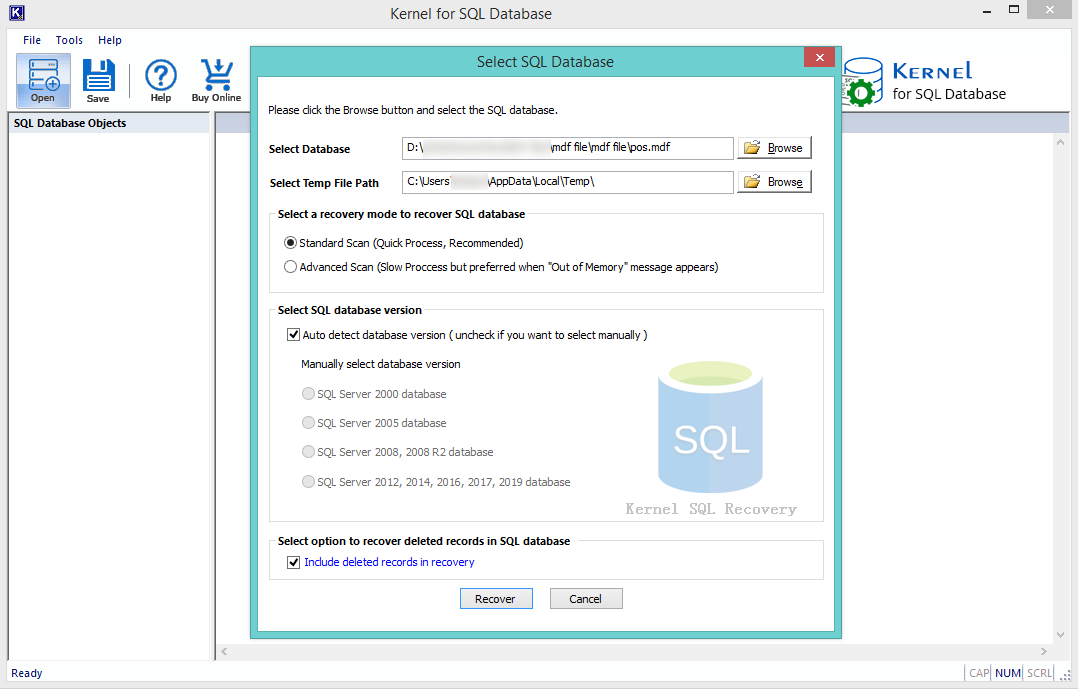
- Now all the SQL database file data will get retrieved, select any object on the left pane and view its content preview on the right pane. Make your selections and then click Save.
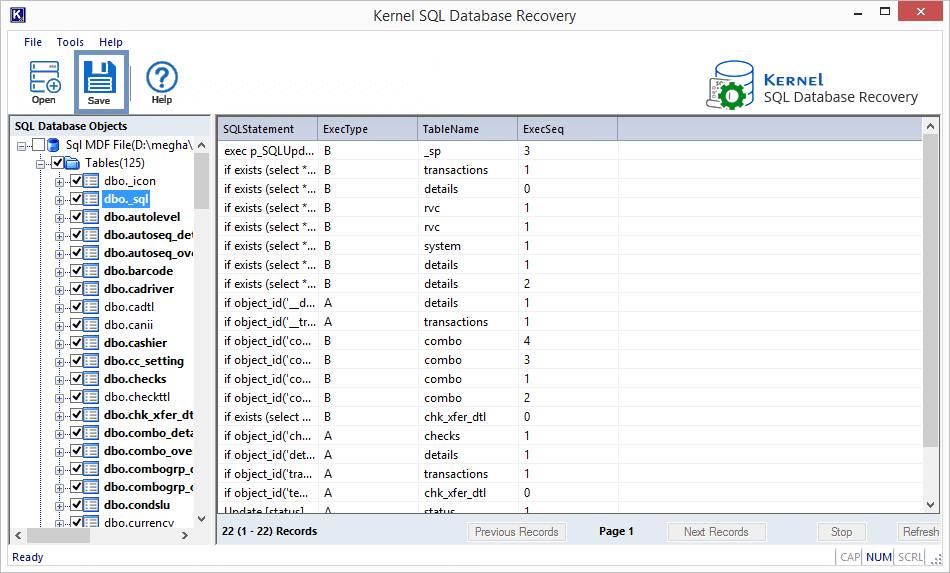
- You have two saving options – either save it to Live SQL Server by providing its details and credentials or save it to Batch file by providing the destination on your system. Make the selection and then click on OK.

- The software will start the saving process.
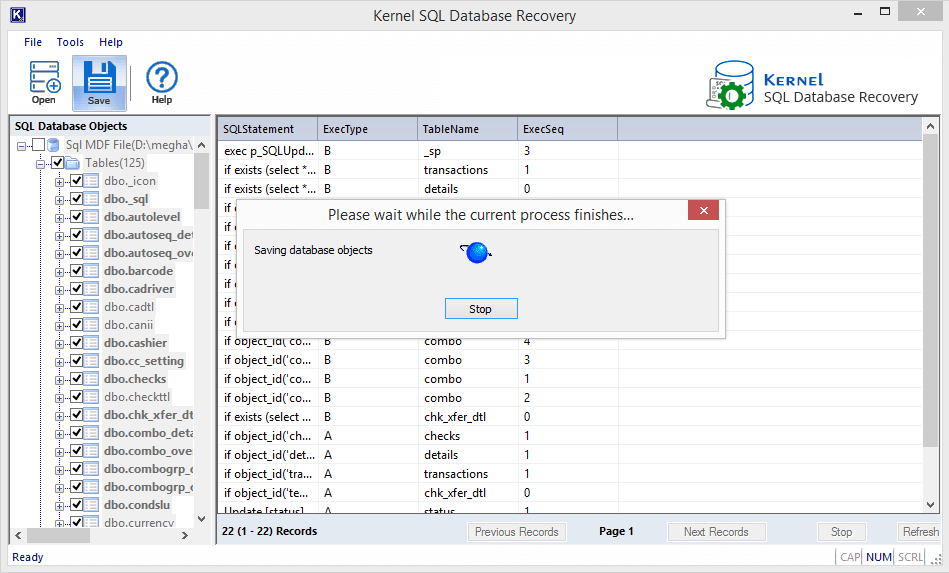
- In the minimal time, the saving process will get completed. Finally, it displays the completion message. Click OK
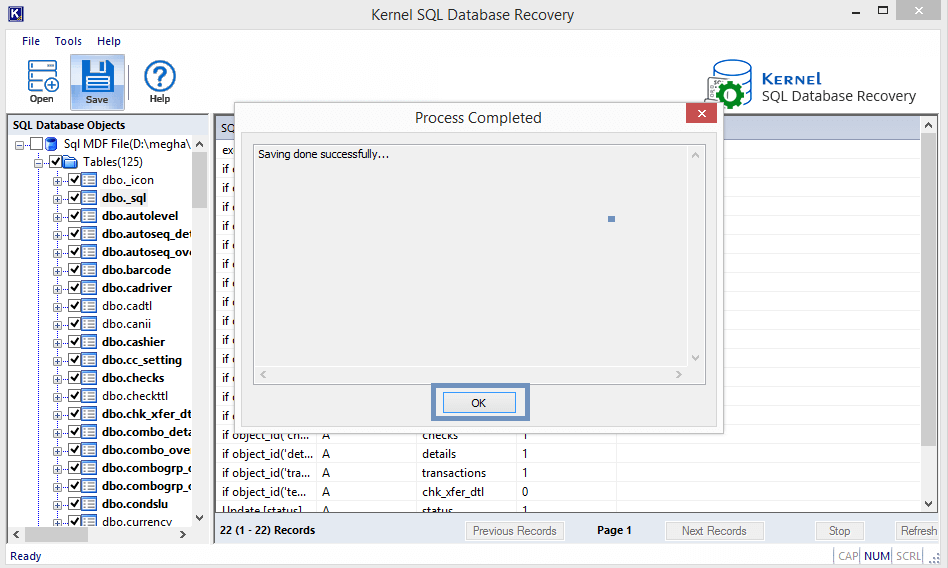
With the simple procedure and intuitive interface of Kernel for SQL Database, the recovery of SQL Database is a swift and easy task. You can rely on this tool for your bad days with SQL Server anytime.
Conclusion
Some disaster recovery plans with SQL Server (Microsoft SQL Server in-built utilities) are discussed to avoid any sort of future disaster (human-made or natural) that leads to SQL data loss. Regular database Backups are encouraged with these plans; but to recover corrupt and damaged MDF files or to recover deleted records in SQL server, Kernel SQL Database Recovery is considered the most suitable one.







