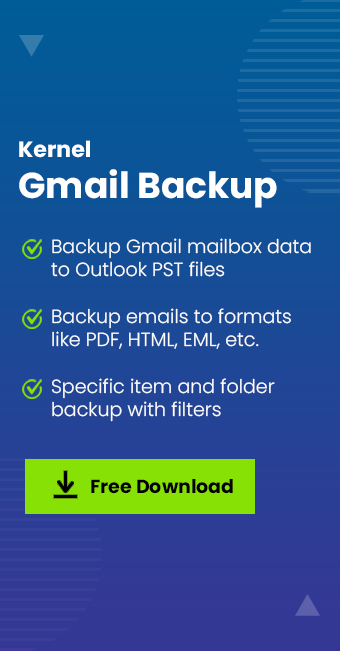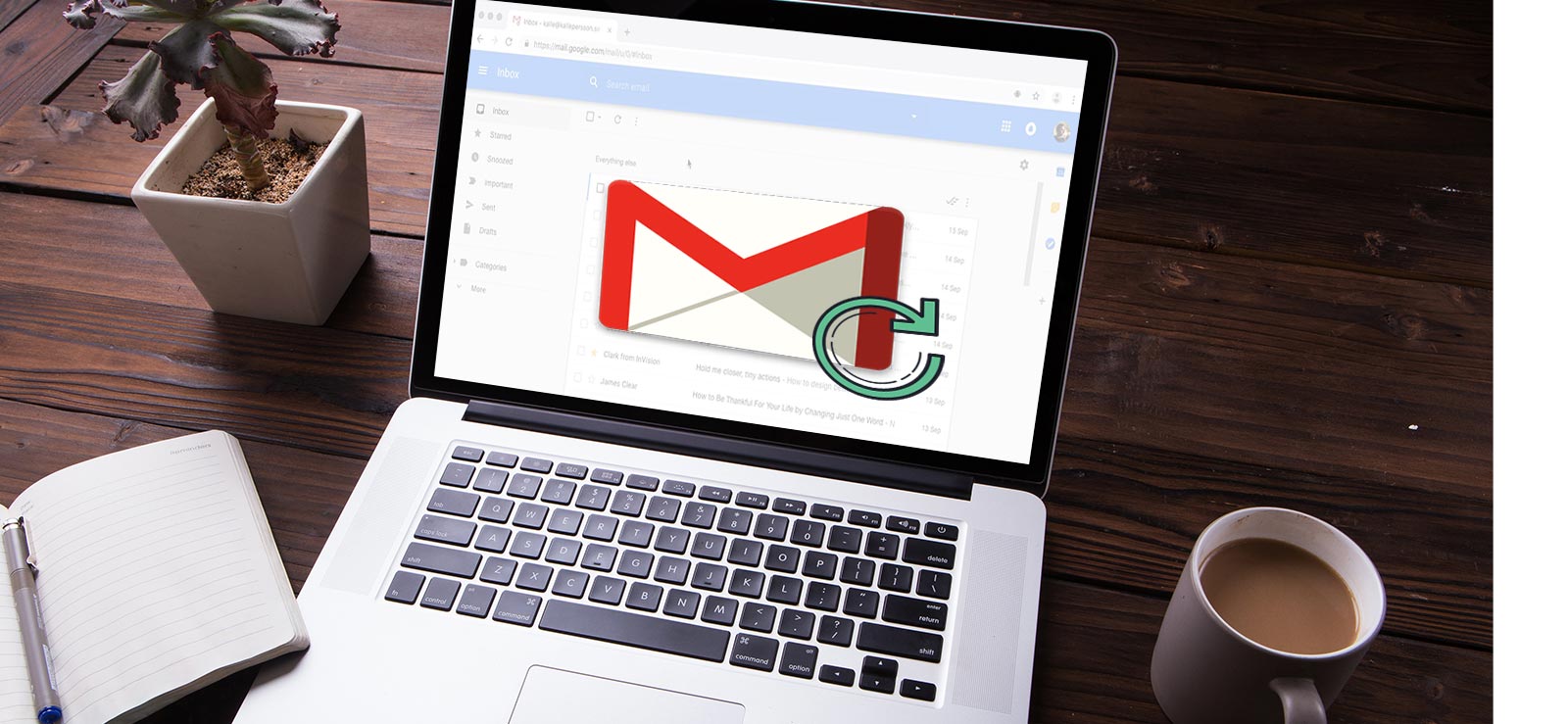Read time 4 minutes
Gmail email is a widely used webmail client that provides a lot of emailing features. In order to keep the inbox folder clutter-free, we remove some messages but might want them in the future. Those are archived messages that let you free up the storage space in the Inbox folder. Archived messages are stored in the Gmail server until you manually delete them.
Gmail does not provide a specific folder where all archived emails can be stored. Instead, all the emails are stored in the ‘All Mail’ folder. The mails from this folder can be accessed and retrieved whenever required.
In this article, we will explain how to retrieve the archived emails in Gmail without any hassle.
How to retrieve archived emails in Gmail?
- Log in to your Gmail account.
- From the left-hand pane of the Gmail dashboard, select More.
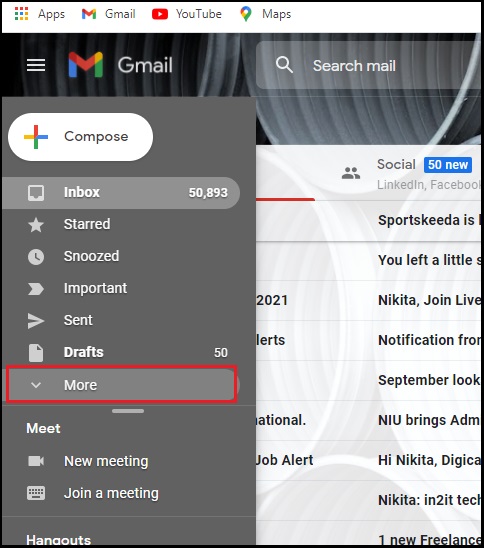
- You will see different labels like ‘Trash’, ‘Drafts’ and ‘All mail.’ Select All Mail.

- Once you select All Mail, the emails from all the folders are displayed.
- You can use the search bar to narrow down your search.
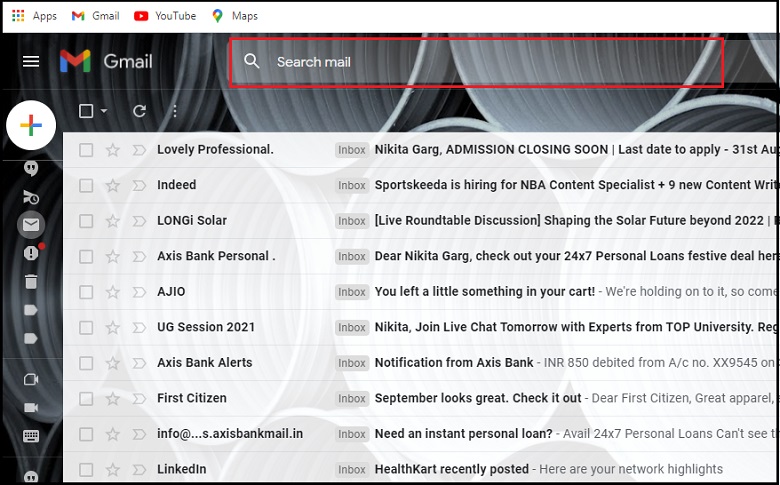
- Emails that are already in the Inbox, will be marked Inbox.
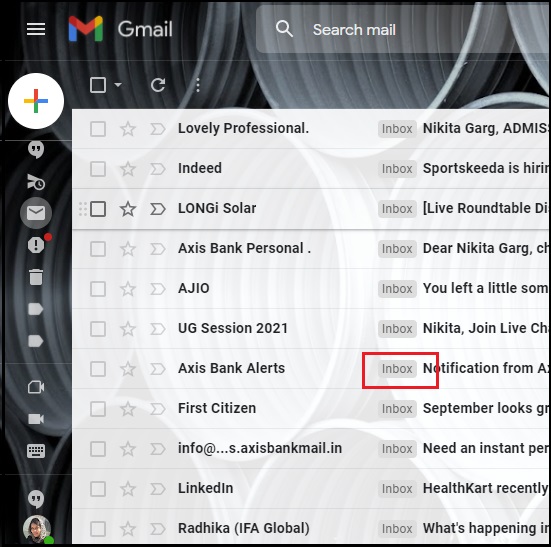
- Select the particular mail you want to retrieve, select the Move to Inbox icon from the top menu.
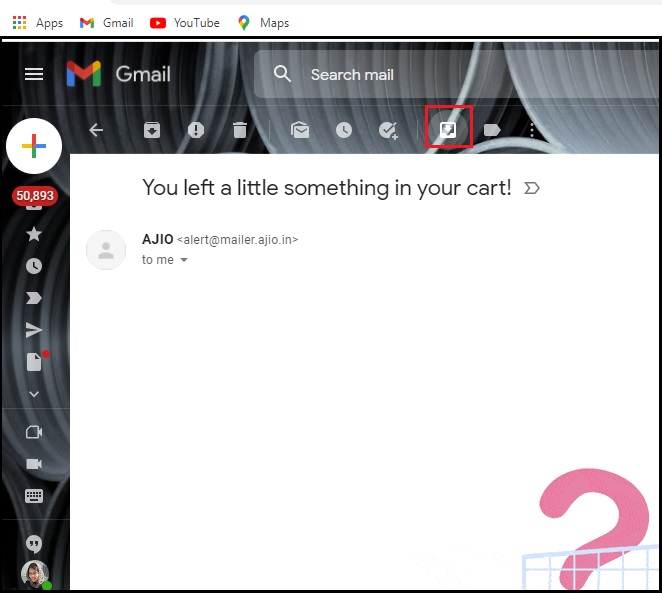
- A pop up will appear stating the confirmation that the email is sent to the Inbox. You can also Undo this command.
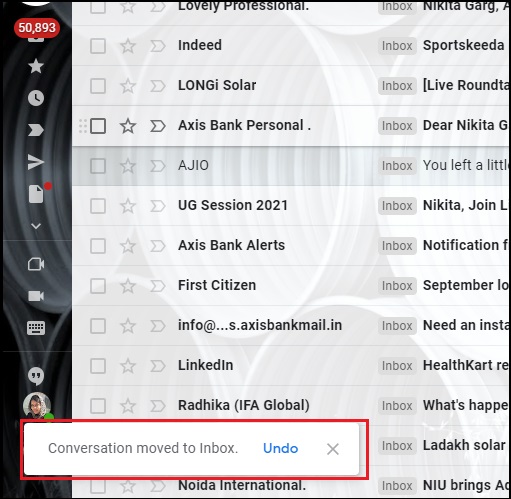
In rare cases, there could be some server issues, or the archived messages get accidentally deleted. In this case, there is no way to retrieve the deleted or lost messages without the help of a backup, and you need third-party software for a precise backup. One such backup tool is Kernel Gmail Backup Tool. This excellent tool creates a backup of all the email data in Gmail mailboxes. You can select specific Gmail folders and backup them as per your requirement. Whether there is any particular mail or the entire mailbox folder, all the mails are retrieved in their original form.
Summary
Archiving emails is important as you can use them at some point in time. You might not require a specific mail currently, but you do not wish to delete that mail forever. In this scenario, you can remove those mails from the Inbox folder yet retrieve them when required. Restoring the emails from Gmail is an easy process. But due to unforeseen circumstances, these mails can also get deleted, and you can lose them forever. To prevent such mishaps, backup your Gmail emails to a computer, and professional tools such as Kernel Gmail Backup Tool can be helpful in this situation.