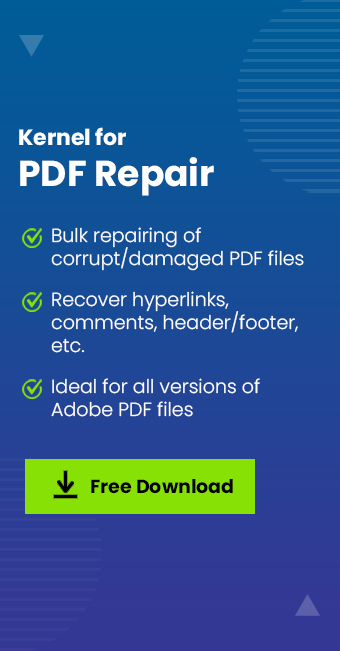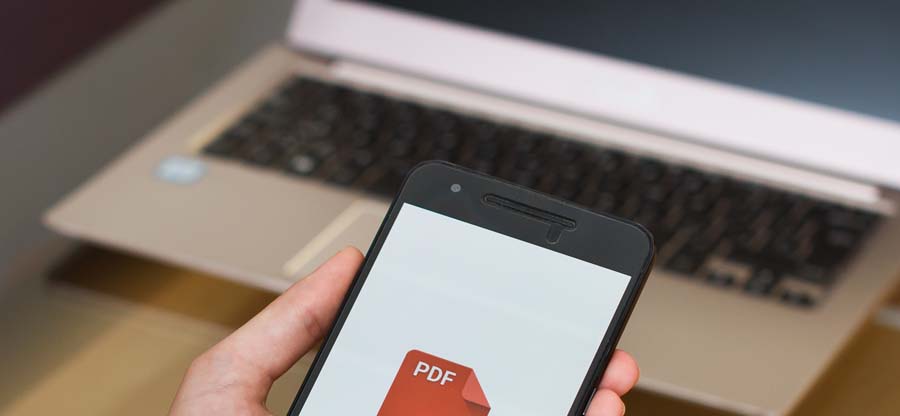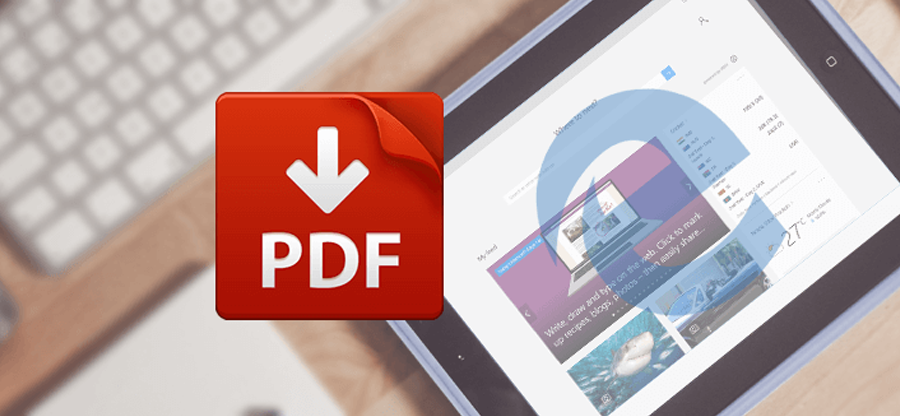Read time 4 minutes
PDF has become a popular file format, which is widely used across multiple platforms to create documents, help guides, and other records. Besides, PDF files are simple documents that can be easily transferred from one platform to another via email, message, or a simple attachment. Also, they are easily accessible from any device.
But, no matter how compatible or secure a file format is, it is always prone to corruption errors, and PDF is not different from others. Common errors that most users often encounter with a PDF file are:
- Unable to open the PDF document
- The PDF components are not structured
- The file is damaged and not accessible with Adobe Acrobat/Reader
And sometimes due to irregular updates, the performance of adobe may get affected and results to document could not be saved due to adobe reader error 110
But, one error that often makes it almost impossible for users to access the PDF file is File doesn’t begin with ‘%PDF.’ Now, if your PDF file holds valuable information, then you surely don’t want to lose it due to this small error.
In this informative piece of content, we will discuss how you can fix the File doesn’t begin with ‘%PDF’ error with manual methods.
Common Reasons that Can Cause this Error
Here are the reasons that can make your PDF corrupt or inaccessible.
- Improper downloading of PDF attachments that happens due to some network problem or Internet issues
- Malware or virus attacks on your system, which directly affects the files stored on your system
- Changes in the permissions/settings of PDF files that restrict users from accessing the file
- The file is highly corrupt or damaged due to a sudden power failure, the instant shutdown of the system while accessing the file, etc.
- Incompatibility with Adobe Acrobat or Adobe Reader X versions
Methods to Fix the Error
Talking about the methods to fix the error, there are only a few options available. Here, we have tried to cover every possible method that can fix the File doesn’t begin with ‘%PDF’ error.
Method 1. Uncheck ‘Display PDF in Browser’ in Adobe Acrobat
If you’re facing this error while opening the PDF file with Adobe Acrobat or Acrobat Reader X, then it is definitely due to improper settings of Adobe Acrobat. To edit the setting, follow the below steps:
- Open Adobe Reader or Acrobat on your system.
- Now, click the Edit tab and select Preferences.
- From the Preference section, click the Internet option.
- In the opened menu, uncheck ‘Display PDF in browser’ and click OK.
If the above method doesn’t fix the problem, the only possible reason behind this error could be a corrupt PDF file. So, you need to fix your PDF file with an automated solution – Kernel PDF Repair.
Use Professional Video PDF Repair Software
It is a simple utility specially designed to fix corruption issues in PDF files. It offers a simple and quick repair of PDF files and makes them accessible across all the PDF tools. It is integrated with some complex functionalities that make it stand out from other tools.
- Quick repairing of corrupt, broken PDF files
- Repair multiple PDF files in a single attempt without any lag
- Ideal for repairing large PDF files in a quick manner
- Capable of repairing interactive objects like hyperlinks, comments, bookmarks, etc.
- Saves repaired PDF files at the desired location
- Repair PDF files stored on floppy disks, zip drives, and CD-ROMs
- Comes with simple Graphic user interface and interactive features
So, we highly recommend you to use this software if your PDF file is highly corrupt, as this is the only possible method to access those files.
Final Words
PDF files hold valuable information and are very helpful in sharing data with others. But, if it gets corrupt, then you cannot access its data easily, not even with MS Word or any other tool. In such scenarios, it is advisable to fix corruption issues and make the file accessible. In this article, we discussed how you could fix the File doesn’t begin with ‘%PDF’ error with a manual approach. Also, we have recommended an automated solution that can fix any corruption in PDF files.