Read time: 7 minutes
The SMTP (Simple Mail Transfer Protocol) is the standard protocol that allows email servers and clients to send and receive messages across networks. When you see an error like “Outlook cannot connect to the outgoing (SMTP) mail server”, it means Outlook can’t communicate with your email provider’s outgoing server. This issue usually happens with POP3 accounts under different undetermined situations.
To resolve Outlook 365 SMTP Connection error, go through our simple guide. Here you’ll understand everything from reasons and effective solutions to make your email operations (send & receive) successful.
Why Does the Outlook 365 SMTP Connection Error Occur?
Outlook 365 SMTP connection error typically occurs when trying to send emails using Outlook’s SMTP server. Here’s why it happens:
- Outdated Outlook or Windows OS.
- Network connectivity problems.
- Blocked ports by ISP or firewall.
- Antivirus or firewall interference.
- Faulty or incompatible add-ins.
- Incorrect account or server settings.
- Corrupted Outlook data files.
- Virus/malware attacks and hardware issues.
Quick Checks Before Resolving the Outlook 365 SMTP Connection Error
These checks below often fix the Outlook 365 SMTP Connection error, so do these first:
- Restart Outlook and your device.
- Disable any VPN temporarily.
- Make sure your internet connection is fast and stable.
- Check if your email provider’s service (like Gmail, Yahoo, etc.) is working.
- Always note down your email provider’s official SMTP settings before troubleshooting.
Still, the error persists. Perform the detailed solutions below.
Best Methods to Fix the Outlook 365 SMTP Connection Error
Follow these methods in order. After each method, send an email to and check if the problem is resolved.
Method 1. Check Windows Firewall
When your internet is stable and the VPN is off, then the Firewall can be the only one which can block the Outlook 365 SMTP connection. So, turn off the firewall temporarily. Here are the steps to follow:
- Open Control Panel, go to System and Security, then tap on Windows Defender Firewall.
- Select Allow an app or feature through Windows Defender Firewall.
- Add Outlook in the list of allowed apps in all networks.
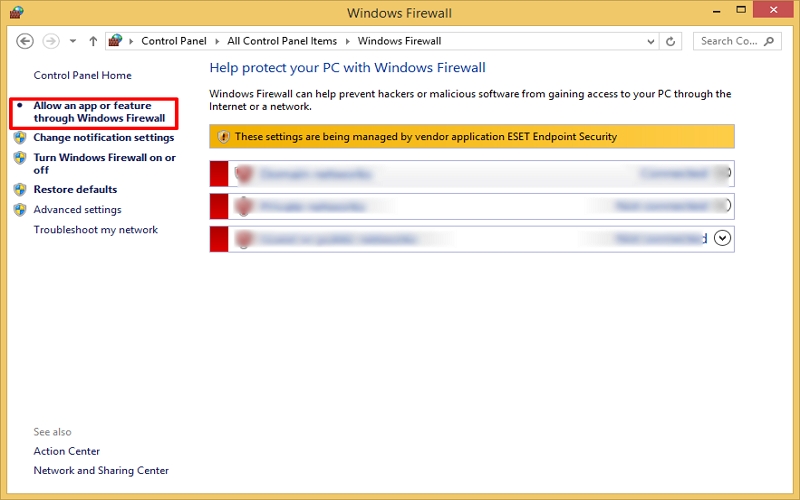
Note: The installed antivirus manages your firewall settings, so enable access for Outlook only.
Method 2. Repair SMTP Server Settings
To resolve Outlook 365 SMTP Connection error, you need to check whether the mail server is connected to the SMTP service or not. Follow the steps below:
- Open Outlook 365, go to File, then Account Settings. Click Account Settings.
- Select your POP3 account and click Repair. Choose the Advanced option, click Repair and verify all the details.
Server Port Numbers
- Incoming server (POP3): Set 995 for a secure, encrypted connection.
- Outgoing server (SMTP): Set 587 for a secure, encrypted connection using STARTTLS, or 465 for SSL.
Encryption Type
- Incoming server (POP3): Check “This server requires an encrypted connection (SSL/TLS)”
- Outgoing server (SMTP): Select TLS or STARTTLS and check “Use the following type of encrypted connection”.
Server Delivery Settings
- Choose Leave a copy of messages on the server” or “Remove from server after days” at your preference.
Verify your outgoing server settings
- Click the Outgoing Server tab and make sure that “My outgoing server (SMTP) requires authentication” is checked.
- Check “Use same settings as my incoming mail server”.
- After verifying all the above settings, click OK. Tap on Next.
- Once the repair is successful, tap on Close, then hit Finish.
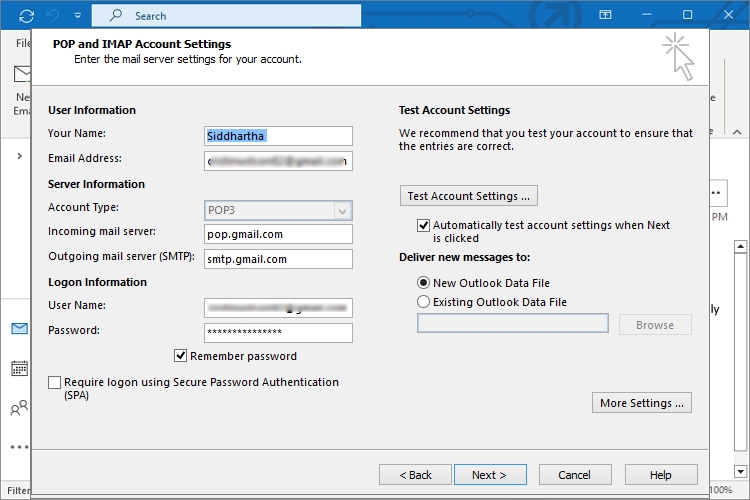
After this, restart your Outlook application and try to send an email. If the error persists, try the next method.
Method 3. Uncheck Faulty Outlook Add-ins
Outlook add-ins are helpful, but they can become problematic sometimes. Thus, disabling them sometimes fixes Outlook issues like Outlook 365 SMTP Connection error. Follow the steps below:
- Open Outlook in safe mode, click on the File menu, then tap Options.
- Click on Add-ins and press the Go button. Unselect all the add-ins and click OK.
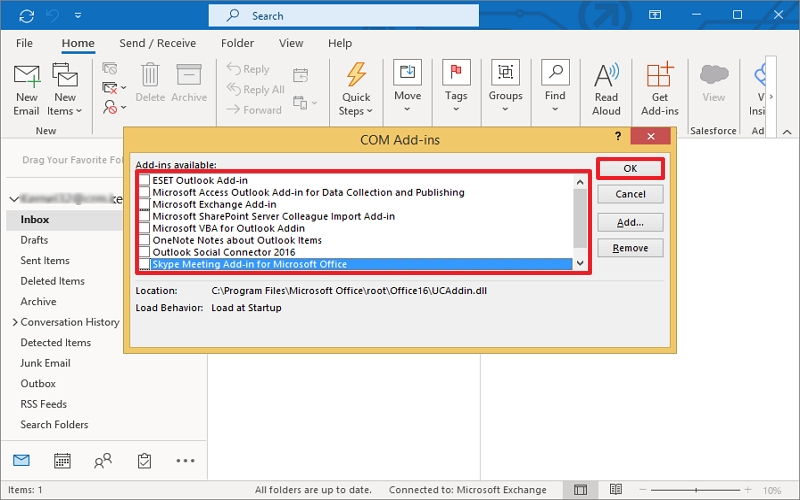
Restart Outlook and try to send emails. If it fails, execute the following method.
Method 4. Create a New Profile in Outlook
If the above solutions didn’t resolve Outlook 365 SMTP Connection error, create a new profile and then add your email account. The steps are as follows:
- Open the Control Panel, click Mail and tap on Show Profiles.
- Click Add, type a new profile name and click OK.
- Enter account credentials and click Next, then Finish. Click OK.
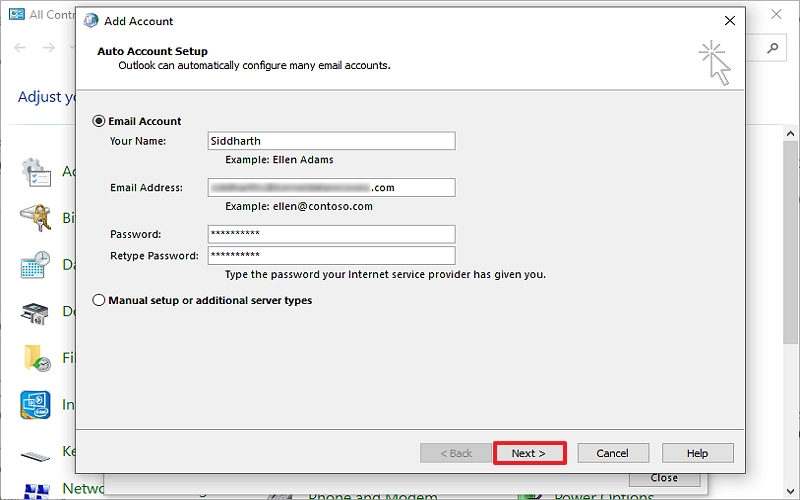
The new profile will create Outlook OST file where mail server downloads a fresh copy of your mailbox data.
Note: Remove the existing profile configured with the same POP3 account.
Usually, the mail server (POP) downloads all data in the Outlook OST file after connecting, but some Outlook users report important data loss and folder missing issues.
Many times, the Outlook OST file becomes corrupt under certain conditions, so you need to perform OST file repair. To counter such issues and recover lost data, add your old OST file to a professional OST converter and convert it to the desired format.
How to Repair Outlook OST File and Access its OST Data Again?
Almost every Outlook user knows that Microsoft provides an inbuilt utility: The Inbox Repair tool (ScanPST.exe), which helps to repair the OST file issues easily. ScanPST.exe is helpful but it may become unreliable sometimes. It has several limitations, like limited file size support, creating data loss/folder missing, and even fails when the OST is severely corrupted.
Alternatively, you can look to choose Kernel OST to PST Converter tool to fix all OST issues/corruption in no time. It is quite a reliable and top-quality solution that many MVPs recommend. This tool is equipped with many features, like batch OST support, no file size limitations, supports & fixes severely corrupted OSTs, etc.
You can preview and select specific OST data using its innovative filters and save it in different formats like PST, MSG, MBOX, PDF, etc., accordingly. Also, the tool allows you to migrate your OST data directly to various cloud servers like Microsoft 365, Groupwise and IMAP accounts with ease.
Tips to Prevent Outlook 365 SMTP Connection Error in Future
Apart from the manual step-by-step solution, the following tips can also prevent the Outlook 365 SMTP Connection error in the coming future:
- Keep Outlook and Windows OS updated.
- Use modern, secure ports and encryption (SSL/TLS).
- Avoid outdated POP3 if possible and switch to IMAP.
- Back up your Outlook OST data to avoid data loss issues.
- Regularly update the antivirus/firewall to avoid compatibility issues with Outlook.
Wrapping Up
The Outlook 365 SMTP connection error with POP3 accounts is unacceptable during important email operations. By following the given step-by-step methods above, you can get your emails running smoothly again.
Moreover, you might also face data loss issues after you fix the Outlook 365 SMTP connection error. So, you can use the OST converter tool to recover lost/deleted OST data with ease. It has a simple interface; even a novice user can perform all operations and recover/backup OST file without hassle. For hands-on experience, download the free trial version today!






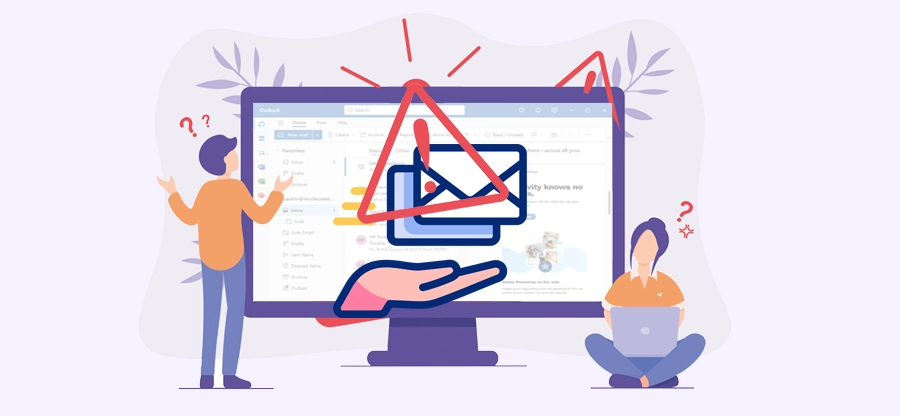
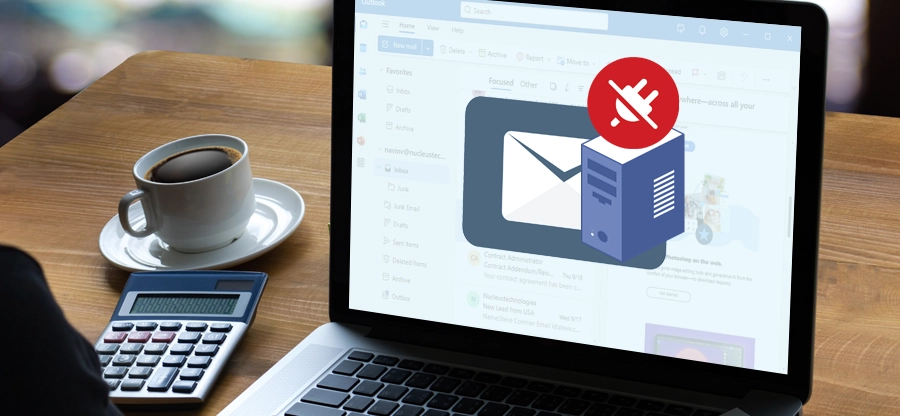
![Outlook Error There was a Problem Loading this App | [Fixed]](https://www.nucleustechnologies.com/blog/wp-content/uploads/2025/10/problem-loading-this-app.png)