Read time 3 minutes
The PowerShell command New-MailboxExportRequest in Exchange Server is used to save the content of a mailbox of a user account. The user can export an overall mailbox to an Offline PST file as a backup. There are several businesses that have to keep a constant backup of their data due to government-set guidelines.
When running this command, mention the parameters correctly otherwise the resultant would be an error saying access path is denied. There are some measures that we’ll learn in this write-up further to resolve this error.
What is a New-MailboxExportRequest Command in Exchange?
In Exchange Management Shell, there is a cmdlet to Export Mailbox directly to a PST file in an accessible folder. Sometimes, the user gets an error related to the access path mentioned in the cmdlet.
Note: This export command is available only in Exchange on-premises. To use it, you need to add the account to Mailbox Import Export role group.
Though it is an easy command to execute, sometimes an can pop up. The error that gets displayed is:
Unable to open PST file ‘\\servername\sharename\user.pst’. Error details: Access to the path ‘\\servername\sharename\output.pst’ is denied.
+ CategoryInfo : NotSpecified: (0:Int32) [New-MailboxExportRequest], RemotePermanentException
+ FullyQualifiedErrorId : D7BD75A8,Microsoft.Exchange.Management.RecipientTasks.NewMailboxExportRequest
‘\\servername\sharename\user.pst’
Reasons for the ‘New-MailboxExportRequest access to path is denied’ error
While executing the cmdlet, the PST file location parameter should be a UNC path. The location should be a shared network with Read & Write permissions for Exchange Trusted Subsystem. Also, the user account performing the actions should have Mailbox Import Export permissions assigned to it. Unfulfillment of these requirements while executing the New-MailboxExportRequest command might lead to the aforementioned “Access to path denied” error.
|
Causes of the error Incorrect UNC path Export-Import role not assigned No permissions (Read & Write) to Exchange Trusted Subsystem |
Easy solutions to fix the error
We have three solutions to fix this error which can really work for you.
Let us consider manual solutions first for fixing the error.
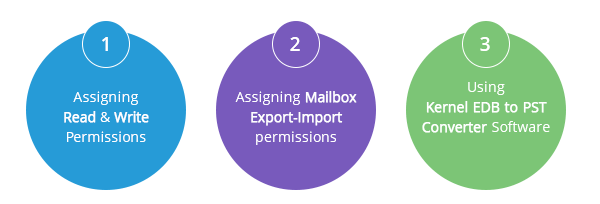
One of the reasons for the access path denied error is that the Exchange Trusted Subsystem does not have enough rights over the folder. You should grant the Exchange Server access to the shared drive (read and write permissions to the Exchange trusted subsystem group).
To assign Read/Write permissions to the Exchange trusted subsystem group, right-click on the shared folder and click on the Properties option. Then switch to the Security tab, select the Exchange Trusted Subsystem permission and under Permissions for Exchange Trusted Subsystem section, select the Read & Execute and Write permissions checkboxes and click on OK. The permissions are now assigned.
Users can create a new role group with Mailbox Import Export permissions and add the user to it.
To create a new role group, execute the following command in Exchange Management Shell as the administrator:
-Members“Domain\exadmin”-Display Name”Exchange Mailbox Import Export”
Assigning Mailbox Export Import permissions to the account in this way will help you perform the export operation without errors.
Rather than trying manual ways to export Exchange mailbox data to PST, you can do it simply by using Kernel for EDB to PST software. The solution swiftly exports Exchange database mailboxes to Outlook PST files without any disturbing errors. It also repairs any corruption in the EDB file and offers Office 365 migration as well.
Why chose automated methods over manual methods to fix the error?
There can be instances when users fail to execute these complex commands in the PowerShell. Rather than helping fix the error often create even more serious scenario. If you want to dodge such cases or errors like New-MailboxExportRequest, use professional and automated recovery software like Kernel for EDB to PST. The tools help in escaping the drawbacks that the mentioned PowerShell cmdlet can induce such as downtime, access path denied, can’t have item preview, complexity in running cmdlets, and others.
Conclusion
If you are constantly getting the ‘NewMailboxExportRequest (Access path is denied)’ error while exporting the mailbox in the PST file, then you can create a new role group using Exchange cmdlets and recreate a new request. To overcome such errors, you should use Kernel for EDB to PST tool and export complete EDB file data to a PST file directly. It will ensure that a new PST file is created while keeping all the mailboxes.







