Read time: 7 minutes
You click pictures to preserve memories forever and to cherish those memories all your lives. But sometimes you don’t realize that when you are clicking pictures, they are getting destroyed due to many external factors. When you check on those pictures later, you realize that you have made a mistake, and now those pictures are destroyed forever. One example of those mutations is grainy images.
If you too have grainy images and are looking for a solution to fix them, then we are going to discuss it right here.
What is grainy image?
Image grains are the small specks that you see in an image, specifically a low-light image that make it unclear or distorted. It makes the image look rough and blurry, affecting its quality negatively. This visual distortion is also known as luminance noise which depends on the brightness of the image. It is generally the indication of a reduced signal-to-noise ratio quality.
Why do my pictures look grainy?
Before moving towards the solution to fix grainy images, let’s first discuss why images become grainy. Images can get grainy due to a lot of reasons, few of which are mentioned below:
- Poor lighting conditions: Poor lighting quality while clicking the pictures can cause images to look grainy. If you are taking pictures in a dark room or in the night where the lights are not properly lit, you may face the grainy image effect.
- Poor camera quality: If you are using a poor-quality camera or a camera with comparatively low pixels then it might mutate the quality of the images clicked, and you may get the grainy effect in the images.
- ISO: If you are using high ISO settings while clicking the images, you will most definitely get the grainy images as the results of it. The calculation is simple: the higher the ISO settings of the camera, the higher the chances to get the grainy images as a result. Most people set the ISO settings to high when they are shooting in the darkroom or in the night; some people may also know ISO as the night mode in the camera’s settings. So, when you turn on the night mode or keep the ISO settings to high, the chances to get the grainy images to get higher.
- Small camera sensor: If your camera is low on the light-sensitive spots, you are highly likely to get the grainy images. A poor or bad sensor is one of the most common reasons for noisy images.
Tips to prevent graininess in photos
We’ve given some of the best tips to prevent graininess in photos and click clear photos every time.
- Aperture settings: One of the most effective ways to reduce graininess in photographs is to use a camera lens with low aperture.
- ISO settings: Set your ISO setting to the lowest to get a clear image. Most people set the ISO settings too high when they are shooting in the darkroom or in the night. So, when ISO settings are too high, the chances to get the grainy images to get higher.
- Shutter speed: Using a high shutter speed freezes the action and reduces camera shake, which gives out photos with little to no graininess.
- Ideal lighting: Make sure that you click photographs in an ideally illuminated area to minimize graininess in photos.
- Shoot in RAW format: Click your photos in RAW format to capture more details and have much more flexibility while editing the photos.
- Use a tripod: Consider using a tripod to stabilize your camera and reduce shaking of camera.
- Ideal storing conditions: Store your camera and its parts carefully to prevent any hardware damage.
How to fix grainy pictures?
Graininess in images can be reduced using online photo editing software. These photo editing software have plenty of unique features that can help fix grainy photos. We are going to mention the easiest ones so that even the beginners can try and test them to get the desired results.
How to fix grainy pictures in Photoshop?
Adobe Photoshop is one of the most popular photo editing apps amongst beginners and professionals. It offers a variety of features to retouch images with the help of generative AI. Let’s see the steps to fix grainy photos with Photoshop:
- Run Photoshop and add the desired picture to edit.
- Zoom the image by clicking on the magnifying lens available in the editor.
- Now, click on the Filter, and from the Filter menu select the Reduce Noise option.
- There are 4 different sliders present, Strength, Preserve Details, Reduce Color Noise, and Sharpen Details.
- Move the sliders for each option till you’ve made all the required changes.
How to fix grainy photos in Lightroom?
Lightroom is another photo editing product by Adobe, and it is also quite popular among the users. Automatically, Lightroom reduces the noise of the RAW image added, further changes can be made later as required. Let’s know how you can fix grainy effect with the help of Lightroom:
- Run Lightroom in your system and click on the Develop tab present in the menu bar.
- Open the Detail panel and first move the sliders given in the Noise Reduction section as required and also adjust the contrast accordingly.
- Verify the changes by comparing the edited image with the original one and keep adjusting details until satisfied.
How to fix grainy photos with Plugins?
Plugins are also very popular and provide an easy way to fix the graininess in the images; there are a lot of varieties of plugins available. You can go for a plugin you are most comfortable with. I personally have heard a lot about Noise Ninja, Photo Ninja and NoiseWare. All these plugins are easily available and are very much liked by the other users. Plugins are an easy yet quick way to fix grainy images.
How to fix grainy pictures in Photoworks?
Photoworks is a photo editor tool, mostly famous for its simplicity and easy to use interface among its users. If you are facing a tough time fixing grainy images, this tool might be a solution to your problems. Let’s know how it works:
- Run Photoworks on your system and add the photo you need to edit.
- Click on the Tools tab in the program and select the Noise Reduction (Get Rid of the Digital Noise) option from there.
- Zoom in to the image and start sliding the slider which will smoothen your image. Do it until it satisfies you.
- Now compare the original and the edited images for better clarity and finish the process.
What if the Images Get Corrupt or Lost? | Recovery Solutions
What if your photo editor crashes while editing your images? Or maybe there was an issue while decompressing your image in the software. Errors like these can remarkably damage your photos and even make them permanently inaccessible.
Using a trusted Photo Repair Software guarantees safe recovery of corrupt images without worsening the situation further. Kernel Photo Repair is the preferred utility amongst beginners and professionals to repair all kinds of issues with images.
It is a third-party automated software that repairs corrupt photos and can also recover lost or deleted images. Let’s see some unique features of this tool:
- Repairs single or multiple corrupt images.
- Repairs any sort of corruption in the images.
- Repair Corrupt JPEG, JPG, BMP, GIF and a lot more files from a wide range of image formats.
- Recovers deleted or lost images.
- Friendly GUI.
- Repairs and recovers file of any size and quality.
- Works with all versions of Windows.
Conclusion
In this blog, we have discussed the grainy effect in images and how to fix it. We have mentioned a few ways to fix the distorted images manually using photo editing tools. We have also discussed a risk-free approach to repair corrupted images with the help of Kernel Photo Repair software.
Frequently asked questions
Lightroom is proficient in reducing grain in photos by automatically reducing noise in the uploaded photograph. For further changes, go to Develop >> Detail >> Noise Reduction. Then move the sliders as needed.
Images can be clicked in low light areas with max ISO 800. Above that value, there’s a chance that grain might appear in your photograph.
You can use GIMP photo editing software to fix grainy photos for free. Go to Filters tab in the menu bar and choose Enhance >> Noise Reduction. Adjust the settings as required to reduce graininess in your image.






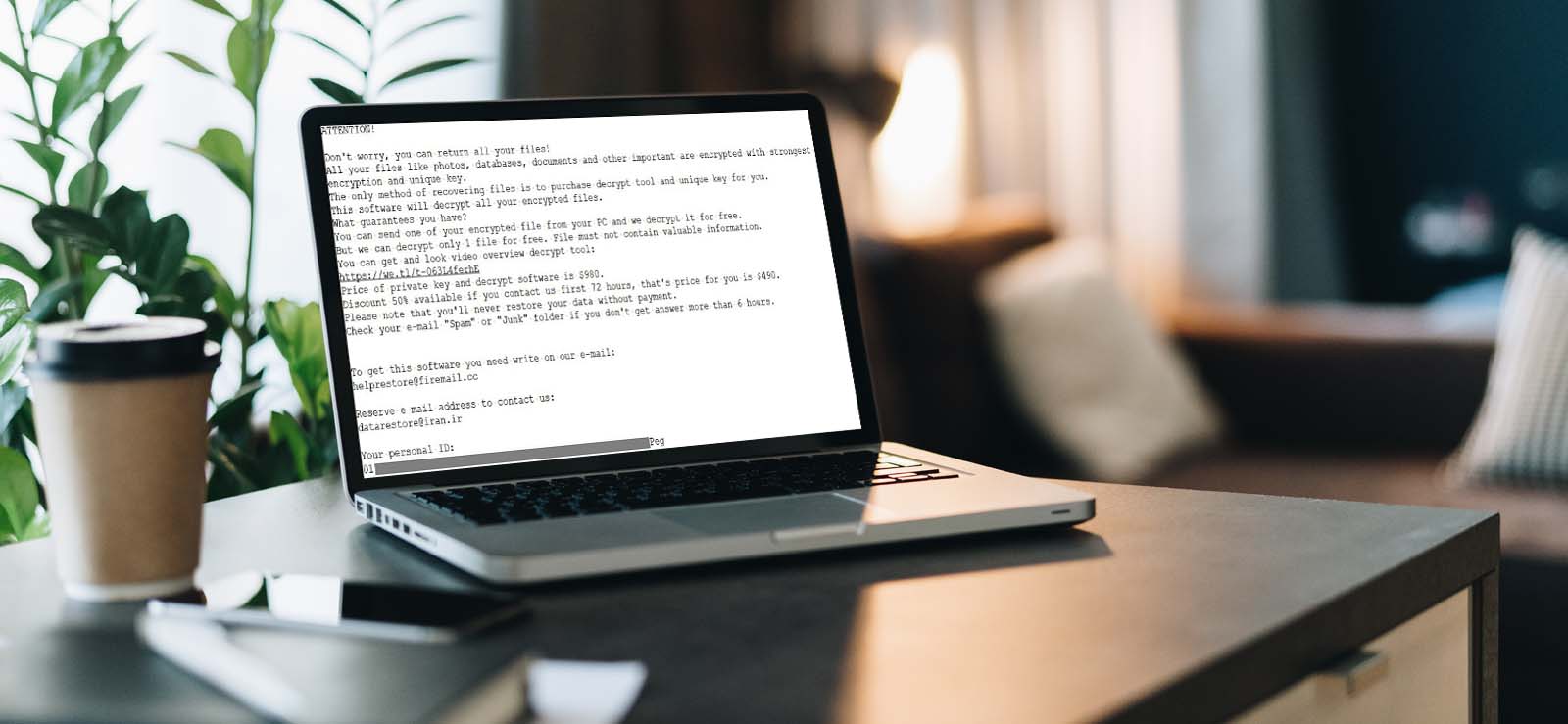
![[Top 4 Solutions] How to Repair Corrupt CR3 files?](https://www.nucleustechnologies.com/blog/wp-content/uploads/2020/10/1600x739-3.jpg)