Read time: 13 minutes
Ever since the invention of the modern camera that allowed us to click our pictures and save them to the computer in an image format, our memories have become permanent. Now, we can save an unlimited number of images on the computer and see them at any time. The advent of the smartphone in the last decade has increased the number of images that we are capturing today. But the threats to these images have also increased.
It is distressing to lose your important JPEG files to corruption, more so if it contained some sensitive information or a precious memory. Various reasons can corrupt the images and make them inaccessible. Here are a few popular and efficient methods to repair corrupt JPEG files without even spending a single penny!
Kernel Photo Repair Tool to Repair corrupt/damaged Photos (JPEG, JPG, BMP, RIFF, RAF, TIF, GIF, PNG, NEF, MRW, and more file formats).
- Repair multiple broken and corrupted image files.
- Maintain files’ original quality and resolution.
- Save repaired files at the desired location.
- No file size limitations to repair corrupt files.
- The trial version saves repaired files in thumbnail.
But, before moving on, let’s highlight the major reasons behind JPEG corruption.
Causes of JPEG corruption
Understanding possible causes of corruption will help us choose the best approach to fix corrupted JPG files. Let’s look at some of the most common reasons behind JPEG file corruption:
- Abrupt system shutdown.
- Corrupt sectors of storage media like hard drives, memory cards, etc.
- Power loss and system shutdown during the file transfer process.
- Header-related corruption in the JPEG images.
- Malicious ware attacks on the image files, leading to data corruption.
- Improper sharing of files via an infected medium.
- Corruption in storage device or corruption in the system.
- Improper ejection or insertion of storage devices.
- Use of a single storage device for multiple systems or devices.
- Unstable network connection leading to improper upload or download of JPEG files.
Types of errors with JPEG files
JPEG files are often subjected to corruption, inaccessibility, and other different types of errors which gets quite frustrating for the users. It is crucial to understand the different types of JPEG errors to choose a suitable method to repair them. Some of the most common errors include:
- The inbuilt preview tools, such as Windows Photo Viewer, are unable to open these files.
- The JPEG file opens but with degraded image quality.
- The ‘invalid JPEG file structure error’ which indicates that your JPEG file has gone corrupt.
- Color scan error in the JPEG file in which the image shows horizontal bands of a single hue.
- One might see the error message while opening the JPEG files, as shown in the snippet below.
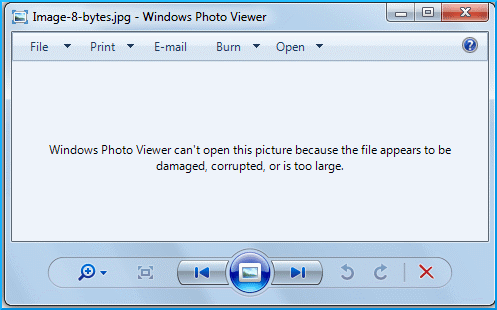
Types of JPEG corruption
Check out the types of JPEG corruption listed below to get a better understanding of JPEG Corruption.
- The header corruption in JPEG file
It is the most common corruption in the JPEG file in which the header file gets corrupted. A corrupted header looks like the following:
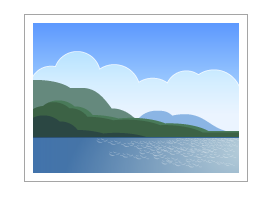
You can easily deduce a corrupt header in the JPEG file as it gives no preview in the Windows file explorer. Sometimes, the file explorer shows the error that ‘It looks like we don’t support this format.’ or ‘Invalid JPEG Marker.’ If the corruption is recognizable, then File Explorer shows the message ‘File appears to be damaged, corrupted, or too large.’
- Data corruption in JPEG file
When the JPEG is severely corrupt or damaged, it might open in the photo viewer but have display issues. The image appears incomplete, or the colors appear dim.
These distortions might look like the following:

- Virus and malware attacks
The image files are quite vulnerable to external attacks from any virus or malware, as a small change in the format or header can corrupt them easily.
- Corruption in the hard drive sector
If there is corruption in the hard-drive sector where the JPEG file is saved, then the JPEG is bound to have effects of corruption.
- Improper or Unfinished Scan by Anti-malware Software
If a scan was going on and you tried to access the JPEG file at that time, then the image may get corrupted
Top free ways to repair corrupt JPEG files
Don’t lose hope if your JPEG files get corrupted, as we are going to cover some fascinating and easy ways to repair corrupted JPEG files for free. Check out the methods listed below if you want to fix JPEG files:
Note: Before the repair process, make sure that a backup of all the files is taken.
Method 1: Change the image format
At times, images do not tend to open in JPEG/JPG format, so one can try to open them in some other format. Mere changing the file format of JPEG/JPG files to another format might do the trick. To change the format of your JPEG image, you can try importing the corrupt image to the Paint tool, which comes preinstalled with Windows. Then go to File > Save As and then select the format of your choice. Tinkering with different formats might undo the effect of corruption from images.
Method 2: Repair corrupted JPG files with image editors
Professional image editing tools such as Photoshop, Lightroom, and Inkscape can also be used to repair benign JPEG corruption issues. It is often the case that merely opening these corrupt JPEG files with these tools and renaming them fixes the problem. Also, a few simple changes in the image through editing the image may prove helpful in repairing and regaining the file.
Method 3: Rename the JPEG files
Once in a while, renaming the file is considered an effective solution to fix the corrupted JPG image without changing the file extension. Just follow the given steps:
- Right-click over the image, and a drop menu will appear.
- Click on Rename option.
- Rename the file and close it. Now, access the file with the new name.
Method 4: Open JPEG files in paint
After renaming the file, try to open it with Paint. If the file opens perfectly, then the file is not corrupt at all.
Step 1. Firstly, go to the image and right-click over it. A drop-down menu will appear.
Step 2.Go to the Open with option, and a drop-down menu will appear again.
Step 3.Click on the Paint option.
Method 5: Download the JPEG files again
Due to incomplete download, sometimes the image jpeg file gets corrupted. Therefore, try to download the jpg files correctly to avoid such situations.
Method 6: Run the CHKDSK command in cmd
The CHKDSK scan fixes the bad sectors on the storage drives. Use the following steps:
- Go to Run and open the Command Prompt.
- Type CHKDSK (drive-name) /r.
- After the completion of the scan, restart your computer and check if the JPEG files are opening without a hitch.
- Restore the JPEG file from the backup
If you have taken the backup of your Windows files and it includes the particular JPEG file, then you can use the restoration process to retrieve the corrupt image file. If you have not taken any backup, then you still have scope for its recovery/repair using a third-party tool, which we shall be discussing separately as use of professional tool.
Method 7: Repair JPEG files with a Hex Editor
A Hex Editor is a tool that is used to display and edit raw data of the image file. One can edit the image with a hex editor to get rid of corruption. If some of the data is missing (showing zero bytes), then there can be difficulty in repairing the file. Some of the most common hex editor tools are HxD, Hex Workshop, Cygnus, and Neo. Just provide a healthy image for reference and copy the data values of the reference image to the corrupted file.
Method 8: Use the online image editors
Different online image editors like Adobe Photoshop, Picasa, and Lightroom that can be used to create and modify image files. If your image is not opening, then you can try to access the image in such editors and fix the issues. Make sure that you opt for a reliable image editor.
Method 9: Restore the JPEG file from the backup
If you have taken the backup of your Windows files and it includes the corrupted JPEG file, then you can retrieve the corrupt image file using the saved backup. To ensure data availability and security, users must take regular backups of their important JPEG files. If you have not taken any backup, then you still have scope for its recovery/repair using a third-party tool, which we shall be discussing separately as use of professional tool.
Attempting to repair damaged JPEG files manually might give you the results you desire, but there’s a high chance that doing so may give rise to unwanted inconsistencies in your JPEG files. Some common limitations of these manual methods are:
- Quality degradation: Frequently editing or re-saving JPEG files to fix corruption in them can lead to JPEG degradation. Also known as the Photocopier effect, this leads to loss of image quality as the copies keep on getting produced.
- Not beginner friendly: It is crucial to have a thorough knowledge of image editing software or of the hex editors to fix JPG files precisely.
- Further damage: Making a mistake while performing these methods can further damage your already corrupted JPG files and make them permanently inaccessible.
- Time consuming: The above-mentioned methods aren’t suitable for repairing corrupt JPEG files in bulk.
Expert advice on tackling JPEG file corruption issues
Before using any of the above solutions, listen to what our experts have to say about tackling JPEG corruption issues. Following this advice, you might be able to fix your corrupt JPEG files quickly.
- Create backups of your important photos at various locations such as, external drives, different devices, cloud storage platforms like Google Drive and OneDrive.
- Use the best quality of external storage devices to avoid the possibility of hardware failure.
- Insert and eject your storage devices with utmost care to avoid any hardware damage and subsequent data corruption.
- Establish a stable network connection for seamless upload and download of JPEG files.
- Regularly scan your storage devices to check for any damage/corruption or any bad sectors.
- Avoid editing the same image again and again to prevent JPEG degradation.
Fix Corrupted JPG files with a professional tool
It’s quite a tricky task to repair corrupted JPEG files while maintaining the image’s default quality. As discussed in detail above, performing manual methods can lead to quality degradation and you may even lose your file permanently to corruption. We propose using a trusted Photo Repair tool to fix corrupted JPG files and save them in their original format.
Kernel Photo Repair software is an efficient alternative to manual methods. It is an easy and expeditious way to help you repair and recover JPG/JPEG image files and several other files like BMP, GIF, MRW, NEF, RIFF, RAF, TIF, etc., image formats besides image formats by Windows. Usually, a corrupted image file header can make JPEG files inaccessible; using the JPEG repair tool, you can quickly fix color casting issues as well.
See the step-by-step process of software given below
Step 1. Download and install the software. Then, run it from the Applications menu. Then click the big Plus (+) button to add the images.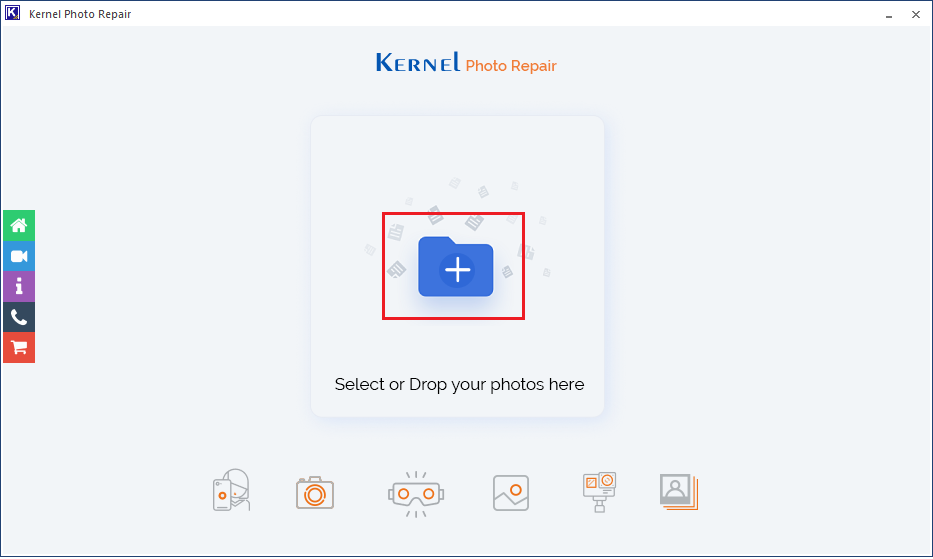
Step 2. Choose the images that are either not opening or showing an error message while opening. Click Open.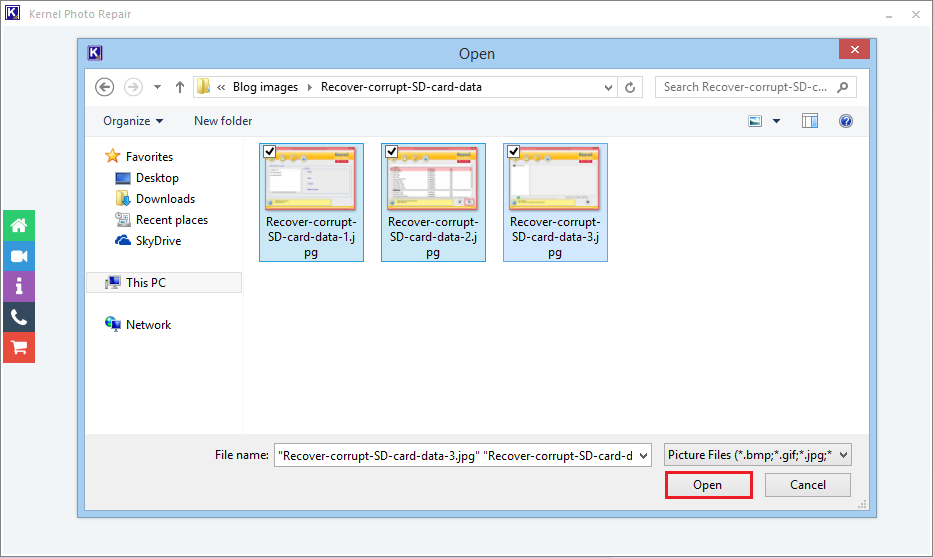
Step 3. After selecting the files, click the Repair Files button.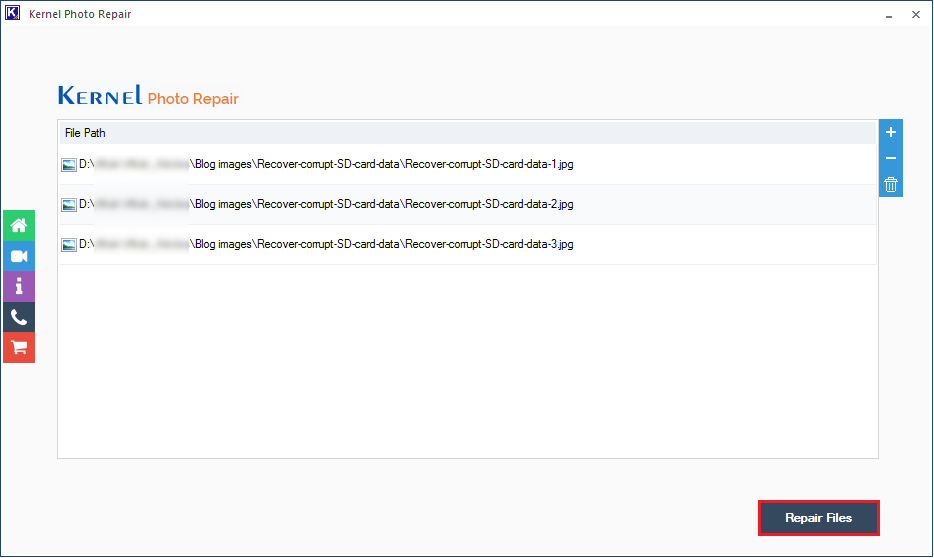
Step 4. Browse the location to save the repaired files and click OK.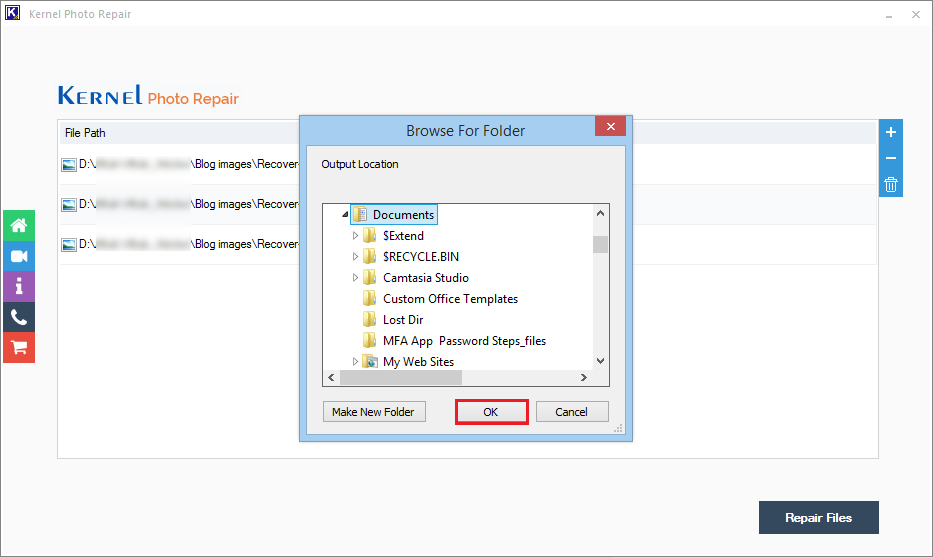
Step 5. After the tool has repaired the image files, the status will be shown as Success. You can save a report in CSV format with the button ‘Save report to CSV.’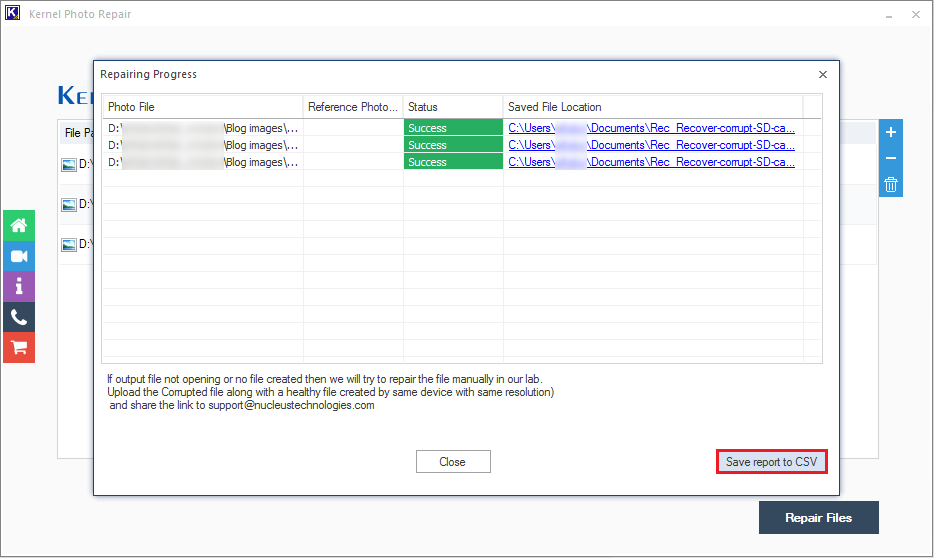
Step 6. Finally, click the Close button.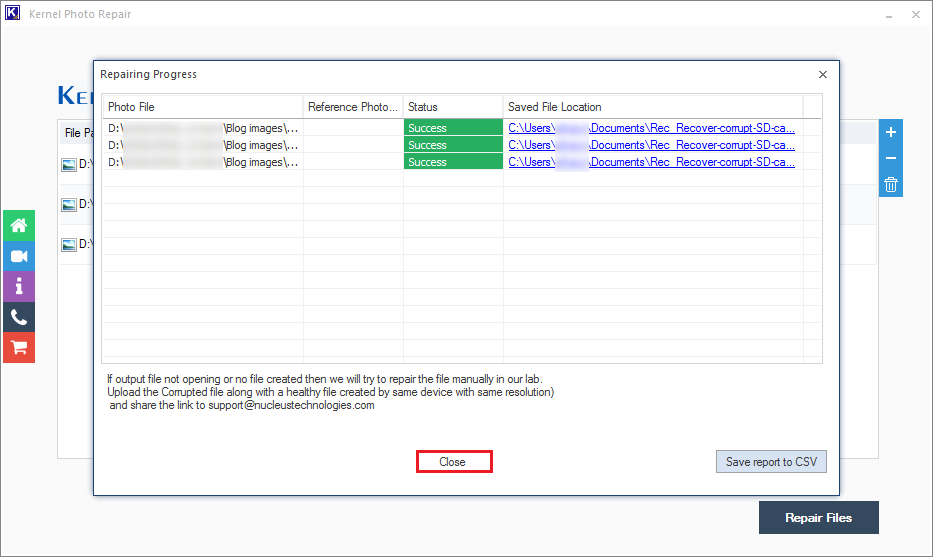
Conclusion
To resolve corruption in JPEG files, you must understand the type of corruption and reasons why your files get corrupted. In this article, we have put forward some of the most promising and tested methods that can be used to repair corrupt JPEG/JPG files. This post discusses the top 5 JPEG file errors and ways to fix them effectively using the Kernel Photo Repair software. It is the prime choice of individuals and organizations alike for a quick and safe JPEG process.
FAQs
Some of the most effective ways to repair corrupt JPEG files are:
1. Change the image format
2. Repair corrupted JPG files with image editors
3. Rename the JPEG files
4. Open JPEG files in paint
5. Download the JPEG files again
6. Run the CHKDSK command in cmd
7. Repair JPEG files with a Hex Editor
8. Use the online image editors
9. Restore the JPEG file from the backup
10. Fix corrupted jpg files with a professional tool
Corrupt images can be easily recovered using trusted photo repair tools such as Kernel Photo Repair. This tool allows users to resolve all kinds of image file issues like the Invalid Image error in JPEG files while preserving the original image quality.
The common cause of corruption in JPEG files is corruption in image header. Another reason behind corruption in JPEG files is corrupt sectors of different storage media like hard drive, memory cards, USB, etc.
Repair corrupt headers of JPEG file by running the jpegrepair.exe tool or by using hex editors. Just replace the correct header information with the corrupt header information in the JPEG file using hex editor and save your file.






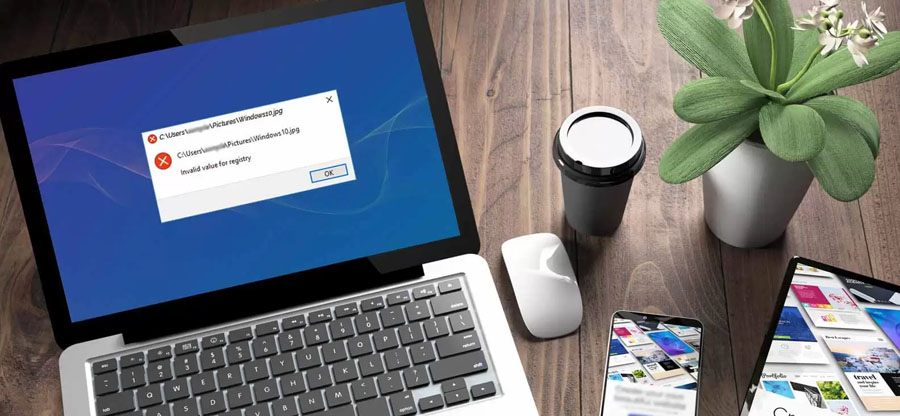
![How to Fix JPEG Header Corruption? [Easy Methods]](https://www.nucleustechnologies.com/blog/wp-content/uploads/2020/01/broken-or-corrupt-jpeg-file-headers.jpg)