Read time: 8 minutes
Recently while editing some images in Adobe Photoshop, my system crashed due to a power outage, and I lost all the changes that I had made in my images. What’s more frustrating is that try as I might, I could no longer access my important media files.
Having never faced a situation like this; it was honestly tricky to recover my unsaved Photoshop file with all the changes. I browsed through countless forums and articles to find a resolution to my problem.
After a few trial-and-error attempts, I’ve compiled below some of the most effective methods to restore your lost Photoshop files of PSD format. Some important precautions are also mentioned to avoid repeating this mistake in future.
Why is my PSD file inaccessible?
There’s a high chance that interruption while editing or saving your PSD file might’ve damaged your media file, thus making it inaccessible. We’ve given below some of the most plausible reasons due to which your PSD file might’ve become inaccessible.
- Sudden power cut or system crash while editing or saving can corrupt the file.
- Network issues or power cuts while transferring the PSD file can damage it.
- Improper or incomplete decompression can ruin the image file structure.
- Photoshop crashing can also lead to corruption.
Methods to recover unsaved Photoshop files in Windows
Accidentally closed Photoshop file without saving the changes? We’ve all been in the same situation at least once. Try recovering your PSD file with the given methods to see if you can access your file or not.
Method 1: Recover deleted Photoshop file from Recycle Bin
The simplest method to recover your deleted Photoshop files is to restore them from the Recycle Bin. If you’ve accidentally deleted your current project, then you can easily restore it from the Recycle Bin or trash by right-clicking on the file and choosing Restore. All the chosen files will get restored to their original location.
Method 2: Recover lost Photoshop file using Autosave
In Adobe Photoshop, recover unsaved files easily using the inbuilt Autosave feature. The Autosave feature is usually always enabled in newer versions of Adobe Photoshop to avoid data loss in case of abrupt crashes. However, at times, sometimes the Photoshop application crashes when the Autosave feature is disabled. Learn the steps to enable this feature below:
- Open Adobe Photoshop on your system and click on the Edit tab in the menu bar.
- Select Preferences from the list and choose File Handling.
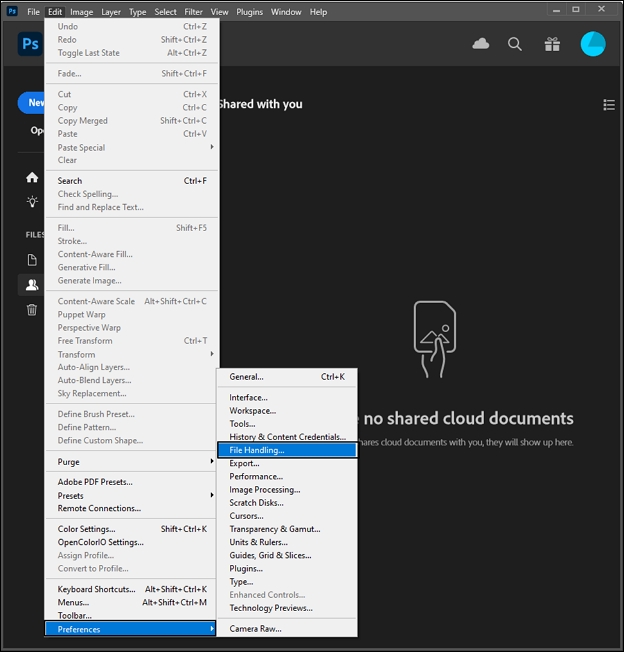
- Tick the ‘Automatically Save Recovery Information Every’ checkbox and set the desired time limit.
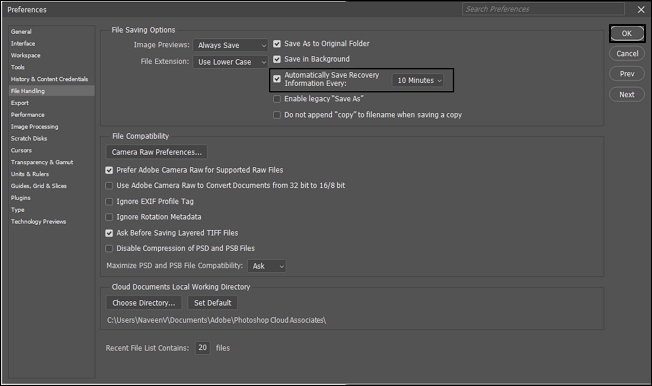
- Click OK after applying the changes.
All the autosaved PSD files will be at the path given below:
C:\Users\YourUserName\AppData\Roaming\Adobe\Adobe Photoshop\AutoRecover
Method 3: Recover unsaved Photoshop file from File History
Amongst countless innovative features offered by the Windows OS, one of them is the File History feature. File History is an inbuilt feature by Microsoft that takes a snapshot of your system data periodically and saves them in a dedicated folder.
This proves to be beneficial while recovering previous versions of important files in case of data loss. It plays the role of a safety net for your system’s data and is helpful in many scenarios. Follow the given steps to recover your PSD files:
- Press Win + S and type in File History in the search bar.
- Set up an external device or a network to store the backed-up data and then click on the Turn on
- From the given list of data, locate the PSD files that you wish to restore.
- Right-click on the chosen file and choose the Restore Previous versions option.
- All the available versions will be displayed to you, choose the one that you want to recover and click on the green Restore
Method 4: Recover unsaved Photoshop file from Recent Files
Adobe Photoshop has a unique feature of saving a list of all the recently opened PSD files. This feature is convenient when you lose access to your Photoshop file due to an unexpected error. Follow the steps below to retrieve your PSD file:
- In the Photoshop application, go to the File tab and click on Open Recent.
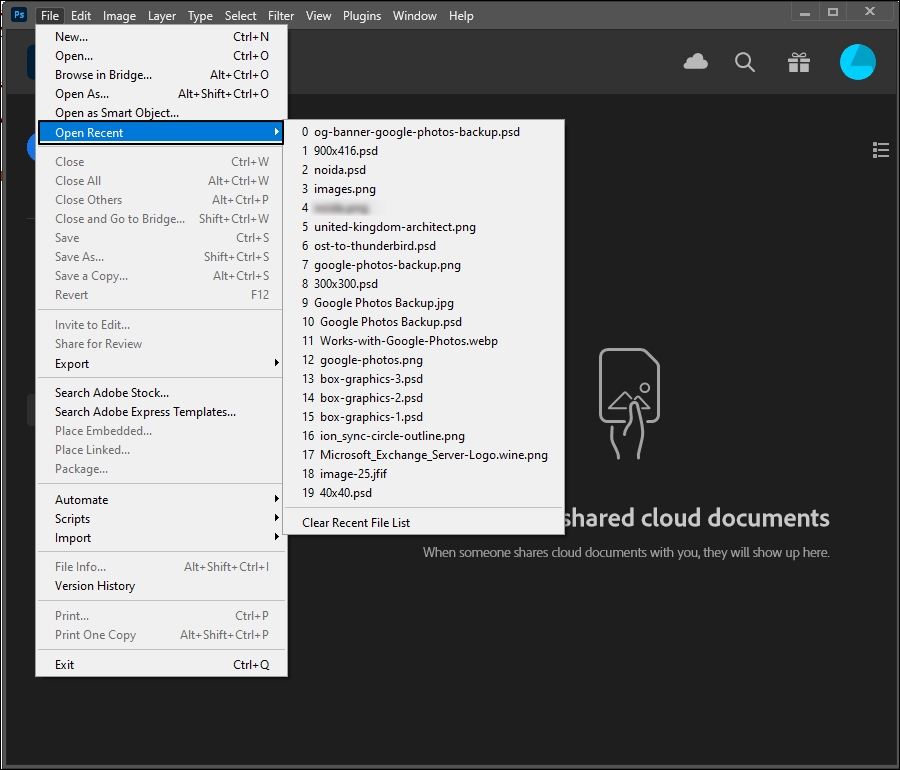
- Select the file you wish to recover and try opening it.
Method 5: Recover unsaved Photoshop file from Temp folder
You can also try to recover unsaved Photoshop files from the Temp folder in your system. Temp folder stores files of your current project for a limited period. You can locate the temp folder at this location:
:\Users\Your Username\AppData\Local\Temp.
Alternatively, you can also press Win + R and type %temp% to open your system’s Temp folder. Follow the steps below to do so:
- Go to the given location to open the Temp folder of your system.
- Locate your desired Photoshop files, they’ll be labelled as Photoshop followed by alphanumeric characters.
- Open these files in Photoshop and change the file extension from .temp to .psd. Afterwards, save it at a location of your choice.
Challenges faced while using manual methods
You might face a couple of challenges while attempting to recover your unsaved Photoshop file with the above-mentioned methods. Read ahead to get a better understanding of all the risks involved:
- One of the most prominent limitations of the Autosave recovery method is that Autosave is crash recovery. It means you can only retrieve files from Autosave method if Photoshop crashed abruptly. In a normal scenario, the contents of the Autorecovery folder are deleted after shutdown.
- Making changes in the system’s Temp folder may create issues with the Windows OS.
- Even a single mistake might make your Photoshop file permanently inaccessible.
Tips to safely recover unsaved Photoshop files
Keeping a few crucial things in mind and taking certain precautions can go a long way and save you from unnecessary frustration related to data loss. Learn the detailed preventive measures below:
- Take frequent backups of your essential Photoshop files for an easy recovery in case of unforeseen circumstances.
- Make sure that Autosave is enabled in your Photoshop application and is working properly.
- Clear out your files cautiously to avoid accidental deletions.
- Make sure Adobe Photoshop and your Windows OS are up to date to avoid any error.
- Running out of scratch disk space can lead to Photoshop crashing. Regularly clear out disk space to avoid facing any errors with your Photoshop application.
Recover unsaved PSD file using professional tool
As mentioned above, there are a multitude of risks associated with manual methods which can completely damage your media files. The most trusted way to recover unsaved Photoshop files in Windows is to use a professional photo repair tool. Kernel Photo Repair is a powerful software that’s specifically designed to address all your image corruption related troubles. Some of its most notable features are:
- Easily repair photos of JPEG, JPG, PNG, BMP, GIF, RIFF, etc. format.
- Repair damaged, greyed out, pixelated, blurred, distorted, and inaccessible photos easily.
- Batch repair process for easy and quick recovery.
- Widely compatible with different popular camera formats and storage devices.
Download the free trial version today and take innovative benefits of this advanced software.
Conclusion
It is crucial to regularly save your Photoshop files even while they’re being edited to avoid losing any changes made due to unforeseen situations. We’ve given some of the best practical approaches to recover unsaved Photoshop files in Windows. We’ve also mentioned some precautions to be taken to safely recover your Photoshop files. Additionally, we’ve explained about a remarkable photo repair software to resolve all kinds of corruption related issues in your media files.
Frequently asked questions
Open Adobe Photoshop and go to the Edit tab. Choose Preferences and click on File Handling. Tick the Automatic save recovery information every minute checkbox and click OK. Then go to C:\Users\YourUserName\AppData\Roaming\Adobe\Adobe Photoshop\AutoRecover and locate the unsaved files.
Go to :\Users\Your Username\AppData\Local\Temp. location and find files labelled with Photoshop and alphanumeric letters. Open these files in Photoshop and change their file extension from .tmp to .psd.
You can enable file recovery in Photoshop’s preferences. Go to Set file saving preferences and apply all the preferences as required.






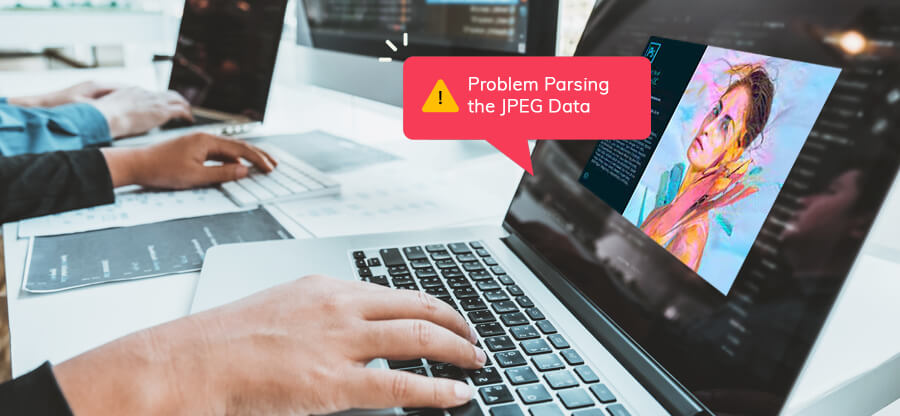

![How to Repair Grainy Photos? [Instant Solutions]](https://www.nucleustechnologies.com/blog/wp-content/uploads/2020/02/fix-grainy-photos.jpg)