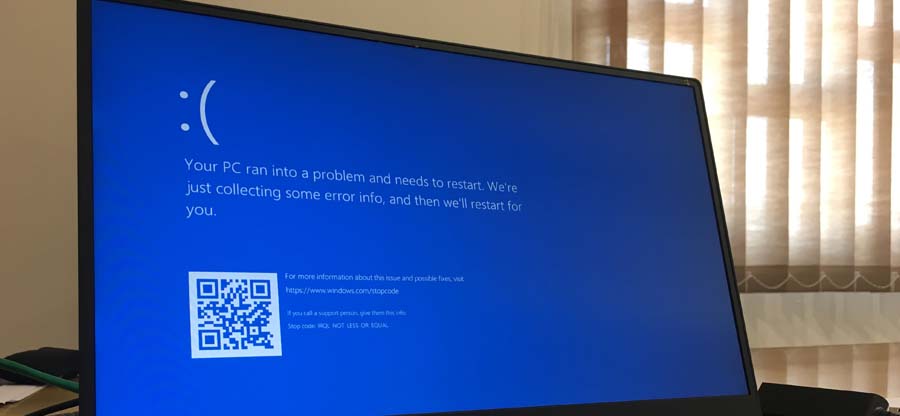Read time 4 minutes
While working seamlessly on your Windows 10 system, suddenly a lot of users have faced technical glitches which do not have an exact cause behind them. However, as the last resort it is always advisable to opt for a Factory Reset. Usually, it is the best possible solution in situations where a virus causes malfunction in the system, severe corruption in computer or external device, upgrading to latest Windows version, constant freezing of computer or when it is functioning at a slower pace. Resetting the Windows 10 does have some serious consequences where files and folders becomes inaccessible. Although, it is a cakewalk to recover files after Factory Reset in Windows 10, provided you pick the correct approach.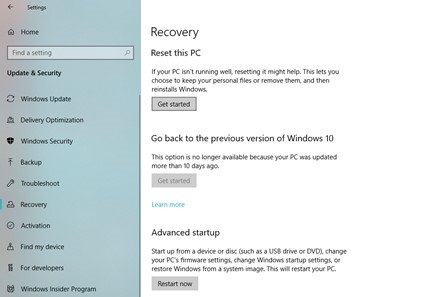
After-effects of a Factory reset
A Factory Reset in Windows 10 returns the computer system to its original state. It removes all the applications, files, malfunctions, programmes, settings, viruses which were added before the reset. It reinstalls the Windows and hence, providing users with a clean slate to give Windows a fresh take.
Possible solutions to recover files
Recovering files from a recently reset Windows 10 system looks like a complex task. Although, it is only dependable on one aspect- do you take backup of your files or not?
Here, are the approaches you can opt for depending on the above question:
- Recover files from backup –
As they say, “Prevention is better than cure”. The most useful preventive measure is to take backup of all files, folders, video, and photos which can prove to be handy at these situations. Users keep a backup of all their data in hard drives and USB drives.After a Factory Reset in Windows 10, you can connect the external drive to your system and restore all the data. This is quite a simple method only if you take backup of all the data regularly.
- Recover files using a professional tool –
When you don’t have backup, it becomes impossible to manually recover files after Factory Reset in Windows 10. The only resort is to go for a professional software. One such tool is the Kernel for Windows Data Recovery. It is a powerful and secure tool which can recover any kind of lost, deleted, or inaccessible photos, documents, files, and folders from Windows 10 as well as external drives.Follow these steps to safely recover all files-
- Download the Kernel for Windows Data Recover software in your system.
- Based on your need, choose the right recover mode- Quick Scan, Deep Scan and File Trace.
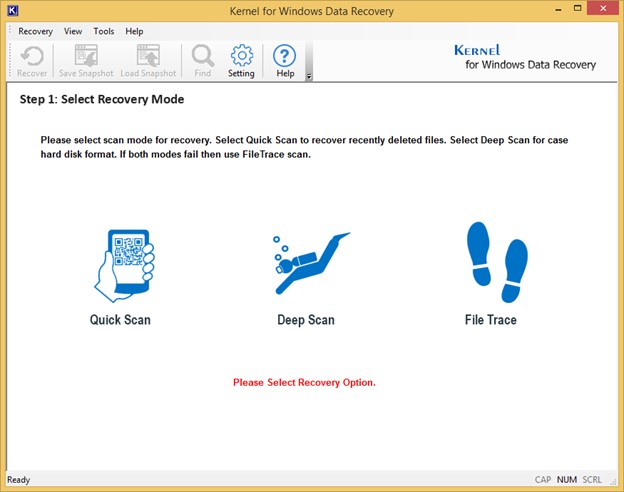
- Choose the drive where the inaccessible files were present earlier. The drive information will be presented and now, click on ‘Next’.
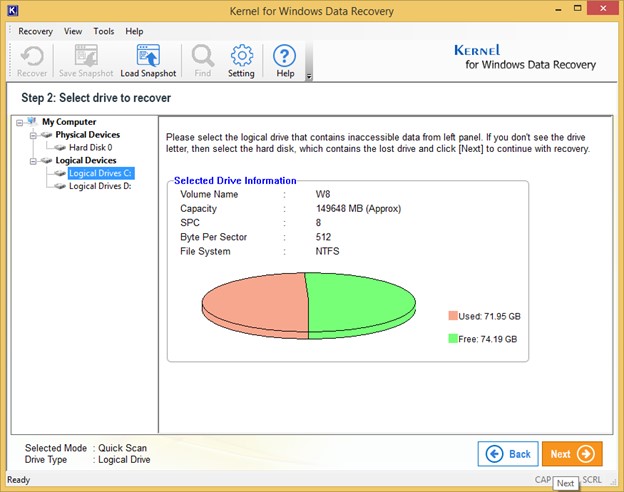
- The searching process will commence, and you can check the progress.
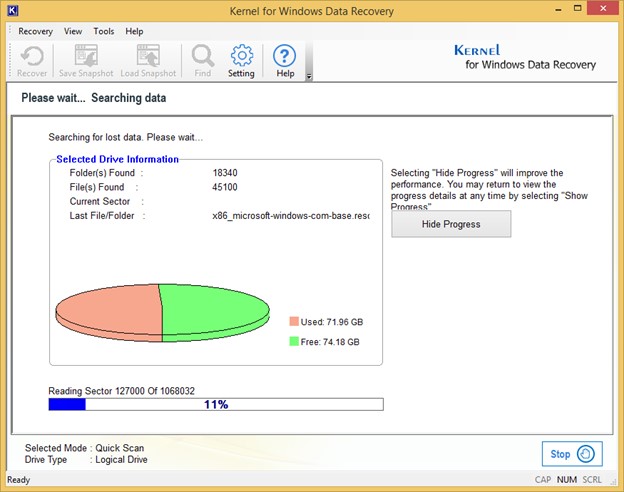
- You can look at the detailed preview of the recovered files.
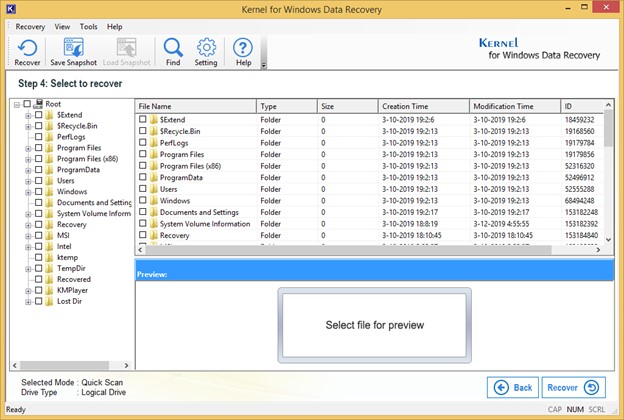
- Select the exact file which you need to recover and click on ‘Recover’.
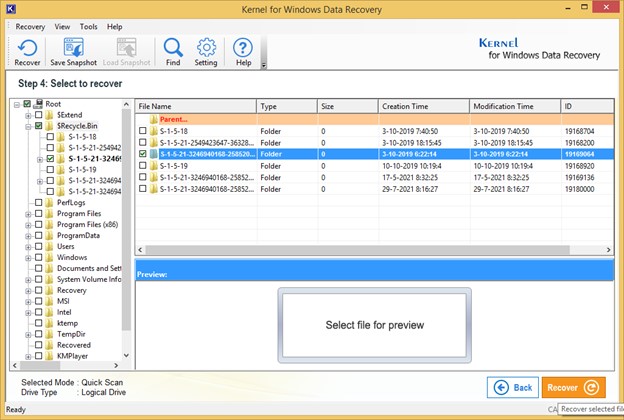
- Choose a destination to save the recovered file and click on ‘OK’.
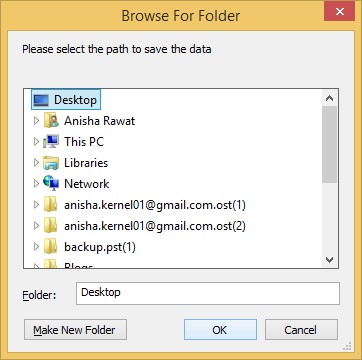
- It will begin the recovery and saving process.
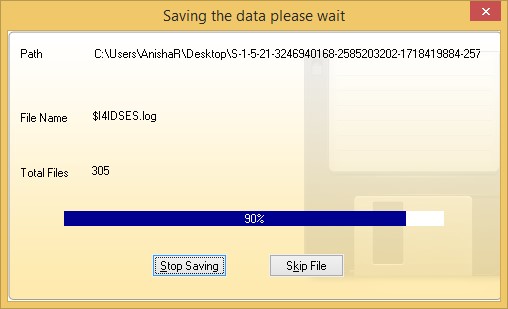
- File will be saved to the selected destination successfully.
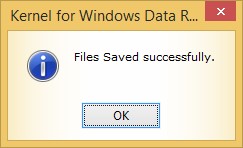
Take precautions
It is advisable to take preventive measures before its too late to lose all the data. These are a few precautions that you can take to avoid a file becoming inaccessible –
- Take backup:
The first and foremost thing is to take proper backup of all the important files and documents to avoid it getting lost. You can store all the data in external devices like hard drives or pen drive as well as cloud-based storage. - Choose the right option before Factory Reset:
When you select to Reset your Windows 10 system, it provides the users with 2 options-- Keep my files
- Remove everything
Make sure to select the first one to ensure that all files are preserved safely and securely.
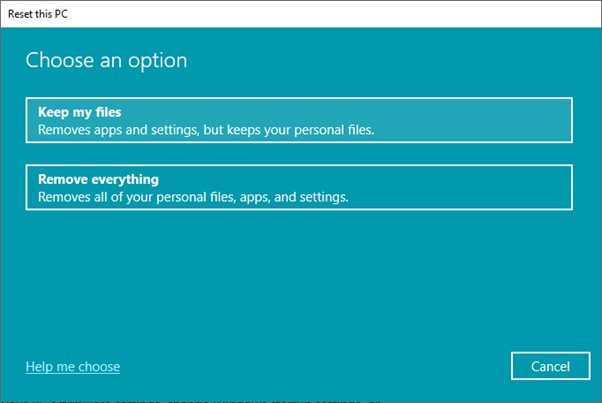
- Run an anti-virus scan regularly:
Even a tiny virus can cause havoc in the system which may result in opting for a system Reset. Be careful to run an anti-virus scan regularly in your system to avoid any such incidents.
Conclusion
Often users go forward to reset the system when system is running at a slow pace or freezing constantly. A Factory Reset provides a clean slate by removing all the files and folders existing in the system previously. A file can be recovered directly from the backup. In case you have not taken any backup, a professional tool like the Kernel Windows Data Recovery software can prove to be helpful to recover deleted files from Windows 10 easily.