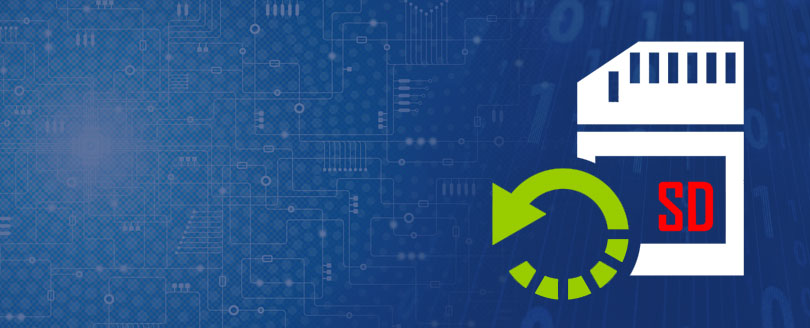Read time: 6 minutes
Pen Drive plays a very significant role in storing your backup data or less used data, you can access it easily whenever required. Still, when your data is lost then Pen drive data recovery becomes very challenging. While analyzing the reasons, it is common that you may not have accessed your data stored in Pen drive for a while. However, this is not a specific reason, but there are possibilities that the errors can go unnoticed.
Let’s discuss with a recent example:
Last week, when I tried to access the photos and videos of my weekend trip, the data was not there. Also, I even tried ejecting and reinserting the pen drive again in the system, but the data seemed to disappear.
So, it becomes very crucial for you to recover data from USB drive, including other files and documents with images and videos. Before that it’s essential to know about the major causes behind this error along with some effective resolutions to retrieve the data.
Significant Reasons Why Pen Drive Data Loss Occurs?
To recover deleted files from flash drive, you first need to have basic understanding about the reasons causing such errors. We’ve outlined some of the common causes that are liable for data loss issue in usb drive mentioned below:
- Mistakenly plugged out the Pen Drive from the system.
- Direct ejection of Pen Drive while transferring data.
- Occurrence of physical damage to the Pen Drive.
- Due to software issues or malware bugs in Pen drive.
- Corrupt data file stored in Pen Drive.
After analyzing the prime reasons which cause data disappearance/deletion issue in drive, let’s go forward to pen drive data recovery solution.
Authentic Methods to Recover Deleted Files from Pen Drive
Implementation of trustworthy methods is a priority to fix the pen drive errors and to recover the data. There are different manual methods available, but you need to choose the best for your issue. Let’s briefly discuss the techniques and their stepwise procedure to recover deleted files from Flash Drive.
Method 1. Use Previous Versions History to Recover Data from USB drive
Folder version is considered as actual time of saving the copies of files. It helps to revert or recover the previous state or version of file. Thus, utilizing Folder version is the primary step to recover deleted data from USB. Go through the steps below to recover data:
- Inject the Pen drive and open the File Explorer.
- Right click on your Pen Drive and choose Properties.
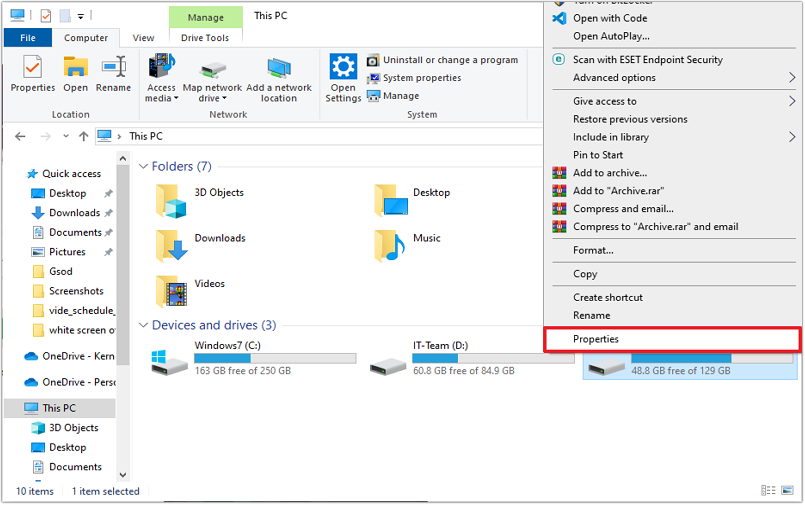
- Go to the Previous Version tab and see the version history available in Folder versions section.
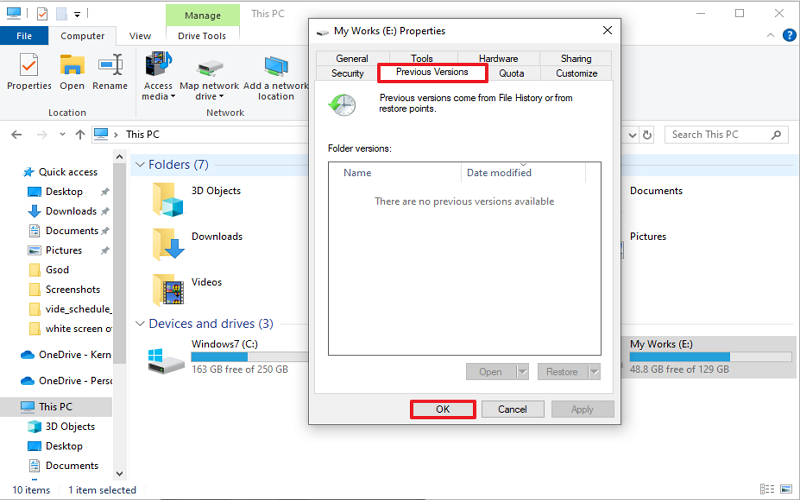
Note: If the Version History is not enabled from the Windows Backup setting, you may not be able to recover lost/disappeared data using this method.
Method 2. Use Commands to Recover Data from USB drive
This is a very simple and easy process to recover deleted files from pen drive. It involves windows command prompt feature of Windows operating system which can perform all commands needed to recover the pen drive data. To do so follow the steps below:
- Connect your pen drive to the computer and check the disk name assigned to your drive.
- Open the Command Prompt Window and type chdsk Drive: /f command. Press the Enter button. It scans the drive and checks for problems.
Note: Replace drive with disk name assigned by computer for pen drive. - Lastly, type attrib -h -r -s /s /d Drive: *.* and hit the Enter button.
Now, wait for some time to complete pen drive data recovery process. It will extract/recover deleted files from USB in a newly created folder in the pen drive.
Method 3. Use Windows File Recovery Application to Recover Data from USB
Here, you need to download the Windows File recovery application from the Microsoft store. to recover deleted files from flash drive. To do the same, follow the steps below:
- Go to Microsoft Store and download Windows File Recovery software.
- Connect your pen drive to the computer and check for the disk name of your drive.
- Launch the application which will redirect you to command prompt window.
- Now, type Winfr Drive: D: /extensive command and hit Enter button.
Note: Replace Pen Drive with your drive name on the computer and D drive refers, where you want to save your recovered data.
Wait for the computer to recover data from USB in the provided disk drive location.
Limitations Associated with Manual Approaches
The use of manual methods is effective for to recover data from pen drive on basic level. However, some other applications and commands also promise pen drive data recovery free. But going for manual methods may include certain limitations:
- Time consuming and tedious job.
- Create data theft issues.
- Also cause permanent deletion of your data.
- Requires technical expertise in Windows commands.
At this situation, you need a reliable and secure Data Recovery software which help you to recover your lost/deleted data from drive securely with full data safety.
How to Recover Data from USB for Free?
After the analysis of the limitations of manual approaches, do consider an effective and secure tool to recover data from flash drive. Kernel for Windows recovery tool is innovative software that extracts and recovers entire data from corrupt or lost partitions from disk drive. This Free Windows Data Recovery software is simple and easy to use. It quickly recovers corrupt files, folders, images, videos, audio, applications, databases, everything present in the drive. Some other key features are:
- Provides scanning modes such as Quick Scan, Deep Scan, and File Trace for different levels of issue.
- Easily extract/recover permanently deleted/lost files and folders.
- Allow you to preview your lost/deleted files.
- Recovers deleted/lost data from external HDD, USB flash drive, Memory Card, or iPod.
- Perform safe and secure recovery.
Summing Up
We have highlighted the best approaches to recover files from USB drive in the above article along with major reasons. Although the manual methods are effective, they are not as considerable due to their limitations and risks. So, utilize the proposed utility to make the process easier and secure. The trial version of the utility is also available. Download and make a full recovery.
Ans. The recovery of deleted files is possible while using professional Windows Data recovery software until a new data overwrites the deleted data.
A. While eliminating the risks and limitations of manual approaches, our specified and expert Kernel Windows Data Recovery tool, you can easily recover permanently deleted files from the drive.
A. To recover deleted files from hard drive or USB, you can use File version history of your drive to from File Explorer. To do the same, right-click on your drive, choose properties, and go to the version history tab. If the version history is available, then check the file you want to recover and click Restore.