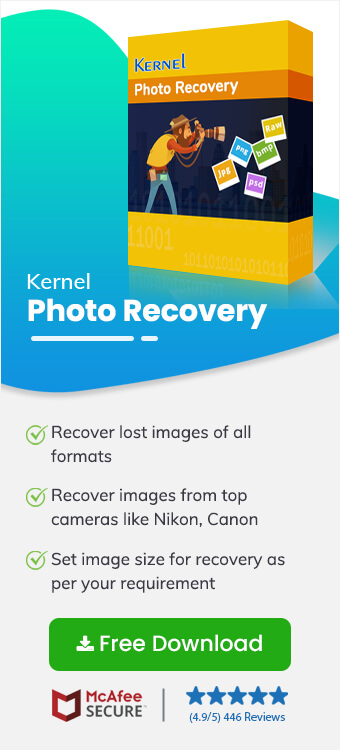Read time 5 minutes
In today’s digital age, capturing memories through photos has become an essential part of our lives. Photos are often taken to capture important moments in people’s lives and to cherish those moments in the future. It can be a nightmare for any user if they can’t find their clicked pictures in the Gallery. This can be really frustrating especially when you can’t find the photos anywhere. This article explores some possible reasons behind this issue and offers a few troubleshooting methods to resolve this as soon as possible.
Reasons behind pictures not being saved in Gallery
- Operating system issues: The operating system installed in your device is not up to date.
- Conflicting third-party apps: A third-party photo editing tool is restricting the display of pictures in Gallery.
- Insufficient storage space: Lack of storage space for new pictures can prevent photos from being saved in camera.
- Accumulated cache: Cache data has not been cleared for a long time which may cause issues with gallery and camera.
- Accidental formatting: You might have formatted the camera by mistake which erased all the data resulting in loss of photos.
- Virus/malware intrusion: A major virus attack has made the pictures lost or inaccessible.
- Camera malfunction: Issues with camera’s hardware or software can result in loss of the photos.
- Firmware issues: Outdated or corrupt firmware can prevent photos from being saved.
Methods to fix when pictures don’t save in Gallery
Here are some methods that you can give a try to restore camera photos not saved in gallery.
Solution 1: Update your camera and gallery
There are valid reasons behind the software updates. They aim at continuously improving the performance of the device and the software you are working on, and focus on removing bugs and other issues. Users are advised to constantly keep their devices updated, including phone, laptop, camera, and all other applications. These updates should ideally be done from time to time to prevent any minor or major issues.
Solution 2: Delete unnecessary pictures
Often the issues where pictures from the camera don’t save in Gallery is caused due to shortage of storage space in the device. Firstly, go through the already existing pictures and screenshots in your Gallery and remove the ones which are not needed anymore. We often end up taking many pictures at the moment, but only a handful of them that we truly like; so, it is better to delete the pictures which are no longer relevant to you. If you don’t want to delete any of the photos, you can always take a backup or save them in cloud memory.
Solution 3: Clear cache
The entire purpose of cache data is to store website-related information to speed up the search process and keep a backup of all the information. If this data is not cleared from time to time, it starts overflowing, which makes the device run at a slower pace, not allowing storage to the new data Clear all the cache data from the device to ensure that all your applications are running smoothly.
Solution 4: Disable all extensions or third-party antivirus applications
Often certain extensions attached to the browser and antivirus applications detect new data as dangerous and restrict their display. To display all the pictures in the Gallery, disable all the extensions and antivirus applications.
Use a professional approach in case pictures have gone completely corrupt
Since the pictures that have become inaccessible are important to you, it is advisable to opt for a professional approach. Your pictures are in safe hands when you opt for Kernel Photo Recovery tool, which recovers all the lost pictures of all formats from all devices, including pen drive, memory card, computer, and pen drives. Deep scanning of the hard drives helps to recover permanently deleted photos and supports all camera formats.
The software is compatible with all Windows operating systems and all popular professional camera brands, including Canon, Nikon, Fuji film, Kodak etc. Just select the drive you want to scan, and all the photos will be recovered in a jiffy.
Conclusion
Just like any other time, you start taking pictures from your professional camera. However, this time to your complete shock, the pictures from the camera aren’t saved in the Gallery. This can happen due to multiple reasons. We discussed some ways like keeping all your devices and applications updated and ensuring your device has enough space to store new data and pictures. If you still can’t access your photos try using a professional tool like Kernel Photo Recovery to restore your pictures without worrying about data loss.