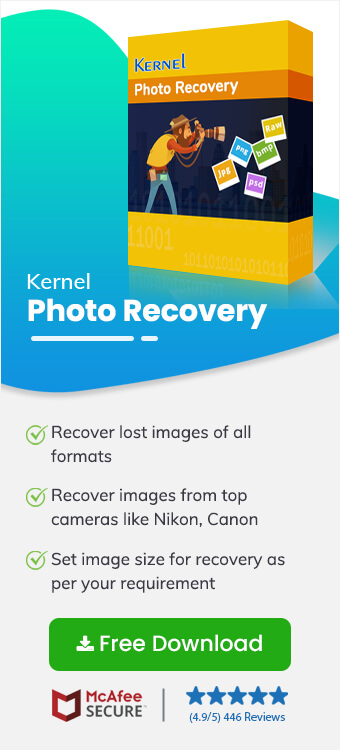Read time 6 minutes
So… I was checking out some old photos of our son’s second birthday which I thought Google Photos had, but I found Google Photos didn’t. It was a terrible heartbreak. But my wife is techier than I, and she said that these photos could be recovered. At that instant, I made it a point I’d write the steps down for my readers. That is what this write up is intended at.
What is google photos?
For all the old schoolers like me, let us get you some information on what Google Photos is! Google Photos is a popular photo-sharing and storage application. This Google cloud offering enables you to free up your device space by saving an unlimited number of photos. Further, this cloud-based offering also allows you o view these photos on any of the standard media, namely computers, mobile phones as well as tablets. However, there are many instances that you might have your pictures deleted as was in my case. When they are deleted, you would want to Recover Deleted Photos from Google Photos.
Note: Updates in google photos policy
Recently, Google has made a significant change in its storage policy. Now, new photos and videos will share the same free 15 GB of storage given to the user. It is bound to fill the space more quickly, and if you are successful in recovering the data using the following methods, you will have to save them more smartly.

Get Kernel Photo Recovery Tool and breathe easy as the tool is going to recover deleted photos from Google Photos effectively and very easily
How to recover google photos?
There are pretty many methods to Recover Deleted Photos from Google Photos. To explain, a few, let us delve deeper into the steps to recover the photos that have been deleted from the Google Photos.
Recovery from Trash
- Open the browser and then open the Google Photos via photos.google.com Click on the Menu, which is located on the top left corner. Choose Trash/Bin
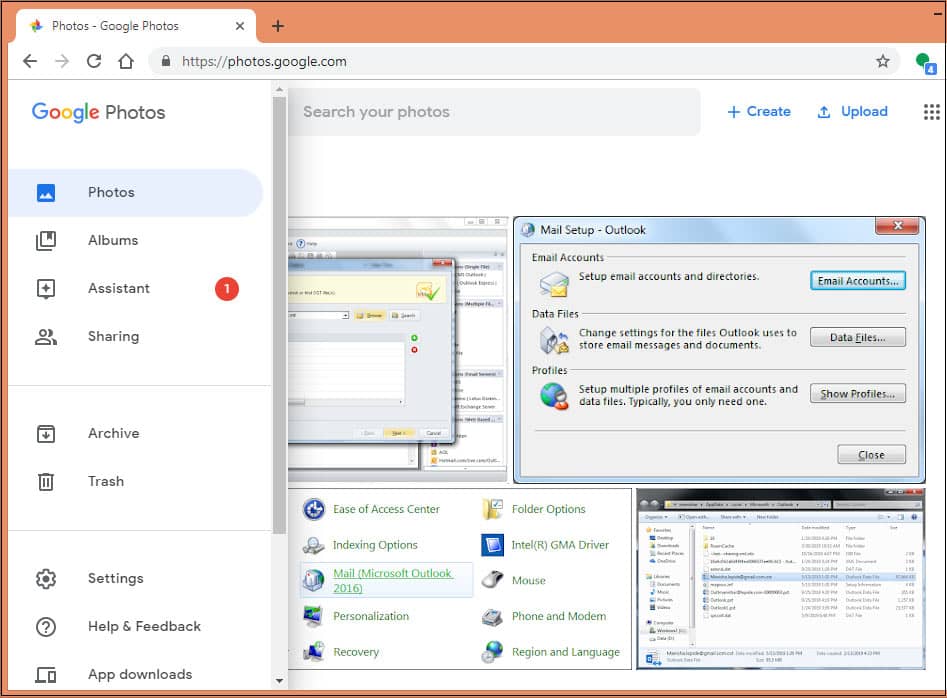
- Now choose the photos that you need to recover and then click on the Restore button.
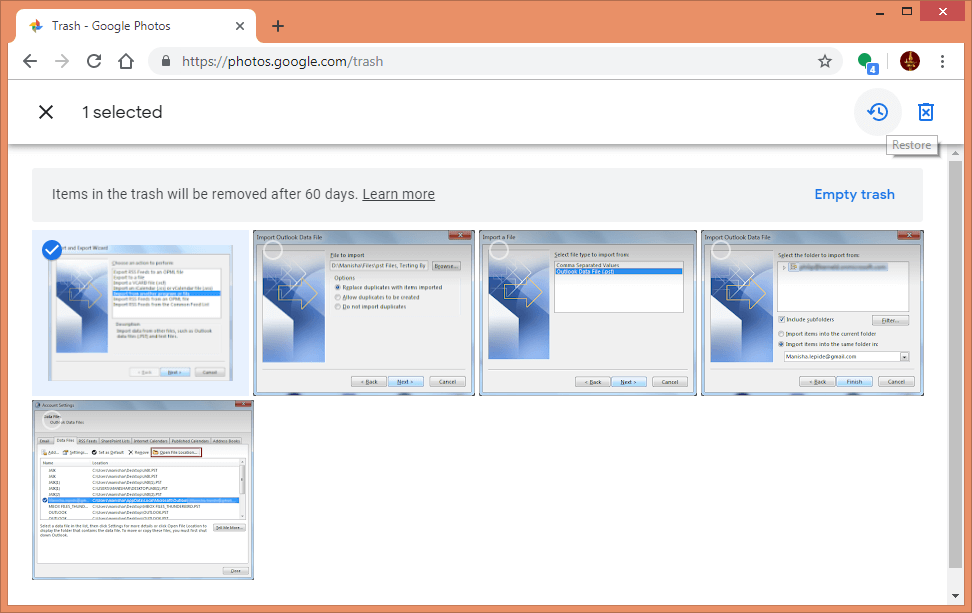
Please keep in mind: The items in the Trash/Bin remain there for 60 days.
Things to Remember If You Are Recovering Photos from the Trash
You will have to be signed into the Google Photos account. The photos that are deleted from your Google Photos are also deleted from the following:
- Your albums in Google Photos
- Your Google Drive (if your photos are synchronized with Google Drive)
- From photos.google.com
- Any synchronized devices
- From the shared album that you had added them to.
Many users download Google photos to PCs and keep them there. But it is possible that they get deleted or go inaccessible due to Windows corruption. In that case, you can recover those lost photos from the PC using a photo recovery tool like Kernel Photo Recovery. The advantages of the tool are:
- Helps in recovering photos that are deleted or lost.
- Extracts digital pictures either from either desktop or digital cameras
- Offers immaculate recovery of photos for all of the different kinds of digital media
- Permits the recovery from the external drives USB drives, pen drives, XD cards and many more
- Whether you have an older version of the Windows or a newer one, the software can help out without any problem
The tool works in the following manner:
-
- Firstly, you will need to install the software and then launch the software.
- Select the drive from the ‘Available Drives’ head.
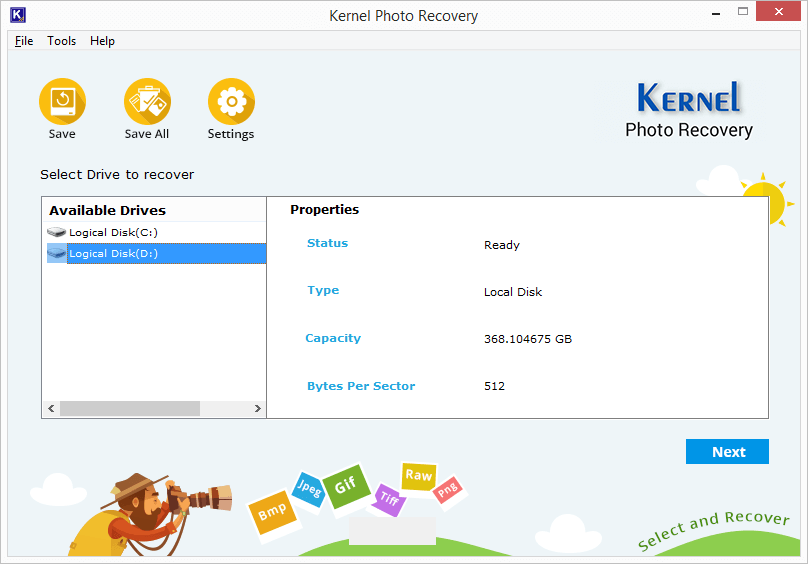
- Select the image format.’ Click Next.
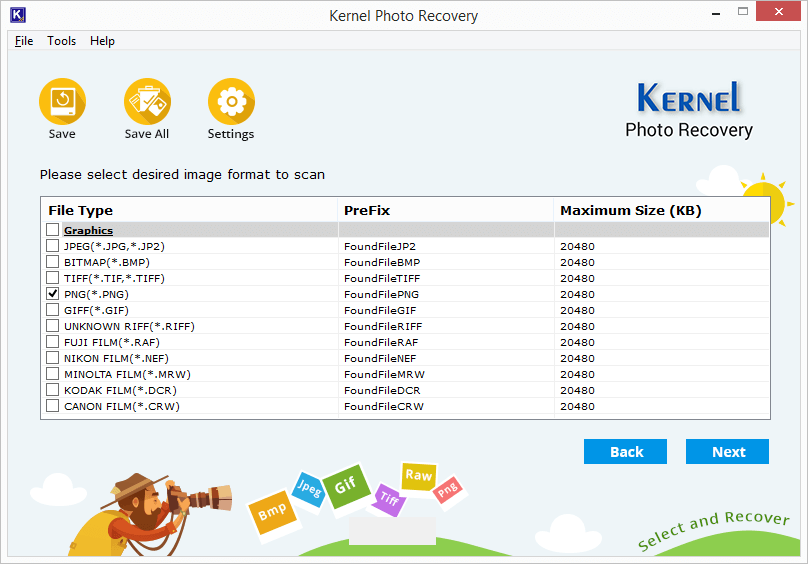
- The searching of files begins. When the scanning is done, you will be able to view all the files after selecting file type from the left pane.
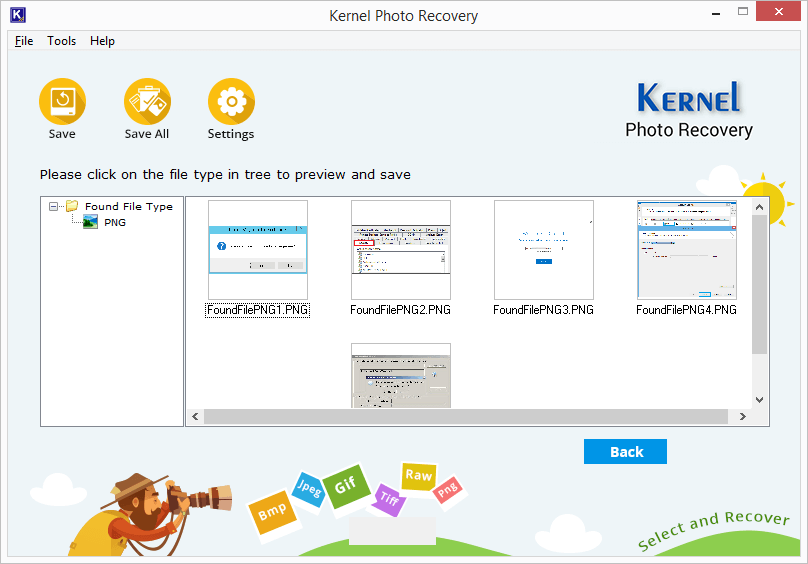
Please Note that you can see a more detailed preview of your recovered photos by clicking on the image. - Now, to save the files, click on the Save All option from the toolbar or the ‘File.’ And then save the file in the location where you need to.
Conclusion
Our memories are often imprisoned in our photographs. How sad it is when these precious memories are lost. And that is why we need to recover deleted photos from Google photos or your PC. Kernel Photo Recovery tool also help you to recover deleted photos from SD card, hard-drive and more. If you need any more information, do call on us. We’re always happy to help.