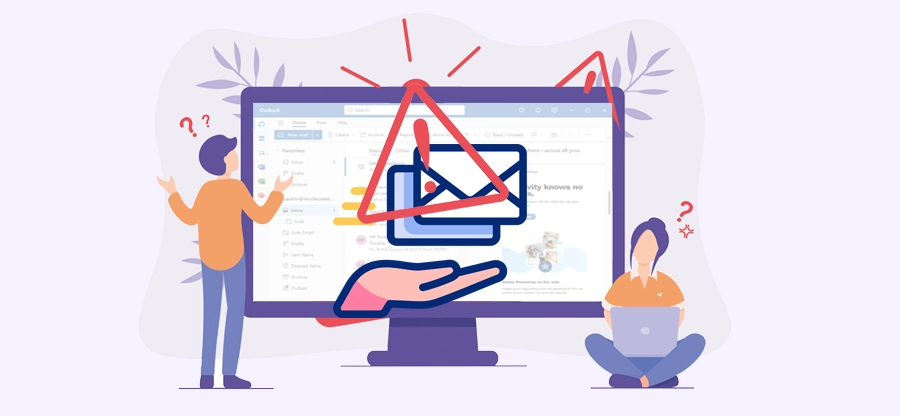Read time: 6 minutes
As a part of Microsoft 365, Outlook allows users to seamlessly organize emails, manage their calendar, and collaborate with teammates in a single interface. Since it is the most reliable email client application, but many users still face the ” Outlook Cannot Connect to Online Microsoft 365″ error while accessing Microsoft 365 emails. The status shows disconnected despite of stable network connectivity, which results in restricted email operations.
The error is common but needs an instant fix to resume the workflow. Looking into this matter, this article covers the causes and the most effective solution to fix the “Outlook Cannot Connect to Online Microsoft 365” issue. Let’s get started without any delay!
What Causes the “Outlook Cannot Connect to Online Microsoft 365” Error?
There could be many reasons for the “Outlook Cannot Connect to Online Microsoft 365” issue, but some of the common ones are listed below:
- Slow or unstable internet connection.
- Incorrect Microsoft 365 settings or account login issues.
- A corrupted Outlook Profile also leads to sync problems.
- An outdated version of Outlook can cause connection problems.
- Security software [Firewall or Antivirus] sometimes interferes with Outlook’s connection to Microsoft 365.
Now that we know the potential causes of the “Outlook Cannot Connect to Online Microsoft 365” issue, let’s look at its fixes.
100% Working Methods to Fix Outlook Cannot Connect to Online Microsoft 365 Issue
Here are the most reliable methods you need to follow to resolve the “Outlook Cannot Connect to Online Microsoft 365” issue.
Method 1. Check Microsoft 365 Server Status
Microsoft 365 server’s temporary disruption affect connectivity to Outlook. So, follow the steps below to check the server status:
- Go to the Microsoft 365 Server Status page.
- Check for ongoing issues with Outlook or Microsoft 365 services.
If there’s a server issue, wait until Microsoft resolves that.
Method 2. Update Your Outlook Application
The Microsoft add new features to improve Outlook performance through the update. If your Outlook is outdated and displaying the “Outlook Cannot Connect to Online Microsoft 365” error, update it immediately. Follow the steps below:
- Open Outlook, click on the File menu, and select Office Account.
- Click Update Options and choose Update Now.
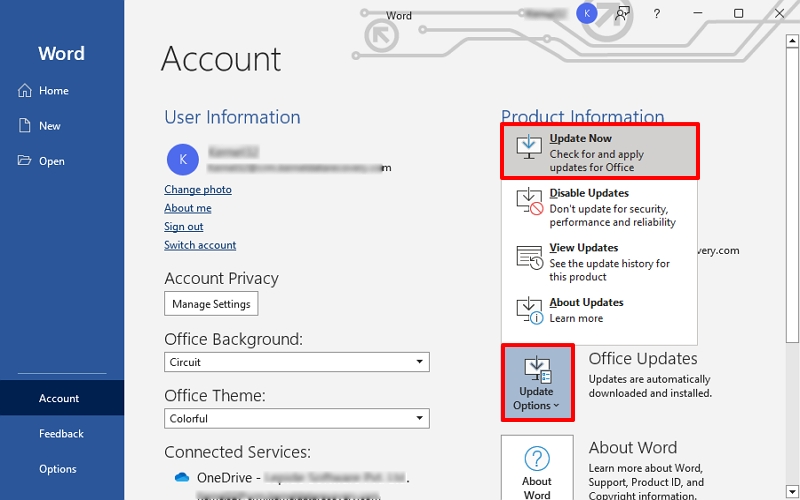
Once updated, restart it and check whether Outlook is connected to Microsoft 365 or not.
Method 3. Check Account Settings in Outlook
Incorrect account settings can restrict Outlook from connecting to Microsoft 365. So, reconfigure the account settings in your Outlook to fix the “Outlook Cannot Connect to Online Microsoft 365” issue. Here are the steps to follow:
- Open Outlook, go to the File menu, and click on Account Settings. Select Account Settings.
- Go to the Email tab, select your Microsoft 365 account, and click on Change.
- Check the settings and make sure your account credentials are correct.
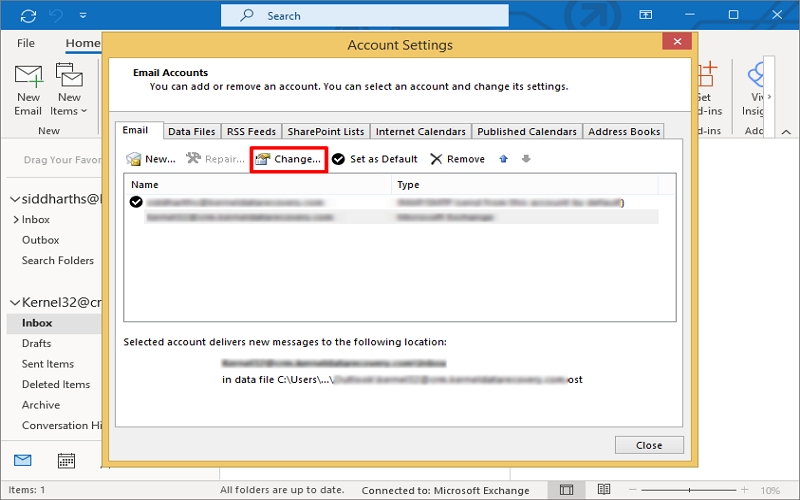
Note: Click Repair to detect and fix issues with your account configuration automatically.
Method 4. Create a New Outlook Profile
Sometimes, Outlook profile gets damaged under certain circumstances. Thus, creating a new Outlook profile could be another way to fix the ” Outlook cannot connect to Online Microsoft 365” issue. Here are the steps to follow:
- Open Control Panel, go to Mail, and choose Show Profiles.
- Click Add to create a new profile and follow the steps to set up your Microsoft 365 account.
- Once the new profile is set up, make it your default one.
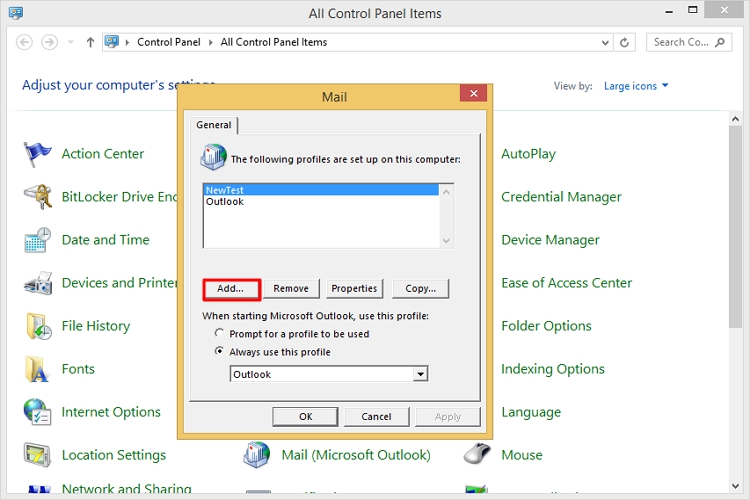
Method 5. Turn off the Firewall or Antivirus
Temporarily disabling the Firewall and antivirus can also troubleshoot the “Outlook Cannot Connect to Online Microsoft 365” issue. Here is how to disable your antivirus/firewall:
- Open Control Panel, go to Windows Defender Firewall, then select Turn Windows Firewall on or off.
- Now, open your antivirus software and temporarily disable it.
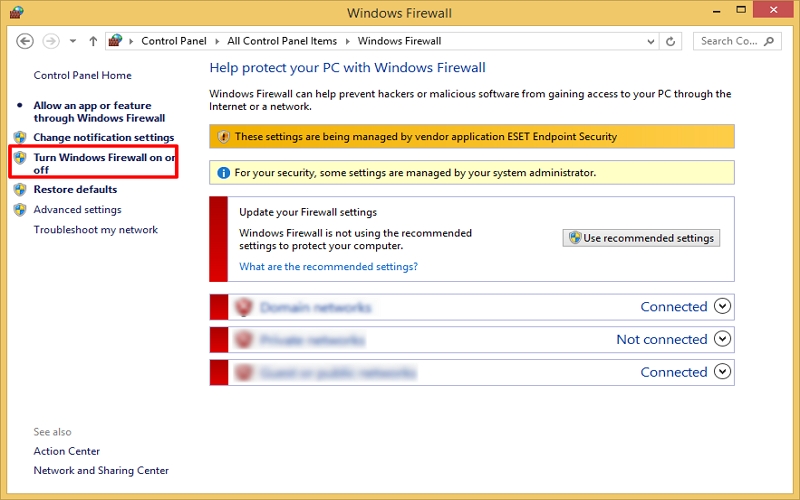
After disabling the firewall or antivirus, restart Outlook and check for connectivity.
Note: If this resolves the issue, consider adjusting your firewall/antivirus settings to allow Outlook’s connection after the issue is fixed.
Method 6. Repair Outlook
You can also try to repair the Microsoft suite, which may be helpful for fixing the ” Outlook cannot connect to Online Microsoft 365” issue. Follow the steps below:
- Open Control Panel and go to Programs and Features.
- Find Microsoft Office, right-click on it, select Change, and choose the Quick Repair option accordingly.
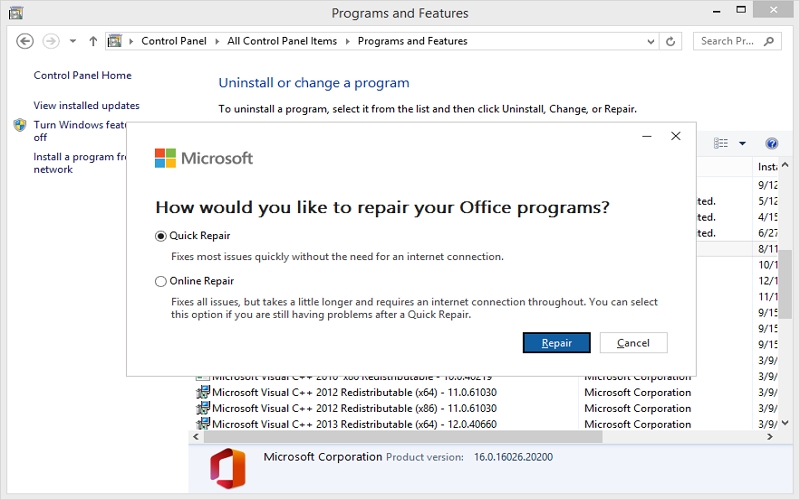
If Quick Repair doesn’t work, try Online Repair, which can take longer but may fix deeper issues.
Note: You can also contact Microsoft Support for resolution. They can help troubleshoot and fix issues specific to your account or system configuration.
The methods above can fix the ‘Outlook Cannot Connect to Online Microsoft 365’ issue, but it is important to keep your data safe during this process. Problems like these can sometimes lead to OST corruption and data loss issues. So, it’s good to perform OST file repair and back up your important emails and files before you start fixing the issue.
How to Escape Data Loss During Such Outlook Issues?
Before troubleshooting the ‘Outlook Cannot Connect to Online Microsoft’ issue, make sure to back up your Outlook OST data. This will help protect your emails, contacts, calendar tasks, attachments, etc.
You can use Outlook if your account is still active. But if your account has an issue or the OST got disconnected or became orphaned, you may not do so.
To counter such an issue, use the Kernel for OST to PST Converter tool. It adds and recovers all data, including deleted emails from healthy/corrupted/orphaned OST files, in a few clicks. It allows you to save OST data in PST, MSG, MBOX, EML, PDF, DOC, etc., accordingly. You can also export your OST data to Microsoft 365, or the cloud and IMAP servers directly with the tool.
Conclusion
The “Outlook Cannot Connect to Online Microsoft 365” error seems frustrating, but it’s often easy to fix. Follow the troubleshooting steps discussed above, and you can fix Outlook effectively. Moreover, Microsoft Support is also there to assist you, but you should backup your OST file to prevent data loss (personal and professional).
So, use the recommended OST converter tool to back up the OST file effectively, along with deleted Outlook emails. It is quite reliable and a perfect tool, whether you’re a novice or an IT expert. Download the free trial version now to know more!






![Outlook Error There was a Problem Loading this App | [Fixed]](https://www.nucleustechnologies.com/blog/wp-content/uploads/2025/10/problem-loading-this-app.png)