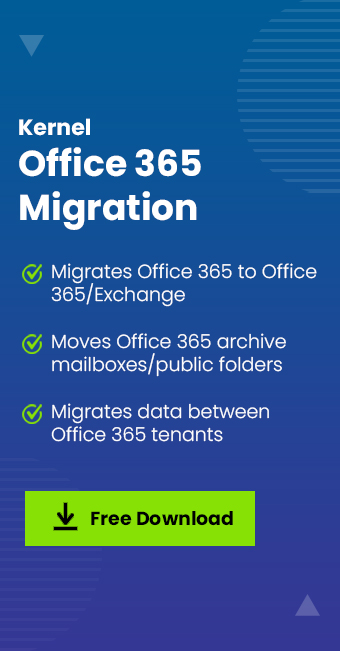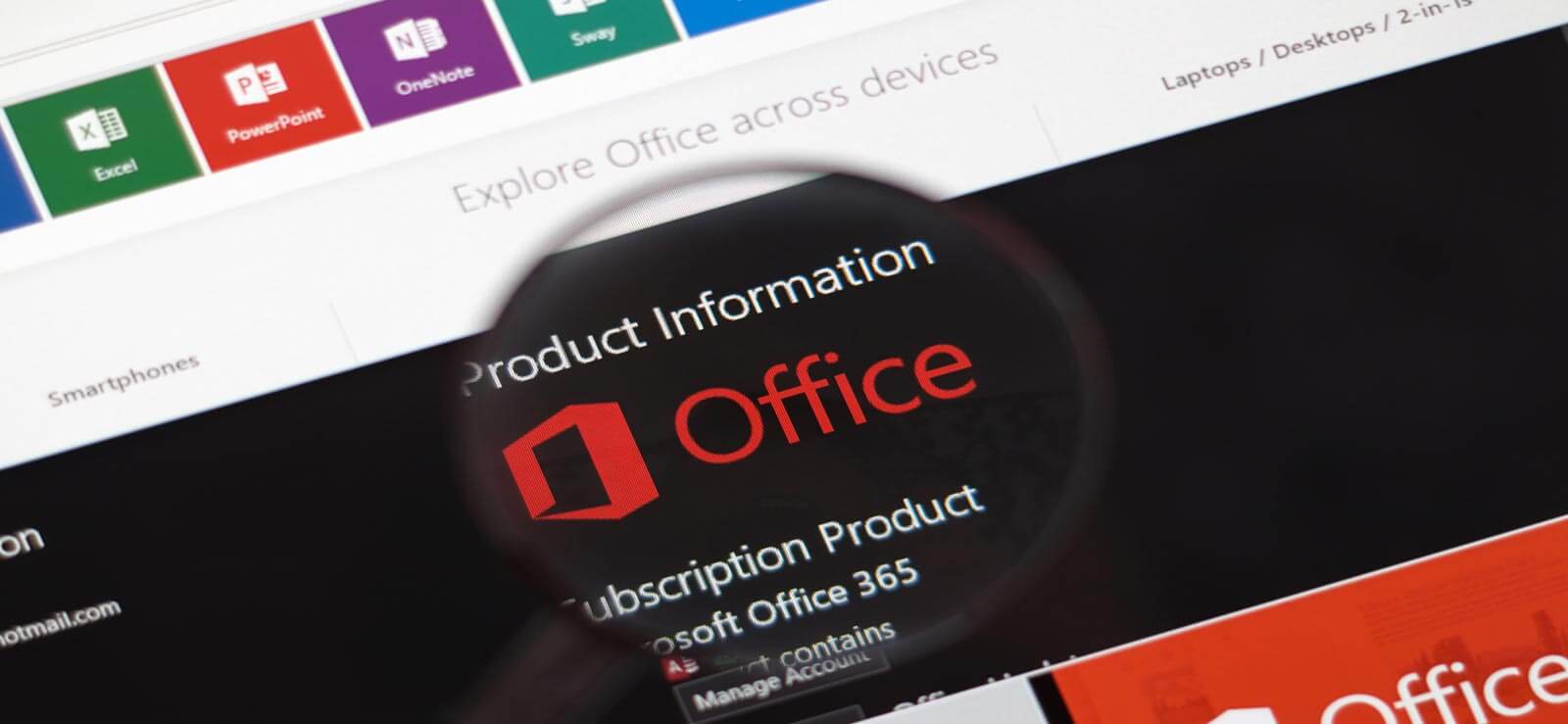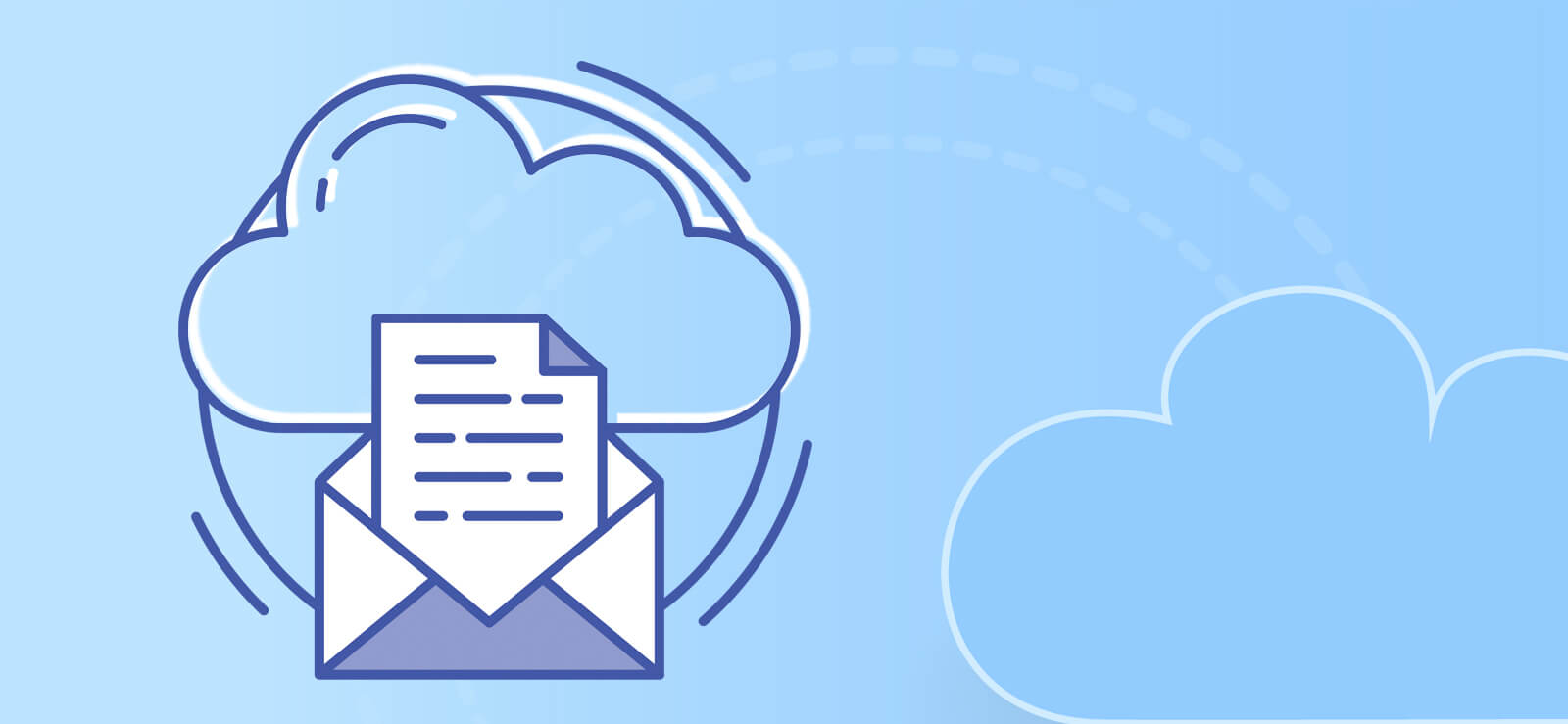Read time 5 minutes
Office 365 has been a supportive tool for businesses to improve productivity and collaboration among employees. It allows anywhere access to result-oriented applications, such as Exchange, SharePoint, Teams, Planner, and even more. Microsoft 365 migration is complex and requires you to follow the proper Office 365 migration checklist before executing it.
You must prepare a roadmap, identify your migration goals, and arrange all the pre-requisites beforehand to avoid disruptions later. Without any further delay, let’s explore an ideal Microsoft 365 migration checklist.
Why do you Need an Office 365 Migration Checklist?
Here are a few pointers to explain the need for a Microsoft 365 migration checklist:
- Smooth Migration: Checklists help you break down complex tasks and execute them smoothly, from initial planning to post-migration support.
- Minimum Downtime: Migration with a pre-defined roadmap allows efficient resource allocation. It will ensure that there is the least possible downtime caused during the process.
- Reduce Data Loss: Proper planning delivers a process that causes minimal to zero data loss. With the Microsoft 365 migration checklist, you can run a process with complete data integrity and accuracy.
- Straightforward Process: Using an email migration to Office 365 checklist simplifies the process. You can categorize the tasks based on priority and regularly monitor the progress to avoid later hassles.
- Lower Risks: Preparing a checklist helps to identify potential risks and issues in advance. This allows you to draft strategies to tackle challenges during the initial stage of the process.
Office 365 Pre-Migration Checklist
For a successful and error-free migration, it is important to start planning even before the migration happens. There are certain activities included in Microsoft Office 365 migration checklist to perform, as mentioned below:
Take Inventory
The process of Office 365 migration starts with analyzing the source environment to get answers to the basic questions to avoid conflicts. Take inventory of the on-premises source, number of mailboxes, network settings, and available storage. Doing this will provide a clear overview of the migration complexity.
Thorough Content Analysis
Go through all the content stored within the Office 365 tenant and separately arrange them in folders and sub-folders. Categorize data differently that you don’t need, outdated, or irrelevant. Either get rid of this data or move it to another location. This will help you sort out the data and access it easily later in the destination environment.
Inform the Shareholders and Users
It is important to inform the stakeholders, decision-makers, and end users about the process, the required time frame, expected downtime, and other possible consequences. Communicate everything efficiently to avoid any loopholes or disruptions during the process. Don’t forget to train them to avoid glitches or downtime once the data is transferred to the destination environment.
Plan the Migration Type
Choose whether you want to proceed as a hybrid or completely cloud-based model. Evaluate your current environment and then plan accordingly to upgrade the resources with the help of your IT and cyber security team.
Don’t forget to plan if you want to go through a cutover, staged, or hybrid migration method. Form your decision based on the number of user mailboxes and other relevant criteria.
Arrange Storage Space
Before planning the migration, it is important to ensure that there is enough storage space in the destination to accommodate the data. There will be complications in the process if the destination environment does not have the space required to store the migrated data. Therefore, before migrating, create ample space to move the data.
Backup Office 365 Data
Office 365 migration carries a high risk of data loss or corruption. Therefore, it is crucial to take effective measures to avoid circumstances that might eventually cause you to lose business data.
Take comprehensive backup of data stored in the source environment and save it in an isolated location. You can use this backup if the data is lost during the process for any reason.
Identify the Migration Methods
Identify the type of migration method you’re planning to proceed with for a successful migration. You can choose from:
- Cutover migration for moving up to 2000 mailboxes.
- Staged migration is suitable if you plan to migrate more than 2000 mailboxes.
- Hybrid migration works when you are moving on-premises mailboxes to Exchange Online. It involves data transfer without eliminating the connection between on-premises and cloud environment.
For hassle-free migrations, you can rely on a professional Office 365 migration tool that simplifies Office 365 tenant to tenant migration.
Office 365 Post Migration Checklist
The migration process doesn’t end with the transfer of data to the destination environment. As an Office administrator, it is vital to ensure that the users have no complications accessing the new environment. Here’s the Office 365 tenant to tenant migration checklist that you need to follow post-migration:
Provide Licenses to Mailboxes
Once the mailboxes in the destination are created, assign licenses to all as required, else the user might lose access to the data after 30 days. To make sure that your mailboxes function in the long run, assign licenses right after moving to the destination.
Analyze the Email Flow
After the complete data transfer, verify that the email communication has been restored. See if the users have access to all their data from the source and the emails are being sent and received effortlessly.
Ensure Required Data is Migrated
Check the destination Office 365 tenant to make sure all the required data has been successfully moved. Confirm that the data is complete and accurate and verify that users can access it without any issues.
Track and Monitor System Performance
See if the destination environment adheres to all the guidelines and legal compliances. Get in touch with the users to check if they have reported any accessibility issues or other issues. This will help escape downfall in business performance while assuring optimal security.
Collect users’ feedback about their experience with the new platform and use it to improve productivity.
Decommission Legacy System
After migrating to Office 365, assigning licenses, and assuring that the destination environment works fine, you can decommission the old server. It will help you save money and resources that you might otherwise need to spend on preserving it.
What are the Challenges during Office 365 Migration?
When performing Office 365 migration, there are certain challenges that you need to be aware of:
- There can be data loss and corruption due to software issues and hardware failures leading to incomplete migrations.
- Slow internet connectivity and bandwidth can cause delays and slow down the migration processes.
- Ditching professional solutions for free methods can invite risks to crucial business data.
- Improper DNS settings often cause email delivery failures.
- Complex metadata and permission levels may cause issues during data migration to Office 365.
Conclusion
Preparing an Office 365 migration checklist helps with an organized migration process. This blog provided in-depth information on all the aspects to consider when migrating to Office 365. However, to simplify the migration process, we recommend a quick Office 365 Migration tool. Kernel Office 365 migration tool is an intuitive tool for easy migration from an on-premises and cloud-based environment to Office 365. With the filters available within the tool, you can run selective data migration.