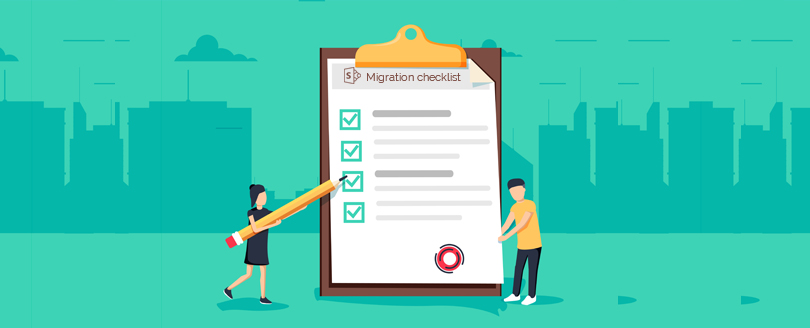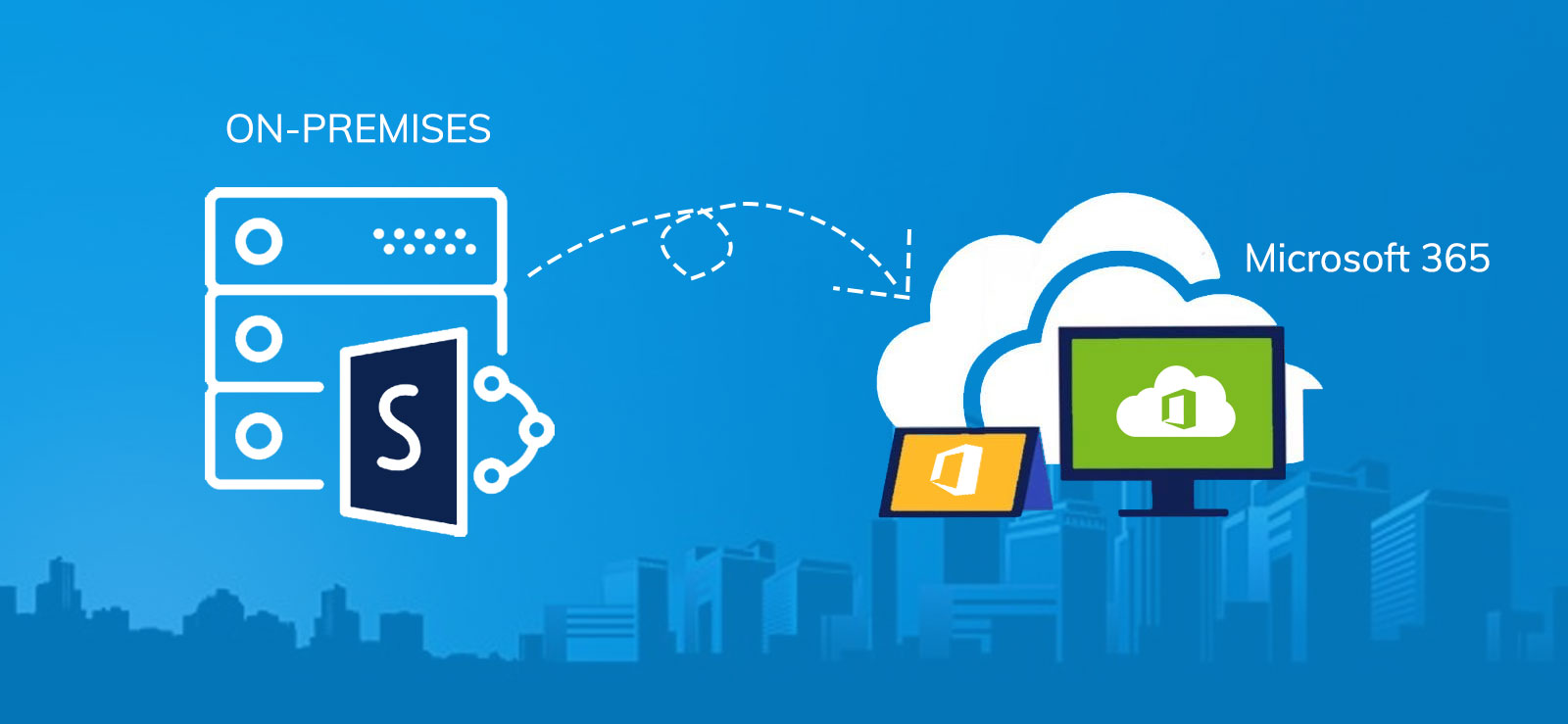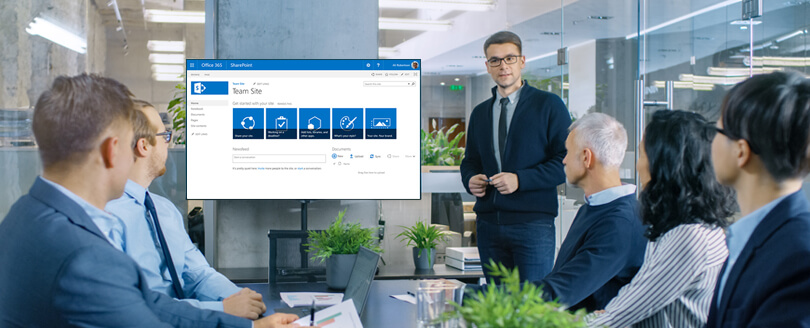Read time: 8 minutes
User Query: We are planning to implement a parallel site structure across sites throughout our organization. To achieve this, we need to migrate an existing SharePoint site with the metadata, permissions, versions, etc., preserved. Can you help us do that effectively?
Migrating SharePoint sites between tenants can be quite exhausting, especially if you don’t have the right resources and solutions to do it. There will be challenges, skipped permissions, and data loss. However, with the right planning, preparation, and methods, you can achieve an error-free migration. If you are looking to move SharePoint site to another site, this article provides you with a detailed guide to migrate smoothly.
Why do you need to migrate SharePoint site to another site?
There can be multiple scenarios when you need to move or copy SharePoint site to another site. Some of the primary circumstances include:
Reshape the site structure
Migrate sites to restructure the SharePoint sites while implementing consistency across all the department processes.
Scale your business operations
Copy SharePoint site to another site when expanding team to or rebranding from ground zero. Easily create new sites based on the old site design by simply migrating them between tenants.
Improve data security
With SharePoint site migration, you can migrate sensitive data to new sites/subsites within the same or different tenant. Set restricted access to such sites to prevent data breaches or access to unauthorized users.
Upgrade SharePoint versions
Copy SharePoint site to another site to easily upgrade on-premises SharePoint site versions. For instance, you can migrate SharePoint site to another site from 2013 to upgrade to 2016, 2019, or SharePoint Online.
What are the tips to successfully move SharePoint site to another site?
Here are some tips that you can keep in mind when migrating SharePoint site to another site:
Data cleanup and organization
Determine the irrelevant, duplicate, and outdated content within your current SharePoint environment and get rid of everything that you don’t need further. It will save you from migrating content that’s unnecessary.
Be straightforward with the objectives
Whenever you start a SharePoint site to site migration, make sure to specify the migration objectives you plan to achieve with the transfer.
Consider communication and user training
Organizations that skip communicating about the migration with their end users and shareholders often face platform adoption issues post-migration. Convey the information beforehand and provide them proper training to familiarize them with the change.
Comprehensive backup
There are often situations when the backup process gets halted due to system crashes, slow internet connectivity, or other unexpected issues. This can cause loss of data during the process. To avoid this, you can prepare a backup strategy and download a detailed backup before starting migration.
Post-migration maintenance
Give priority to post-migration maintenance activities to keep the system in a smooth condition. Ask the users to provide feedback to help you make improvements and reduce possible downtime.
How to migrate SharePoint site to another site?
Let’s have a look at the processes that help to migrate SharePoint sites:
Method 1: Migrating SharePoint site to site with the “Move to” feature
SharePoint provide its users with the “Move to” feature that allows migration of SharePoint sites and files between SharePoint sites. Here’s the process to do that:
Step 1: Log in to Office 365 on your web browser with the admin credentials and then access SharePoint admin center.
Step 2: From the SharePoint admin center, go to the left pane, click Sites and then Active Sites.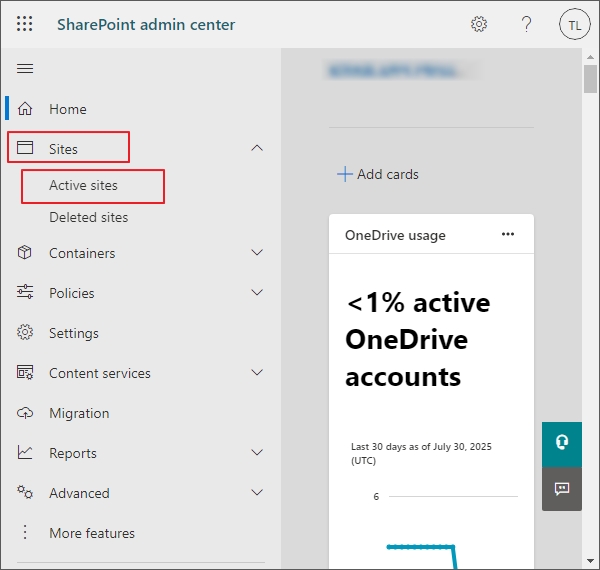
Step 3: Select the desired one from the active sites list that you want to move.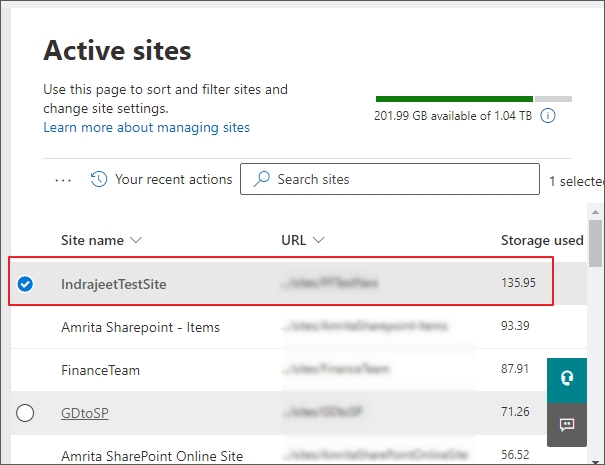
Step 4: Click on the Settings icon from the top-right and then select Site Contents.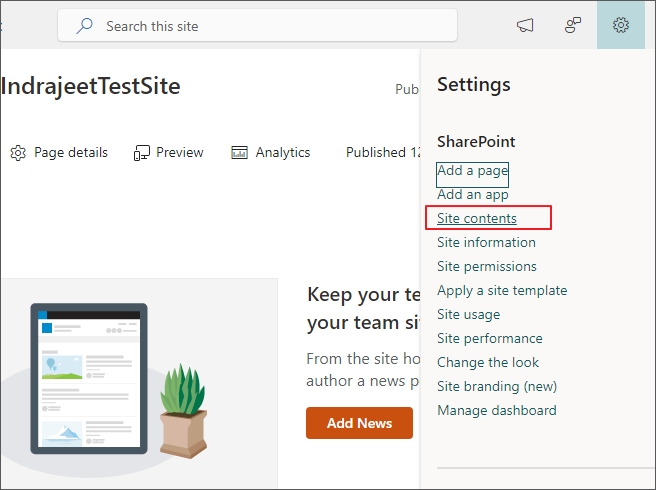
Step 5: Open Subsites and click on ellipsis (…) and then Site contents.
Step 6: Navigate to documents, select the desired folder or files, click on the three dots and then Move to.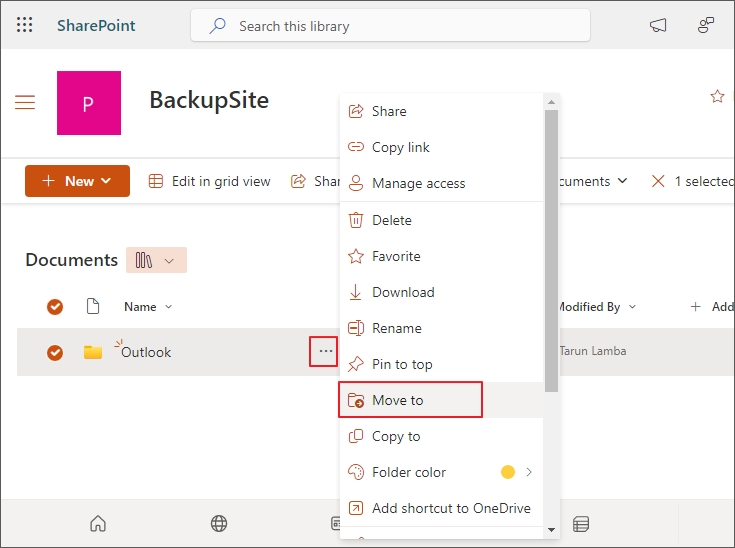
Step 7: Select the desired destination and then hit Move here button to migrate.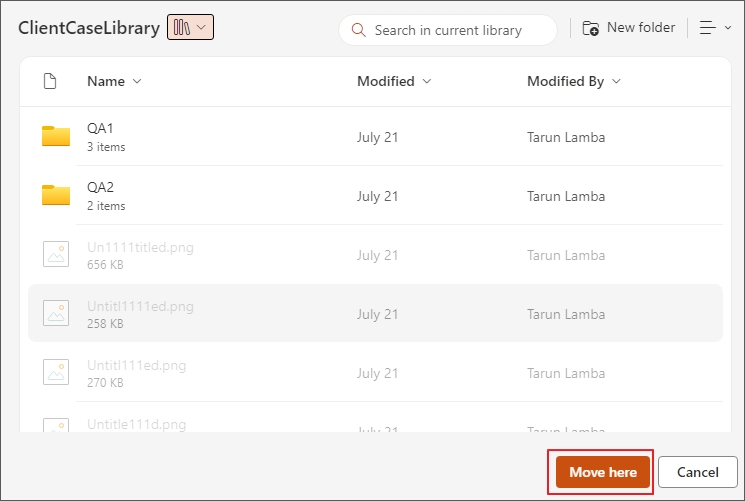
Method 2: Copy Site using Power Automate
This simple procedure will allow you to move the desired SharePoint site page to the preferred location. With this method, you can copy a page within the same site, but to move it to another site, use the Power Automate feature.
Step 1: Open Microsoft Office and log in using admin credentials.
Step 2: Go toPower Automateand click Create.
Step 3: Select Instant Cloud Flow and tap to select “For a selected file.” Click Create.
Step 4: Select the desired SharePoint site, followed by the Library to copy the pages. Click New step.
Step 5: Open Get file properties attached to SharePoint and provide the required details.
Step 6: Now search and select Copy File for SharePoint, select your preferences and click Save.
This will move the SharePoint page from one site to another.
Limitations of manual migration methods
There are certain limitations of the manual process to move SharePoint site to another site. Let’s have a look at them one by one:
- Manual methods of SharePoint site migration involve multiple steps, which often takes a lot of time, especially when the internet connectivity is slow.
- Missing even a single step in the process can lead to migration failure and data loss.
- Migrating large SharePoint sites using the manual method is quite overwhelming.
- The process involves navigating throughout the site and therefore requires a clear understanding of the SharePoint platform.
What is the best way to migrate SharePoint site to another site?
With the manual methods of migration, you can migrate the sites, but the method often involves complications. Use a professional SharePoint migration tool to avoid errors and downtimes during migration. Kernel Migration for SharePoint is an advanced tool that utilizes advanced algorithms to help you with smooth and hassle-free SharePoint data migration. With this tool, you can take a comprehensive SharePoint site backup along with the site migration. Here are some exclusive features offered by the tool:
- Migrate SharePoint sites, lists, libraries, etc., with hierarchy.
- Easily migrate SharePoint site permissions with other site contents.
- Supports incremental migration to eliminate redundancy.
- Migrate file server, Google Drive, and OneDrive to SharePoint.
- Automate the migration process according to your convenience.
- Upgrade from any version of SharePoint site to another site.
Using the simple user interface of the tool, you can easily move SharePoint site to another site irrespective of the size and the complexity involved.
Conclusion
With the help of SharePoint site migration, you can easily target consistency and productivity within your organization. There are manual methods available to migrate a SharePoint site to another site; however, you should use a professional tool to avoid downtime after migration. Get Kernel Migration for SharePoint to move sites, subsites, lists, libraries, workflows, etc., between SharePoint sites.
Frequently Asked Questions
Ans: No, you cannot use drag and drop to migrate SharePoint site to another site. This trick is somewhat effective to move files or folders between SharePoint sites.
Ans: Using the manual processes to move SharePoint site to another site, you can move SharePoint page within same site only. Moreover, the process does not support the migration of web parts, permissions, links, images, or other customizations of a page in a SharePoint site.
Ans: The reasons behind the failure of the SharePoint migration include a lack of SharePoint platform understanding, not keeping an inventory of the data, etc. You need to plan the migration process from scratch and take preventive measures, such as a thorough backup, to avoid the situation.