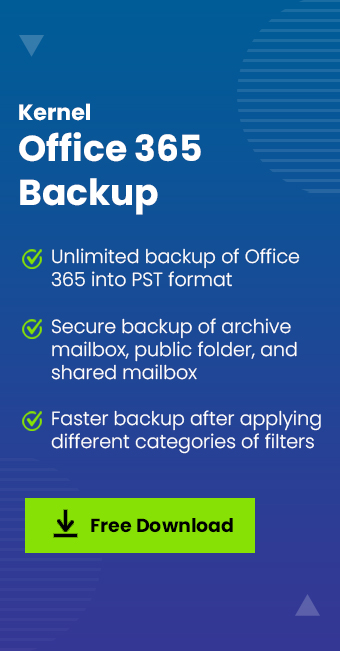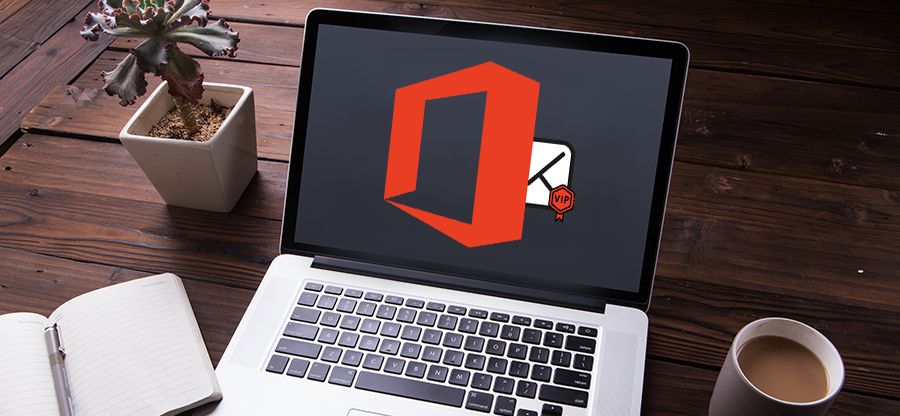Read time: 5 minutes
As someone who works in a professional setting where collaboration is key, I have been using both Office 365 Group Calendar & Shared Calendar for quite some time. While they both serve the same purpose of scheduling & managing events, I have noticed distinct differences between the two. Which one is better? That’s what we’re going to discuss.
Office 365 Group Calendar in Outlook is a feature designed for team collaboration. It is more than just a calendar as it also allows members of a group to share files, send emails & collaboratively work on documents in real-time.
On the other hand, Shared Calendar is a calendar shared with view, edit & delegate permissions. Both provide integrated calendar functionality but there are major differences between the two. So, let’s look at Office 365 Group Calendar vs Shared Calendar.
Office 365 Group Calendar Vs Shared Calendar
Both calendars have their distinct features & benefits that businesses can take advantage of to streamline work processes & increase business efficiency with Office 365 features.
| Features | Office 365 Group Calendar | Office 365 Shared Calendar |
|---|---|---|
| Accessibility | Only available within an Office 365 group | Can be accessed by any user with permission |
| Collaboration | Enables members of a group to view & manage the calendar, create appointments & schedule meetings | Allows multiple users to view & edit the calendar at the same time |
| Integration | Integration with Office 365 tools such as Outlook, SharePoint, Teams & planner | Integrates with Outlook & SharePoint |
| Visibility | Provides a clear view of all the events & appointments scheduled for the entire group | Gives access to all the events for all users with permission |
| Privacy | The group owner or administrator has control over who can access, view & edit the calendar | The owner of the Shared calendar has got full control |
Which one should you choose?
The Group calendar is primarily designed to cater to the needs of a specific Office 365 group. It enables members to have a unified & organized view of all their meetings, appointments & events. Moreover, the Group calendar can be integrated with tools like Planner, SharePoint & Teams.
On the other hand, the Shared calendar is accessible by every user with permission & is designed to be shared throughout an organization. It allows multiple users to schedule & manage appointments & better task management in Microsoft 365. Also, the owner of the Shared calendar has complete control over the visibility & editing permissions of the calendar.
So, which calendar is better than the other? The answer entirely depends on the requirements of a specific team or organization. The Group calendar is beneficial for groups aiming to synchronize schedules & improve collaboration & the Shared calendar is ideal for organizations that wish to share appointments & events more freely.
Bonus content: Best way to create a Shared calendar in Office 365
After we are through with Office 365 Group calendar Vs Shared calendar, we must know how to create a shared calendar in Office 365 for better collaboration knowledge. Here are the steps to follow.
- Access Outlook & from the left-side dashboard, tap on the Calendars icon.
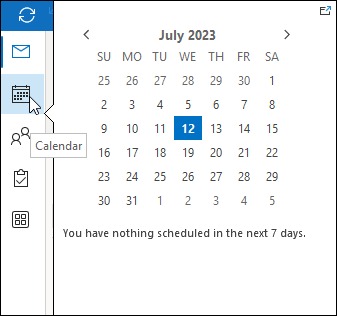
- Now, go to My Calendars and right-click on the calendar you wish to share. Tap on Share.
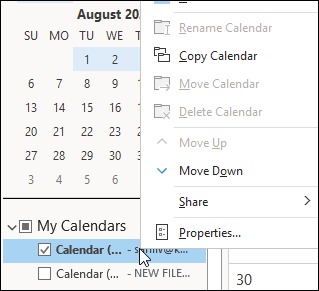
- Next, click on E-mail calendar.
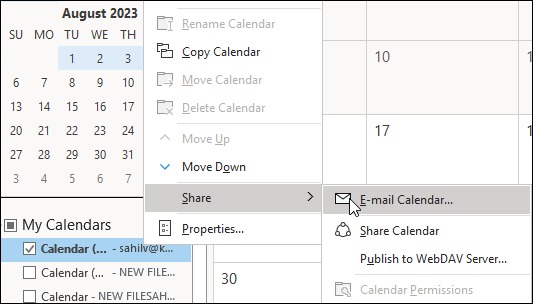
- Fill in all the required details and send the calendar share request to your shared user.
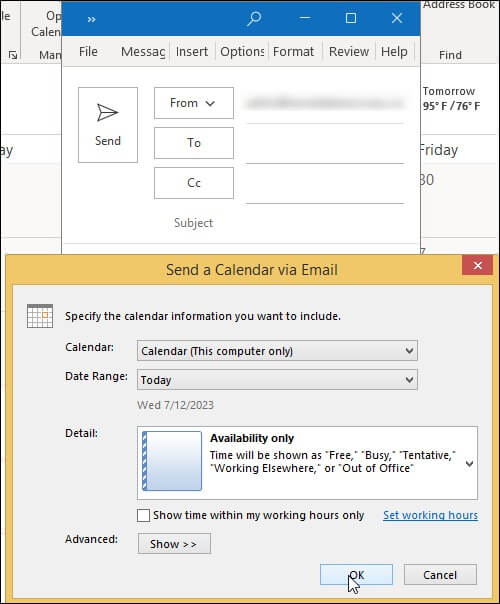
Office 365 Group Calendar permissions
Can we make the changes to Office 365 Group Calendar permissions? Yes, we can. Simply follow our guide below and give required permissions to your group users.
- Open Outlook and tap on the Calendars icon.
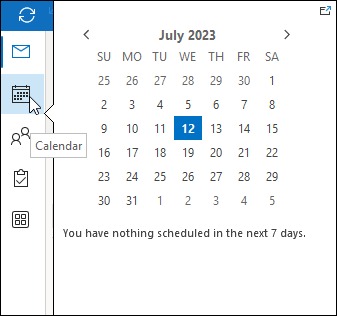
- Right-click on the calendar within the My Calendars section. Go for the option Properties.
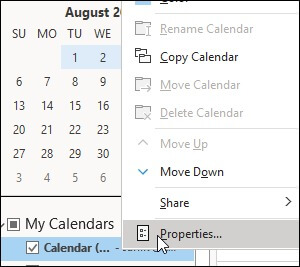
- Next, tap on the Permissions tab and you can make the necessary permission changes as per your needs.
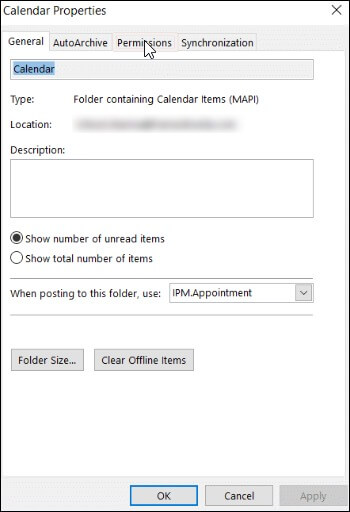
Note: At times, the permissions tab is not visible which indicates that you do not have the access and required permission for the Office 365 Group calendar.
Wrapping up
It is evident that Office 365 Group Calendar Vs Shared Calendar have their distinct advantages & disadvantages respectively, depending on the situation. However, no matter which one you choose, both options are very beneficial for managing events & activities within organizations.
While doing this, it is also crucial to keep safety in mind & perform timely backups for Office 365 calendar data either manually or with a reliable third-party tool like Kernel Office 365 Backup & Restore for complete data protection. So why not give it a try to start protecting your organization’s data.
A. The use of calendar groups allows you to see the combined schedules of your colleagues or family members at a glance when you frequently view multiple calendars together. The calendar groups can also contain resources, Internet calendars & SharePoint calendars.
A. The team calendar consists of a synchronized calendar that all coworkers will have access to. Team calendars are often used to keep track of meeting dates, time off schedules, project deadlines & any other information the entire team needs to know.