Read time 5 minutes
Microsoft Exchange Server is the first choice of corporates to keep their email communication intact. The admin creates the mailboxes for various users and creates account credentials (username and password) to access the mailboxes. Sometimes, the user forgets their primary mailbox’s password and cannot reset the passwords themselves. Luckily, the Exchange administrator can use various methods to reset respective mailbox passwords and give the user control again.
Today, we are going to discuss the different methods to reset the passwords of Exchange mailboxes.
Resetting mailbox password from AD users and computers
Administrators can easily reset the passwords of Exchange mailboxes from Active Directory Users and Computers. Let us look at the general steps required for resetting the mailbox password:
- In the AD server of Exchange, open Active Directory Users and Computers.
- Click on the Users option to view the list of users.
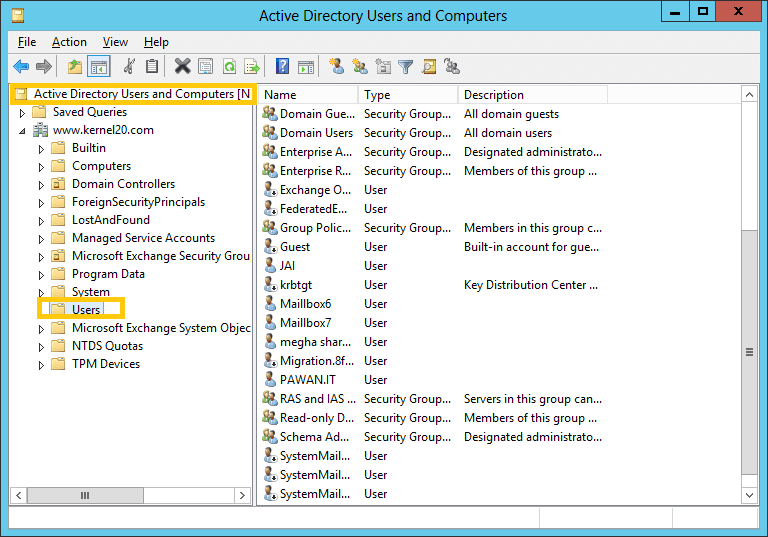
- Select the Exchange mailbox whose password you want to reset and right-click on it. Select the Reset password option from the list.
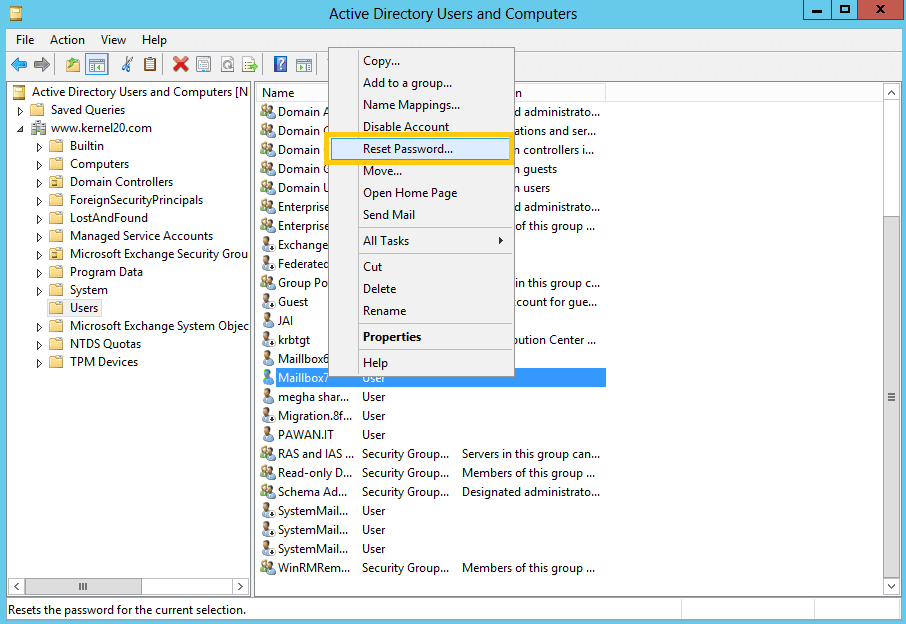
- A dialogue box named Reset Password gets opened. In this, enter a new password (as per the password complexity requirements), confirm the new password by typing it again and select the checkbox (if required) and click OK.
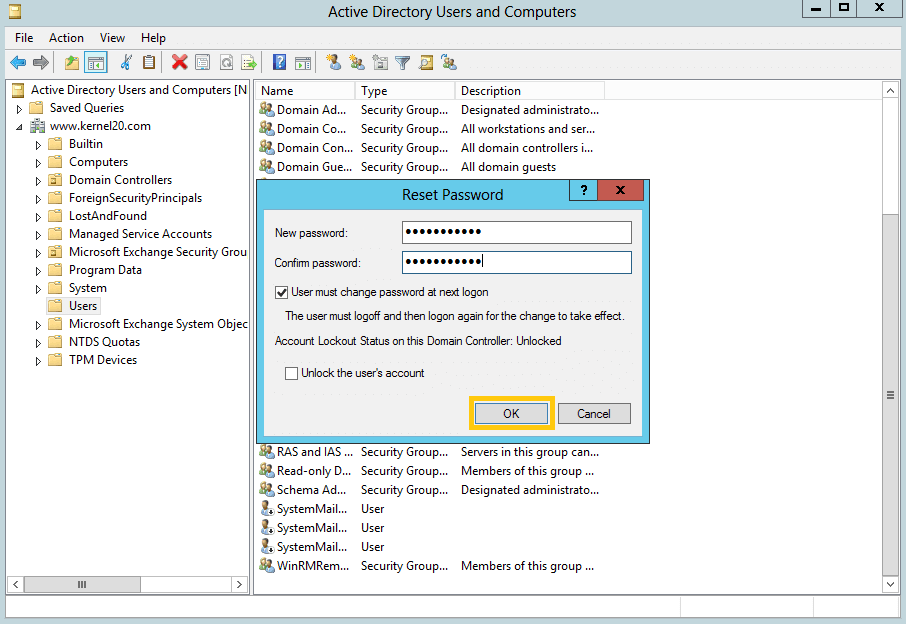
- The mailbox password is reset and is confirmed with a message.
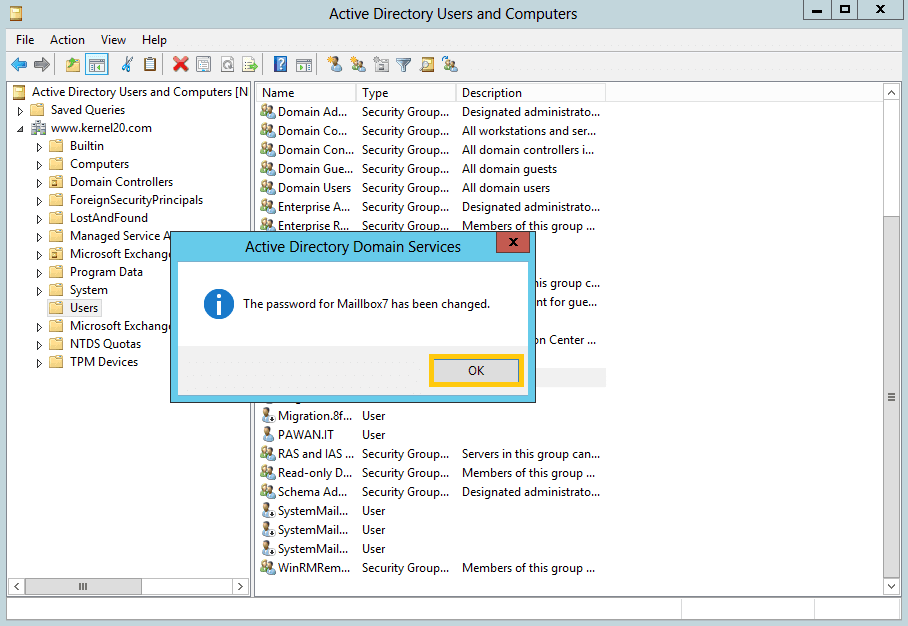
Resetting mailbox password from Exchange Admin Center
There is another way to change the passwords of Exchange mailboxes, i.e., using the Exchange Admin Center. But the Reset password option is disabled by default. So, you must enable this option in settings. Before enabling it, users should run these commands one after the other in PowerShell.
- Add-pssnapin microsoft
- Install-CannedRbacRoles
- Install-CannedRbacRoleAssignments
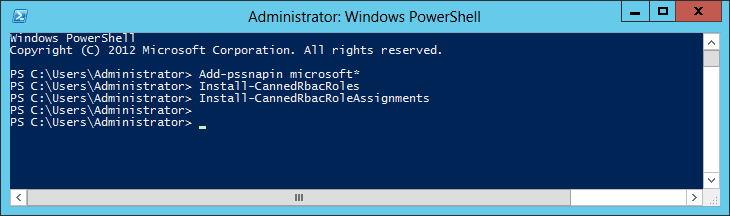
How to enable the ‘Reset Password’ option in EAC?
- Login to Exchange Admin Center, go to Permissions>Organization Management and click Edit.
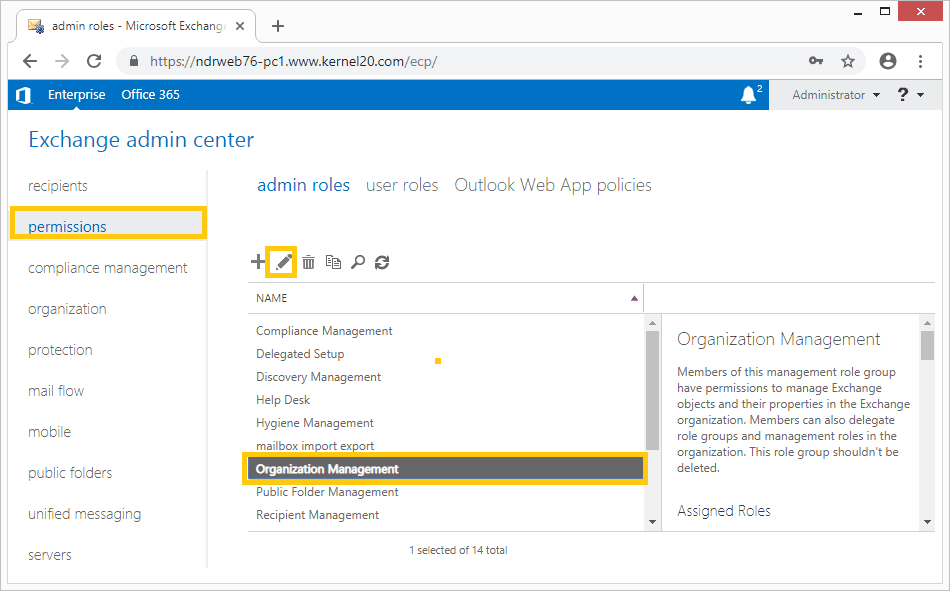
- In the Organization Management page, click + option under the Roles section (to add a new role).
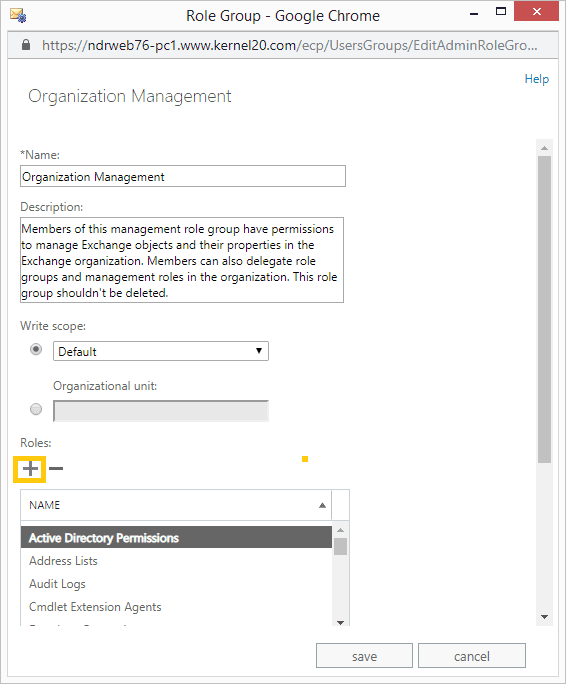
- Now select the Reset Password from the provided list, click the add option and then click Save.
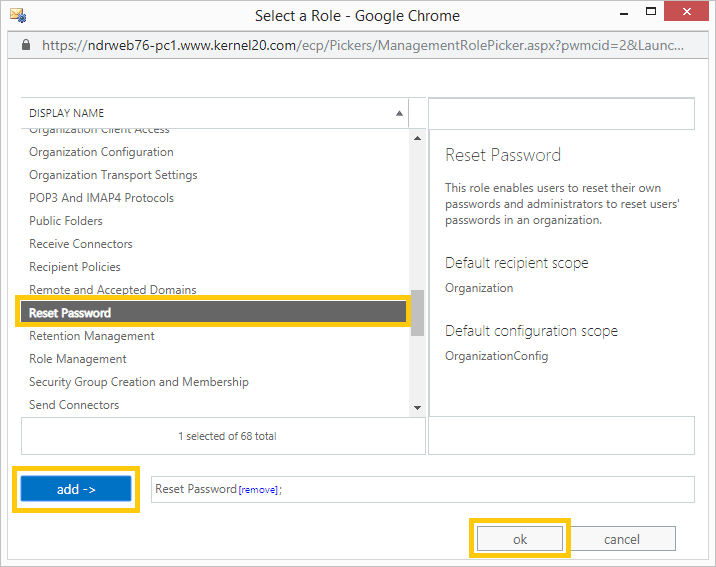
- Once the changes are saved, sign out from the Exchange Admin Center and log in again.
Now when you select a user mailbox and click Edit to view its properties, you will find the Reset Password option. Here, you can set a new password of the mailbox and save it for the next login.
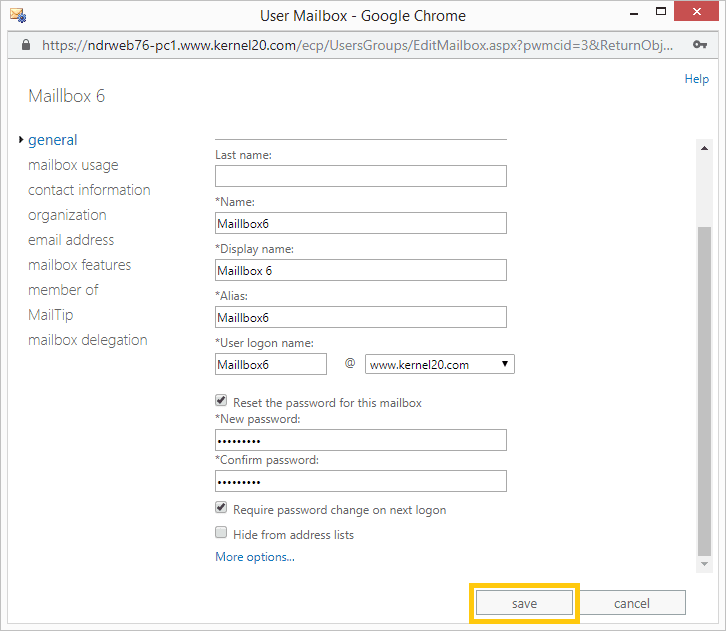
Resetting the passwords will help you access mailboxes that have become inaccessible due to loss of passwords. However, if mailboxes are inaccessible due to EDB file corruption or server crashes, you need to use an Exchange database recovery tool.
The professional software for Exchange data recovery, Kernel for Exchange Server recovery is helpful here. Exchange EDB recovery tool restores any kind of inaccessible Exchange data safely to the desired destination location. It is the best solution for accessing the Exchange data back after Exchange Server corruptions.
Summary
The manual methods will help you in resetting the forgotten or older passwords of your Exchange account. But, if you are inputting the correct password and it is still showing errors, it can be due to the corruption in the Exchange database. The corrupt database will dismount from Server and offer different kinds of errors. Then, the native EDB to PST Converter methods will not help you.
To fix the corruption, you can go to EDB to PST Conversion methods. First, use Kernel for Exchange Server software to scan and repair the corrupt Exchange database. You can choose your mailbox and save it in the PST file.







