How to recover Archive mailboxes in Exchange Server 2010?

Written By
Sandeep Saxena
Updated On
September 27, 2023
Read time 7 minutes
Exchange 2010 was released with some magnificent features, and one among these features was Archive Mailbox. This feature was added to resolve the issues related to PST files that often give headaches to Exchange admins. The primary benefit of the archive mailbox is that the emails/messages and other data that is older can be stored in an archive folder.
But disaster can strike anytime which can lead to Exchange data loss, and then you might need to perform a full recovery of Exchange data including that of archive mailboxes. So, if you want to avoid disaster recovery of Exchange, then prefer recovering archive mailboxes time-to-time.
In this article, we will talk about some effective methods to recover archive mailboxes from Exchange 2010.
There are generally two methods to recover archive mailboxes from Exchange 2010. The manual method involves using the New-MailboxRestoreRequest cmdlet. And then there is an alternative solution to recover archive mailboxes. Here, we will discuss both these methods in detail.
To use this procedure, first, you need to restore the database and logs from backup and use an alternative location to store the data. Now, follow the below steps to recover archive mailboxes in Exchange 2010.
TargetArchive ensure that recovery is performed against archive mailbox. Once the process is finished, the status will be changed to Completed.
This is an excellent method for restoring personal archive mailboxes.
Though suitable for restoring archive mailboxes, there are some limitations to this manual method, such as:
You can restore mailboxes from Exchange Server or EDB files using Kernel for Exchange Server recovery software. It is a useful utility to restore archive mailboxes too. It gives you the freedom to access archive mailboxes of Exchange and convert them to PST format. You can also migrate archive mailboxes to Office 365 or Live Exchange using this Exchange mailbox recovery tool. The smart filtering options of the tool enable users to restore specific items of archive mailboxes based on their date, size, item types, etc.
Now, let’s see how this EDB file to PST Converter works and how you can recover archive mailboxes of Exchange 2010 using this utility. Follow the below steps:
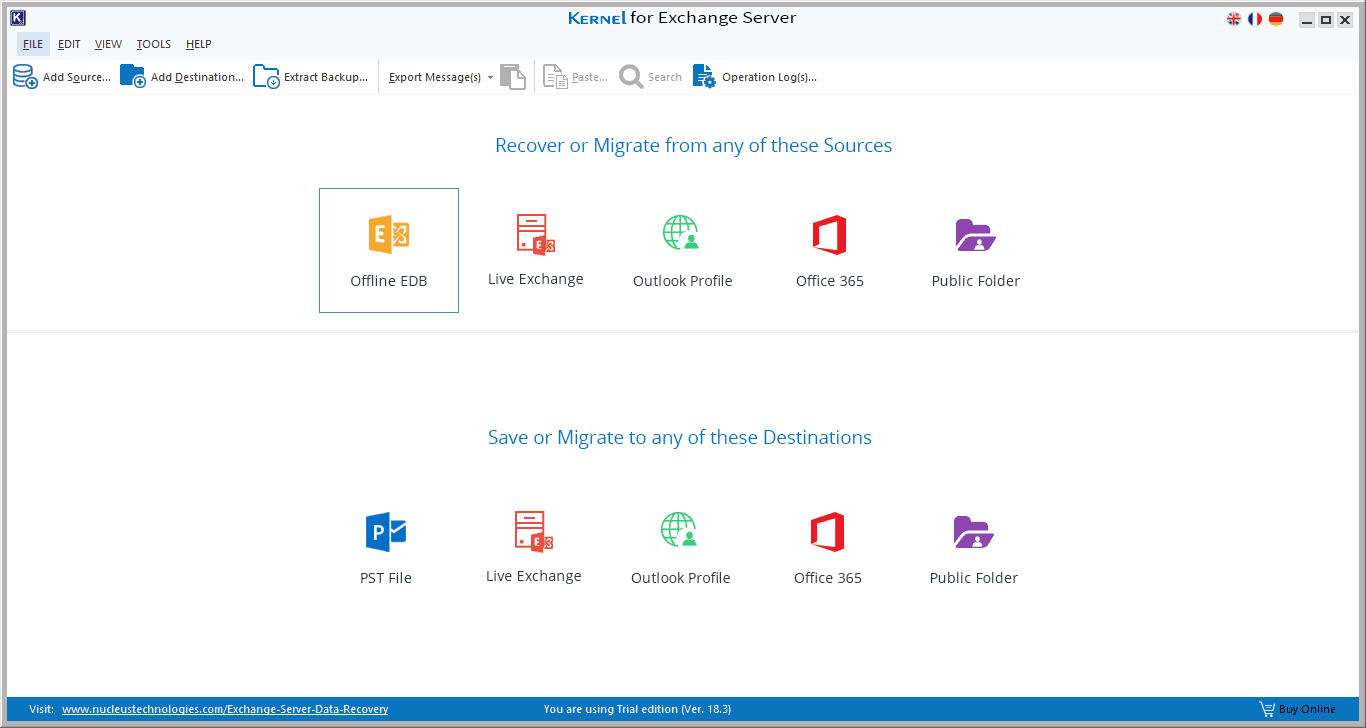
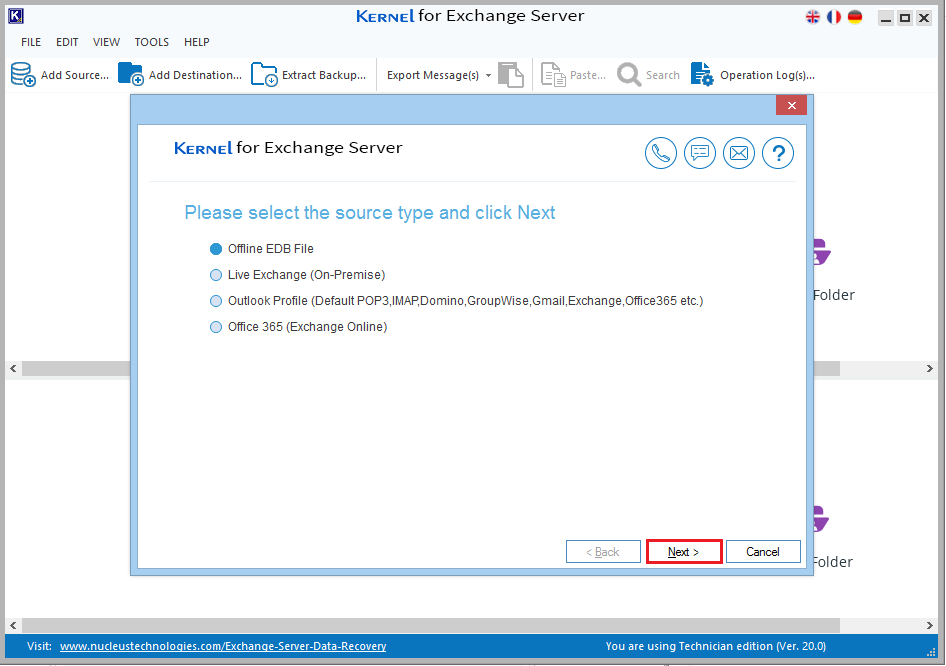
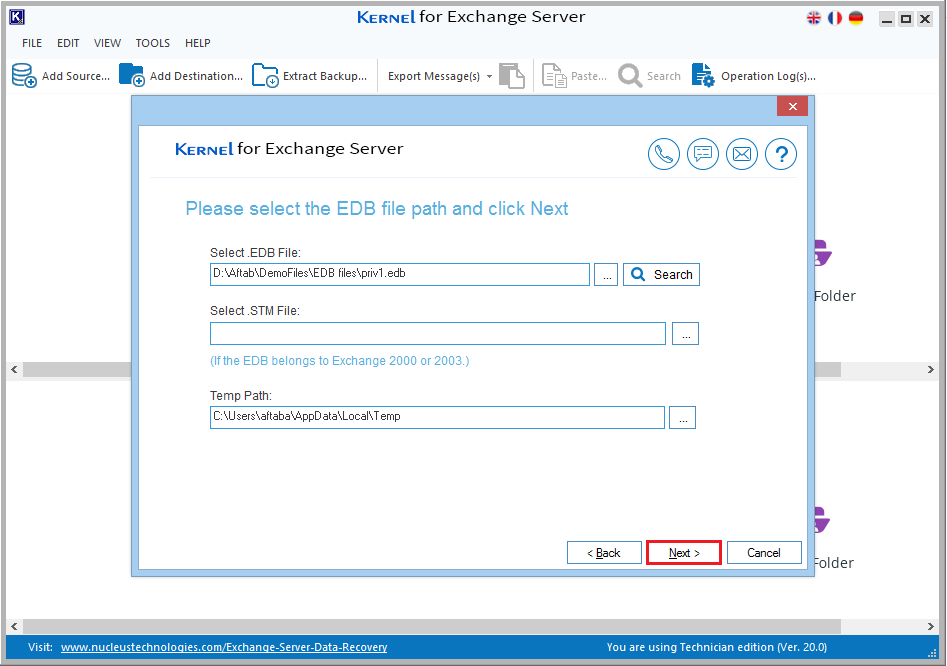 Note: However, if the location of the EDB file is not known, then you can use the Search feature to locate Edb file on your system.
Note: However, if the location of the EDB file is not known, then you can use the Search feature to locate Edb file on your system.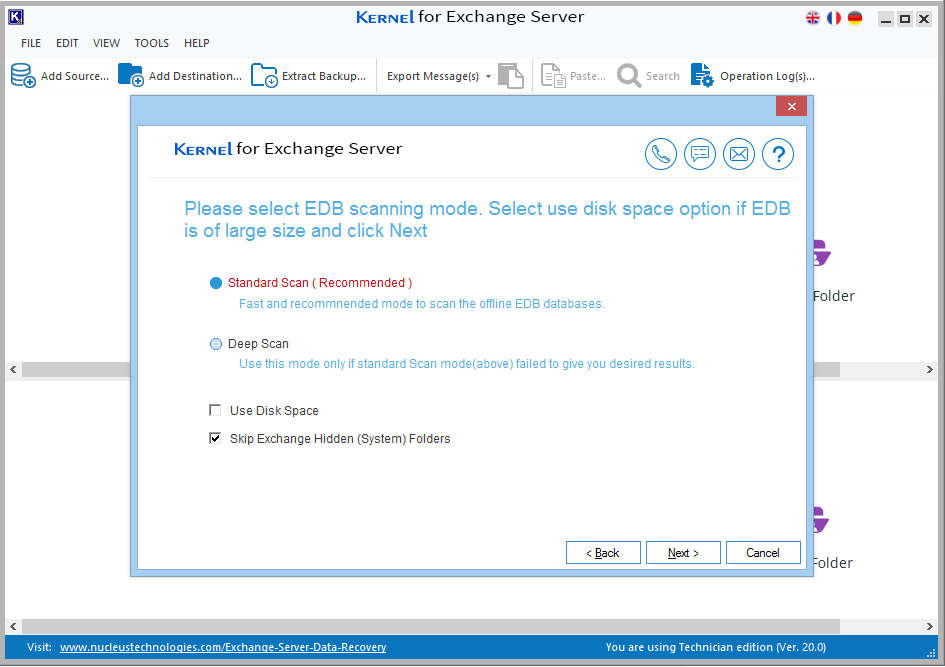
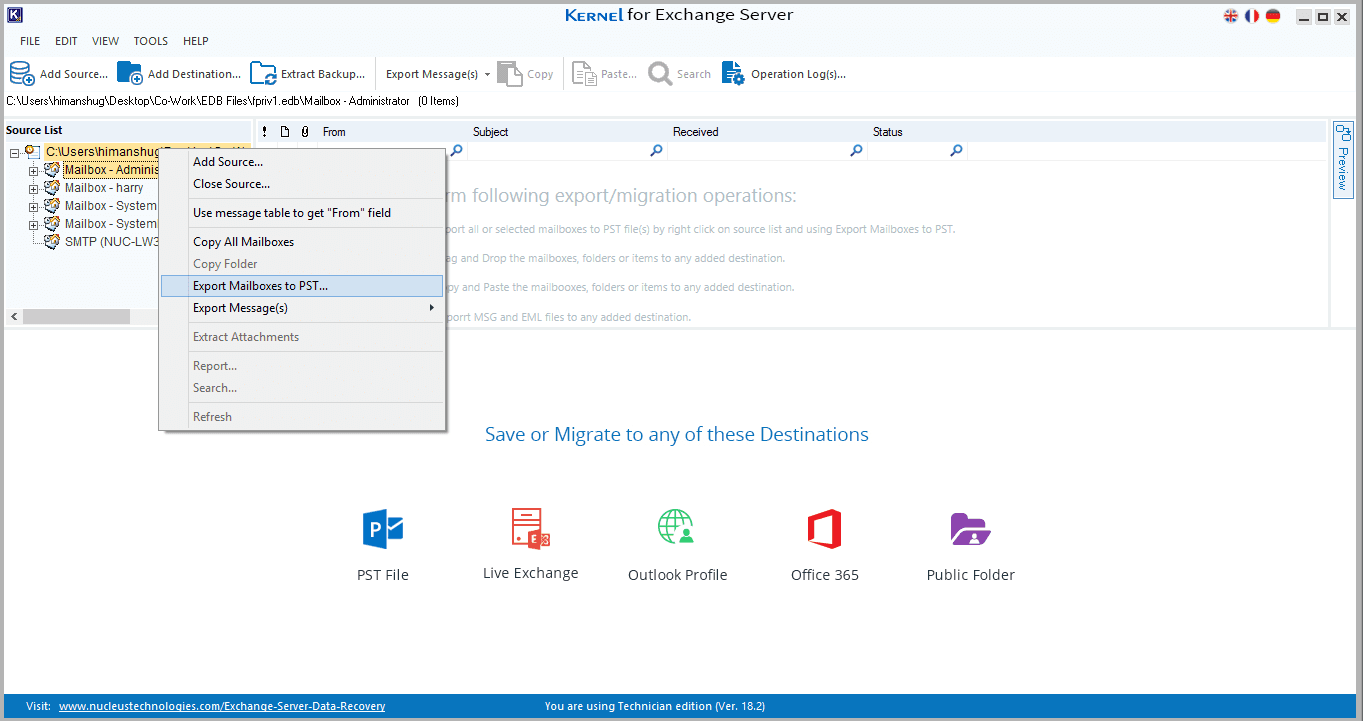
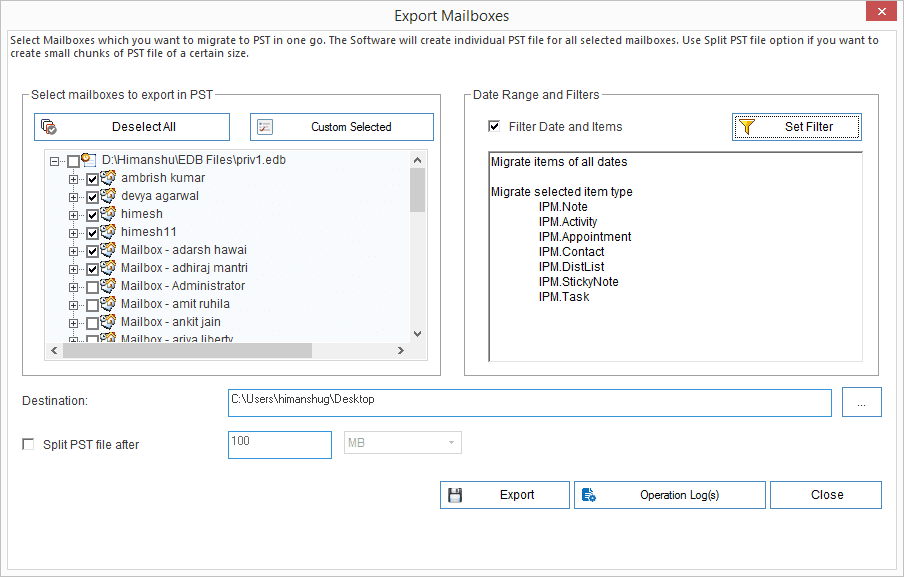 Note: You can use filters of EDB file converter to export specific archive mailbox data based on date, time, item type, etc.
Note: You can use filters of EDB file converter to export specific archive mailbox data based on date, time, item type, etc.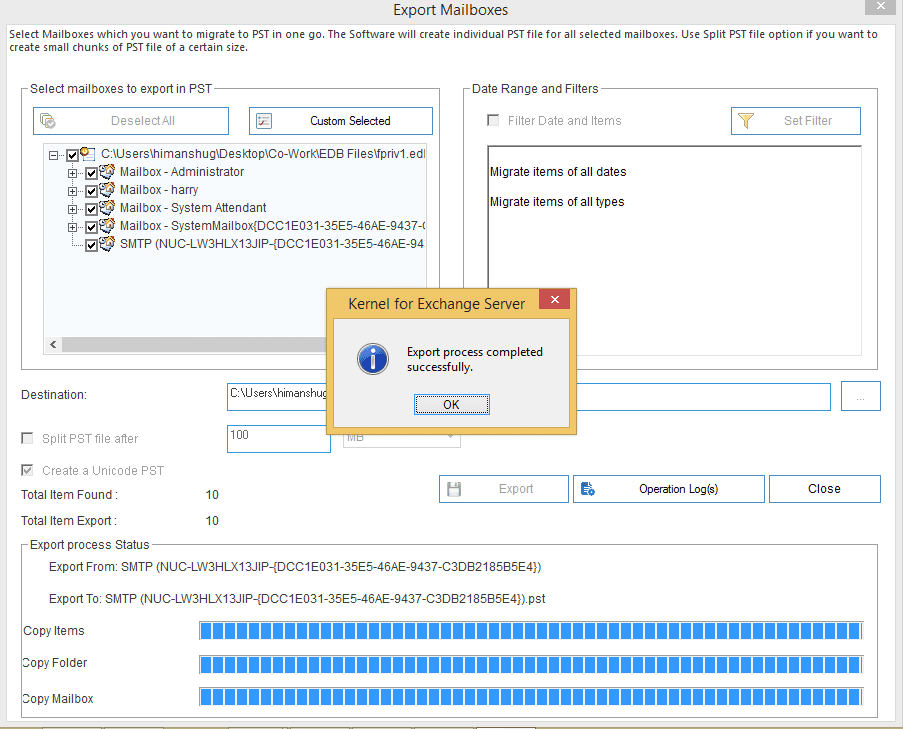
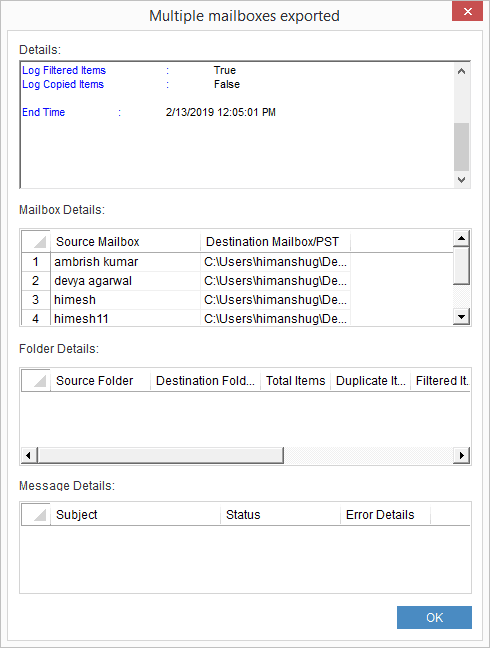 This is the simplest method to restore archive mailboxes of Exchange 2010. Also, then this tool allows you to migrate mailboxes to live Exchange and Office 365.
This is the simplest method to restore archive mailboxes of Exchange 2010. Also, then this tool allows you to migrate mailboxes to live Exchange and Office 365.Users often create archive mailboxes in Exchange to move unused or older emails so that they can free up some space. However, sometimes archive mailboxes get deleted or inaccessible due to errors. So, restoring these mailboxes becomes a necessity as it might hold some important data. The manual techniques are not that easy. Therefore, users can use Automated Exchange recovery tool to restore and export archive mailboxes in PST.