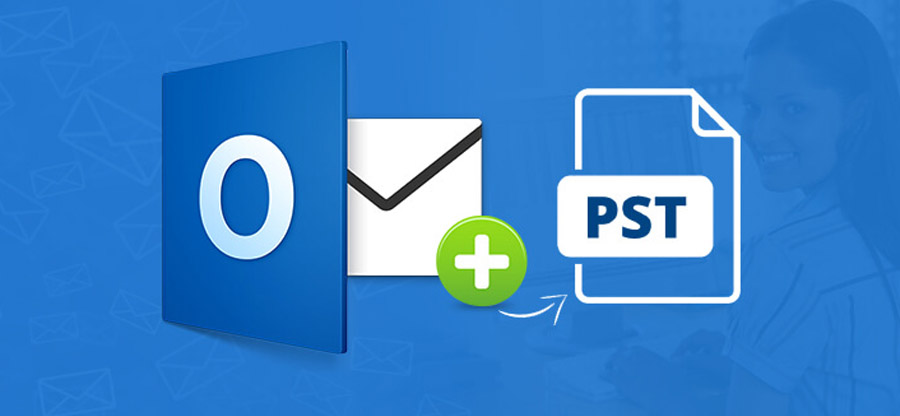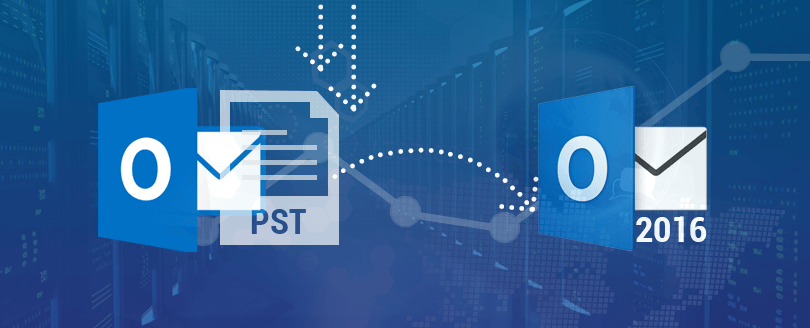Read time 3 minutes
Outlook, being an advanced email client, comes with a user-friendly interface that facilitates smooth communication. It allows users to attach HTML messages in the email body in the form of hyperlinks to navigate between web pages easily.
When the user receives the HTML message containing various links and while opening those links a dialogue box appears and prompts for associating an executable file with the link. By looking into the source, the URL is prefixed with the word ‘BLOCKED’. It means the links in Outlook are blocked in various circumstances. Let’s know the reasons which block the links in Outlook.
Note: Applies to: Microsoft Office Outlook 2003, Microsoft Outlook 2002 Standard Edition
Why Links in Outlook are Blocked?
Outlook uses various security features and breaching those security features may lead to issues in the Outlook while opening the hyperlinks. Some of the reasons are:
- Usually, when URLs are copied from one email to another, Outlook prefixes get BLOCKED in the URL.
- When the user sends a link in a message using the Send a Link by E-mail feature in Microsoft Internet Explorer, the Uniform Resource Locator (URL) attachment or link is included with the message in Microsoft Outlook. However, Outlook blocks the user from accessing the URL attachment or link in the message.
- Inappropriate settings of default Internet Browser.
- Misconfigured Outlook, Add-ins web browser, or other incompatible applications.
The issue is quite common on most Outlook versions but mostly seen in Outlook 2003 and 2007. In the further sections, you’ll learn how to troubleshoot them using the provided efficient methods.
Solutions to Resolve Links in Outlook are Blocked Issue
When the links in Outlook are blocked in Outlook then users become insecure about their workflow. To resolve the issue, follow the below methods in order and check whether the issue is resolved or not.
Method 1. View Outlook Email Links in Internet Zone
Internet zone is helpful in opening email links by maintaining the security level at medium. To open the hyperlinks, follow the steps below:
- Open your email in the new window of Outlook. Select View tab and click on View in Internet zone option.
- Click Yes in the pop-up message asking to run script on the message and delete the Blocked word from the link and try to open it.
Still your hyperlink is not working move top next method.
Method 2. Reset Internet Settings
Sometimes, internet setting becomes the hurdle in opening links shared in email messages in Outlook. Adjusting the Internet setting will let you open the hyperlinks of emails in Outlook. Follow the steps below to restore links accessibility:
- Go to Control Panel, click on Internet Options. Choose Advanced tab and click on Reset.
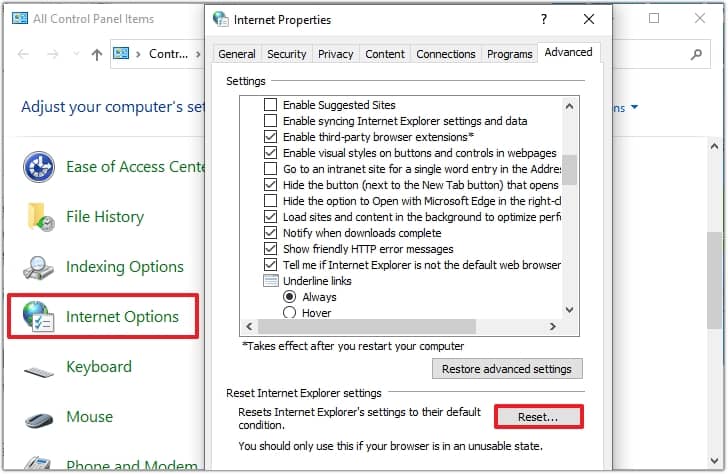
- Now, checkmark the box to confirm your resetting prerequisites and click on Reset.
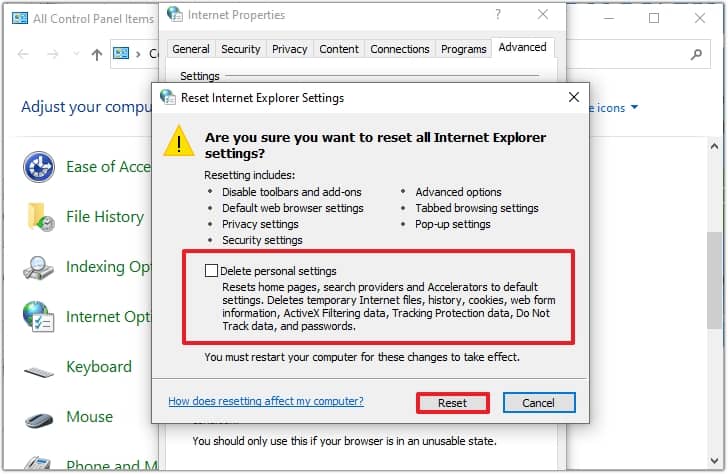
It will reset your internet settings and restart your system. Now, try to open the link.
Method 3. Configure Blocked External Context Settings
You may be able to control it by adjusting the blocked external context setting in Outlook 2003. To adjust the blocked external context setting, follow these steps:
- On the Tools menu go to Options, then Security,
- Open Change Automatic Download Settings menu.
- Or click on the Infobar of a message containing blocked content and select Change Automatic Download Settings.
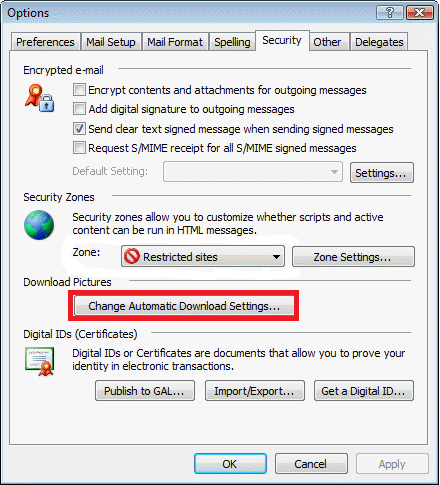
Using the above-mentioned methods, links contained in any HTML message can be opened and viewed without any interruption. If these methods fail it means there is corruption in the data files so, for reliable and secure repair process opt for a professional PST repair software.
Use an Automated PST Repair Software
Getting troubled with Outlook PST corruptions? Kernel for Outlook PST Repair tool helps to repair Outlook PST file and retrieve contents from it. Retrieved contents are saved to new PST file. This tool repairs password-protected and Unicode/ANSI PST file along with archived PST of any format. It facilitates the user with improved accuracy and integrity in recovering data from PST files with more precise filtering options. Use the free demo software available to evaluate the software features and functions offered by the PST repair utility.
Conclusion
We have discussed methods to configure the situation when the links in Outlook are blocked. If you are still getting the error after using the mentioned methods, use Kernel for Outlook PST Repair software. It will run a deep scan in the file to remove all the errors causing this problematic situation to hamper your communication. It will retrieve the healthy and inaccessible content and save in a new PST file