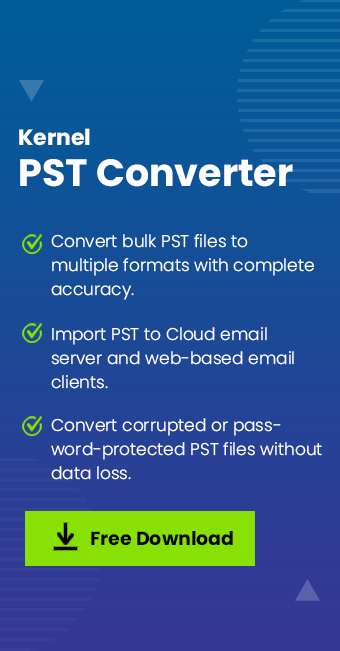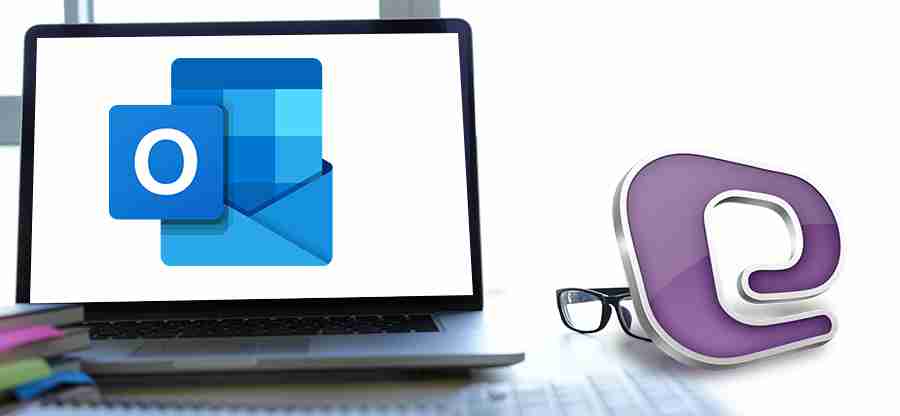Read time: 5 minutes
Web-based email clients, such as Gmail, Yahoo, Outook.com, Zoho, etc., are known for their easy accessibility over all devices using an internet connection. These clients are made to simplify email communication for all, eliminating the need to install the software. There can be scenarios when you need to access data from your Outlook mailbox in the webmail, for which you need to import PST to webmail account.
Follow the article to find methods to transfer PST to webmail account using different web-based email clients. Let’s start!
Why Do You Need to Import PST File to Webmail?
Here is why you should import your PST file into a web-based email client:
- Webmail services store their email data on the cloud, which means it is compatible with all platforms and devices.
- It’s easy to access emails on computers working with any operating system.
- Store data on cloud rather than hard drive, which helps to boost the performance of your PC.
- Do not require downloading updates or configuring servers to handle the setup.
- Most webmail services include advanced features to make email communication better.
How to Move Outlook PST Files to Webmail?
To move emails from PST to Webmail, refer to the methods described below according to different email clients:
Method 1: Import Outlook Emails to Webmail
In this method, we’ll use the Outlook desktop application to import the PST files into the desired web-based email account. Open Outlook, sign in with the webmail account over IMAP settings and follow the steps:
Step 1: Go to the File tab, then Open & Export, and click on Import/Export.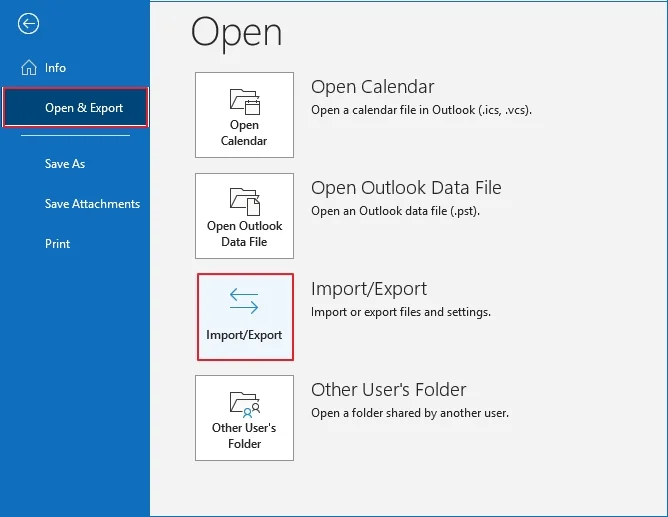
Step 2: Follow the prompts to import PST file in the Outlook.
Step 3: After importing PST file into Outlook, drag and drop emails from the mailbox within the PST file to MSG files within a folder.
Step 4: Right-click on the Webmail account and select New Folder.
Step 5: Rename this folder as PST data and drag-drop the MSG files to this new folder.
Step 6: Now, restart Outlook application to begin email syncing.
Go to your webmail account and login to see data from the imported PST file. Moreover, check out further methods to import large PST to Webmail without Outlook.
Method 2: Import PST to Gmail Webmail Service
Follow the method to learn how to import PST file data to Gmail (web-based email client) in a few easy steps:
Step 1: Open the Gmail account on your browser, go to Quick Settings and select See all settings.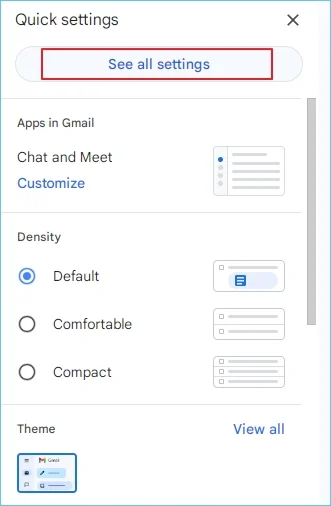
Step 2: Tap on Forwarding POP/IMAP tab and select Enable IMAP under IMAP access.
Step 3: Now, launch Outlook application, go to File tab and click Add Account.
Step 4: Follow the step-by-step instructions to add account to Outlook using Gmail email address.
Step 5: Go to File, click on Open & Export and then Import/Export.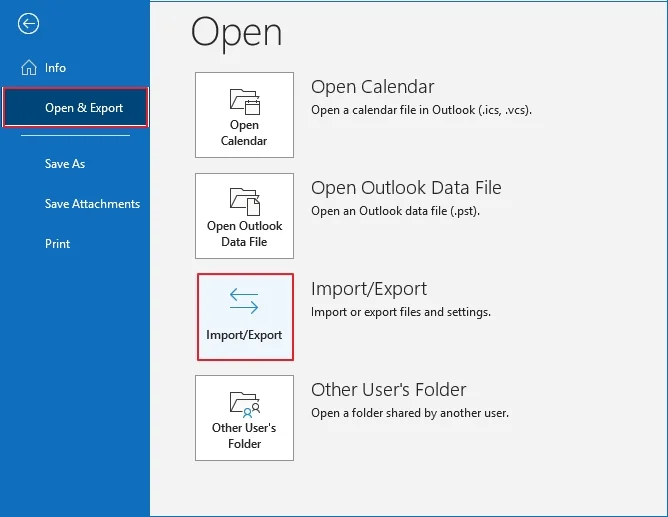
Step 6: Select Export to a file > Outlook data file (.pst). Click Next to send Outlook data to PST file.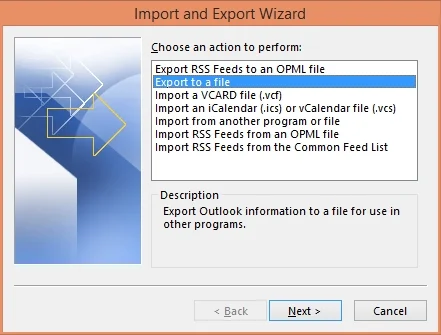
Step 7: Now again come to the Import/Export wizard and select Import from another program or file.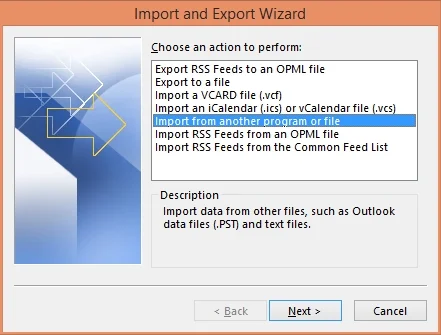
Step 8: Provide path to the PST file created in step 6 to import the PST to your Gmail account.
This will import the desired PST into your Gmail account. You can sign-in to Gmail to find the imported mailbox.
Limitations of manual methods
You can use these methods to import Outlook emails to Webmail, however, there can be several limitations to these, as mentioned below:
- Requires technical understanding of Outlook, IMAP, and other webmail clients.
- Process can often be time-consuming and complicated.
- Do not support the transfer of bulk PST files at once.
Quick Solution to Import PST to Webmail – Automated PST Converter
The methods described above might seem a bit complex and tricky to non-technical users. Use a Outlook PST Converter solution like Kernel PST Converter tool that is known to help convert PST file data to MSG, PDF, EML, and import to cloud-based email servers. Additionally, the software allows you to import PST to webmail clients, such as Gmail, iCloud, and IMAP-based accounts.
- Handle password-protected PST files conversion, supporting easy import.
- Support data filters to import only selective data.
- Permits you to transfer PST file to Office 365 account.
- Convert and import multiple PST files without any limitations.
- Preview PST file data before importing to the desired destination.
You can use the tool to simplify the process and minimize the time required to import bulk PST files without any data loss.
Conclusion
Importing PST to Webmail allows you to access your emails from any device just by signing up to the account using a web browser. However, you need to follow a stepwise process to import the emails, which often requires technical understanding. With the recommended Outlook PST Converter tool, it is easy to move Outlook PST files to Webmail. It allows all users to transfer files without any hassle. You can get the trial version of the tool to save the first 25 email items from each folder.