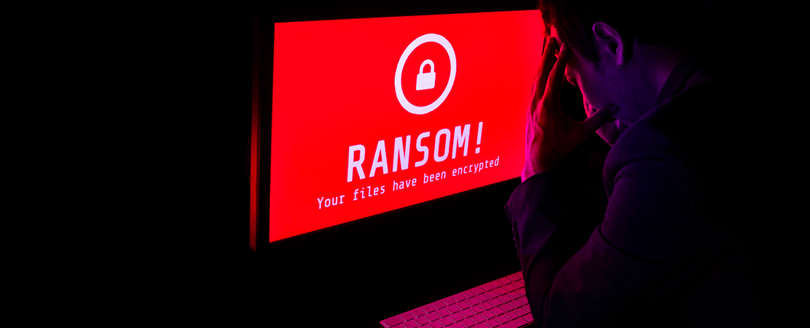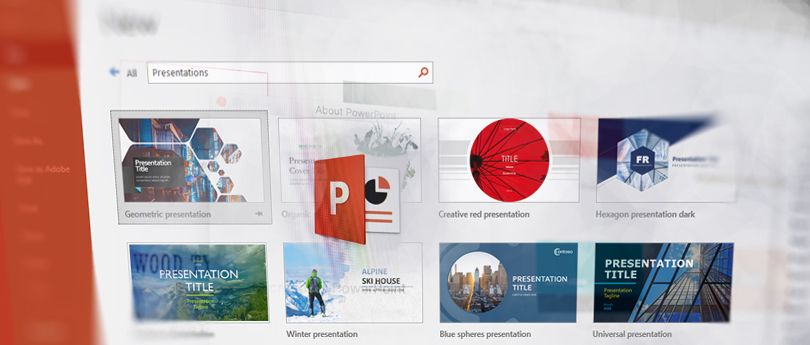Read time 5 minutes
Any physical or logical damage to your computer may give you nightmares about whether you can get your data back or not. The answer is ‘Yes’ you can, but the possibilities of recovering data highly depend on the condition of the hard disk. As we know very well that hard disk is the only element with the help of which you can recover your data, if any type of harm has occurred to hard disk then the chances of data recovery becomes low.
It is advisable that if you have come to know about your system damage, you suddenly start taking actions without any delay. The longer you let it be like this, the lesser are the chances of recovery.
How to know if your system has the same problem?
- If your system is not getting started at all
- If there is a hardware failure like a broken screen, defects in motherboard or graphics card
- Your window is taking more than usual time to load or isn’t loading at all
- Your system won’t boot
- Any unknown problem due to which you are unable to access your data
- The worst case, your hard drive is dead
How to recover files from the hard drive of a broken computer?
You can recover files from a broken computer by following a manual way. In this method, you need to remove the hard drive from the broken computer and connect it to another working computer.
Shut the power off and look for the hard drive in the CPU, find it and remove it carefully. Now connect it to another computer the way it was connected to the previous one and start the system.
Once the system starts, it will read your drive and show you an additional drive in the Hard Drive section. You need to copy your data, files and any other things you want to recover.
Recover files with the software
The manual method stated above is workable, but this is not easy at all, you might need help from a professional if you are not. But thankfully, we have automated method too to solve this problem. With the help of Kernel Windows Data Recovery, you can recover your data without any hassle and risk of losing data.
It is very easy to use the software, let’s have a look at the process involved.
- Run the software and in the recovery mode, select File Trace.
- Select the drive you have connected to the system from the options on the left-hand side and click Next.
- You will get the information about the hard drive you have selected, click on Next to continue
- Here you can select the files you want to recover and click on OK.
- Select the folders and files you want to recover. This step also allows you to have a preview of your selected folders, have a preview if required and click on Recover.
- Now, select a destination where your recovered files will be saved and click on OK.
- It may take time to recover all that data; the software will show you the processing. Have patience and once the process is done, click on OK.
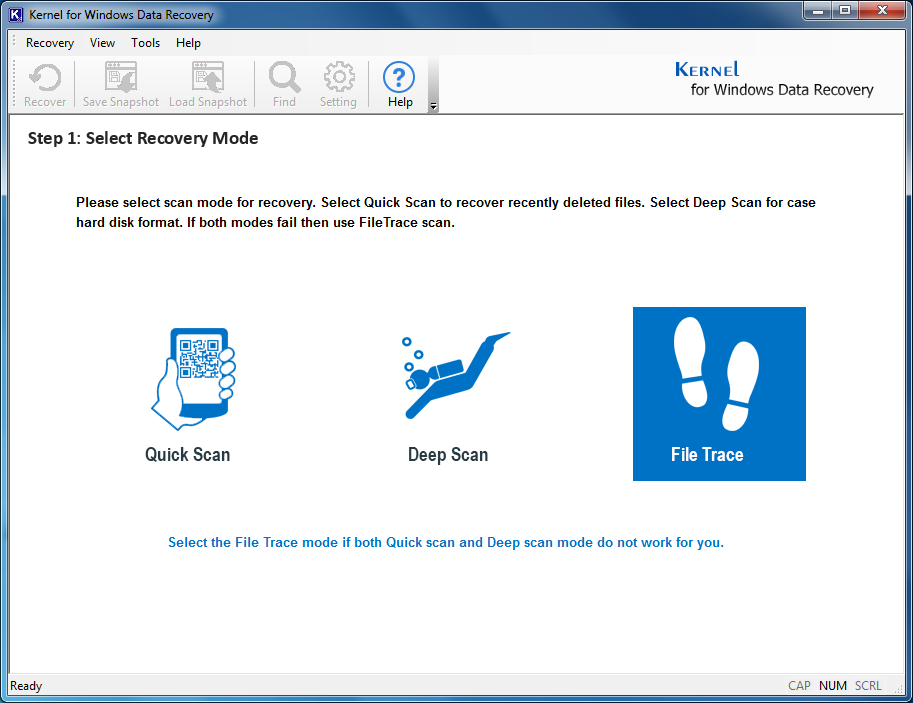
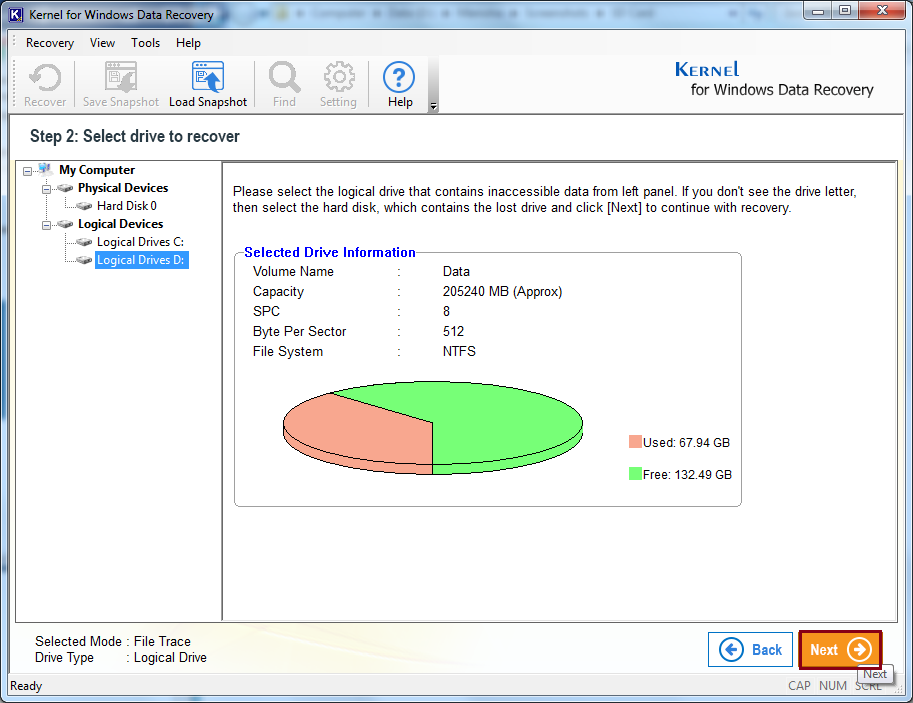
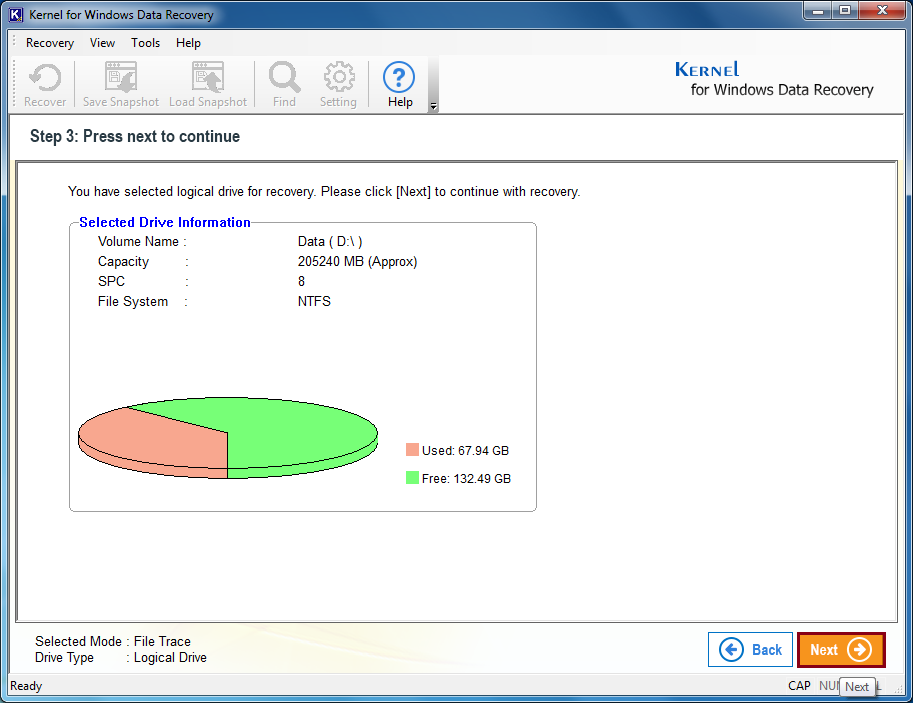
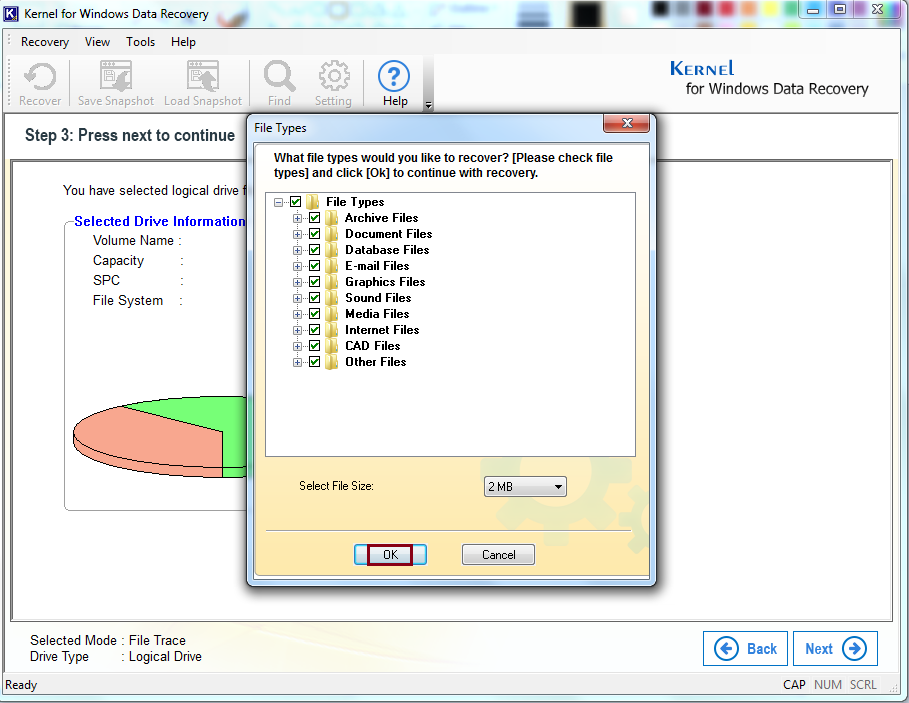
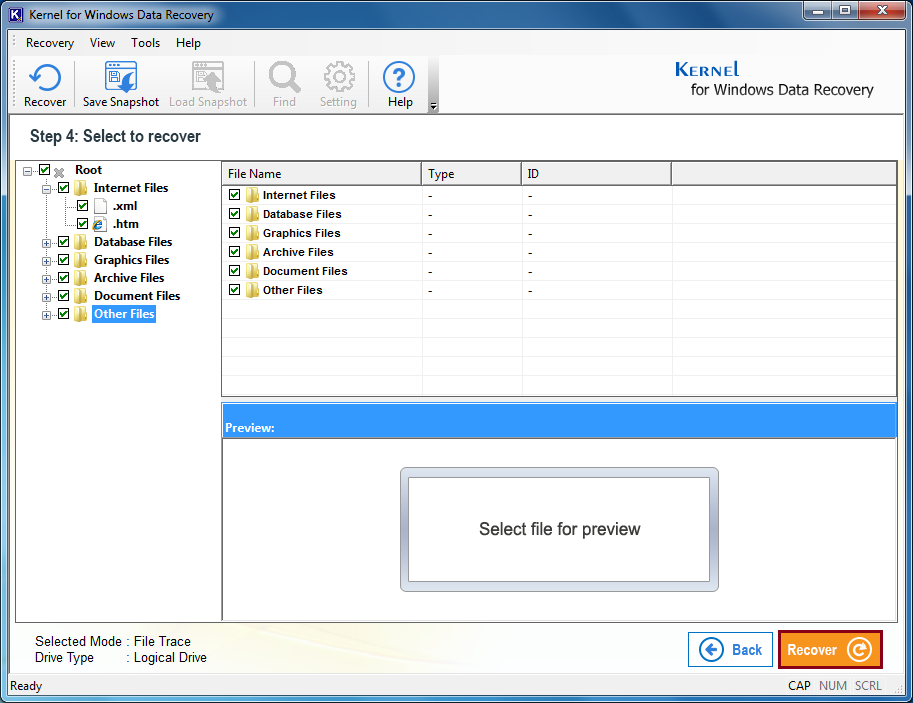
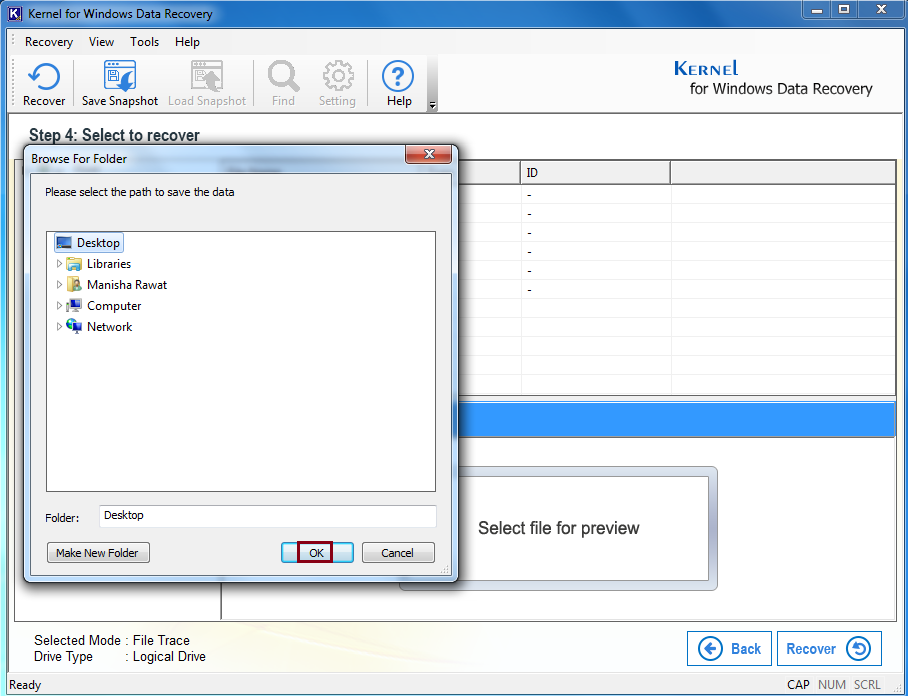
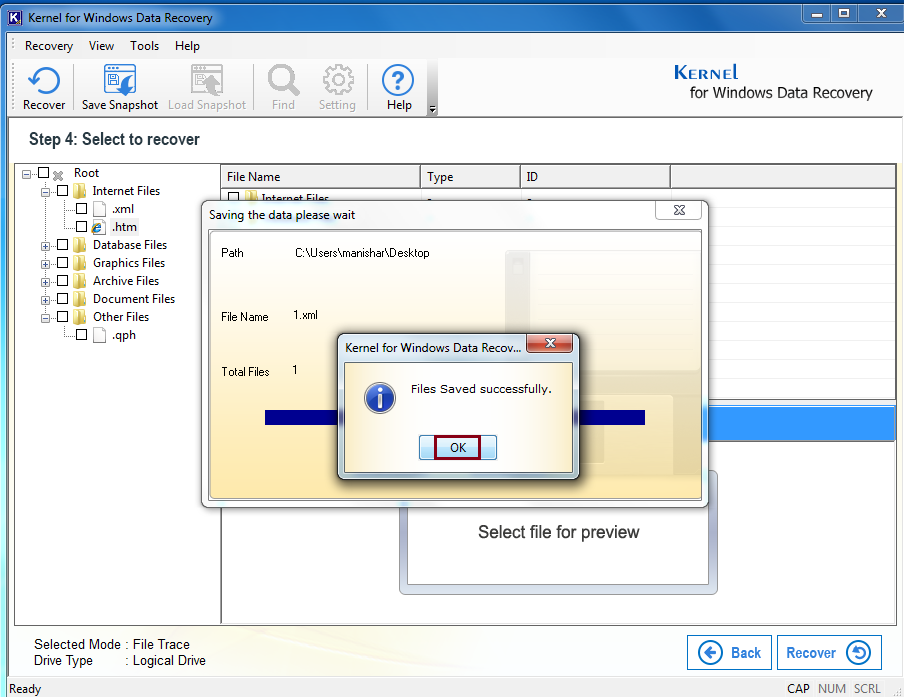
Conclusion
There are ways to recover data from a broken computer, but the most suitable way to do it is by using an automated method. As we can see that by following a few simple steps, we recovered data from the hard drive. We followed the File trace method because the type of recovery was quite sensitive and needed the utmost technology. But you can use Quick Scan or Deep Scan depending on the type of problem you have. The software allows you to recover lost data from unrecognized external hard drive and also you can save the snapshot of the process so that next time you can start from where you left.