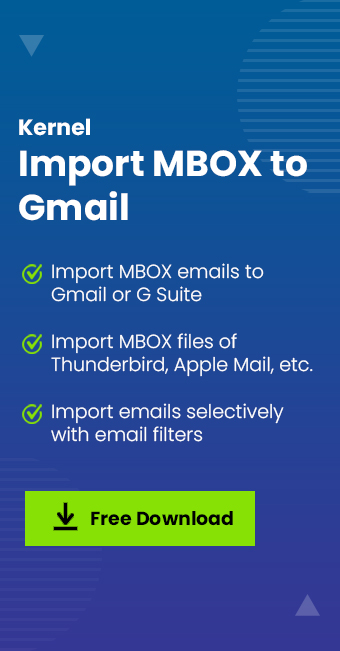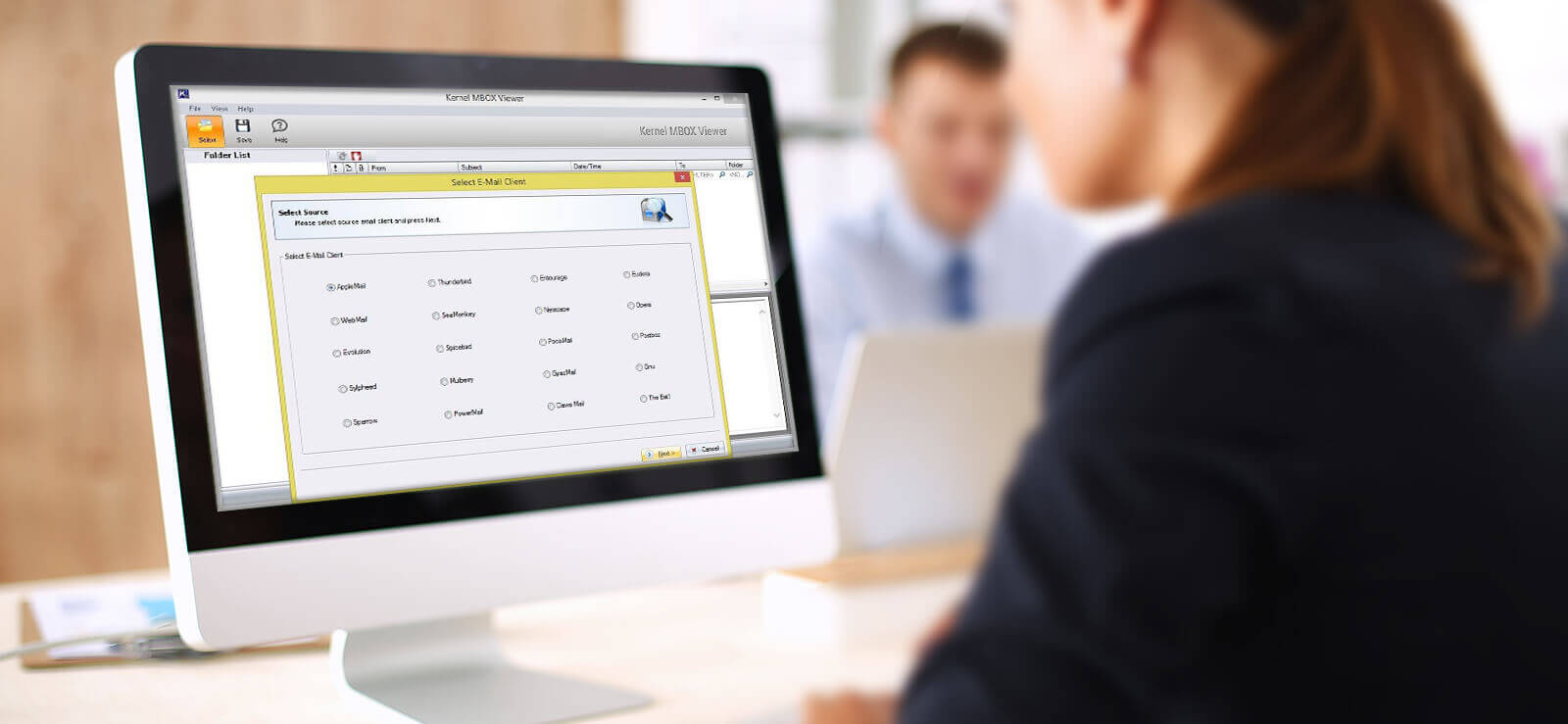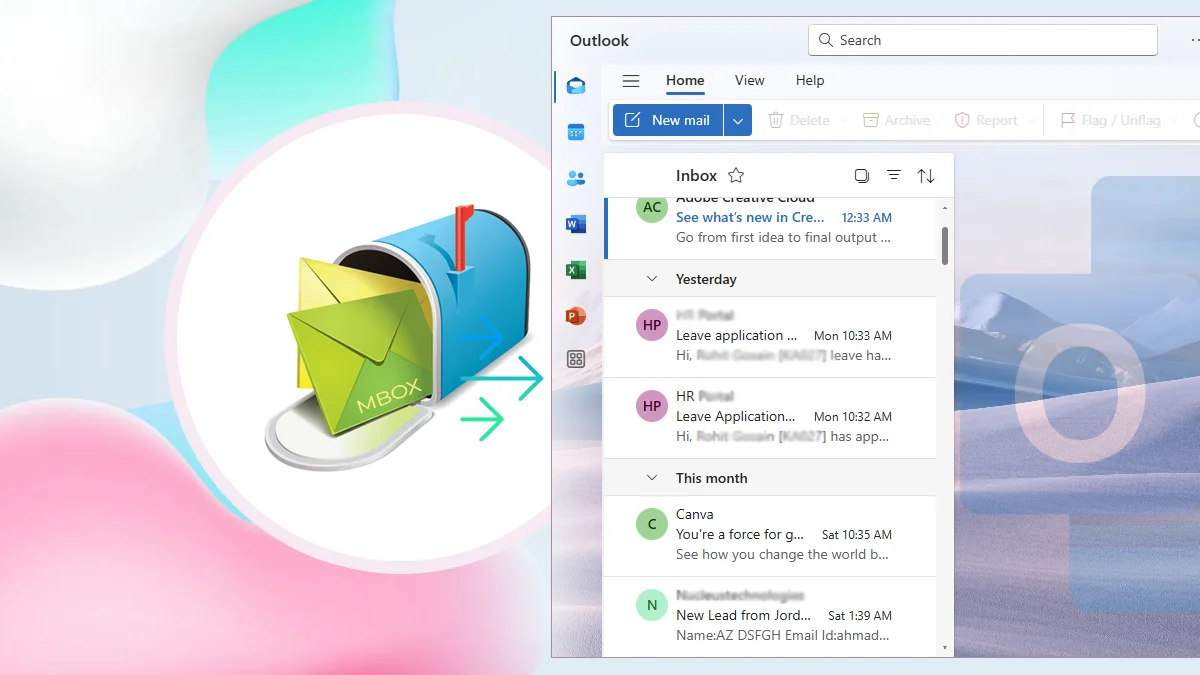Read time 5 minutes
Thunderbird is the solution for all email needs where you do not need to use a web-based email service. You can install it in your system and connect multiple accounts to it. It will create a dedicated mailbox with your email account and start to work instantly after adding the IMAP or POP account. But certain functionalities are becoming outdated, and users are planning to switch from Thunderbird to Gmail. Gmail is a free email client by Google which offers wider accessibility. Individuals can access their data from anywhere and from any device.
In the present article, we will check some methods to solve your requirement for a web-based email client like Gmail and move your data from Thunderbird to Gmail.
Why do we need to migrate Thunderbird to Gmail?
There are various possibilities where users need to migrate Thunderbird to Gmail. Some of the most prominent reasons are listed below:
- Gmail can easily be accessed from anywhere, as it is a web-based email client; whereas Thunderbird can only be accessed from the device it is installed on.
- Gmail offers a wide range of features to make it compatible and reliable email client, whereas Thunderbird lacks some features.
- You can login to your Gmail account on any device whether mobile phones, laptop, tablet, computer, etc. and it costs nothing for maintenance.
- Gmail offers a large amount of storage facility to store emails, contacts, and other data; additionally, it provides better security features.
How to transfer Thunderbird emails to Gmail?
Before trying to transfer Thunderbird emails to Gmail, make sure you have to backup Thunderbird Email. Now Follow the procedure outlined below to do:
- Log in to your Gmail account.
- Click on the ‘Gear’ icon and then select See all settings.
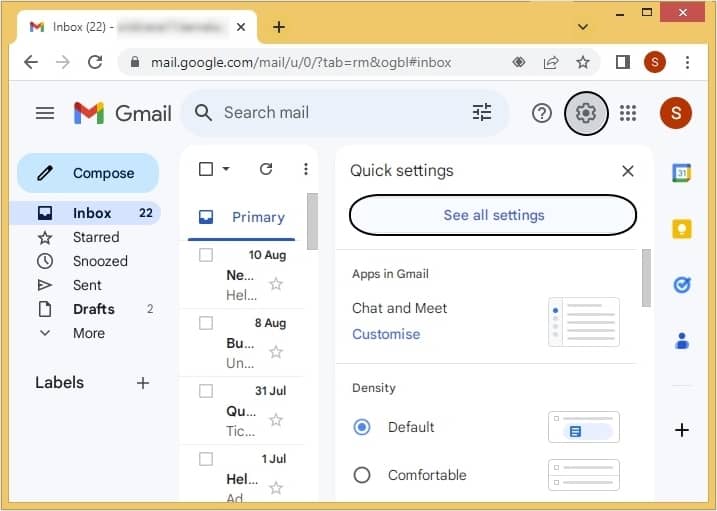
- In settings, click on Forwarding and POP/IMAP, and under IMAP Access, choose Enable IMAP.
After this, you need to open the Thunderbird application by double-clicking on its icon. Then, you need to follow the below mentioned steps.
- In the Thunderbird application, click on Account Settings.
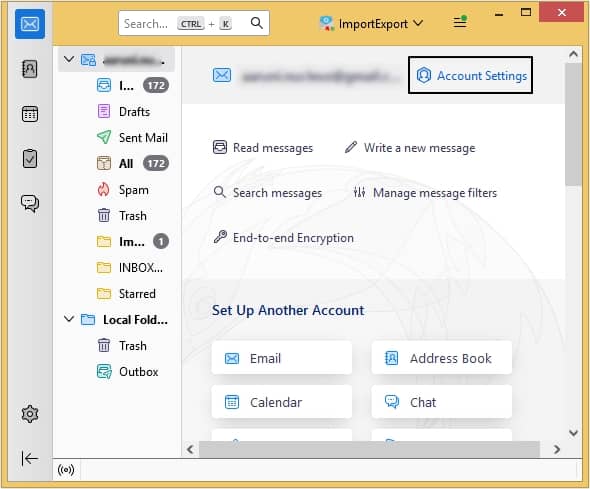
- In Account Settings, go to Account Action> Add Mail Account.
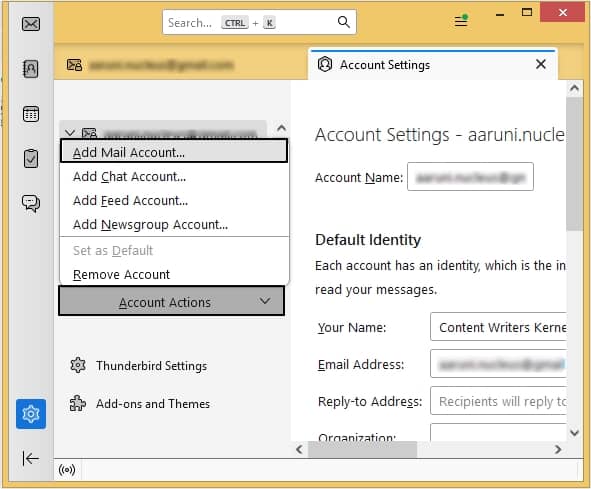
- Enter your credentials like Name, Gmail ID, and password and click Continue.
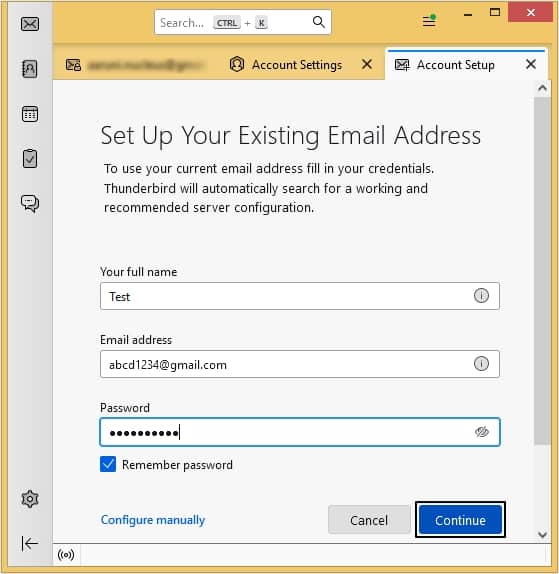
- Finally, right-click on the email item, point to Copy To > Gmail id, and click the required folder.
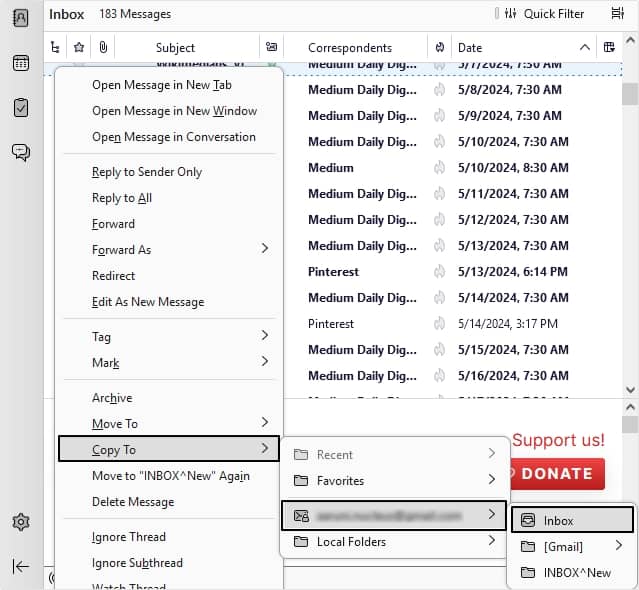
You can import MBOX file to Gmail account by using ImportExportTools NG add-on as well. Just install the add-on, configure Thunderbird for Gmail and import files easily to Gmail.
How to export contacts from Thunderbird and import to Gmail?
In the previous section, we’ve learned how to export emails from Thunderbird to Gmail. Now, if you want to export your contacts from Thunderbird and import them into Gmail, you can follow the steps mentioned below:
- Access Thunderbird and tap on Address Book (or Alt+2).
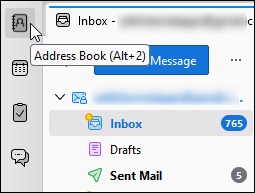
- Right click on Personal Address Book and hit Export.
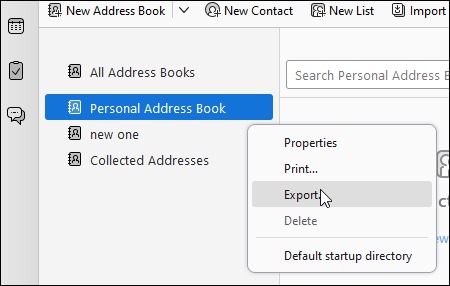
- Choose the destination to save your files in Comma Separated (System Charset) format.
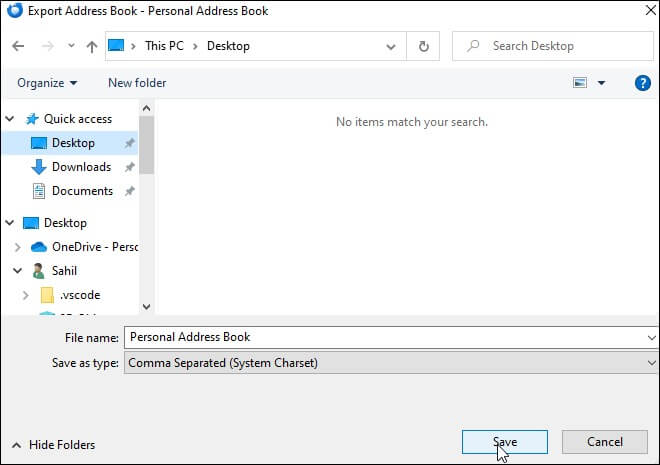
- Open your Gmail account. From the Google apps option, tap on Contacts.
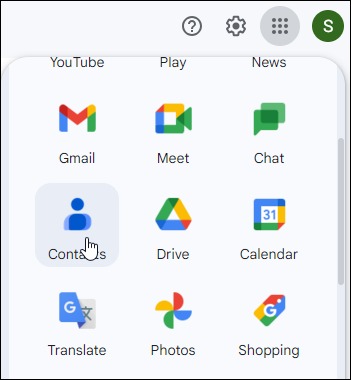
- Click on the Import option.
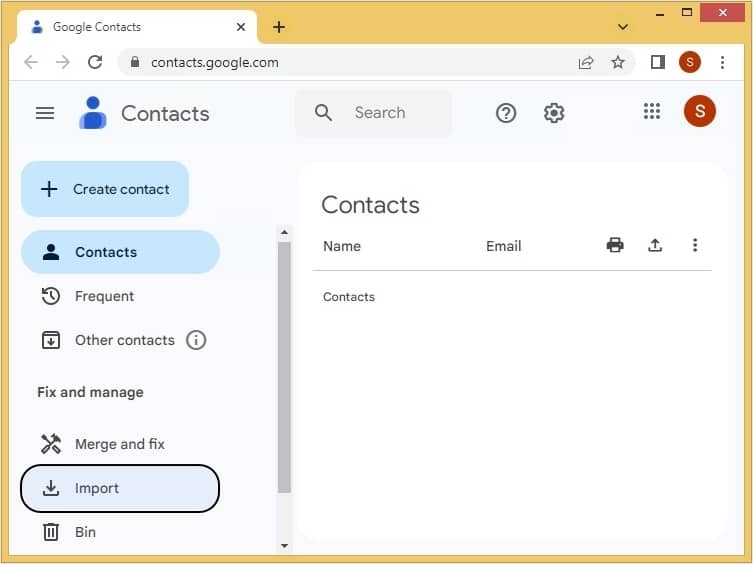
- Click on the Select File option.
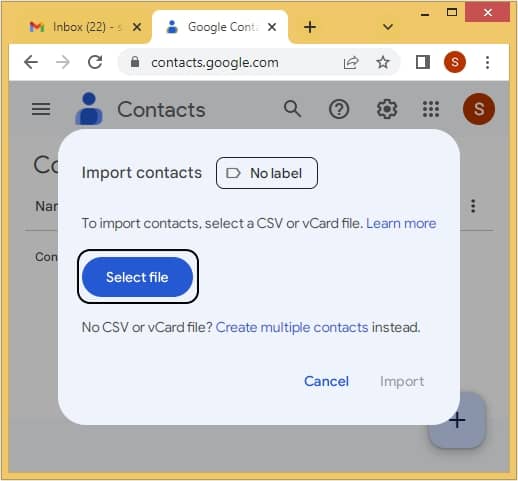
- Browse for your file. Select it and tap on Open.
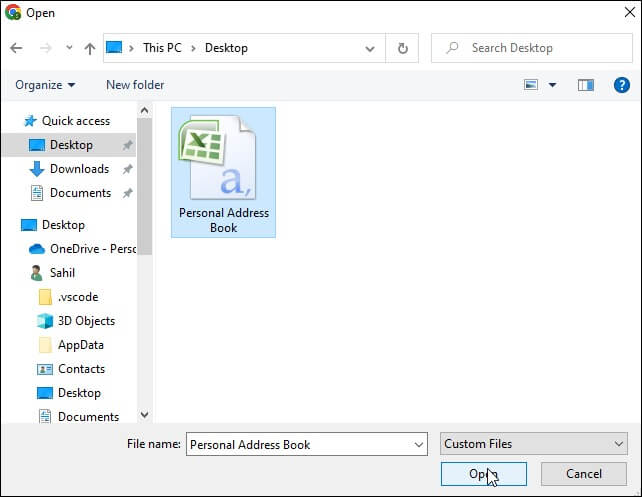
- Click on Import and your thunderbird to Gmail import is successful.
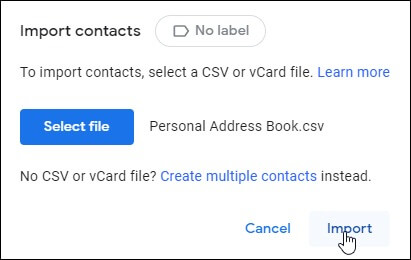
Automated solution for exporting Thunderbird emails to Gmail
Exporting emails from Thunderbird to Gmail is not an easy task as it includes performing multiple steps, like you need to configure Thunderbird for Gmail, etc. If you want to migrate Thunderbird to Gmail directly without taking any risk, using a third-party tool is a better choice. Kernel Import MBOX to Gmail is a brilliant tool for exporting Thunderbird emails of MBOX to Gmail. This tool has brilliant features like preview and filters. It can add single or multiple MBOX files, filter the MBOX data, and export emails to various destinations like Gmail, G Suite, etc. This tool is suitable even for non-technical users. Also, it supports MBOX files of more than 20 email clients (all versions). So, this is one of the most efficient tools to export MBOX emails to Gmail.
Conclusion
As we all know Thunderbird and Gmail have their own importance but there are many reasons to switch from Thunderbird to Gmail. But manual methods are going to consume both time and effort. Therefore, opting for a professional MBOX to Gmail tool may provide some ease, it imports multiple emails at a time in just a few steps. With this tool, you can synchronize Thunderbird Address book with Gmail contacts seamlessly.
FAQs
A. Yes, you can import a PST file into Gmail, but you need to connect the two email clients. This helps them access each other & helps in easy transfer of your PST data to Gmail.
A. Yes, Gmail still supports IMAP. In addition to IMAP, Gmail also supports POP and SMTP protocols for non-Gmail clients.