Read time: 7 minutes
IMAP is a renowned email communication protocol used by several major email clients, such as Outlook, Thunderbird, Gmail, Apple Mail, etc. Sometimes, when the mailbox storage gets full, the email application starts showing errors when receiving new emails. This can be a big issue for organizations, creating a communication barrier and impacting business continuity. In such a case, when you don’t want to lose old emails and continue receiving new emails, it’s best to archive IMAP emails and save them to local storage.
This will save your emails locally, providing easy offline access without creating a burden on the mailbox. Follow the methods as described in this article to archive emails from IMAP account in Outlook and other applications.
Why should you archive IMAP emails?
Here are a few reasons why you need to archive emails from IMAP account to local computer:
Free up storage space: Archiving emails from the IMAP account creates additional storage within the mailbox to accommodate new emails.
Organize mailboxes: Email archival helps to remove old and outdated emails from the mailbox and store them offline. This will keep your mailbox organized.
Backup emails: Archiving IMAP emails allows you to backup crucial business data and preserve it within the offline storage for an unlimited retention period.
Prevent data loss: When you archive emails from IMAP account, you’re securing the data against accidental data loss, server crashes, etc.
Data retention: Email archive permits you to retain data for legal and compliance purposes according to industry regulations.
How to Archive IMAP Emails in Outlook?
Launch Outlook and follow the steps below to see how to archive IMAP emails in Outlook desktop application:
Step 1: Go to the File tab and click on the Options.
Step 2: Go to Advanced and select AutoArchive Settings.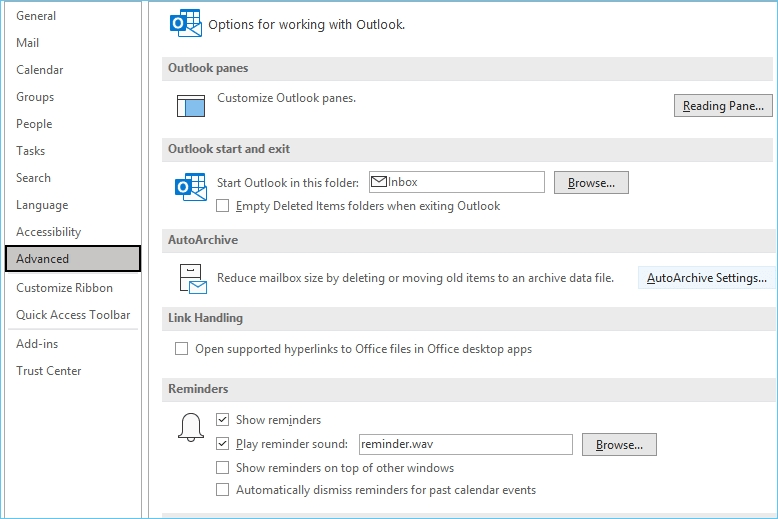
Step 3: Mark the checkbox Run AutoArchive every and adjust the frequency.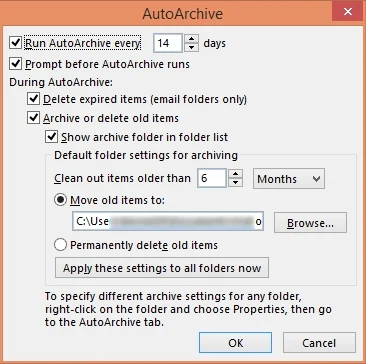
Step 4: Select other options and then click Browse to select the PST file. Click OK.
Step 5: Go to the IMAP account folders, right-click and tap on Properties.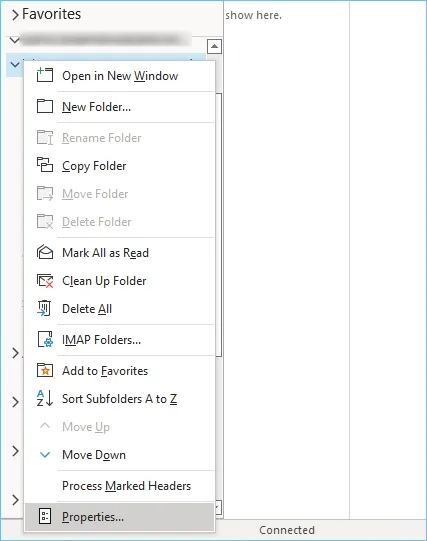
Step 6: Go to AutoArchive tab and select Archive this folder using these settings.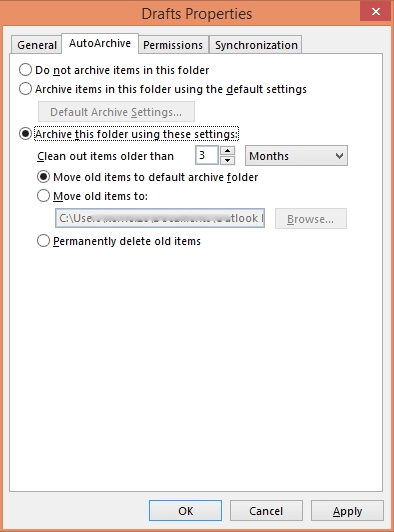
Step 7: Adjust the settings and click OK.
Archive IMAP emails from Thunderbird account
This method explains how to archive emails from Thunderbird account:
Step 1: Open Thunderbird and right click on the Local Folders.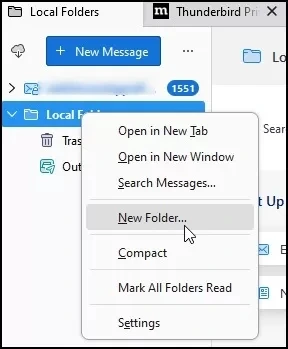
Step 2: Tap on New Folder and enter a new name and click Create Folder.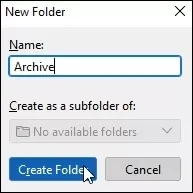
Step 3: A new folder will be created under Local Folders.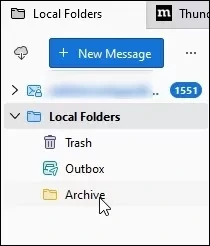
Step 4: Select the emails to archive, right-click and then Move to.
Step 5: Select Local Folders and then click Archive.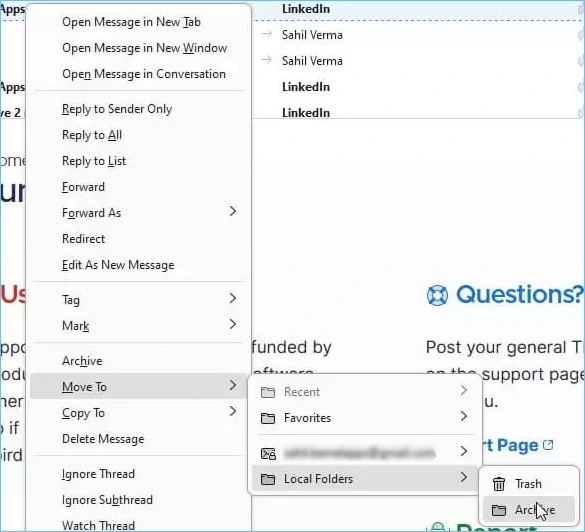
Your selected mails will be saved under the created Archive folder. You can access them as required.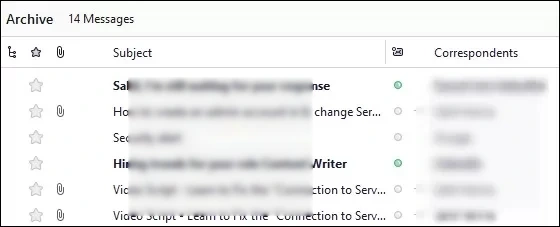
How to export IMAP emails to archive file in Apple Mail?
Apple Mail comes with a built-in archive email feature to archive emails. First, sync your IMAP account in Apple Mail and follow the steps below:
Step 1: Select the emails you want to archive from the IMAP account.
Step 2: Click Archive from the Mail Menu.
Note: You can also go to Message and then select the Archive button.
This will move your IMAP emails to the archive mailbox.
Archiving IMAP emails in Gmail using Google Takeout
With the Google Workspace’s built-in utility, i.e., Google Takeout, you can easily archive Google Workspace emails from IMAP account in Gmail.
Step 1: Open Google Takeout and log in using your Google account.
Step 2: Deselect all the components and select Gmail to download.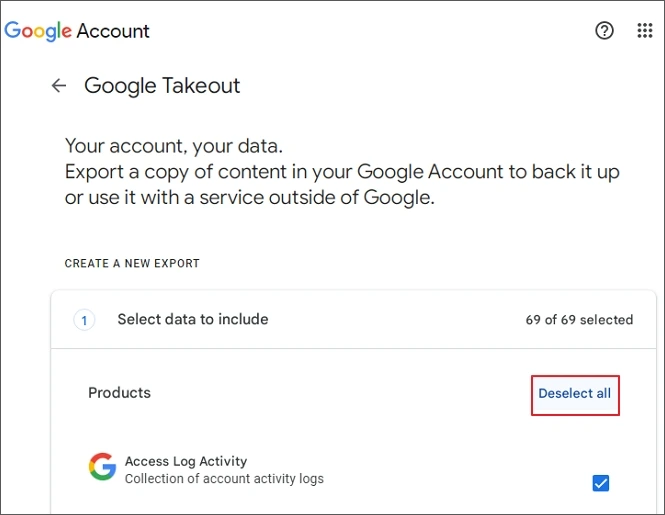
Step 3: Now, select the file type, frequency, and the destination.
Step 4: Click Create export to initiate the data export to an archive file.
The process may take some time and will provide a download link once the export is ready.
Shortcomings of manual methods
- Can take a lot of time if any step goes wrong.
- Requires technical understanding to conduct the process.
- Might not allow backing up the entire mailbox.
- Carries a higher risk of data breach and loss.
- Saved emails may lose their original structure.
Archive IMAP emails Using a Professional Tool
With the methods described above for different email clients, you can archive emails from IMAP account. However, the process for each email client is different, and you will need to have the account logged in to perform the method.
To quickly archive emails from any IMAP-enabled account use a professional IMAP backup tool. Kernel IMAP Backup and Restore is an advanced solution that allows you to backup or archive IMAP emails from Outlook, Thunderbird, AOL, Yahoo, and other IMAP servers with a 100% error-free process. Some of the prominent features include:
- Allows easy backup of single and multiple IMAP-based mailboxes.
- Save IMAP mailbox data to PST, MSG, EML, DOC, and other formats.
- Archive email data without modifying the data integrity.
- Support the incremental backup feature to sync only the new changes.
- Break large IMAP data into smaller PSTs for efficient mailbox management.
Conclusion
Each IMAP server-based client requires a different email application to access or archive the mailboxes with the manual methods. In cases when you don’t have the email client installed, you cannot rely on these methods to help you archive IMAP emails. To archive emails from IMAP account without any data loss, use Kernel IMAP backup and restore tool. It is one of the most reliable tools to archive emails from major IMAP server-based email clients.
Frequently Asked Questions
Answer: You can save IMAP emails locally on your computer’s local storage using the desktop or browser email client. Apart from the email clients, you can use any professional solution to do that.
Answer: No, when you archive emails from an IMAP account, they are simply stored within a local folder on your computer. To remove them from the mailbox, you can delete them after archiving or backing them up to offline storage.








