Nowadays, many people prefer to stream or play their favorite videos on online platforms like Chrome, YouTube, and Safari. These platforms facilitate users with seamless playback of their video files. But under some inconveniences or troublesomeness, browsers throw error messages while paying for video files, such as:
Error loading media: File could not be played. OR The video file could not be played (Error code: 224003).
These error messages don’t let your video play. So, below are some competent methods that will surely help resolve the issue of their video file not being played easily. But before moving on to that, let’s briefly discuss the reasons for this issue.
Reasons behind ‘video file cannot be played’ error
There can be different reasons for the “Video file cannot be played error code 224003/102630/232011,” but all are related to the web browser settings. These certain issues lead to bigger problems. Hence, those causes need to be understood carefully:
- Issues pertaining to the media player.
- Using an outdated browser or browser and video are not in sync
- Third-party anti-virus programs are restricting usage.
- Video is not accessible in your location.
- Add-ons or extensions do not support the browser.
- Video files are severely corrupted.
Before moving ahead to the resolutions for the error, let us know the important points you could have used to avoid the current error scenario.
Measures to prevent “video file cannot be played error code 224003/102630/232011”
Below are some preventive measures that might help you eliminate this issue. Follow these practices regularly to avoid “video cannot be played error” in the future.
- Keep checking your internet connection for adequate bandwidth.
- Ensure the source website you visit to watch Windows is genuine and not down.
- Keep your web browser updated to the latest versions.
- Keep extensions and add-ons to a minimum on your web browser.
- Do not overload the browser with cached files and data.
- Try downloading the video from the website and play it offline.
- Keep video players and system drivers up to date.
- Perform a regular scan of your system for corrupt files and errors.
- Install more than one web browser on your system.
So, in the current situation where the user is already suffering from the “Video cannot be played error code 224003/102630/232011”, we have some smart and useful manual solutions.
Manual methods to fix “video file cannot be played” error
However, if the above measures don’t help you figure out this issue, here you will get sufficient stepwise methods for resolution. Now, let us understand the steps involved in the procedures to fix “Video cannot be played error code 224003/102630/232011.”
Note: Here, we have considered Google Chrome in our manual solutions. You can find similar settings in all other browsers.
Method 1. Update the web browser
An outdated Chrome web browser may cause a hindrance to playing the video. To update your Chrome web browser to the latest available version, these are the steps:
- Open Chrome and go to Settings after clicking on the three dots in the right corner.
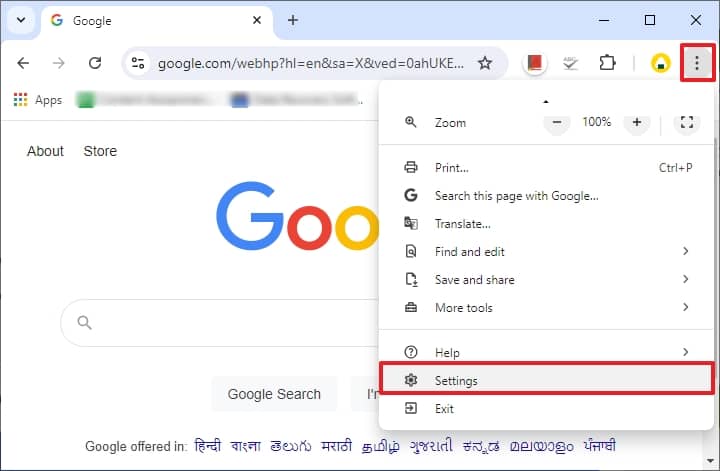
- Next, click on the About Chrome option from the left panel. Check for the available update (if any) and click on it to update the browser to the latest version.
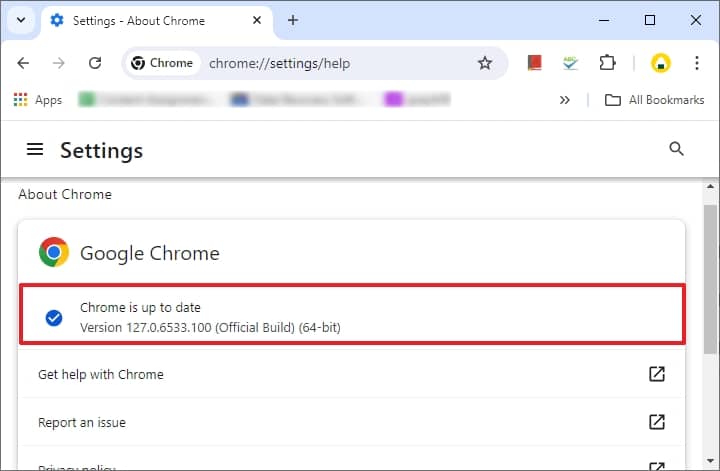
Method 2. Disable hardware acceleration
Sometimes, enabled hardware acceleration in Chrome causes this issue. So, perform this procedure below to disable the hardware acceleration feature quickly:
- Open your Google Chrome, click the 3 dots in the top corner, and click the Settings option.
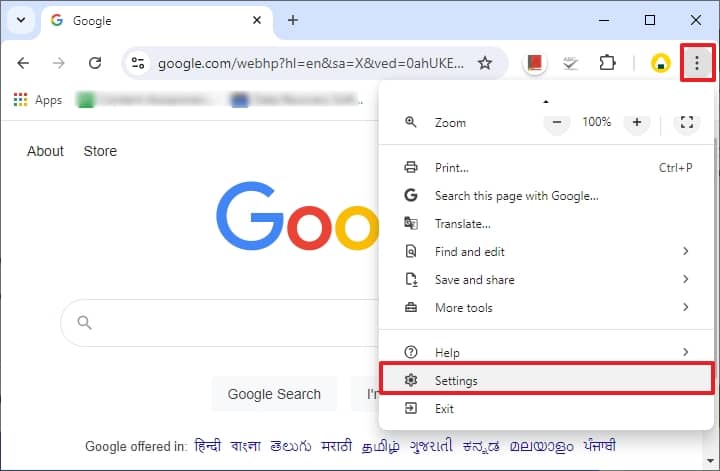
- Click on the System option and disable the toggle button Use graphics acceleration when available .
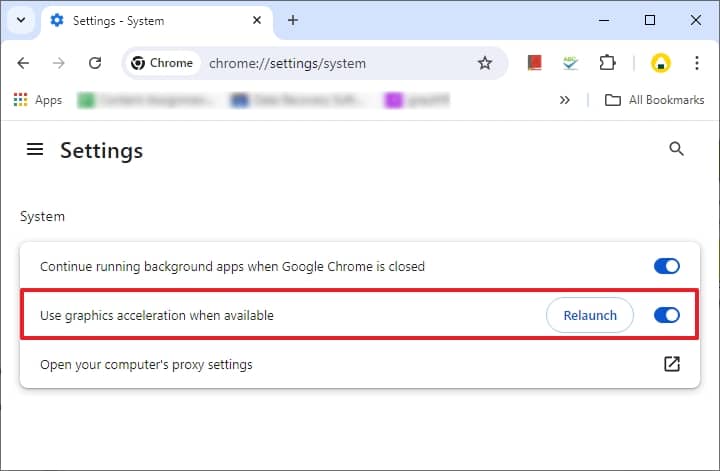
Method 3. Clear browsing data and cached files
Deleting browsing history cached data plays a vital role in fixing the video playback issue on Chrome. Follow the given instructions to clear browsing data and cached files of Chrome web browser:
- Open Chrome web browser and go to the Google Chrome settings on your system.
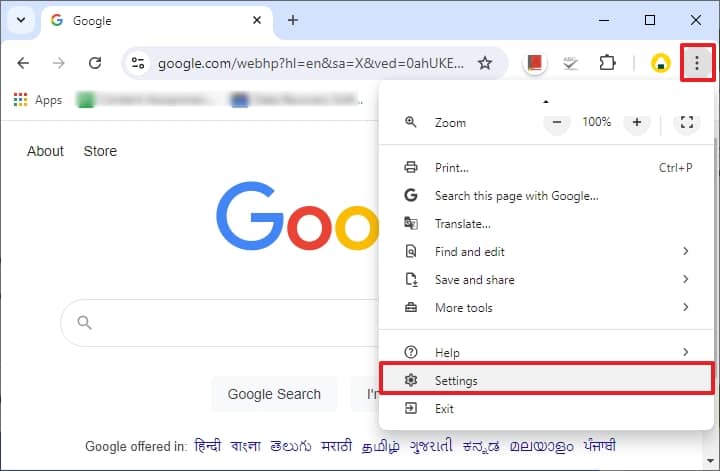
- Click on the Privacy and Security section on the left panel, and then move to the right panel. Select the arrow as shown against the Clear browsing data section.
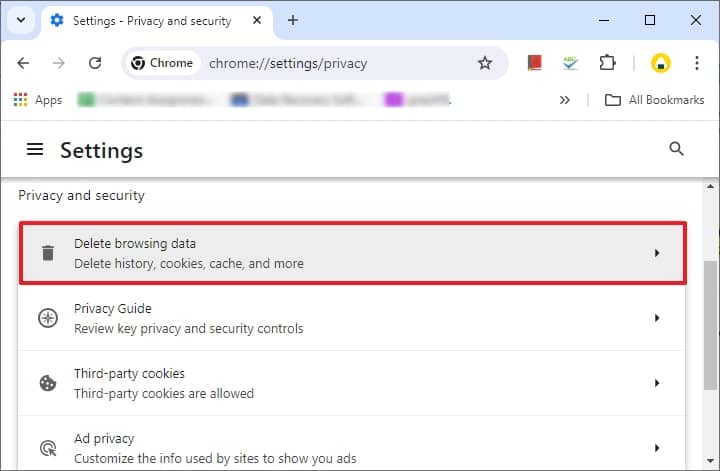
- Select the options from the Basic and Advanced tabs that you want to clear and click on the Clear data option.
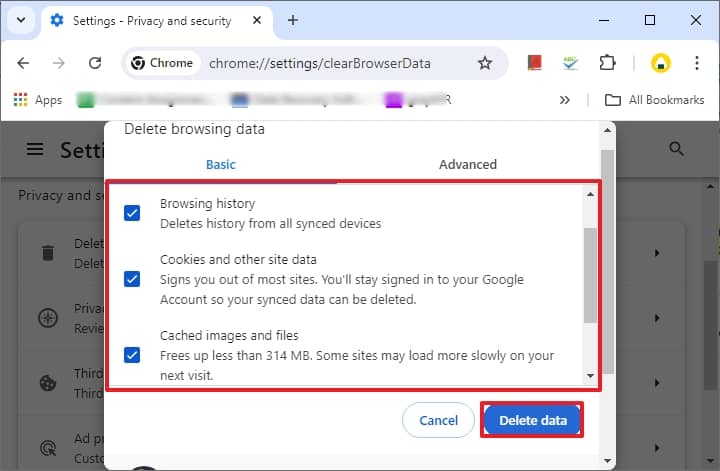
Method 4. Disable faulty extensions and add-ons
Faulty extensions lead to severe issues on your browsers when playing video files, surfing the web, etc. Follow the steps below to disable web browser extensions and add-ons:
- Open Chrome , click on three dots, and choose Settings .
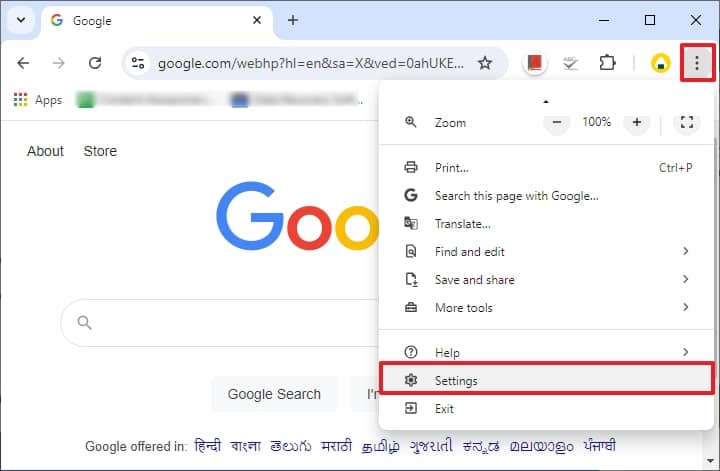
- Click on the Extensions option from the left panel. Now, toggle off the switch for the available Extensions or add-ons, as displayed in an example below. Other than disabling, you can also remove the extension or add-on with the Remove option.
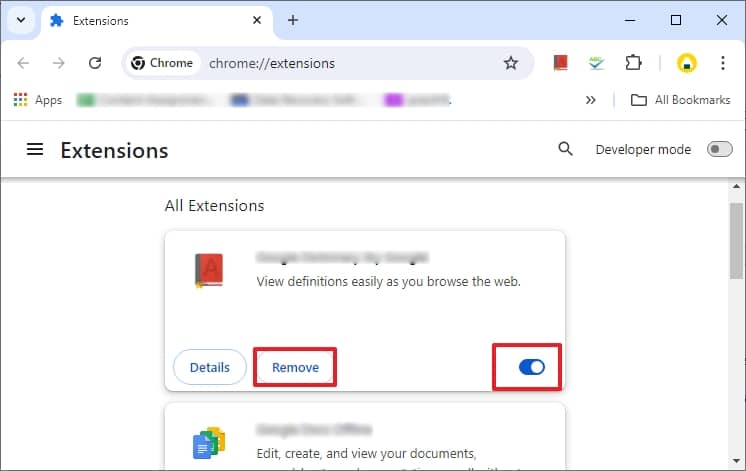
Hope you get rid of the “Video cannot be played error code 224003/10263S0/232011” by implementing one or more of the suggested solutions above. If you are facing error messages while trying to play an offline video file, then the video file may be corrupt. You need to fix video not playing issue in a different way. You may repair the video file with VLC Media Player, but it is not guaranteed resolution. Now, there is a requirement for professional and reliable solution.
Get a complete fix of your video files using an advanced tool
However, the manual method may also have limitations and risks while repairing video files. So, you can try the most easy-to-use and effective repair solution, the Kernel Video Repair software, to fix all kinds of issues in your video file in any format. It is an all-in-one solution for all video-related errors and issues downloaded or recorded from any source. Let’s see its prominent features:
- It supports and repairs almost all video file formats like MP4, MOV, MPEG-4, FLV, MKV, AVI, etc.
- Repair all drones, dashcams, CCTV cameras, and brand-recorded videos of resolutions like 4K, 8K, VR, etc. quickly.
- Provides a simple interface with all Windows versions compatibility.
- Precise and seamless repair process for all corrupted/damaged or inaccessible video files.
- Preserves original data and video quality.
Summing up
Hence, the above manual methods are sufficient to resolve the video cannot be played issue in error. If the video file is corrupted, performing the above methods will be in vain. However, using VLC Media Player to repair video files is unreliable and may corrupt the file more. So, use only the recommended video repair tool to repair and access your video files effortlessly.







