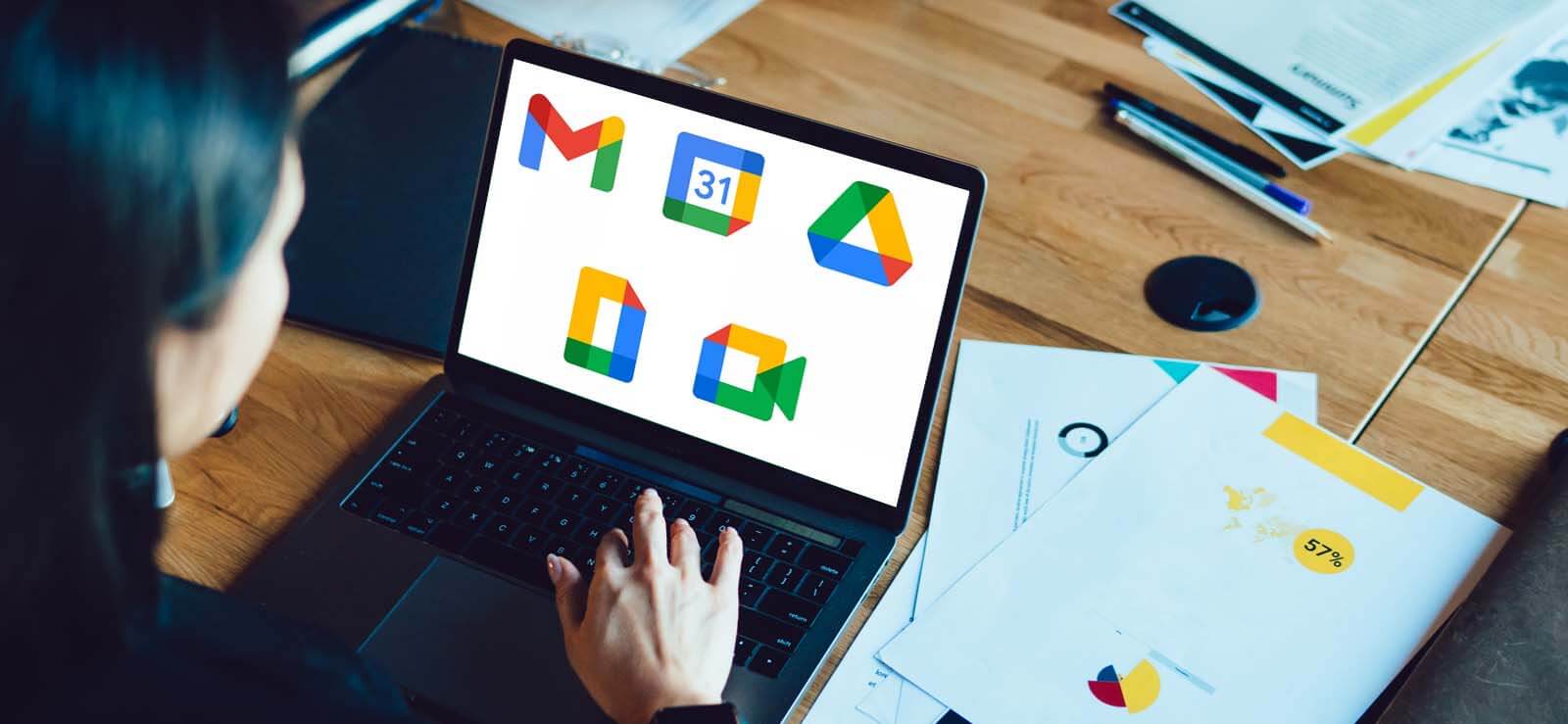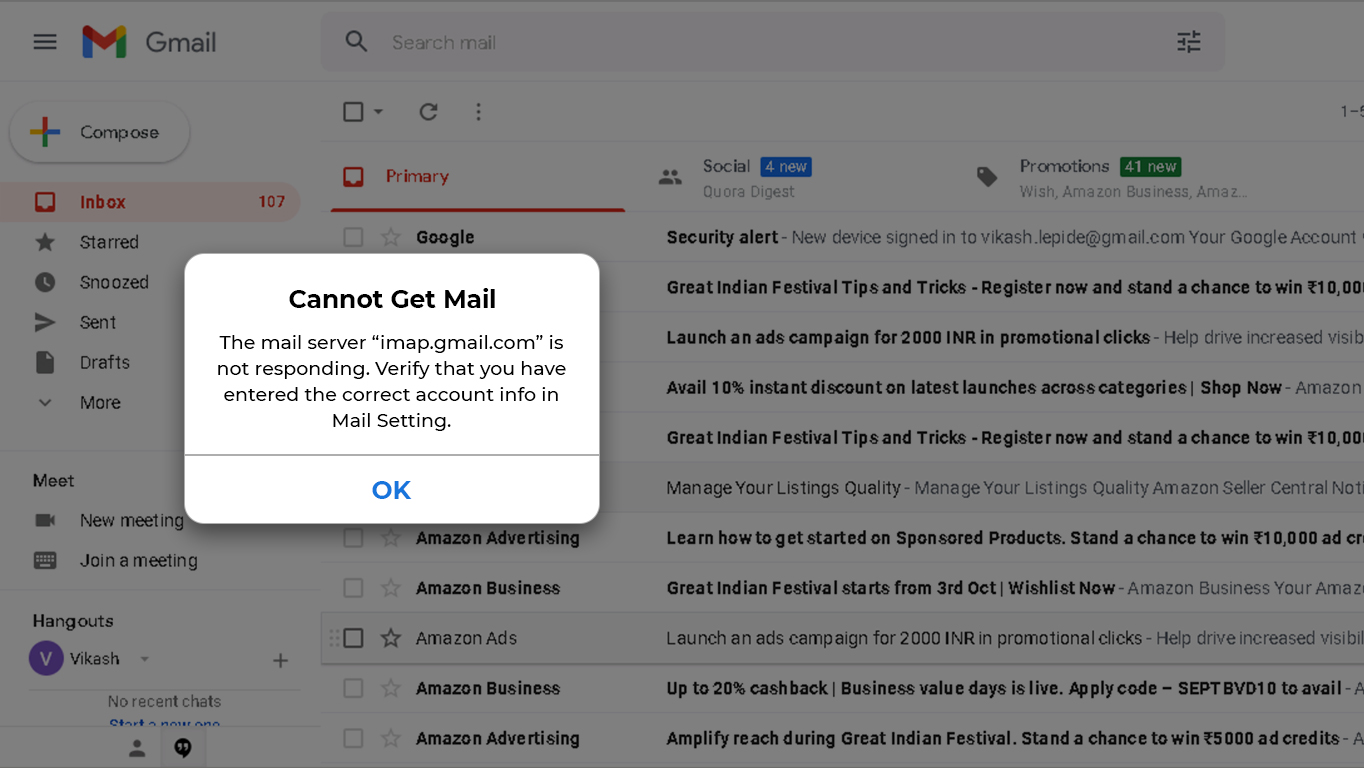Read time 5 minutes
Google Drive facilities the online storage of files in different formats such as doc, docx, xls, xlsx, pdf, png, jpeg, jpg, mov, etc. These files can be accessed via Google Drive on the web browser or the Google application installed on the system. But sometimes, users face problems in opening a particular Google file or folder. This can be due to a slow internet connection, which users can identify and fix easily; but when the users get a direct message that “You need permission,” it solely indicates the user trying to access the file doesn’t have the file access rights. So, he requires permission by the owner or the user with file owner rights. The issue is not big and can be resolved easily. Another reason for this error is that the user is trying to access the file by signing it with a different Google account which is a common mistake.
What Can the User do to Fix This?
After trying the basic troubleshooting such as checking the internet connection, checking malware/ firewall protections, waiting and reattempting the file access, deleting extra or unwanted space on Google Drive, checking system and configuration requirements, clearing browser cache, etc., users can go ahead with some specific solutions based on the prominent reasons behind the issue.
Follow the below-explained solutions to fix the problem where you are unable to open a Google Drive file.
Ask for Access Permissions
To access Google Drive files, one requires permission from the owner of the particular file/folder. So, users can request access permission using the following procedures.
- For desktop users:
When you try to access the Google file without any permission, a page, namely “You need permission,” will get opened. Here, click on the “Request access” option, which will directly send an email with the file access request to the file owner. If he considers your request and approves for the same, you will get an email with the access approval stats, and now you can easily open or access the Google Drive file. - For mobile device users:
When any user tries to access the file on mobile devices without permission, a page with the “Request Access” option will open. Click on this option and then click on “Send” to send a request directly to the owner of the file via the Google account email or Gmail. Wait for approval by the owner to access your Google file.
Download the Respective Google Application
It is advised to download the respective Google Application on your system or device to get uninterrupted and quick access to Google files. Google applications like Google Contacts, Gmail, Google Sheets, Google Drive, etc., can be easily downloaded from Appstore or Play store and installed to quickly access and edit Google files.
Try to Access Files With Different Google Account
Trying a different Google account on your system or device is advised when you are in doubt of accessing the file using an incorrect Google account.
- Switching Google accounts
Attempt to open the Google file, and on the “You need permission” page, hit on the “Switch accounts” option; then select the Google account for which you assume or know that the file belongs and sign in with the account credentials. - For Android/iPhone Devices
It is simpler to switch accounts in Android applications as users can directly add or switch to another Google account. Users are required to open the particular Google application on their devices; click on the three horizontal dots at the top right of the interface and click on the arrow under the current Google account address. Next, click on the Add account option to add a new Google account or directly select the already added Account address to switch to that account with sign-in credentials. Now, Google files can be accessed from another account which is assumed as the original account.
Is It Essential to Backup Google Files? If Yes, Then How?
There is another big issue to the file storage at the Google cloud location, which is random or accidental deletion of files after which they cannot be retrieved by any means. It can be due to rivalries between users, ignorance of the account holder, or mistakes of the user. Even the synchronized Google folder cannot retain the file deleted online as it gets automatically deleted from that folder.
It is a smart move to keep the Google files secure at another location as you now know the reasons why you need G Suite backup. And this can be best performed using the advanced Kernel Google Workspace Backup and Restore tool
Summing Up
Denial of access to Google files is always annoying to users, especially when the exact reason for it is not displayed. Though there are many causes for this problem, users can troubleshoot and resolve the issue using the solutions described in the article. However, Google Drive file backup is also important as it helps you recover lost data. Also, we have suggested the best backup tool for Google Drive Backup.