Read time: 5 minutes
Microsoft SQL Server is a popular database management application utilized by thousands of organizations across the globe. However, while this application is blended with multi-purpose features, companies also face critical issues that halt their processes.
And one of the issues that might occur randomly is ‘SQL Server Error 3156 Database Cannot Be Restored.’ To be precise, the error stats as mentioned below with the detailed extraction of the message:
“SQL error 3156: SQL error 3156: File ‘filename’ cannot be restored to ‘C:\Program Files\Microsoft SQL Server\MSSQL.3\MSSQL\FTData\Name’. Use WITH MOVE command to identify a valid location for the file.”
So, what is this error, and how can it be resolved quickly? In this article, we will answer all your questions while providing relevant solutions. After following the restoration methods, you could easily works on existing databases and export SQL Server tables to a CSV file easily and without facing an error.
Before you proceed to the solutions to this error, you should check whether a user has permission to restore the specified file. And for this, follow these steps:
Now, if you still face issues, there might be several possibilities.
The message in error signifies that both logical and physical file names can’t be restored. This is due to the problem with the specified file location. Below might be the causes:
When it comes to resolving the error, there are various solutions to fix it. However, the two specific ways to overcome the issue are from BAK File in SQL Server.
Follow the command to initiate this process:
Follow the steps to resolve this issue through management studio:
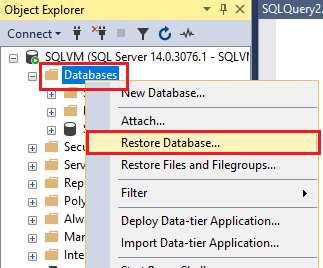
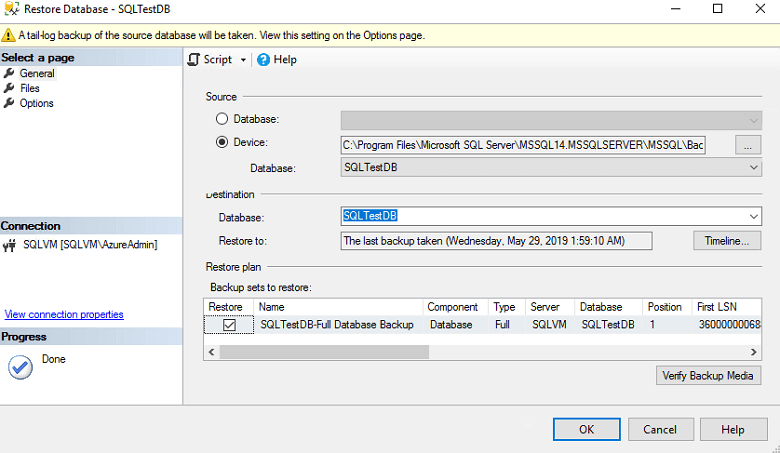
After these steps, you will have the control to set the permissions and implement the solutions for error 3156.
The error might showcase that you have taken the backup from the location: ‘D:\DB\LiveDB.mdf,’ and now you are attempting to restore the database at: ‘F:\ReportDB\ReportDB.mdf’
So, you can use the WITH MOVE command for relocating the database.
Use the Restore Database [ReportDB] command to copy FROM DISK = ‘xyz.bak’ WITH RECOVERY, and then type MOVE ‘LiveDB’ To ‘ F:\ReportDB\ReportDB.mdf.’ Finally, use the MOVE ‘LiveDB_Log’ TO ‘F:\ReportDB\ReportDB.mdf_Log.ldf’, followed by REPLACE, STATS = 10.
Note: In case you are not aware of user interface handling or do not like the method, you have the option for utilizing the T-SQL commands:
In this code, MOVE clause is used for moving the files to a specified location.
After all these methods and efforts, if you are still not able to restore the database, then it is possible that the BAK file becomes corrupted. Hence, the SQL server won’t support SSMS and T-SQL methods to repair the damaged backup files.
If none of the above approaches works for you, it’s time to use an alternative solution to fix corruption errors in the SQL database. There are multiple options available in the market to fix SQL databases. For instance, Kernel for SQL Database Recovery is an advanced tool designed to help you scan and fix corruption errors in SQL Databases.
The tool is equipped with smart algorithms that scan the SQL databases and fix corruption and errors. It repairs any corrupt or inaccessible SQL database files and recovers all the objects, including tables, functions, triggers, records, etc. The tool is available as a trial version that enables you to recover limited data from your SQL Databases.
SQL Server database error 3156 is quite complex; even if a single step is missed during the resolution, it can lead to entire data loss. The alternate option is the utilization of the MOVE option, but then there is a risk of the file getting corrupted. So, the ideal approach is to use an automated solution that can repair and fix all the corruption errors in SQL databases. This article discusses all the possible solutions to fix SQL Server 3156 error. After following all the methods, you can restore the database back to SQL Server and export data from SQL database to excel as a form of backup.