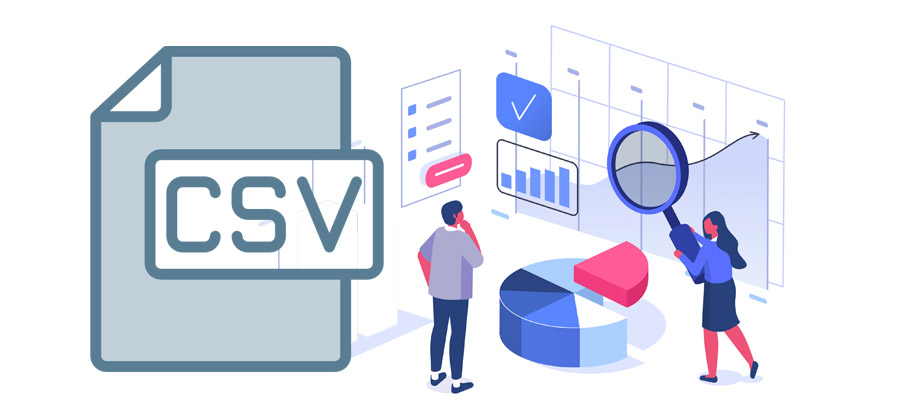Read time: 5 minutes
No doubt, SQL Server is one of the best database management systems available today. It gives you the added flexibility and convenience to manage and optimize your databases. But, every good application comes with flaws, and so is SQL Server. Many users often face various errors while using SQL databases at different stages. One such error is 926, which disrupts SQL transactions, hampering the smooth functioning of the SQL Server.
The error 926 appears while connecting the SQL instance with sysadmin login credentials and SSMS. It appears on the screen when the database is marked Suspect due to failed recovery process. However, there are other instances when the SQL 926 error appears on the screen, including:
- While extracting transactions from the SQL database log
- When a database is attached to the SQL Server by the user
- While restoring the database in the SQL server
So, what causes the SQL Server 926 error, and how can it be resolved quickly?
In this blog, we’ll answer all your questions while highlighting the issues behind this error and alternative solutions to avoid SQL error 926.
What causes SQL server 926 error?
There are multiple reasons behind the SQL Server 926 error; some of the most common causes include:
- If the header part of the system file is corrupted
- Due to malware errors in the computer hardware
- Abrupt shutdown of the SQL Server application
- SQL database is marked as Suspect
- While restoring the database in the SQL server
Temporary solutions to fix SQL error 926
Before we dive deeper into the standard methods to fix the SQL Server Error 926, there are some temporary fixes you can try to resolve the issue.
- Restart your connection to SQL Server
- Disconnect the server from your system and reconnect
- Restart the SQL Server Management Studio (SSMS)
- Restart the service SQL Server
If the above solutions don’t work well for you, you can move on to the below methods to fix the error.
Method 1st – Perform the DBCC check
The first method to fix the error is to perform the DBCC check with the below steps:
- Open a new window in the SQL Server Management Studio (SSMS) and execute the query:
- After that, execute the below query to set your database into single-user mode:
- Again, use the below command to set the database to multi-user mode to make it accessible for everyone:
- Run the below command, and if the SQL database is set to EMERGENCY mode, its status changes to READ_ONLY copy. After this, only the sysadmin members can access it.
- Now, run the DB check command to check the integrity between the objects:
- Finally, to repair the errors in the SQL databases, run the below query:
Note: In the database, sp_resetstatus disables the suspect flag and updates the status column and mode named sys.databases.
This method will definitely fix the error. However, if it persists, move the second method mentioned below.
Method 2nd: Move and detach MSDB file
Another method to fix error 926 is moving and detaching the MSDB file. Follow the below steps to execute this method:
- Open MySQL Management Studio and click on Object Explorer. In the opened connection, right-click and select Stop.
- Go to the Control Panel on your system, click on Administrative Tools, and select Services.
- Emphasize the SQL Server (MSSQLSERVER) item from the services tab and right-click on it. Then, click Stop from the opened menu list.
- Go to the following path in your C drive:
- Now, find the MSDBData.mdf and MSDBlog.ldf file and move it to another location.
- Copy the files from the new location and paste them back to the older place.
- Now, in the opened connection in Object Explorer, right-click on it and select Start.
Limitations of manual methods
The above methods might be helpful in resolving the SQL Server Error 926, but it does have some limitations. Executing the above commands is a complex process that requires time and knowledge of SQL queries. Besides, there are chances that you might make mistakes while executing the commands.
Another drawback is that the manual approach is completely unstable for naïve and non-technical users as the process revolves around technical terms. So, what is the alternative solution to fix this error?
Alternate method – Kernel SQL Database recovery
Kernel for SQL Database Recovery is a great tool created to repair and recover your databases from all SQL errors. It can fix SQL database error 5243 and all the other major SQL errors, enabling you to recover every item. This tool performs a quick scan of the corrupt database files and repairs them completely. Kernel SQL Database Recovery tool is designed with advanced algorithms that make the recovery process easier, such as:
- A capable utility to fix and repair your corrupt SQL database files
- Recovers all database objects, including triggers, tables, functions, deleted records, and more
- Provides a smooth and quick recovery of large-sized MDF/NDF ransomware affected files
- Supports recovery of UNICODE and ASCII characters from the database
- Offers a clear preview of the data before saving it to the desired location
- Preserver the data structure and properties even after repairing the data
- Ideal for SQL Server 2019, 2017, 2016, 2014, 2012, 2008 R2, and more
- Helps to fix SQL database error 1067 and recover data
The tool is available with a trial version to help you try it out for free to test its performance.
Wrap up
SQL Database 926 is a tedious error that makes your data inaccessible. Besides, it’s not easy to fix this error if you don’t have adequate knowledge of SQL Management Studio. However, you can fix the error and retrieve your data with SQL queries with a simple step-by-step process. This article discussed the unique methods to fix SQL database error 926.