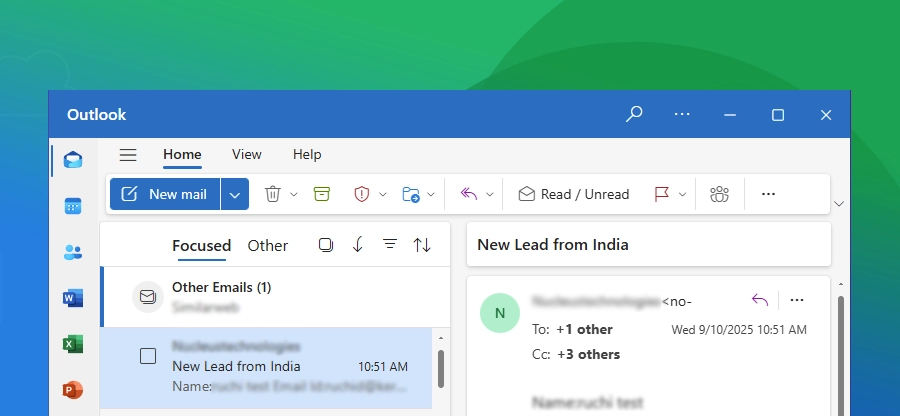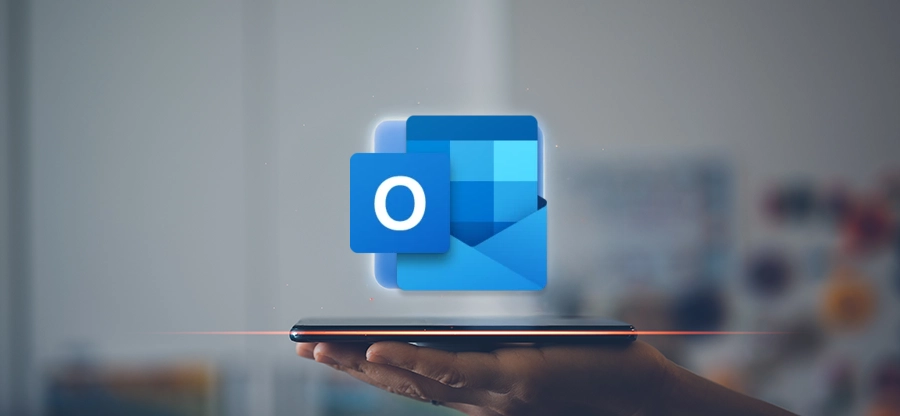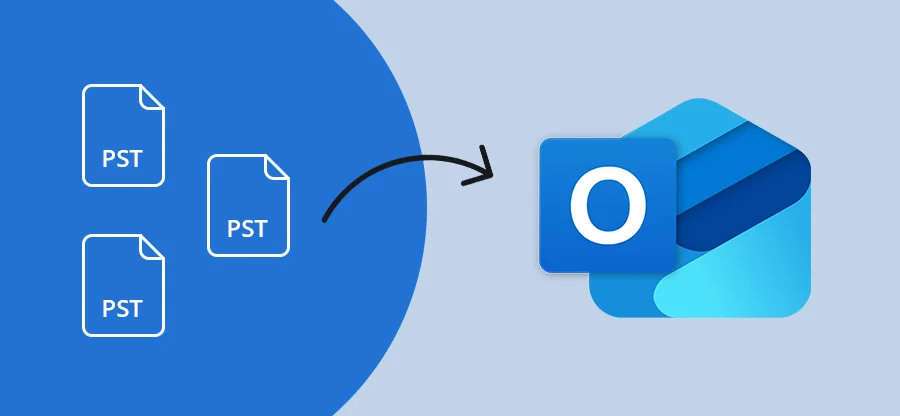Read time: 9 minutes
Microsoft Outlook uses PST for storing your emails, contacts, calendar events, etc., data offline. Any issue within the Outlook or the Outlook data file (PST) blocks you from accessing this PST file. In such a situation, one annoying error that you sometimes get is “Outlook.pst is not a personal folders file.”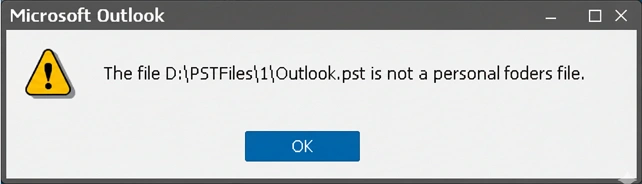
If you are currently getting this error, then don’t panic, you are not alone. Your data is still safe and recoverable. With the right approach, you can recover your mailbox data and fix the issue. This guide will walk you through understanding why this error occurs and provide a series of solutions to fix it. From basic troubleshooting steps to repairing a corrupt PST file using Microsoft’s built-in tool and a professional utility, we will cover all.
Reasons for “Outlook.pst is Not a Personal Folders File” Error
Knowing the real reasons behind this Outlook error will help you fix it. Here are the most common reasons for the error:
- Oversized PST File: PST files, when they grow large in size, become unstable and prone to corruption. This is especially true for older versions of Outlook (2002 and earlier). An oversized file can lead to performance issues and eventually trigger this error.
- Corrupt PST File: Damage in the PST file header or data is one of the primary reasons for the error. The corruption can be outcome of various factors, including an abrupt Outlook shutdown, a sudden power failure while the PST was in use, virus attacks, and more.
- Storage Drive not Working: Any type of hardware malfunction in the storage drive can make all the data on that disk inaccessible. If the PST file you are trying to access lies on the affected hard drive, Outlook may give the error “Outlook.pst is not a personal folders file.”
- Read-Only Attribute: When a PST file on your computer is set to “Read-only” mode, Outlook will find it hard to perform any write operations on it. This can cause the error “Outlook.pst is not a personal folders file”.
- Issue with Outlook: Maybe the problem is with your Outlook and not the PST file. Damage to any Outlook installation files or a corrupt Outlook profile can cause several unwanted errors when you open the Outlook application.
Troubleshoot “Outlook.pst is Not a Personal Folders File” Issue
Based on the reasons we learned above, you can try the following troubleshooting methods to solve the problem.
Troubleshoot 1: Restart the System
Sometimes, a background process is utilizing the PST file, making it difficult for Outlook to access it properly. A full system reboot can free the PST file by eliminating all the background tasks. A restart clears the system’s memory and terminates any problematic background processes. It’s a quick and easy troubleshooting that you can try.
Troubleshoot 2: Remove the Read-Only Mode
Verify if your PST file is set to read-only and change it with the following steps:
Step 1: Close Outlook and go to the PST file location.
Step 2: Right-click on the PST file and select Properties.
Step 3: In the General tab, look at the Attributes section at the bottom.
Step 4: If the Read-only checkbox is ticked, uncheck it.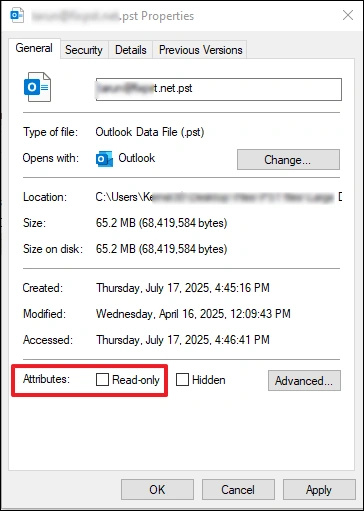
Step 5: Click Apply and then OK.
Step 6: Restart Outlook to see if the error is gone.
Troubleshoot 3: Make a New Outlook Profile
The Outlook profile contains all your account settings and configurations. Any issue within the profile, like corruption, may prevent it from connecting to your Outlook data file correctly.
Step 1: Open the Control Panel. Find and open the Mail (Microsoft Outlook) option.
Step 2: In the Mail Setup window, click on Show Profiles.
Step 3: Click Add. Provide a name for the new Outlook profile and click OK
Step 4: Follow the Auto Account Setup wizard and configure your Outlook profile with the email account you were using.
Step 5: Once the new profile is set up, go back to the Mail window. Tick the option Always use this profile and choose your newly created profile from the dropdown menu.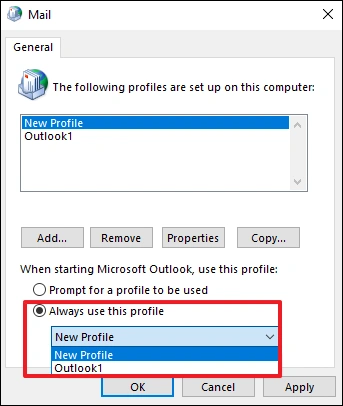
Step 6: Click Apply and OK. Now, try launching Outlook.
Troubleshoot 4: Update or Repair the Office Installation
An outdated or damaged Microsoft Office installation can cause a wide range of issues, including problems with reading PST files. To fix the issue, try repairing your Office with the following steps.
Step 1: Open the Control Panel on your computer, go to Programs and Features.
Step 2: Find your Microsoft Office in the list of installed programs.
Step 3: Right-click on it and then select the Change button.
Step 4: A new window will appear with repair options. First, try the Quick Repair. If that doesn’t work, come back and do the Online Repair (this method requires an internet connection).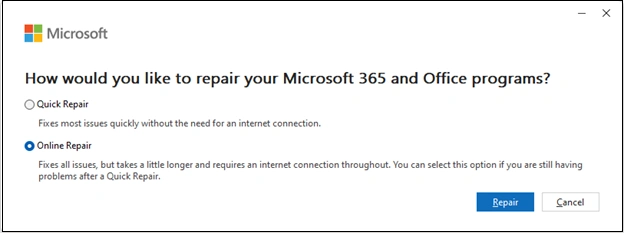
When running the above troubleshooting, remember to close Outlook to avoid any interruptions. However, if even after trying all these troubleshooting steps, the issue Outlook.pst is not a personal folders file” is not resolved, then your PST file is corrupted. To solve the problem, you must fix Outlook PST file corruption issues.
How to Repair a Corrupt PST File?
There are mainly two ways to remove corruption from a PST file. You can either repair PST with the Inbox Repair Tool for minor issues or try the professional PST repair tool for guaranteed results.
Method 1: Use Microsoft ScanPST.exe Tool
This is a free built-in tool that comes with your Microsoft Office installation. The tool helps you in resolving small inconsistencies and damages in the PST file. Follow the steps given below to fix your Outlook PST file:
Step 1: Locate the Inbox Repair tool, double-click ScanPST.exe to launch it. Then, click Browse to select the problematic PST file.
Step 2: Click Start to let the tool analyze the file. The scanning tile will depend on the PST file size.
Step 3: If errors are found, the tool will display the Repair option. To repair the PST, tick the option “Make backup of scanned file before repairing,” and click the Repair button.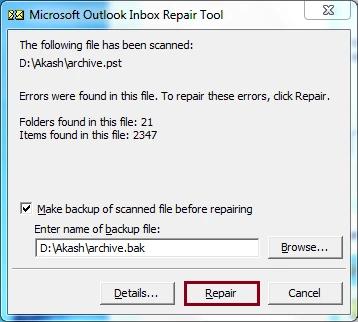
Step 4: After the repair process is completed, you will get the “Repair complete” message. Close the tool and try opening Outlook to see if error is gone.
Why not to use the ScanPST.exe:
- You cannot repair severely corrupted Outlook PST files with the Inbox Repair Tool.
- Only allows you to scan and repair PST files of size smaller than or equal to 2 GB.
- In case of multiple issues, you may need to run the ScanPST.exe multiple times.
- The manual method has risk of deleting some data items like emails, attachments, etc.
Method 2: Use an Advanced PST Repair Tool
If your PST file is severely corrupted and you cannot take the risk of data loss, you should rely on a trusted tool. Kernel for Outlook PST Repair is a powerful software designed to handle any level of corruption of PST file. The tool can easily fix issues like “Outlook.pst is not a personal folders file”, keeping all your mailbox items intact.
This robust PST file repair tool uses highly optimized algorithms to scan and repair a damaged PST file. Every data item of the PST file is safely recovered, including emails, attachments, contacts, calendar entries, etc.
Some prominent Features of the software are:
- Easily Repair highly corrupt PST file: With our tool, you can fix any type of PST corruption caused by any reason.
- Repair large PST files: Unlike the manual method, this tool has no file size limitations when fixing the PST file.
- Recovers Lost Data: The tool can recover deleted emails from PST file along with other mailbox items that were accidentally deleted.
- Maintains Data Integrity: Fix PST file while keeping the original hierarchy, formatting, and metadata of your emails.
- Saves to Multiple Formats: The software allows you to save data to a new PST file or other formats like MSG, EML, PDF, etc. You can even upload PST to Office 365, live Exchange Server, Gmail, and other destinations directly.
- Preview the Data: After the PST file corruption is gone, you can view all the data inside before saving it.
- User-Friendly Interface: The software converts the complex task of repairing a corrupt PST file into a very easy DIY. Anyone with or without technical skills can fix the PST file with just a few clicks.
Conclusion
In this blog, we discussed how you can remove the “Outlook.pst is not a personal folders file” error and restore the email communication. Before trying any solutions, make sure to back up the PST file data to avoid data loss. Start with the common troubleshooting, then move to the method to fix corrupt PST files. For minor corruption, use Microsoft’s ScanPST.exe. However, for severe damage, a professional utility like Kernel for Outlook PST Repair is the most effective and reliable solution.
Frequently Asked Question
A. A PST (Personal Storage Table) file is a data file format used by Microsoft Outlook to store all your mailbox data locally, on your system. This includes your emails, attachments, calendar events, contacts, tasks, and notes, allowing you to access them even when offline.
A. To minimize the risk of corruption, do the following:
1. Always close Outlook properly before shutting down your computer.
2. Regularly compact and archive your PST file to keep its size small. Large PST files are more likely to be corrupted.
3. Maintain a regular backup of your PST file for defense against data loss.
A. If the issue is due to minor inconsistencies and header-level corruption in a PST file, the ScanPST.exe can help. However, the free tool often fails when dealing with severe structural damage, oversized files, or deep-level corruption.