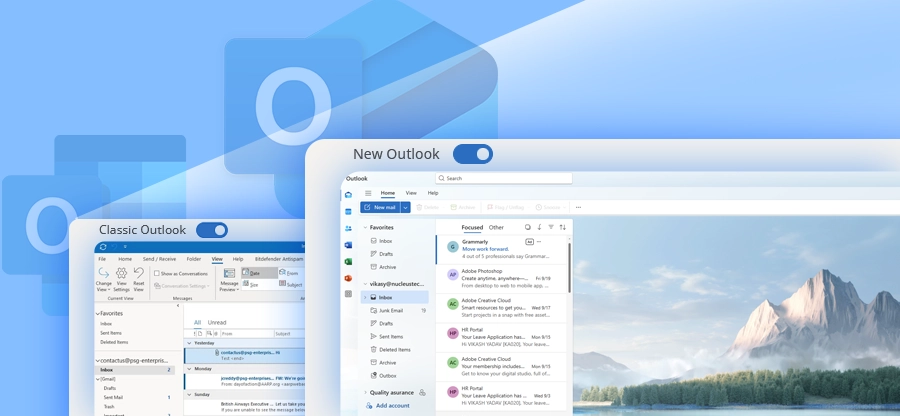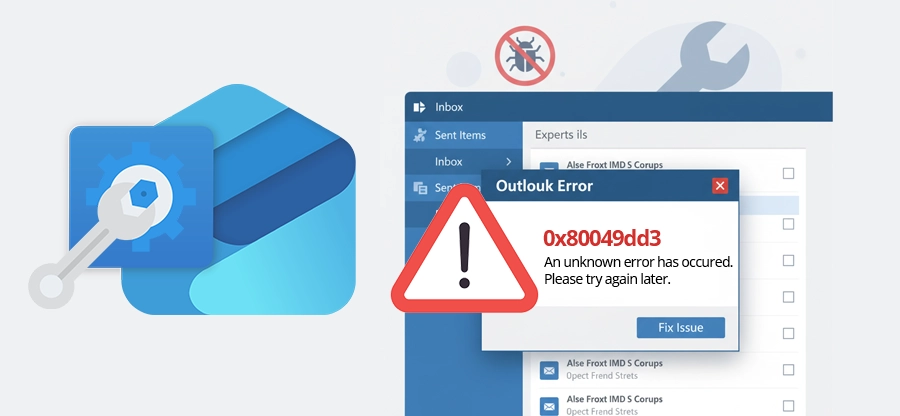Read time: 5 minutes
Suppose: You are working with the Outlook application to send important invitations or crucial announcements to your team members, customers, or decision makers. A few seconds after sending the broadcast email, you receive a message, “Mail Delivery Failed: Returning Message to Sender.” This will be quite upsetting and might create a situation of panic. What are you going to do now?
Outlook is a part of everyday business communication, used for sending/ receiving emails, scheduling events/ meetings, and much more. Getting errors when working with the Outlook application is very common. This can disrupt your complete workflow by hampering business communication, and no one wants that. To fix Mail Delivery Failed Returning Message to Sender, you need a solid approach that tackles the situation smoothly.
Let’s explore some effective methods to get rid of this Outlook error and restore the mail workflow to receive the optimum benefits.
Possible Reasons for Mail Delivery Failed Returning Message to Sender Outlook Error
Let’s check out some reasons that might be leading to this critical Outlook error:
- Not enough space in receiver’s mailbox: When the receiver’s mailbox is full and has no more space to contain new emails, you can receive the error.
- Entered email address of the recipient no longer exists: If the server is unable to find the entered recipient’s email address or the email address you provided no longer exists, you’ll see the error, “Mail Delivery Failed: Returning Message to Sender.”
- Can’t establish a connection with the receiver’s server: When the sender server fails to build any connection with the receiver’s server due to internet or other issues, your message will not reach the intended receiver.
- Message is bigger than the maximum limit: Sometimes, when the written email messages are larger in length than the maximum limit of the recipient’s mailbox, the message is returned back to the sender.
- Added attachment is too large: The email that includes bigger attachments can also encounter the error when sending.
How to Fix Mail Delivery Failed Returning Message to Sender?
There are a few methods that can help you fix Outlook mail delivery failed returning message to sender. Let’s check out:
Check the Internet Connection
Verify that you are working on a stable internet connection because, often, due to bad network connectivity, the Outlook application can face issues in delivering messages.
Reduce Attachment Size
Large email attachments can become a hurdle in sending messages. Compress or reduce the size of email attachments before sending them to the targeted recipient.
Check Email Messages
Go through the complete message to make sure there are no distrustful texts or too many links. If you find any phrases or words that might interfere with the delivery of email messages, replace them with simple texts.
Verify the Receiver’s Address
When the receiver’s address is outdated, deactivated or has typo errors, you can see Mail delivery failed returning message to sender Outlook. Validate that you’re using the correct and updated email address of the recipient.
Verify the Mailbox Storage
If there are spam filters or rules set to restrict the email receiving within the receiver’s mailbox, there’ll be complications. Confirm with the receiver if their mailbox is full or if there are filters blocking the messages.
Send Messages Over VPN
Using a VPN to send messages cannot be a permanent resolution to this error, but you can give it a try. Install any VPN software and switch it on when sending emails through Outlook. If the issue is still there, try further solutions.
Repair the Corrupt or Damaged PST File
When there is corruption within the PST file, there can be complications while sending email messages. This could result in the error, “Mail Delivery Failed: Returning Message to Sender.” To fix it, you need first to repair the corrupted PST file and then try again to send email message.
There are two ways to repair a damaged or corrupted PST file:
- Use scanpst. exe to repair PST file
- Use a professional PST repair solution.
In case of minor corruptions, use the free utility ScanPST. exe. However, if there’s severe corruption in the Outlook data file, use the Kernel for Outlook PST Repair tool. This robust Outlook PST file repair tool is embedded with advanced features that support easy and quick repair of the PST files.
Features of the Outlook PST Repair Software:
- There are no limitations on the file size to repair with this tool.
- Repair PST files and save to new PST, MSG, EML, or other file formats.
- Allows repairing PST files that are password protected.
- Include filters that support precise and selective data repair.
- Split large PST files into multiple small PSTs to manage data effectively.
- Restore mailboxes that are lost or permanently deleted from the file.
Conclusion
With the methods as explained in this article, you can fix Mail Delivery Failed Returning Message to Sender error. However, these are just some temporary fixes and will restore the communication for a shorter time period. For the permanent resolution, try Kernel for Outlook PST Repair software to fix PST file, whether corrupted, damaged, or inaccessible, and save it to PST, EML, PDF, MSG, and other formats.