Read time 5 minutes
Drones are popular and are widely used for capturing or recording aerial footage nowadays. It is a remote-controllable flying video recording device to capture high quality videos from any direction or angle with a full 360-degree video. Owing to their high flexibility and advanced functions, these drones are being used in scientific research, explorations, military programs, legal investigations, and geographical explorations all over the world. Also, many users use this device at marriages, functions, ceremonies, or vacations. These drones are of high importance as both government and commercial institutions use them in a variety of fields for their work.
Hubsan H501 drones are the most widely used drone devices across the globe as they provide the best quality aerial view at any desired angle to its users. But sometimes using these drones can be an issue due to different reasons. The causes could be different, but ultimately affects the video quality or accessibility.
Reasons Behind Hubsan Video Files Issues
There are several reasons why Hubsan video files face issues. A few of them are mentioned below:
- Failure in recording videos: There can be a chance that the SD card used in the drone has low storage space, due to which they fail to record the video.
- Low to poor quality videos: The Hubsan drones record videos with specific settings in different sizes and quality. If the device you are using is not compatible, then it may give rise to some issues.
- Crashed, broken or damaged videos: Sometimes, when you transfer your video files between different devices it may cause issues, leading them to corruption or damage.
Methods to Fix Hubsan Video Files Issues
Encountering issues with Hubsan videos can create a mess and difficulties for users. You can use the following methods to fix Hubsan video files issues:
Method 1. Change/Format the SD Card
If you are facing a certain issue like failure in recording or writing to your SD card, then we recommend you first to check your SD card. Check for the below mentioned SD card specifications based on the drone model.
- For Hubsan H501S model: Storage torage between 16GB and 64GB, Class 4 or higher, and exFAT file system.
- For Hubsan H501SS/H501A model: Storage between 16GB and 64GB, Class 10 or higher, and FAT32 file system.
If you are not using the SD card with these specifications, then you need to change your SD card at once. If you are still getting the issue, you can try formatting your SD Card and then try recording videos again. To format the SD card, you need to follow the below mentioned steps carefully:
- Connect the SD card with your computer and right-click on the SD card drive.
- Select the Format option from the list.
- In the opened window, select the File system allocation size (recommended size is 32 KB); do not enter any value in the Volume Label section.
- Click on Start to begin the formatting process.
Method 2. Check Hardware Properly
If you are receiving poor quality, blurry, patchy videos while recording, then you need to check the hardware, i.e. Drone model, SD card, charging device, etc. Make sure you are using good quality hardware for the video recordings. If there is any issue in the hardware, fix it or replace it. Also, these issues of poor and distorted quality of videos could be due to bad handling of the device by the users while recording the videos.
Repair Corrupt Hubsan Video Files
If your video recordings crash or throw an error when you try to open them, then your video files may be corrupted. Sometimes, corruption can create some major issues with Hubsan video files, making them completely inaccessible. In this scenario, you must consider using a third-party professional tool. We recommend Kernel Video Repair as a one stop solution to fix Hubsan video files issues with ease. .
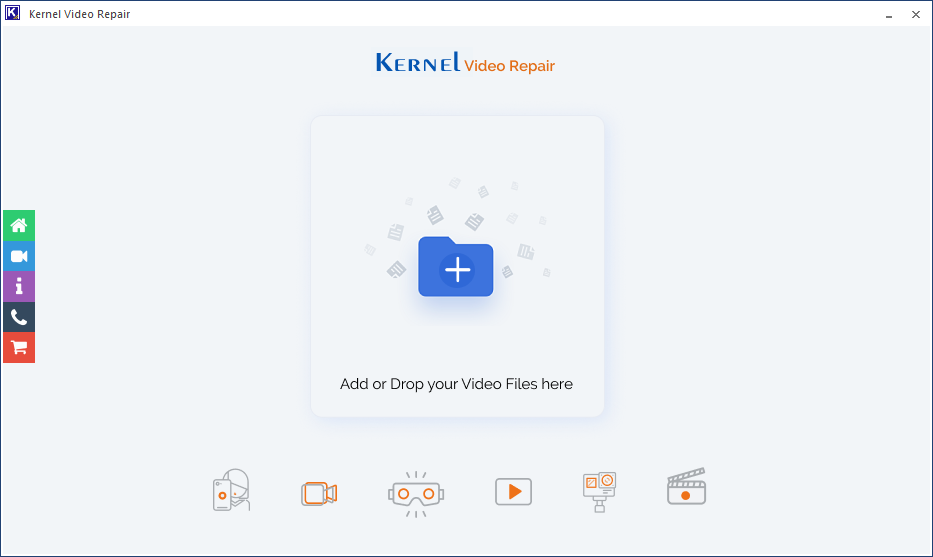
The tool comes with a simple and interactive GUI which repairs corrupted video files. You just need to move your Hubsan video files to the computer drive with the help of SD card reader. Once the files are exported, just add the files to the software and repair them within minutes.
Some useful and intelligent features of this software:
- Repairs corrupt, inaccessible, crashed, broken, distorted video files with ease.
- Repairs multiple videos at a time without any risk of data loss.
- Supports all video file formats from all kinds of video recording devices including drones.
- Maintains meta properties, quality, print and file structure of the original video files.
- Compatible with all versions of Windows Operating Systems.
Conclusion
Drones are a very popular and useful device that enhances users video shooting experience. However, hubsan video files may encounter some issues like corruption, damage, errors, etc. In that case, you can take the help of the manual solutions listed above. These methods are not effective fully and may lead to some serious issues in video files. It is recommended to use an automated tool, Kernel Video Repair. This is a robust tool and can also fix video not playing issues.








