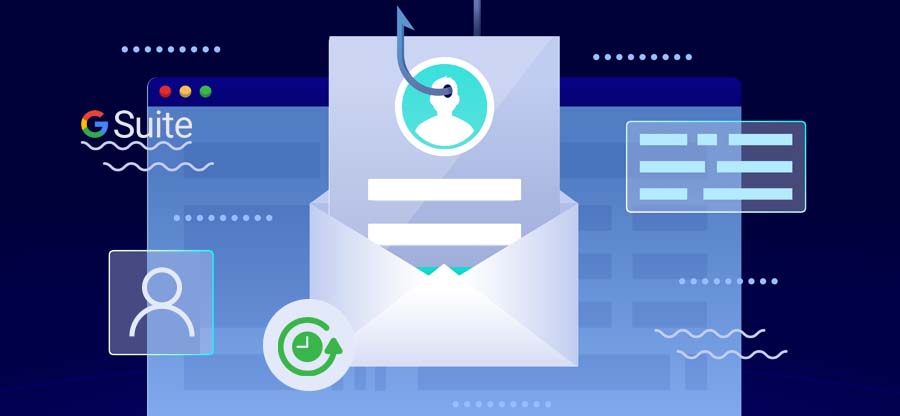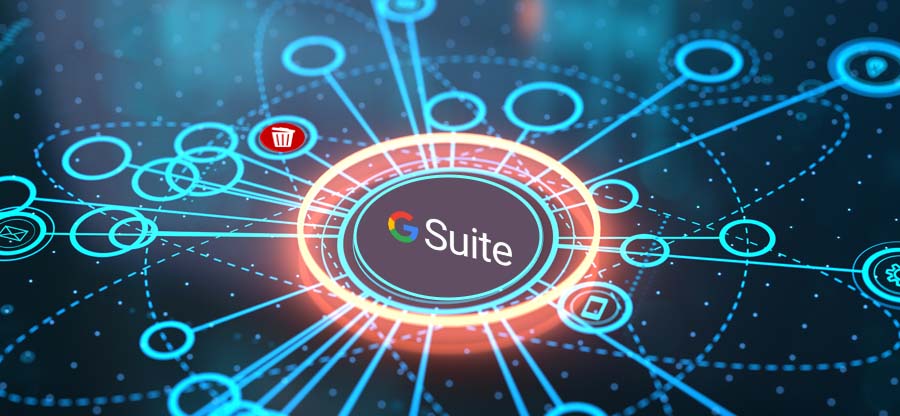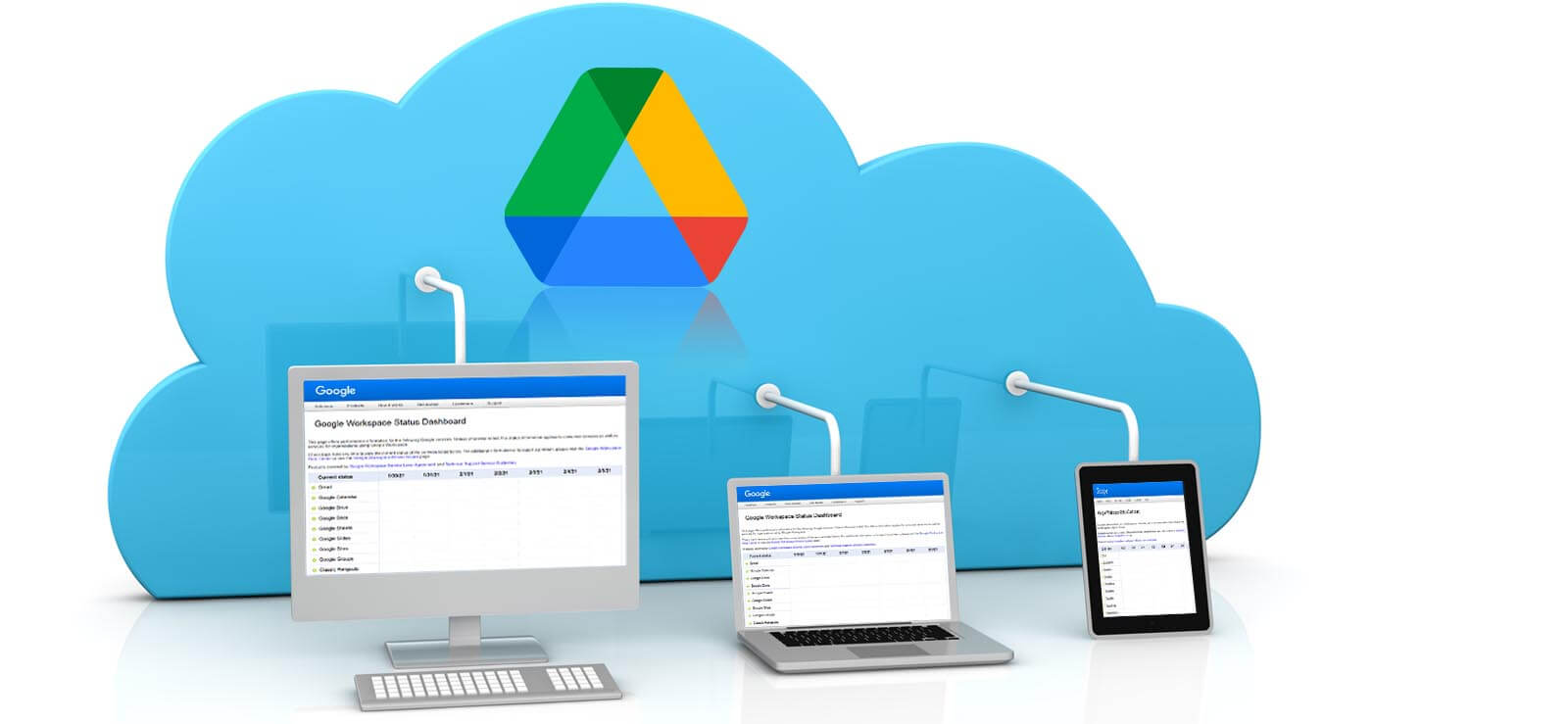Read time 4 minutes
G Suite (now Google Workspace) provides a greater storage space, and it is a simple reason that many businesses want to migrate their data from local computers to G Suite. You can buy its subscription and Setup a G Suite account in Outlook for work. Many times, the business chooses all their data and starts migration in a single batch. But, there is a great chance that a bigger-sized migration will fail due to abrupt causes.
Today, we will check the various errors that cause the migration failure and different troubleshooting methods.
| Error Code | Name | Description |
|---|---|---|
| 400 | Bad Request | When there are issues in the source account, then the migration job will be defective. Fix – Check the items present in the source environment and see which files are affected. You can manually remove them and then restart the migration job. |
| 401 | Unauthorized | When the Google Workspace Migration tool does not have required permissions with the source and destination accounts. Fix – Check if the user has the impersonation rights to start the migration. Also, check if the assigned credentials are changed or incorrect. Contact the administrator to provide the impersonation rights to the user. |
| 403 | Forbidden | When the Gmail or Drive services are not turned on in the Google Admin Console, the forbidden error occurs. Fix – Turn on the required services like Gmail and Drive. Increase the quota at Google Cloud Console. |
| 409 | Conflict | The Google Workspace migration tool cannot remove a conflict with the source account. Fix – If you want to run the email migration, you need to create a label at the target account. Locate the email folder, label it properly at the source account, and change the name. |
| 410 | Gone | It is a transient error. Fix – Run a new delta migration and contact the Google Workspace Support team. |
| 429 | Too Many Requests | The migration tool is overloaded with many requests. Fix – Check which request is taking more resources and remove it if necessary. You can also contact the support team to increase the service limit. |
Troubleshooting methods for failed migrations
After facing a failed migration, you can recognize the error code and run the troubleshooting method accordingly.
Method 1: Migration is unsuccessful for a single user
If the migration request is unsuccessful for a single user, then check the following points-
- The email address and SMTP address of the user are correctly written in the job.
- The user account is not hidden in the Global Address List.
- The user has logged in to the Workspace account at least once and accepted the Terms & Services.
- The Workspace account is created after following each step thoroughly.
Method 2: Migration is Unsuccessful Due to OAuth Error
- Check that you have authorized the Google Workspace Migration software and use your account in the domain accurately.
- Check the user email addresses and passwords are listed in the CSV file. If any single entry is missed or misspelled, then it will cause the whole migration to fail.
- The Super Administrator account of G Suite should be valid in the Google Workspace Migration software configuration.
Method 3: Migration software crashes soon after starting
If the migration software crashes soon after starting, check that you are running it on the client machine and not on the Exchange Server. Running the tool on the Server can cause an immediate crash. Also, make sure that you have all the specified system requirements.
Method 4: Disable anti-virus and other plugins
Generally, several applications are constantly running on the computer, like anti-virus software, add-ons, etc. Sometimes, these applications can hinder the performance of the Workspace migration tool. So, it would help if you disabled these applications before starting the migration.
Some Frequently Asked Questions About the Google Workspace Migration
A. If some of the messages did not migrate, then it can be due to the message size limit set by the user in Gmail, or the attachment types may have been blocked.
A. Perhaps, the emails may be showing the migration time rather than their original time. It happens when the date header of the message is not compliant with RFC 5322. Make sure that the account follows the IMAP protocol.
A. You can create a new administrator account in Outlook and use it. You can input the Exchange hostname in the Hostname/IP address field in the Google Workspace Migration tool. You can also put the correct name in the admin username field.
Conclusion
Although Google Workspace migration appears to be easy process, the user should not take any chances with their professional data. Also, some users want to backup Google Workspace data before migration. Kernel G Suite Backup software can be used to backup email data. The software will reduce the error chances to zero and back up the mailbox data securely.