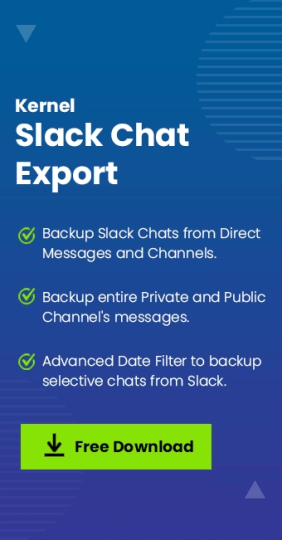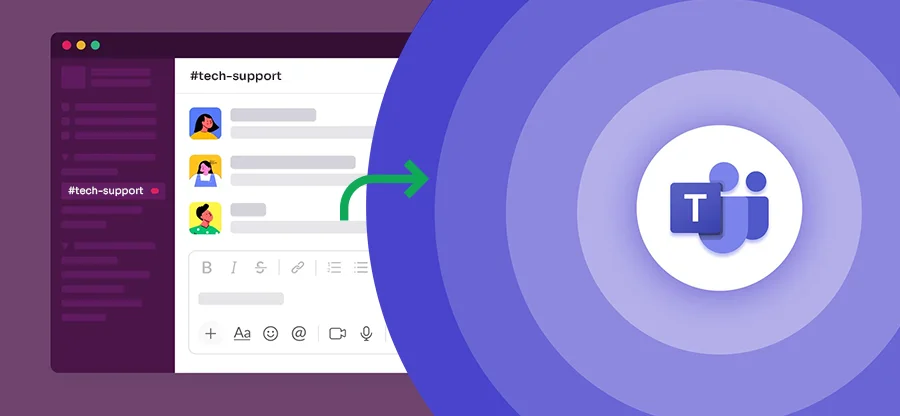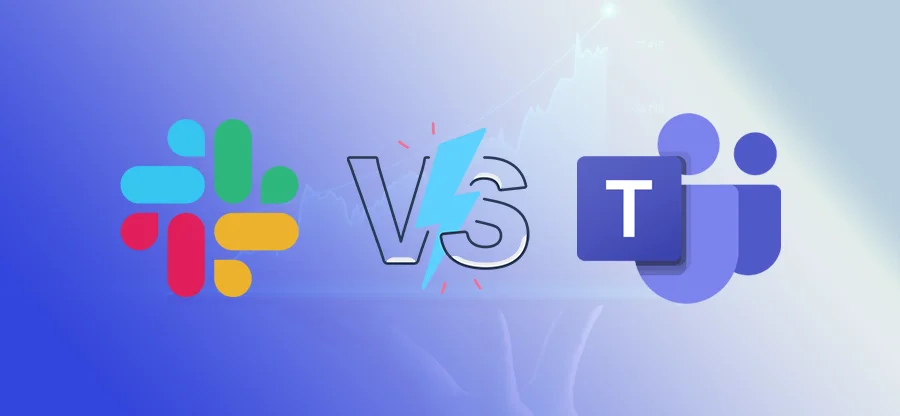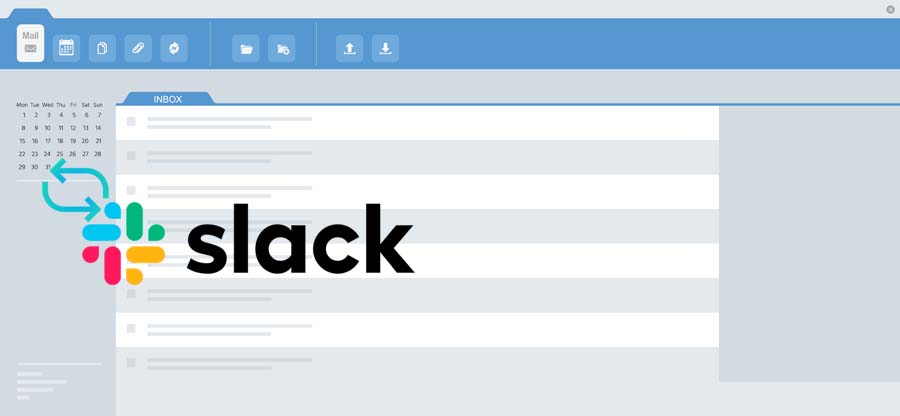Read time: 12 minutes
Slack is an advanced collaboration platform designed to streamline workplace communication. It brings teams together through organized channels, direct messages, and smooth file sharing for individuals and teams. It’s a helpful tool for remote and in-office work. With features like threaded conversations, app integrations (Google Drive, Zoom, Trello), and powerful search, Slack helps teams stay connected and productive.
However, there are many scenarios when individuals and organizations need to export messages from Slack. Backing up Slack messages manually can be a tedious task, but with the right method, you can easily back up Slack messages. This guide covers why exporting Slack messages is essential, what to consider before starting, and a step-by-step process using both the manual method and an automated tool to export messages from Slack easily.
Why Export Messages from Slack? – Top Reasons
Slack messages are essential for individuals and organizations. However, exporting Slack messages is crucial for various reasons, such as:
- Some industries require businesses to save chat records by law, especially for audits and legal checks.
- Backing up messages prevents losing important conversations if someone accidentally deletes them or if there’s a security breach.
- When employees leave the company, exporting their chats makes sure no critical information is lost.
- Saving meaningful discussions helps teams refer back to important ideas and decisions later.
- If switching to a different messaging platform, having exported chats makes the transition smoother.
- Keeping chat records helps resolve disagreements by providing proof of what was discussed.
- Reviewing past team conversations can reveal ways to improve communication and productivity.
- Following company IT policies means regularly backing up Slack data to avoid disruptions.
- New team members can learn faster by reading past conversations and getting up to speed.
- Storing project-related chats creates a helpful record of progress, decisions, and next steps.
What to Do Before Initiating a Successful Slack Messages Backup
Before exporting Slack messages, follow these essential steps to make sure a smooth Slack backup process:
- Check Admin Permissions: Make sure to permit all the permissions in the Workspace Owners/Admins account.
- Review Slack’s Export Policy: Free vs. paid plans have different export capabilities. Check all the data export policies before exporting messages from Slack.
- Prepare source and destination: Make sure to recheck all the Direct Messages and Channels in both the source and destination.
- Inform Team Members: Ensure compliance with privacy laws, like GDPR and HIPAA.
- Create small patches: Select the necessary user’s data and create small data patches for a seamless export process.
- Perform an export test: Run a Slack messages export with a small data patch.
To export messages from Slack, you need to run the Slack built-in Import/Export method. Now, let’s understand the process to execute it.
Import/Export Tool to Export Messages from Slack
Slack’s built-in Import/Export tool allows admins to backup and export workspace data easily. With this feature, you can export messages, files, and user info from public channels (all plans) and private conversations (paid plans only).
The tool creates downloadable files in JSON format, ideal for compliance, migration, or data backups. Now, go through the step-by-step guide to export messages from Slack.
Step 1: Download and install Slack desktop tool.
Step 2: Enter Slack credentials and log in to your account.
Step 3: Click on your Workspace Name > Tool & Settings > Workspace Settings.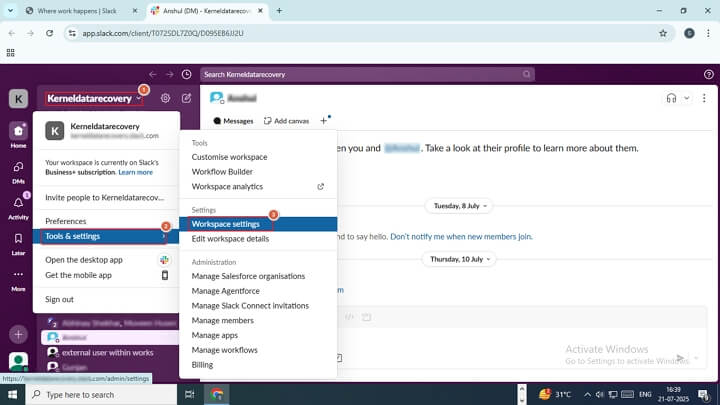
Step 4: The software will redirect you to the Settings & Permissions wizard, select Import/Export data tool.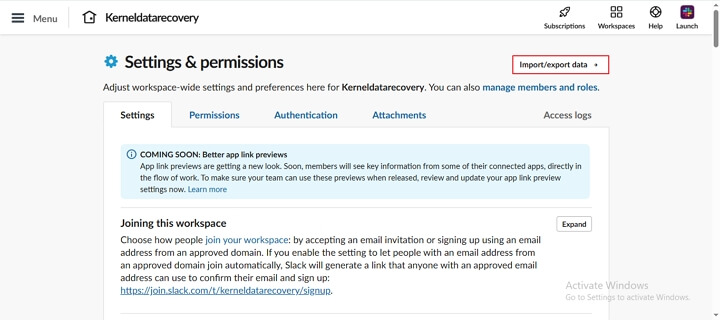
Step 5: Select Export, and Export Date Range to backup data according to a specific date. Click Start Export.
Note: You can even schedule your export process at a specific time from Never, Weekly, and Monthly in the Schedule feature.
Step 6: Slack will start exporting messages in a zip file.
Note: The export process will take time according to Slack data size.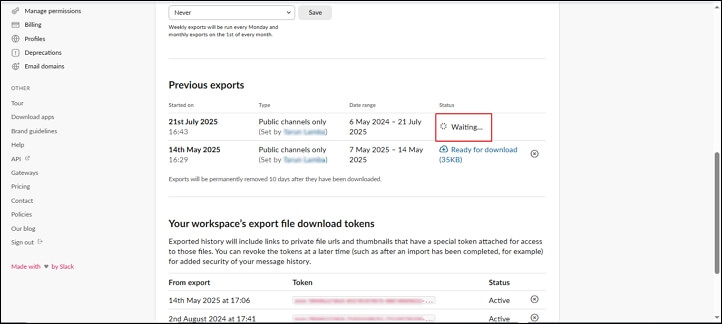
Step 7: Once the data export is done, click on the Ready for Download option and download the exported file on your local computer.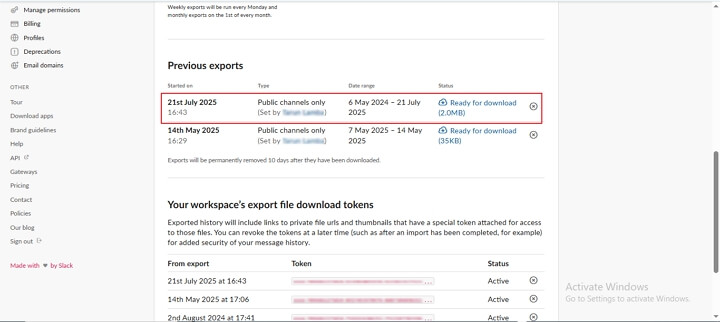
Drawbacks of the Slack Import/Export tool
By following the above step-by-step guide, you can export Slack messages without any hassle. However, the method comes with certain limitations that you must be aware of. These drawbacks are as follows:
- Only workspace admins can use the export feature, whereas regular team members can’t access it.
- Free Slack plans only let you export public channels, not private messages or DMs.
- The exported data comes in messy JSON files that are hard to read without technical skills.
- You cannot export selective messages from Slack.
- You cannot automate the Slack messages backup process.
- The export process can take hours or even days for large teams with lots of messages
- Any files shared in conversations might expire and disappear from your export process.
- You can’t search through your exported messages easily like you can in Slack.
So, to avoid these limitations and make sure 100% error-free procedure to export Slack messages, you must utilize an automated Slack Chat Export tool.
Automated Way to Backup Slack Messages (Highly Recommended)
Kernel Slack Chat Export is a powerful third-party tool designed to simplify and enhance your Slack message backup experience. Unlike Slack’s built-in export options, this user-friendly solution lets you effortlessly save all your conversations, including Direct Messages, Channels, along with private channels and public channels in readable formats like PDF and HTML.
Whether you need backups for compliance, knowledge retention, or team transitions, the software provides you a best way to preserve Slack data with just a few clicks. Its intuitive interface and advanced features make it ideal for businesses of all sizes looking for a reliable way to secure their important communications.
Key features of this professional software
- Easily export Slack Direct Messages, MPDMs, Channels, and Private and Public Channels with their files.
- Backup bulk Slack user’s data with advanced CSV authentication.
- Save exported Slack data in HTML and PDF file formats.
- Preserve formatting like emojis, timestamps, and attachments.
- Advanced Search feature to find specific users among multiple users.
- Date filter to export messages from Slack for selected dates.
- It has a user-friendly interface and backs up Slack messages with zero data loss.
Step-by-Step Guide to Backup Slack Messages
Here’s the detailed stepwise guide to instantly export Slack messages with complete integrity using our feature-rich software:
Step 1: Download Kernel Slack Chat Export software and install it.
Step 2: Open the software and click on Next to proceed.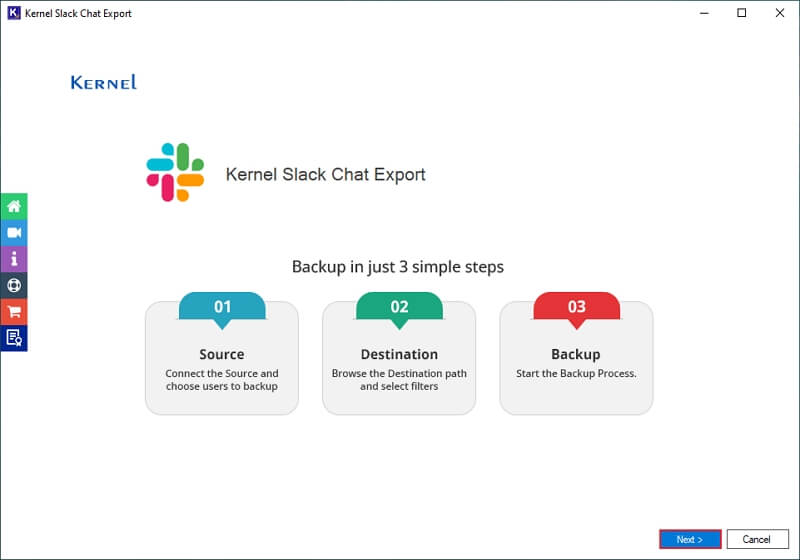
Step 3: Download a sample CSV file by clicking on Export CSV.
Note: Enter all the Slack user’s credentials, including User OAuth tokens, and all in that CSV file.
Click Import CSV option to add that CSV file.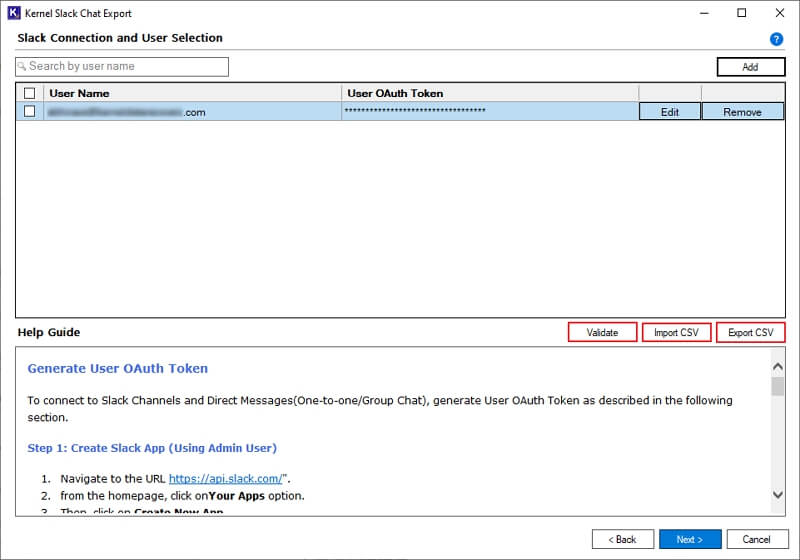
Step 4: In the following window, browse CSV file from your local storage and click Open.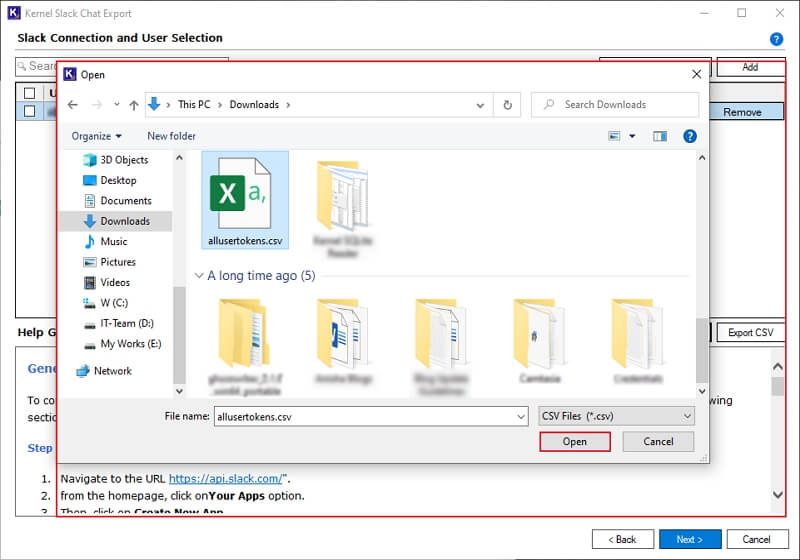
Step 5: The toll will start importing all the users from CSV file and pop up a CSV is imported and validated successfully message. Click OK.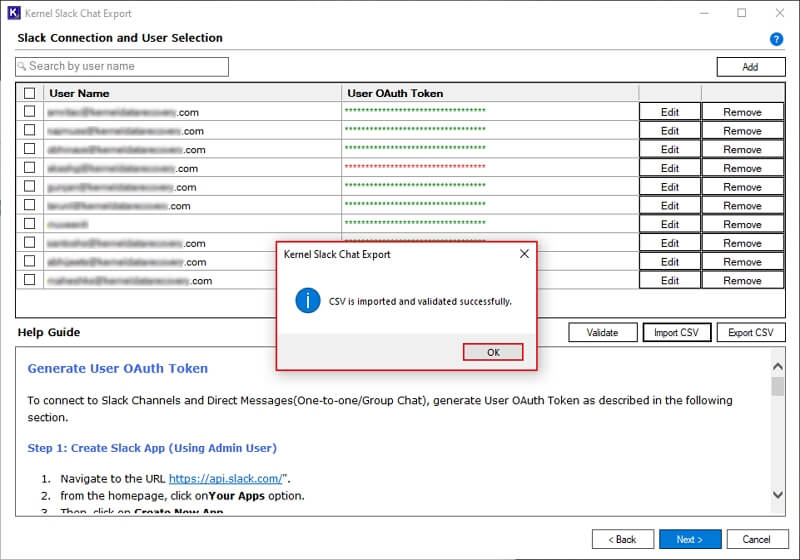
Step 6: In the next window, choose essential Slack users. Use Search feature to find specific users from multiple ones. Click Next to export messages from Slack.
Note: To remove unnecessary users, select users and click on Remove Selected Users option.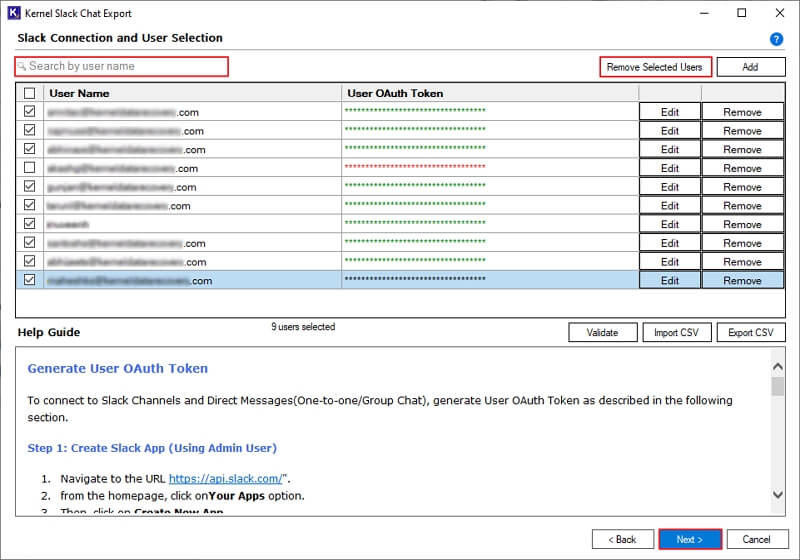
Step 7: Select Direct Messages and Channels accordingly from the Source Entities for Backup window. Tick the Files and Messages option to back up Slack messages or attachments.
Additionally, you can apply Date Filter to backup specific data from Slack data as per defined dates. Click on Browse to choose backup file saving location.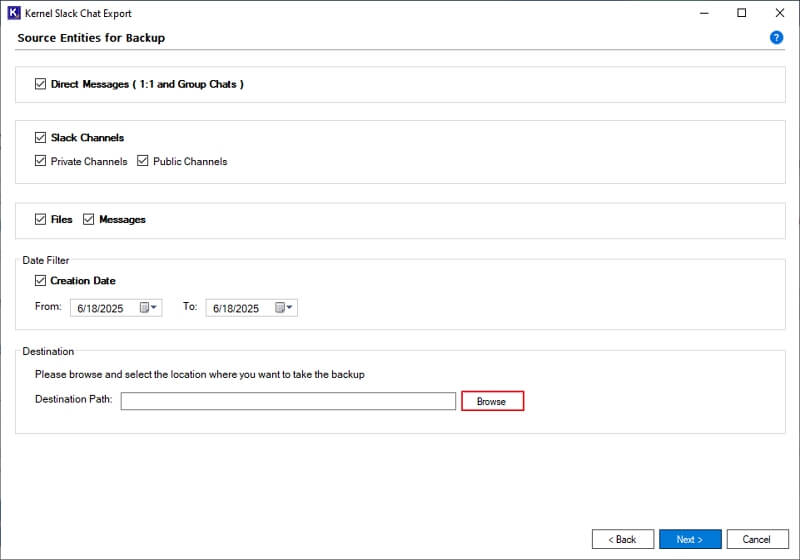
Step 8: Choose the specific drive or folder from your system. After, that click OK.
Note: To create a new folder in the selected drive, click on the Make New Folder option.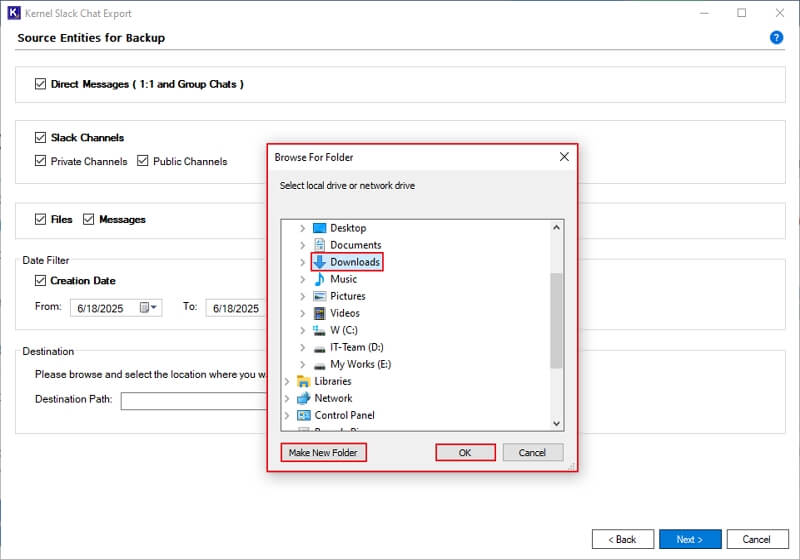
Step 9: Now, click on Next to save and backup Slack messages.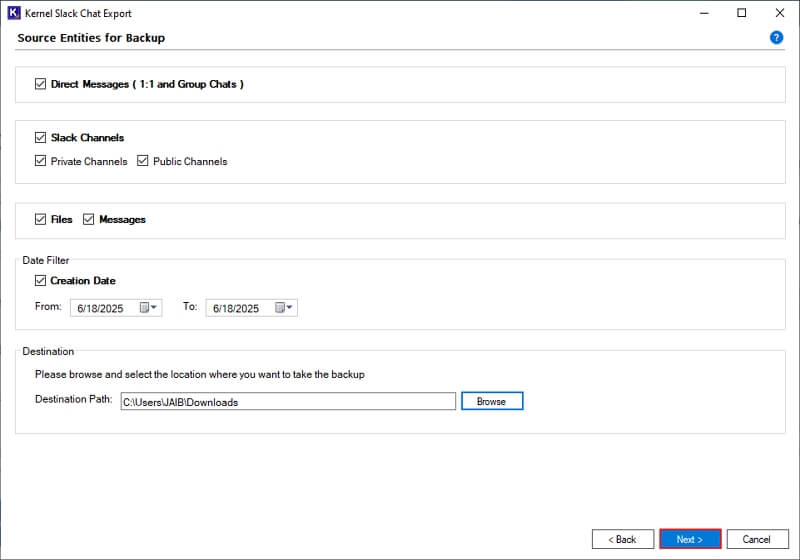
Step 10: The software will start exporting Slack messages and once completed, it will display a “Backup is completed” message. Click OK.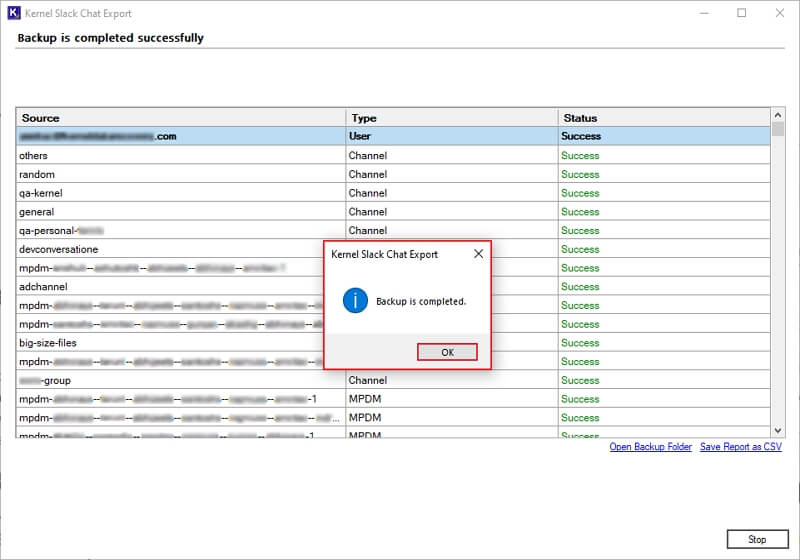
Step 11: Download a detailed backup report by clicking on Save Report to CSV.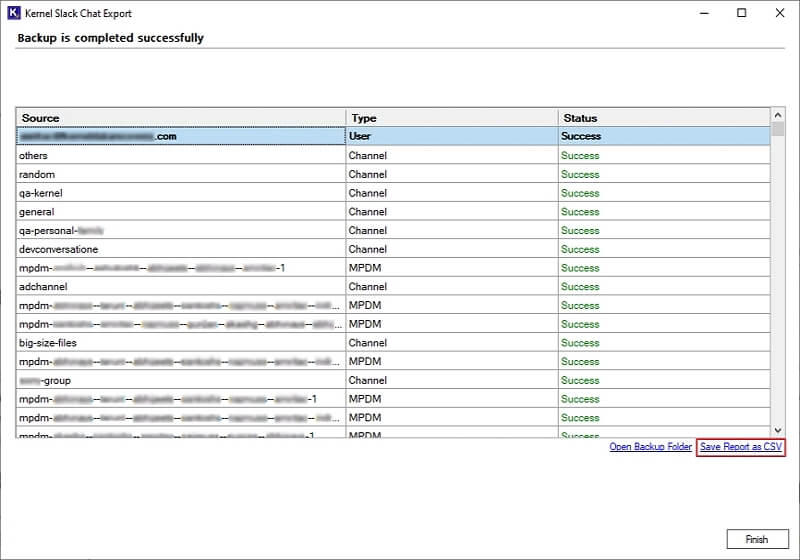
Step 12: Provide a saving location and click on Save.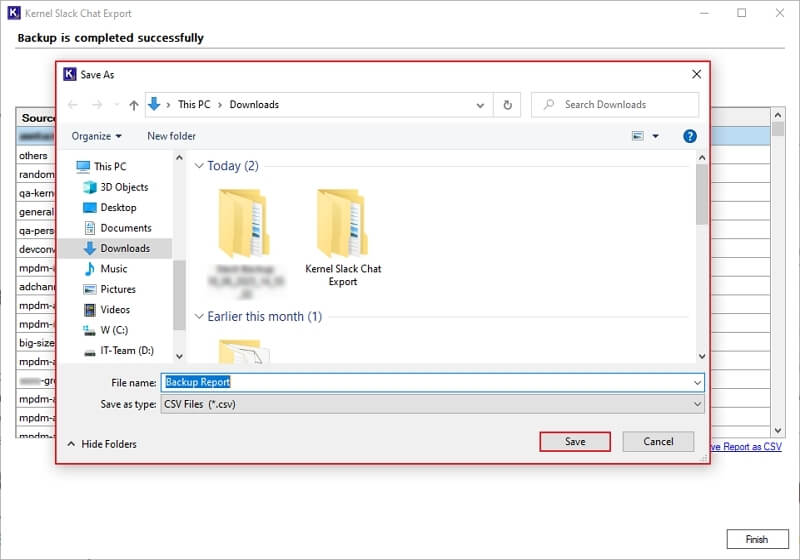
Step 13: Once report is saved, you will get a “Saved Successfully” message, click OK.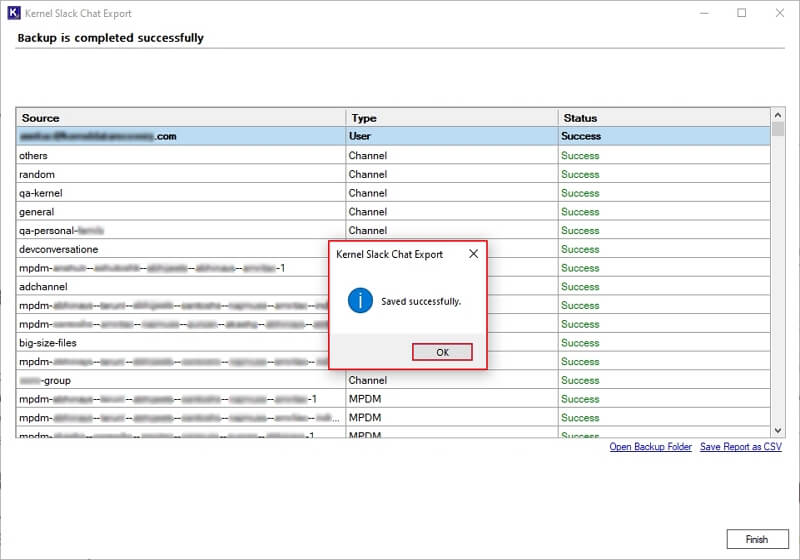
Step 14: Finally, click Open Backup Folder to access backed-up Slack data directly.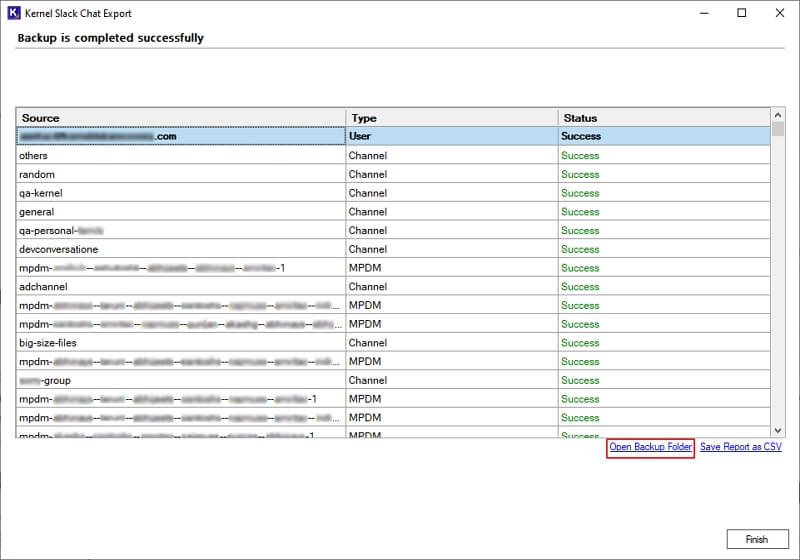
Step 15: You will be redirected to the exported data directly.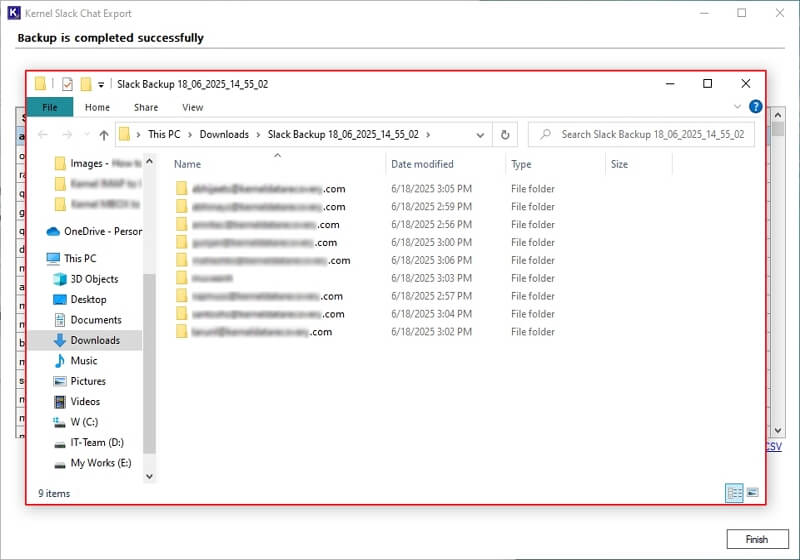
Conclusion
Exporting Slack messages is essential for compliance, security, and knowledge retention. While manual methods work for basic needs, the Kernel Slack Chat Export Tool provides a faster, more efficient solution with advanced features. Whether you need a one-time backup or regular exports, this tool makes sure your data is always secure and accessible.
Frequently asked questions
Answer: Only with paid plans (Plus or Enterprise), you can export Slack Direct Messages and Private Channels. Free plans restrict exports to public channels.
Answer: Slack’s built-in Import/Export tool will back up Slack messages in JSON file format.
Answer: No, you must manually export slack messages or use or reliable Slack chat backup tool.
Answer: Yes, but manual exports require separate downloads and need technical skills. At the same time, the Kernel tool includes attachments without any major technical assistance.
Answer: Yes, the Slack Chat Export software offers User OAuth token access, which secures your users’ data with end-to-end encryption.