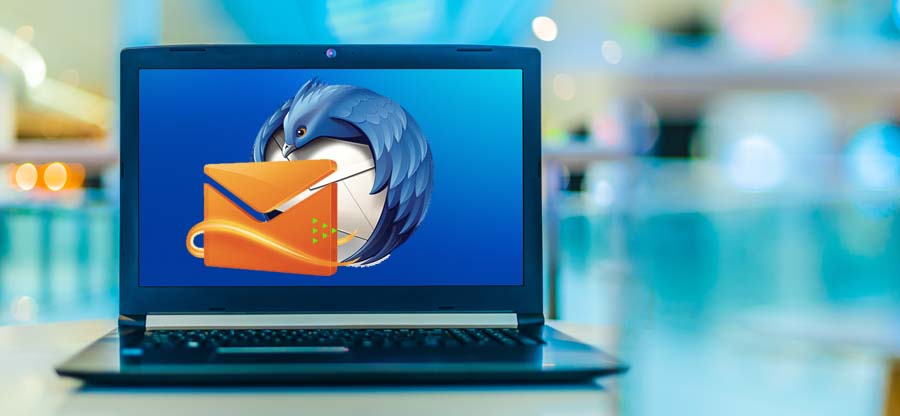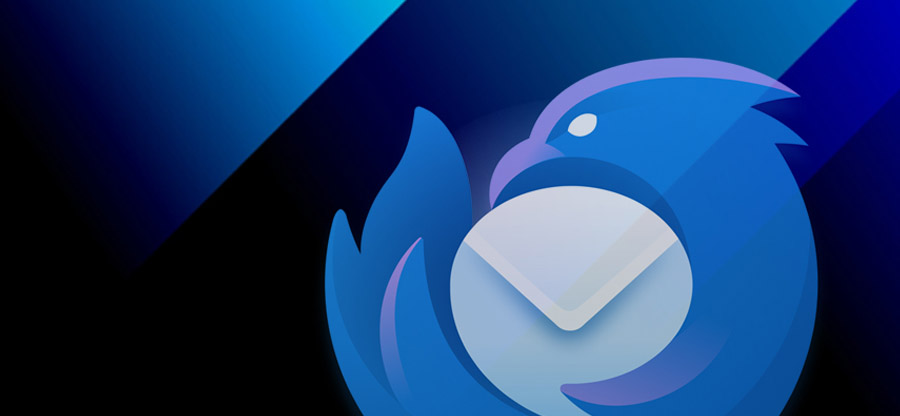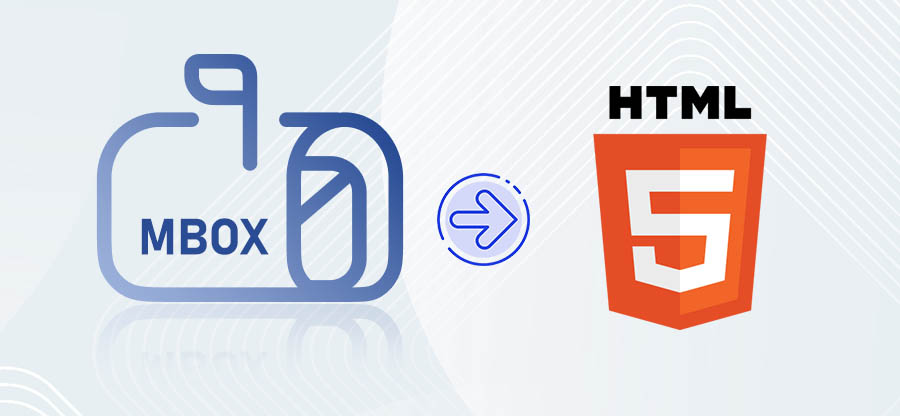Read time: 8 minutes
Email clients like Apple Mail, Thunderbird, Eudora, etc. use MBOX format. It stores mailbox data in simple and plain text form. Despite all the benefits it has, it still lags in providing strong security. Hence, to provide security to mailbox data, converting MBOX file to PDF is a wise choice.
PDF files provide extra security with an encryption feature. Additionally, it is acceptable worldwide, making it easily accessible for all users. However, the method to convert MBOX to PDF is not simple. To ease the conversion process for you, we’ll discuss an easy method.
Methods to convert MBOX file to PDF
There are not many methods to convert MBOX to PDF. Here we’ll discuss both free and professional methods:
Method 1. Free MBOX to PDF conversion using Thunderbird
Thunderbird, as a free open-source email client, allows users to convert MBOX file to PDF. The conversion can be done in three parts. Follow the below mentioned steps carefully:
Part A. Add ImportExportTools NG add-on
Step 1. Launch Thunderbird and click on three-bars, then Add-ons and Themes.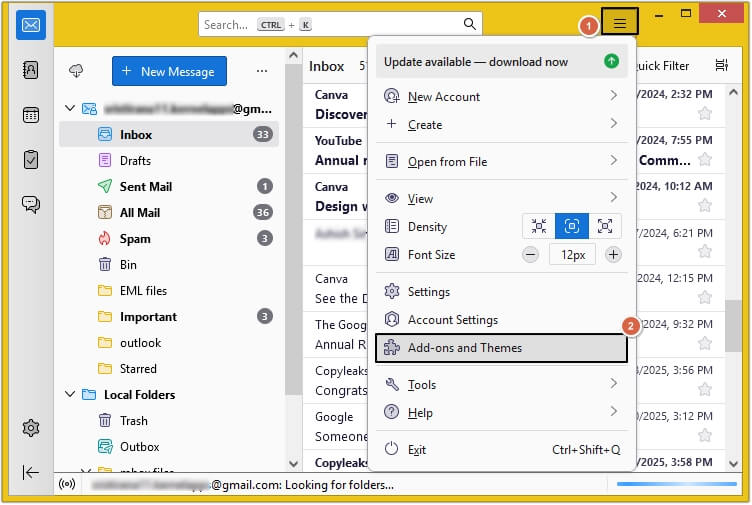
Step 2. In the Find more add-ons box, type ImportExportTools NG and hit Enter.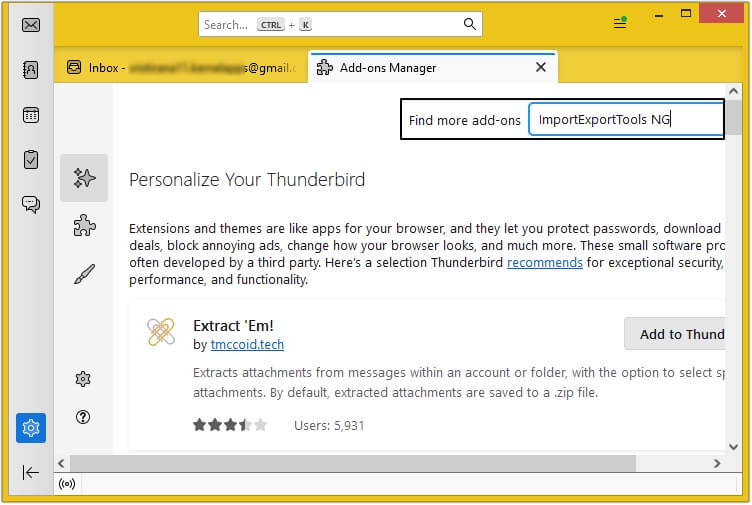
Step 3. Click on Add to Thunderbird, and the add-on will be added to Thunderbird.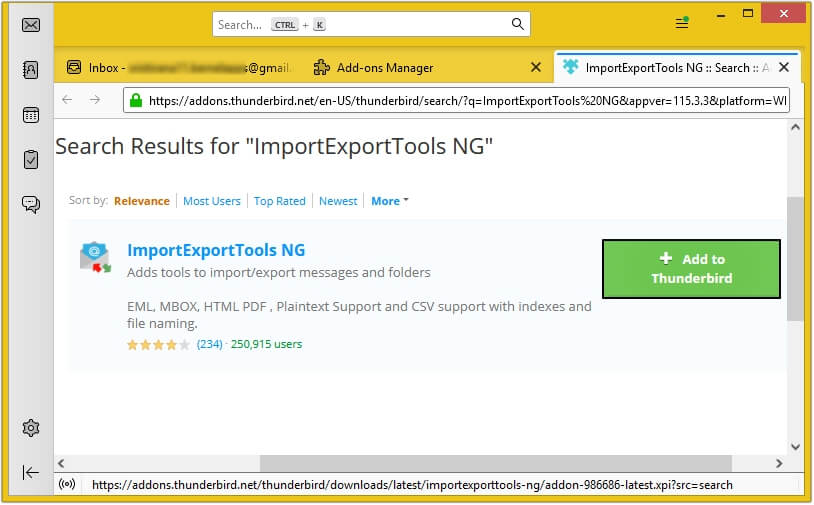
Once the add-on is added, restart your Thunderbird application.
Read Also: Thunderbird ImportExportTools NG is not working [Issue fixed]
Part B. Import MBOX file into Thunderbird
Step 1. Open Thunderbird and create a New Folder in Local Folders.
Step 2. Right-click on the newly created folder, then select ImportExportTools NG >Import mbox Files > select the required option (we have selected Import Individual Files).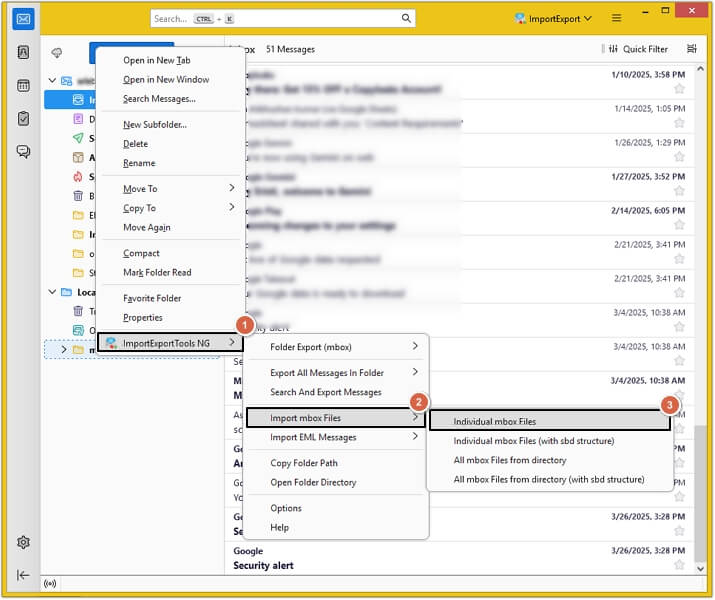
Step 3. Select the MBOX file to be imported in Thunderbird and click Select Folder.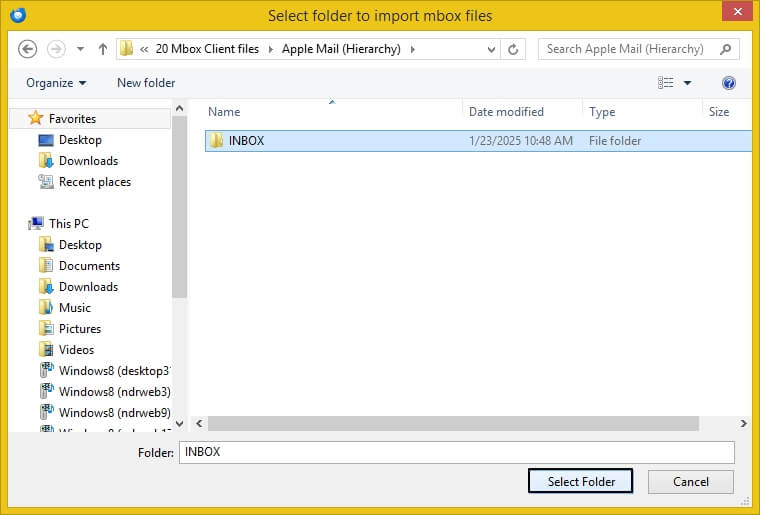
Part C. Convert MBOX file to PDF format
Step 1. Open the folder with MBOX file, select the required email and right click on it, then select the Print option.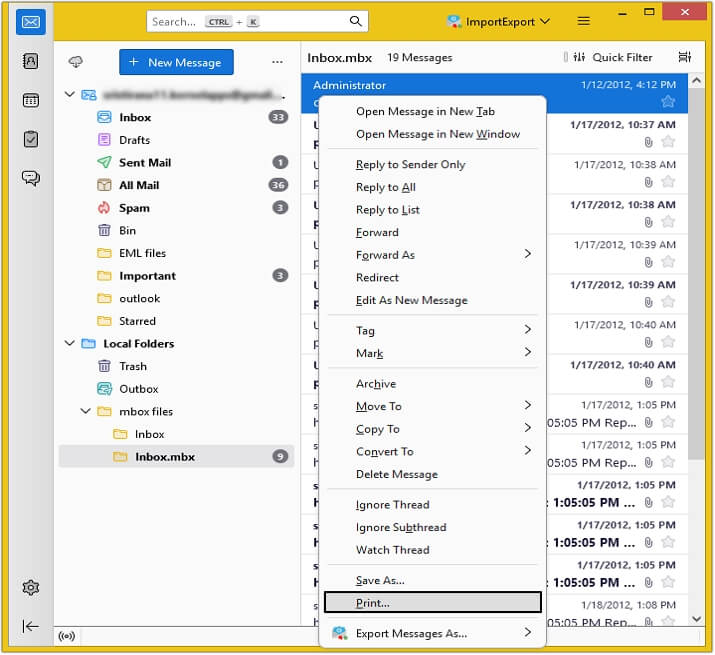
Step 2. Select Save to PDF as destination and click on the Save button.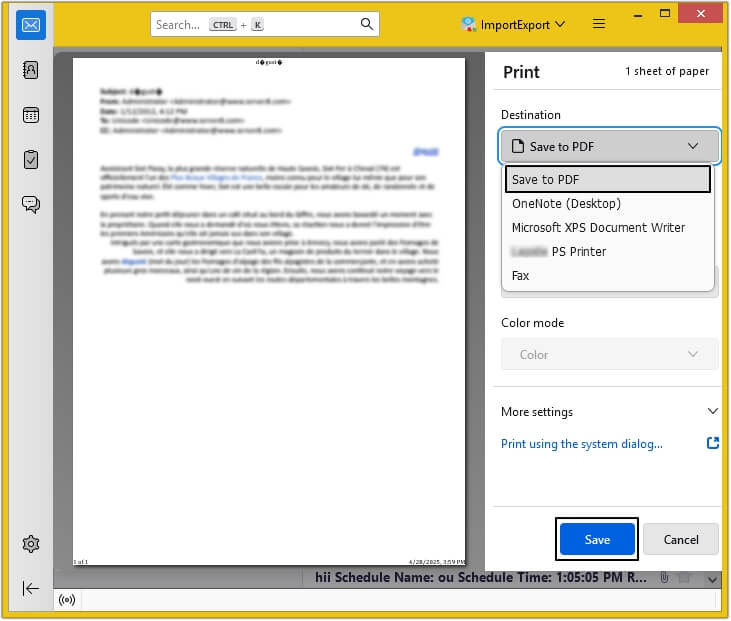
In this way, your MBOX file will get saved in PDF format.
Limitations of saving MBOX file to PDF manually
The manual process to convert MBOX to PDF by using Thunderbird has some limitations. They are as follows:
- Users cannot save bulk emails at once into PDF format.
- Requires Thunderbird installation to convert MBOX to PDF.
- Time-consuming process.
- ImportExportTools NG add-on may not be compatible with all Thunderbird versions.
- The chances of corruption and data loss are high.
Method 2. Using the best MBOX to PDF converter tool
MBOX files have essential and confidential data that must be handled safely. With manual methods, the chances of human errors increase. To decrease the risk factor, you must consider using the Best MBOX Converter software. Kernel MBOX Converter is a one-stop solution for you. It is embedded with multiple unique and advanced filters, making the conversion easy. Some of its features are listed below:</p.
- Supports various formats to save MBOX data including PDF, PST, MSG, EML, HTML, etc.
- Recovers deleted MBOX email messages and saves them in desired format or email servers.
- Allows adding multiple MBOX file(s) and folder(s) simultaneously and converts them in one go.
- Fast and accurate conversion results without hampering any folder structure.
- Support Mac MBOX file conversions.
Here are the detailed steps to convert MBOX file to PDF using this utility:
- Install and launch the MBOX converter to PDF tool.
- Click on the Browse button to upload MBOX file(s), once added then click Next.
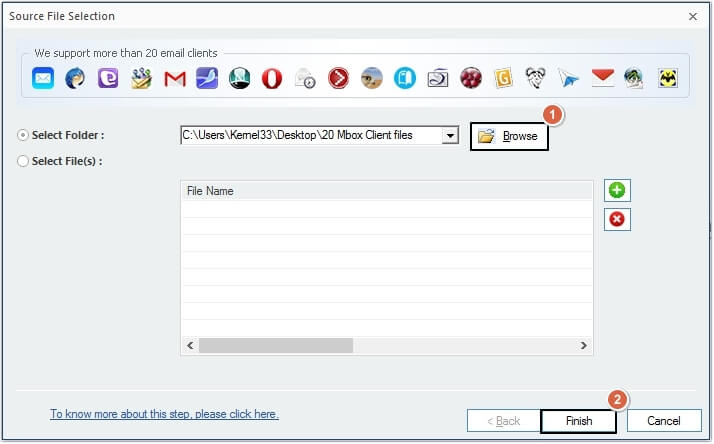
- The software will provide a detailed preview of the MBOX file, then click Save to move forward.
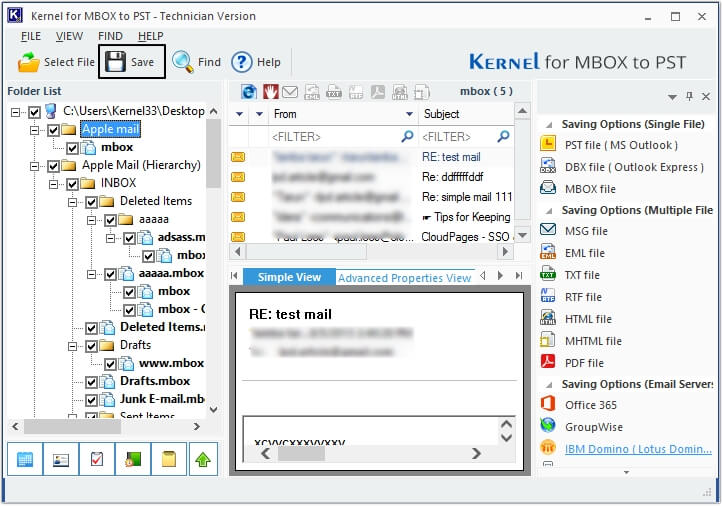
- Select PDF File as the output format and click Next.
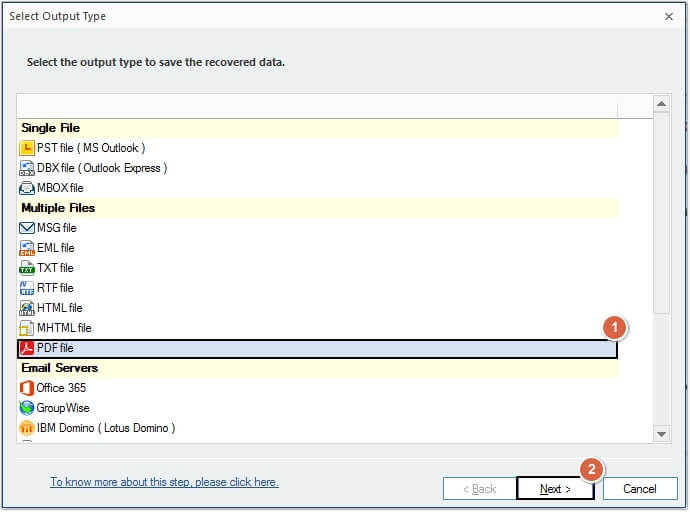
- You can apply filters if required, then click Next.
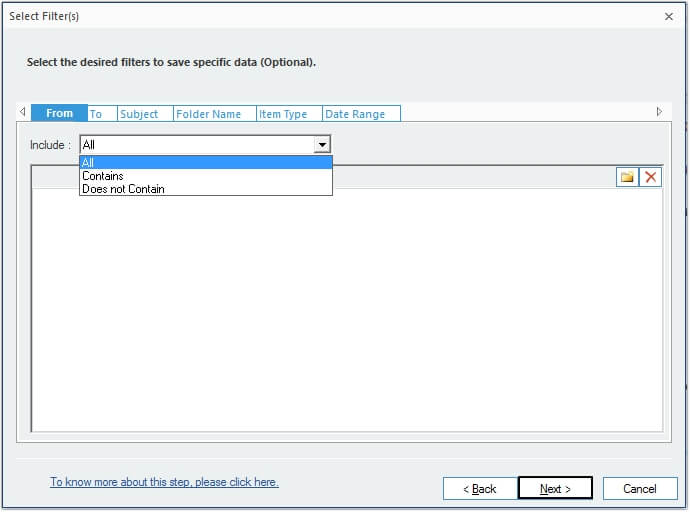
- Click on the Browse button to provide a saving location, then click on the Finish button to begin the conversion process.
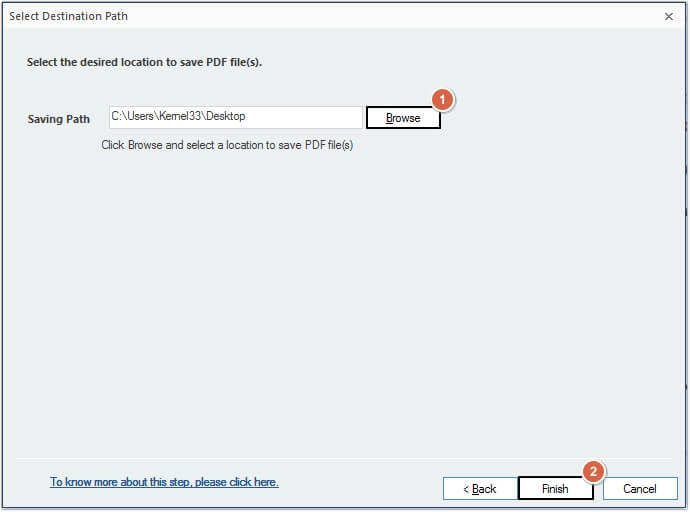
- Moving ahead, the MBOX to PDF conversion process will begin.
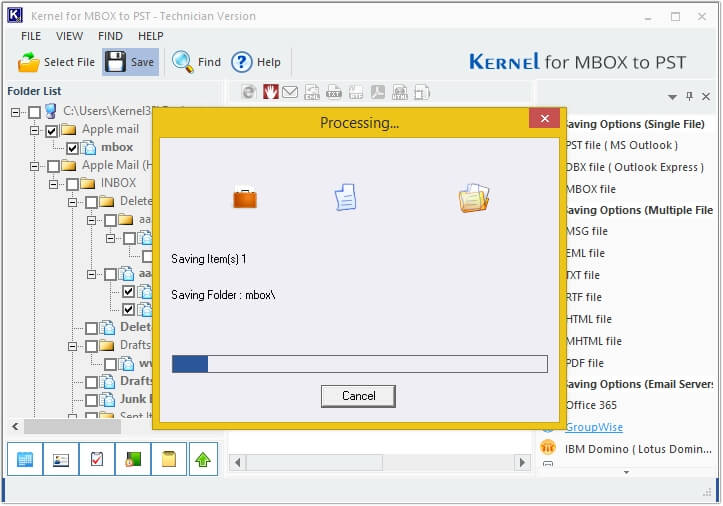
- Once the process is completed, you’ll receive a success message. Click OK to end.
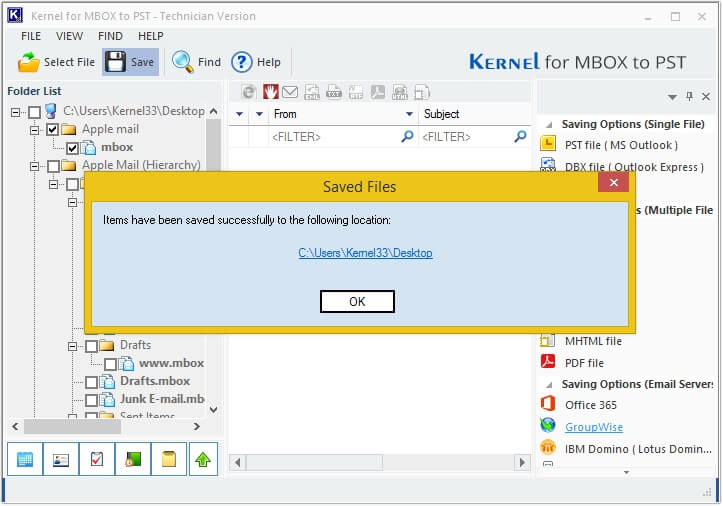
Why choose PDF over MBOX?
PDF files are preferred over MBOX format for a variety of reasons, including:
- Easy to access: PDF files can be accessed offline without needing an internet connection.
- High-end security: PDFs can be encrypted using a strong password, digital signatures, etc.
- Widely acceptable: PDF is one of the most used and widely acceptable file formats.
- Legal acceptance: PDF is accepted as legal evidence, a document to preserve important information, etc.
Conclusion
With the above-mentioned method, you can easily convert MBOX file to PDF. However, the manual method is not recommended due to the limitations. You can opt for professional MBOX to PDF converter software, i.e., Kernel MBOX Converter. This MBOX converter also allow to convert MBOX to PST with full data integrity.
Frequently Asked Questions
Here are the answers to the most asked questions by users for MBOX to PDF file conversion.
A. To convert MBOX to PDF with attachments in bulk, use Kernel MBOX converter software. This software allows bulk conversion in one go.
A. Yes, this MBOX to PDF converter maintains data hierarchy and saves the data in its original format.
A. Free MBOX to PDF converter version does not allow users to convert and save MBOX file in PDF format.
A. Kernel MBOX converter is the best MBOX to PDF converter software available.
A. Yes, our software allows users to migrate MBOX data directly into Exchange server.