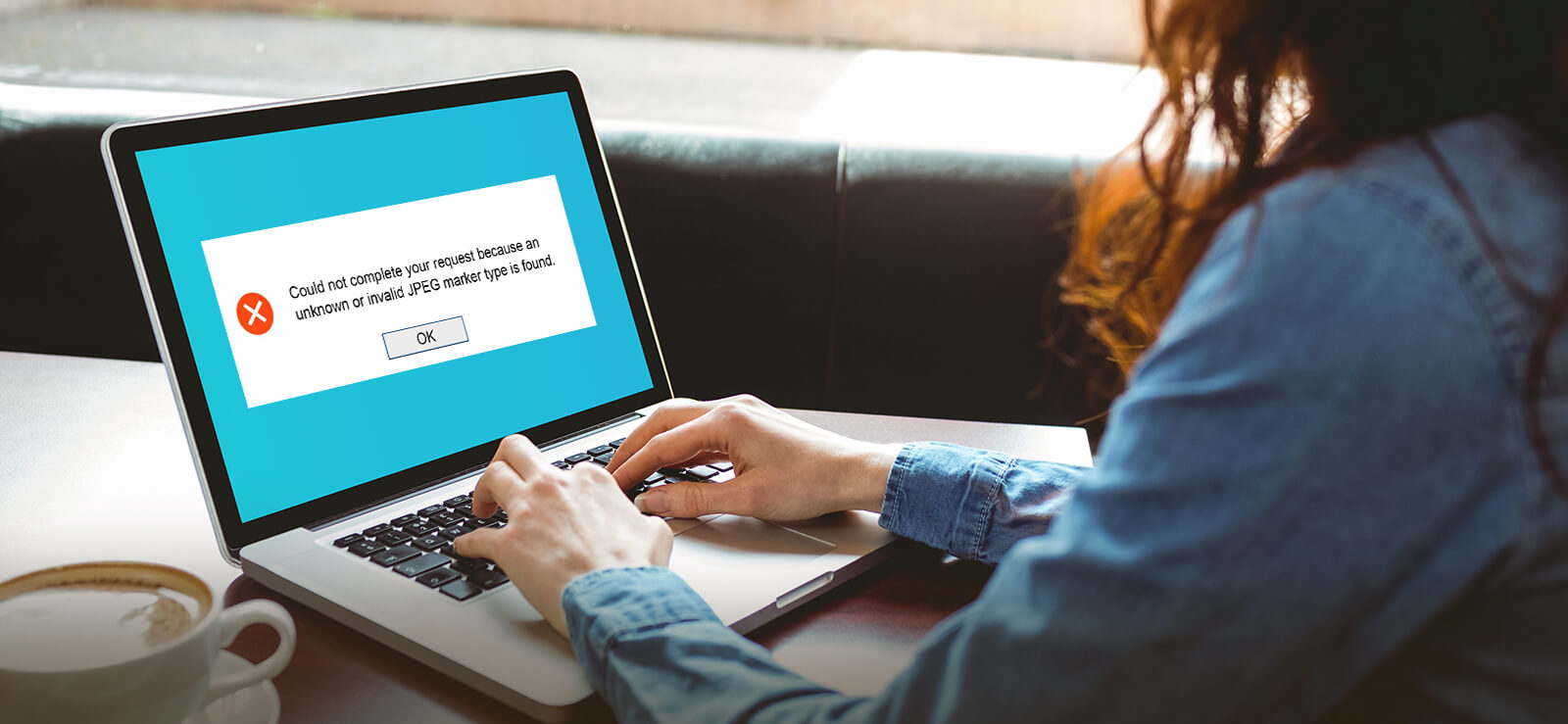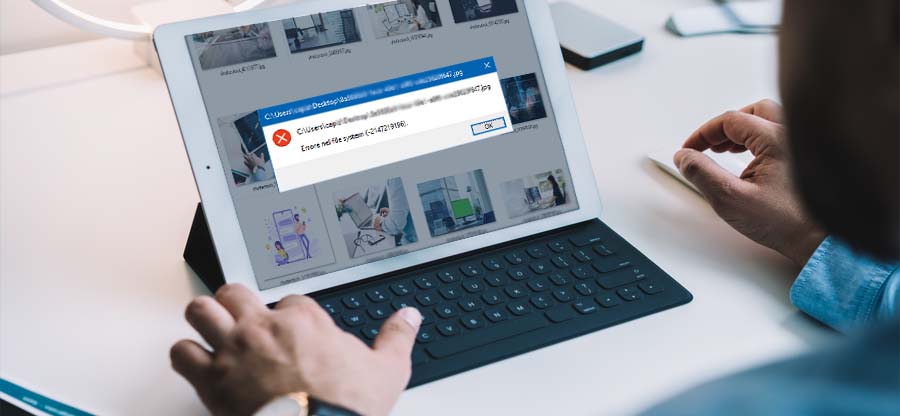Read time 5 minutes
Many high-definition camera devices like DSLR, GoPro, 3D Camcorder, and 360 cameras capture large-sized images and when the user tries to share them with others or upload them to their websites, these images take a lot of time to complete the upload or transfer. Sometimes, the images lose their original quality during such activities and face chances of corruption too. If you can compress the images while protecting their quality, then it will be beneficial for the users in many ways.
Why should you compress images?
The reasons why people compress images are different and varied, but there’s a common need- choose right image compression method and quick upload speeds. With super-fast internet speeds becoming more common, users want to upload their files as quickly as possible—and compressed files just do that.
At times when your system throws errors like PNG photos do not open in Windows 10, color cast and other gallery issues, compressing images is also considered. There are many other reasons to compress your images as well. For example, when you’re applying for college or a job, there will be an application form that needs to be filled out online. For this kind of online application process, it’s not uncommon for applicants to upload documents in PDF format. In this case, compressing your images will help keep the overall file size down so that it’s easier for the recipient to download and view your application materials. Here are some reasons why you need to compress images:
- To share your photos with friends on social platforms like Facebook, Instagram, etc.
- To send large-sized photos via email
- To upload your photos quickly on the Internet
- To save space on your device
- To reduce the storage size of image files
- To reduce the page load time and improve page performance on websites
The best ways to compress images
There are numerous methods to compress image files. You can even do so by using best photo repair tools for a quick and secure compression. If you want to save space, compressing the photos is a great idea. It also allows you to share large-size image files with others via email and social media platforms, avoiding the hassle of uploading and downloading these images.
There are several ways to reduce the size of your photos without losing any quality.
- Use a photo compression website
There are many websites available that will allow you to upload a photo and compress it. You’ll need to be sure that the site you use is safe and secure; so be sure to do your research before using one. You should find a website that can compress the file size of JPEGs and PNGs without changing their dimensions or quality. - Change your camera settings
If you have a point-and-shoot camera, there are settings that you can change to reduce the file size of your photos. You should be able to find instructions in your camera’s manual or online. - Use Microsoft Windows 10 Photos App
If you are using Windows 10 on your system, you can also do it with the default image viewer.
Here are the steps to compress images using Microsoft Image Viewer:- Open the image you want to compress.
- Click on the three dots above the right corner and choose the option to Resize.
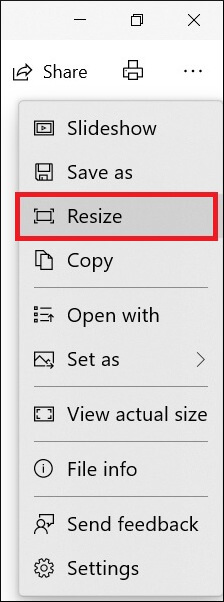
- Follow the on-screen instructions to complete the process. It will show the various options and how they will affect the size of the selected image.
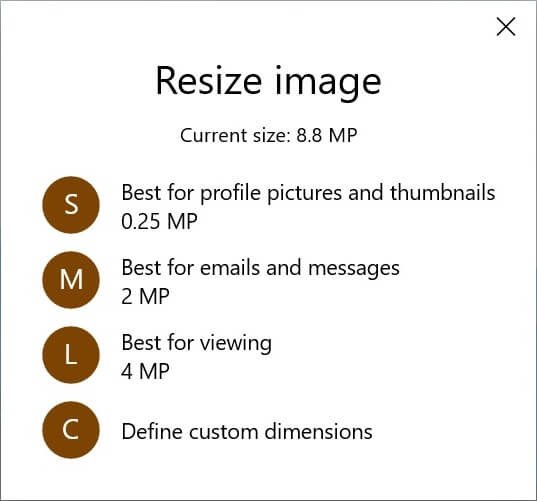
- Use Microsoft Word
You might not be aware, but you can reduce the file size using Microsoft Word also. Follow these steps to compress the images:
- Open Microsoft Word
- Click on the Insert option and select Pictures.
- Select the image file you want to compress.
- Go to Pictures and click on Format. Select the Compress Pictures option.
- A dialogue box will pop up. Select your preferences and click OK.
- You can now save your image file.
- Use Microsoft paint
You can use Microsoft Paint to change the file size to reduce the file size. Here are the steps to do so:
- Select your photo and open it in Paint.
- Select the Resize option.
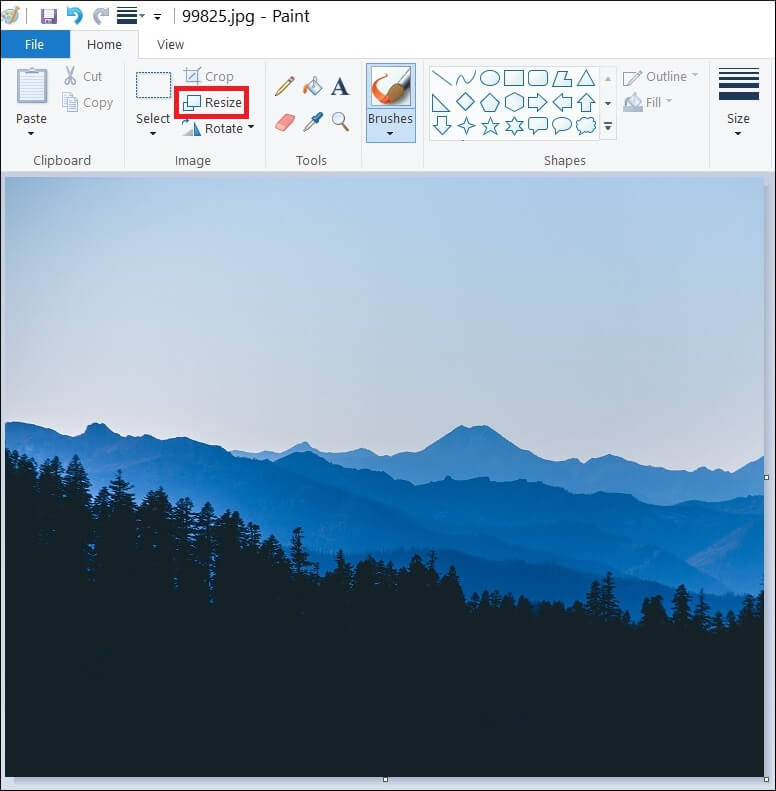
- Resize the image dimension as per your requirement. Click OK.
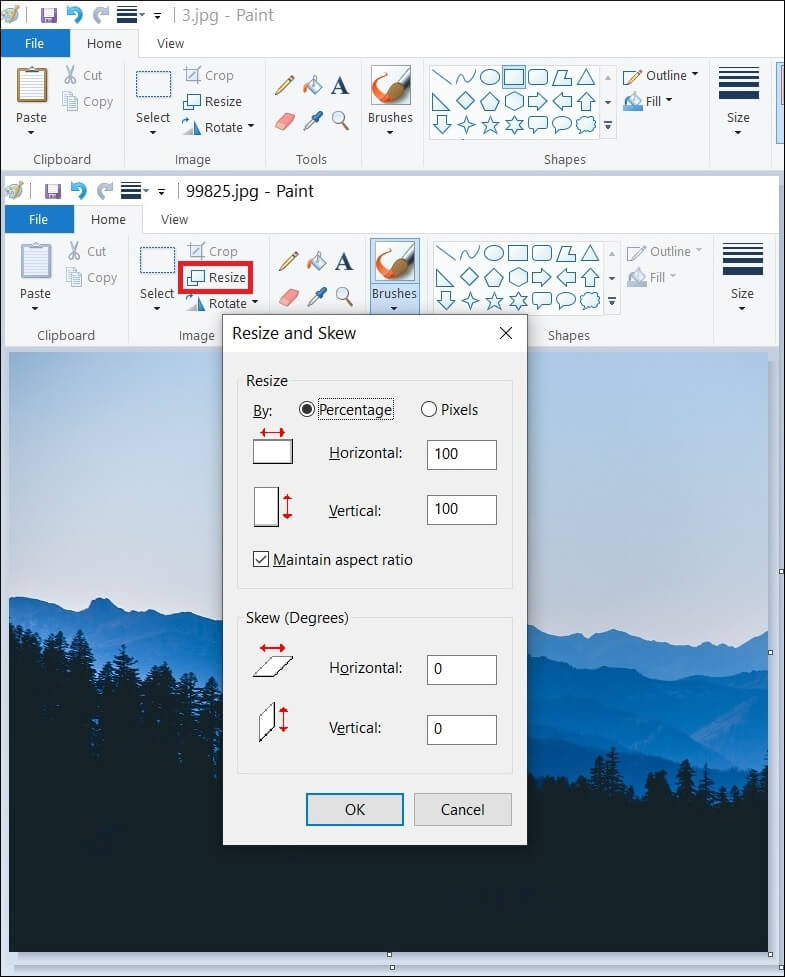
- Now you can save your image file with the reduced size.
Note: Please check the T&C of the site, before uploading the images.
If you are unable to get the resize option, it means that your file cannot be compressed further using the image viewer.
Conclusion
There are plenty of reasons to compress a photo, from making it fit inside an email to speeding up the loading time on your website. But when you shrink a digital photo, you always run the risk of diminishing its quality, making it look blurry and pixelated. If you want to repair and restore damaged and lost photos, it is better to go with an image repair program like Kernel Photo Repair. It can help you save time on image compression and you won’t have to compromise with the image quality. It will protect the quality of the image and recover deleted photos completely.