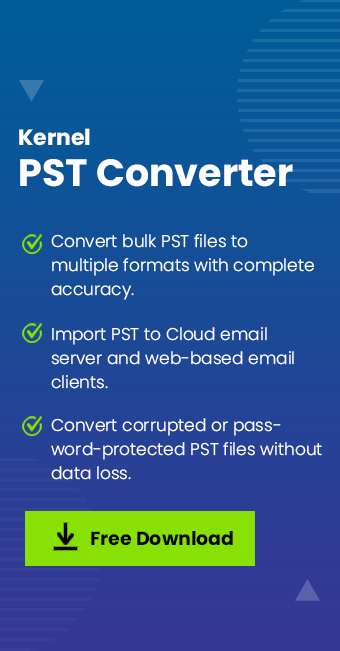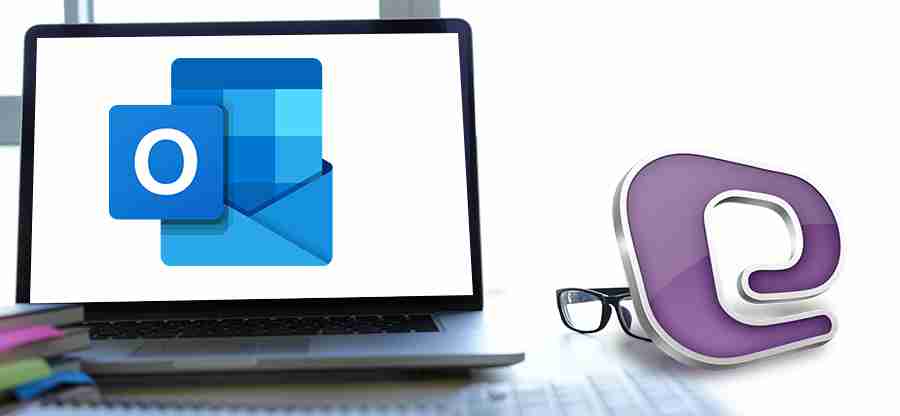Read time: 6 minutes
Microsoft is constantly innovating and developing new features for its Office suite applications. One of their latest releases is the new Outlook for Windows. This new version of Outlook brings in some amazing new features with a modern user interface. However, since most users are already using the old classic Outlook, they are wondering how the new Outlook is different from the classic one and whether they should move to the new Outlook.
This classic Outlook vs new Outlook guide will help you clear your mind and choose the best Outlook for your business. We will be covering how the latest version is different from the old version in terms of features and usage.
Classic Outlook vs New Outlook: Feature-wise Comparison
Those of you already using the classic Outlook know it is a traditional desktop application, with numerous features and customization options added in it over many years. On the other hand, the new Outlook is kind of like the Outlook web app, as it closely resembles the experience of Outlook on the web. Let’s look at a feature-wise comparison between the two:
User Interface in Both Outlook
- Classic Outlook: The old Outlook offers a highly customizable interface that we are all familiar with. You can modify the ribbon, create complex folder structures, and utilize features like Quick Steps for multi-action automation. It’s simple, easy-to-use, and provides useful features like the multi-window support to use email, calendar, tasks, etc., components simultaneously.
- New Outlook: Microsoft developers have developed it with a cleaner, more minimalist design that matches the modern Microsoft 365 interface. It displays fewer icons and options, making it easier to navigate. A few things you can try are functions like pinning important emails to the top of your inbox and a “My Day” view that integrates your calendar and to-do list.
Account Support and Offline Access
- Classic Outlook: You get support for a wide range of account types, including POP, IMAP, Microsoft Exchange, Gmail, HostGator, and many. Additionally, you can easily access the emails & other mailbox data without internet with the OST file or import a PST file as well.
- New Outlook: It is primarily designed for Microsoft 365 and Exchange accounts. It supports various IMAP accounts, too, but currently lacks support for POP accounts. Also, the support for PST files and the Public folder is limited. If you are someone who extensively uses Public folders through Outlook, then the new Outlook will not be of much help.
Productivity and Smart Features
- Classic Outlook: You are using Outlook to get work done, so it’s obvious that we include the productivity part in our classic Outlook vs new Outlook discussion. When it comes to managing your inbox, classic Outlook depends on the tried-and-tested tools like rules and alerts. These features are very powerful once you configure them correctly. However, to be honest and as an Outlook user myself, I can say they often require a bit of manual action & some patience for the right set-up.
- New Outlook: With the new Outlook, you get several AI-powered tools that, without a doubt, work well in making things easier. Some smart features you get are:
- Snooze: Temporarily remove an email from your inbox and have it reappear when you want to reply.
- Sweep: Quickly delete or archive all emails from a specific sender.
- Undo Send: Allows you to retract an email after you hit send, only available for a small time.
- Search: The search functionality in the new Outlook is enhanced with the help of AI, for faster searching of related emails and other data items.
Add-ins and Integration
- Classic Outlook: Compatible with a wide range of COM (Component Object Model) add-ins. Over time, many add-ins have been developed for the old versions of Outlook that are used by several businesses and users for their day-to-day tasks.
- New Outlook: The new Outlook version makes use of modern web-based add-ins only. This means that legacy COM add-ins are not compatible with it. Therefore, at present, in terms of third-party add-ins integration, the classic Outlook wins.
Other factors like reliability, security, basic working, and other common stuff, both the Outlook versions are as robust as they can be. You can fully depend on any version as per your requirements without any privacy concerns.
What will be the Future of Outlook?
In various web sources like Microsoft forums, users are saying that the new Outlook will replace the classic one at some point in time. The continuous integration of new features shows the seriousness of Microsoft towards its new product. However, the replacement will not happen any time soon due to some major backlash from many users.
The new Outlook still needs several modifications and updates before it can become your primary email client. Also, looking at Microsoft’s past trends, we can say the classic Outlook will continue to be supported for several years. Over these years, users of classic Outlook will likely see encouragement to migrate to the new Outlook version for better workflow & experience.
Classic Outlook vs New Outlook: Which One is Right for You?
As I said earlier, the most important factor in picking the best version for you is not what Outlook offers. It is what you want from it. If classic Outlook gets things done better, then stick with it, or if the new Outlook bring in the features that you want, then switching will be the smart move.
| The Classic Outlook is best for you if: | The New Outlook is best for you if: |
|---|---|
| You are a user who needs advanced customization features | Want to have a clean, modern, and user-friendly interface. |
| Depend on specific COM add-ins for your work. | Require an application that is deeply integrated with Microsoft 365. |
| Often works without the internet. | Need the advanced productivity features powered by AI. |
| Manage POP email accounts. | Only works with Microsoft 365, Exchange, or major IMAP servers. |
| Regularly create and manage Public folders from Outlook. | Modern, AI-powered email with Microsoft 365 integration. |
Conclusion
Trying out new things always fascinates, but if your important emails are involved in this adventure, you must be careful. This classic Outlook vs new Outlook help guide is your way to make sure you don’t end up with the wrong Outlook application version. However, if you want to try the new Outlook just for fun, make sure to backup Outlook emails.
If you heavily use PST files and need to access them after transfer, you have to import them to the new Outlook version. However, you can only import a PST file if you have a Microsoft 365 active account; without it, you can only import EML files. If you don’t have an active 365 account, try converting PST emails to EML with an advanced Kernel PST converter tool and then import them to the new Outlook.
Frequently Asked Questions
A. Yes, you can configure your Gmail account on the new Outlook. For this, you must enable IMAP in Gmail and then add the account in Outlook.
A. The new Outlook don’t support COM add-ins. Instead, you have to install their web add-in counterpart, if available. However, since the new Outlook is new, some add-ins may be missing.
A. Yes, you can. In many Outlook versions, you get an easy-to-access toggle button that allows you to switch between the new and old Outlook with just a click.