Less Secure Apps and Google Account: What are the Changes?
Megha Chouhan
|
Updated On - October 03, 2023
Read time: 5 minutes
Google has come up with its routine updates, this time with changes in the access of applications. Recently, on May 30, 2022, Google announced that it no longer supports third-party applications that request signing with just Google account credentials.
Google and its security are designed to protect users’ data. It keeps Google logins secure. Google assures that it never sells customers’ data to third parties. It is an attempt to ensure transparency and gain the trust of customers. But if the user used to sign into a third-party application using a Google username and password. In such a case, the user is giving access to its data and other useful information to that application, and it becomes easy for hackers to hack your data and use it in some wrong way. Therefore, Google gives no longer allows less secure apps to use Google credentials.
After this recent update, you may no longer have access to any less secure third-party application by using your Google account because Google will not allow such applications to access any info. Google now automatically will turn off this setting, but in case you are still using “Less secure app access,” you must turn it off now and try using more secure apps.
Here you can see it is automatically off from Google itself.
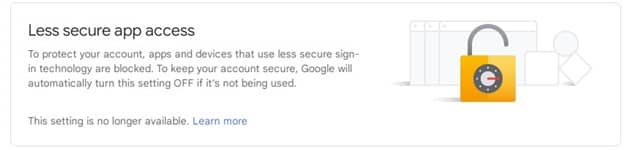
Secure applications are those which successfully fulfill the security standards set by Google. These applications are used to access only relevant parts, i.e., email or calendar, as per only their needs. And they are used to connect with Google accounts, and users can discontinue using their Google accounts at any time.
Steps to allow permission to secure third-party applications:
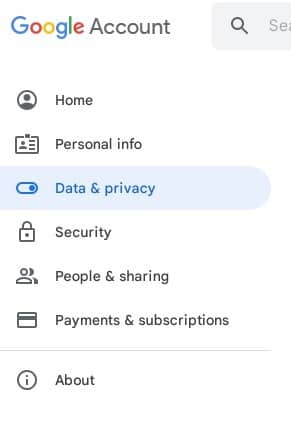
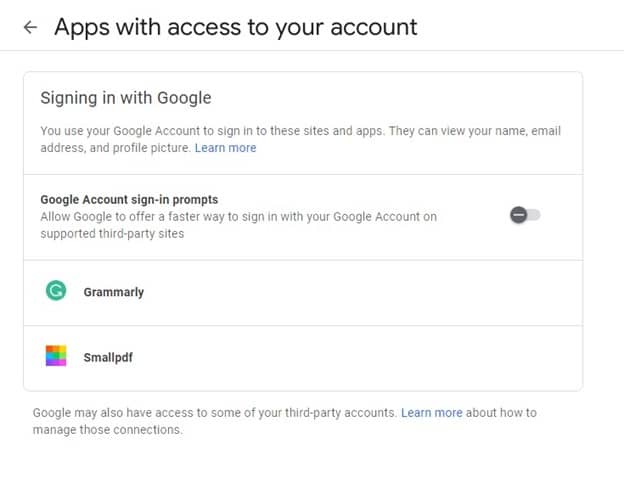
If you have already given permission of Google Account access to a third-party app or service but now you want to remove access, follow the steps below-
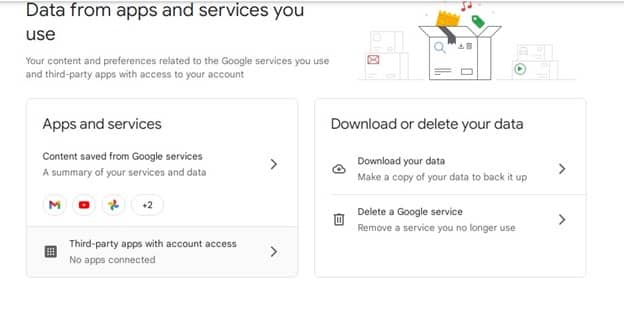
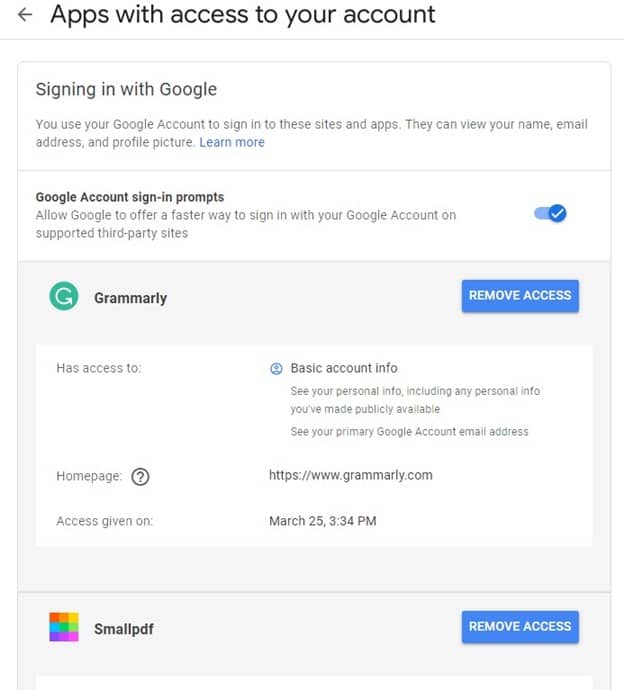
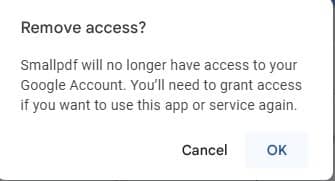
Google Workspace has more than 5000 third-party apps that continue to access Google Workspace services such as Gmail, Drive, Docs, and Calendar. Google Workspace and its data sometimes are at risk because of third-party applications as they still get accessed. Therefore, to avoid such a situation, try the best Google Workspace backup solutions to have a safe and secure backup of Google Workspace data and associated apps such as Gmail, contacts, calendar, files/folders of Google Drive, and Google Hangouts. This is designed to retain the originality of the entire content and metadata during backup. It keeps the status of the emails unchanged during the backup. It keeps the data intact in the Calendar/Appointments, including the date, description, etc. It supports Google Drive backup also.
Google Workspace (formerly G Suite) is known for its alliance of tools. But due to security gaps, there is always the threat of data loss. So, you must be aware of the reasons why you need G Suite backup. In such a case, we suggest our Kernel G Suite Backup tool. This can back up your entire G Suite data. You can try our trial version for a better understanding of the tool.