How to recover mailboxes in Exchange Server 2019?
Sandeep Saxena
|
Updated On - April 30, 2024
Read time 6 minutes
Even the latest Exchange Server versions like Exchange 2019 is not completely secure; data loss can happen due to manual errors like accidental deletion, EDB corruption, and access problems in Exchange Server. However, when a mailbox is deleted, it can be restored from Exchange 2019 database it is retained for some time. Because of the Exchange retention policy, mailbox which is deleted remains in the database till the expiry of the retention period (by default 30 days, which you can also set as per your needs). Once this period is over, the deleted mailbox will be removed permanently.
You can restore the Exchange 2019 mailbox using the Connect a mailbox option in Exchange Admin Center. You can connect the deleted mailbox to an existing user account (which is not associated with any other mailbox) or to a new user account. Then, you can connect the mailbox as follows:
The deleted mailbox gets connected to the user account.
You can connect the disconnected mailboxes using the Management Shell cmdlet also. To do that, you can use these cmdlets:
Note: You can use the Get-User cmdlet to find the mailbox you want to connect.
However, these methods do not guarantee success if the Exchange database is corrupt or inaccessible. In that case, you need professional Exchange EDB recovery tool. Kernel for Exchange Server efficiently recovers any kind of inaccessible Exchange data from corrupted Exchange databases and make it available for preview. Here, we have given the necessary steps for the recovery of lost Exchange 2019 mailboxes via the software.
It is advised to dismount the Exchange database first so that offline EDB file is available for mailbox recovery. Then, visit the software web page and download the trial version if you have not bought it already. After the installation of the tool on your system, launch it, and follow these steps.
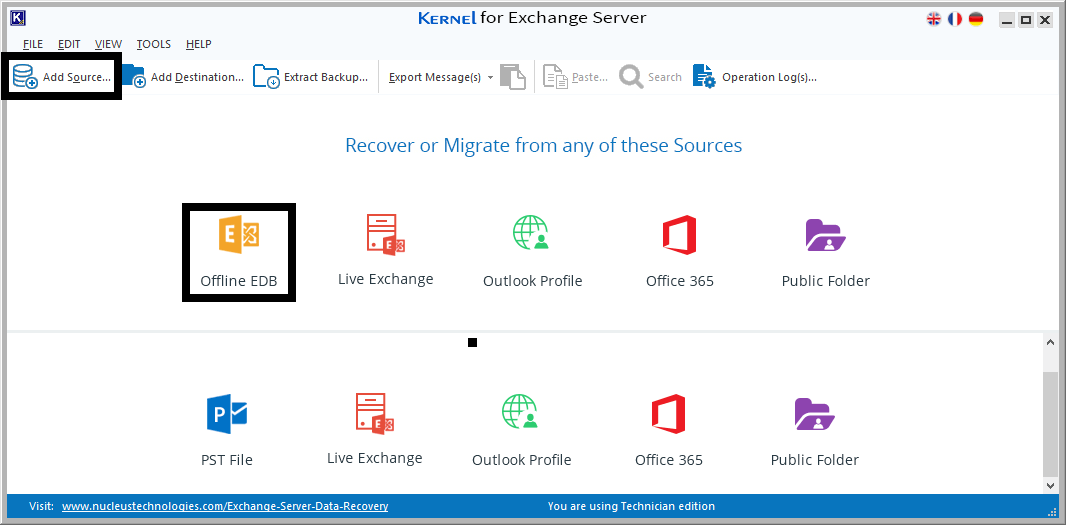
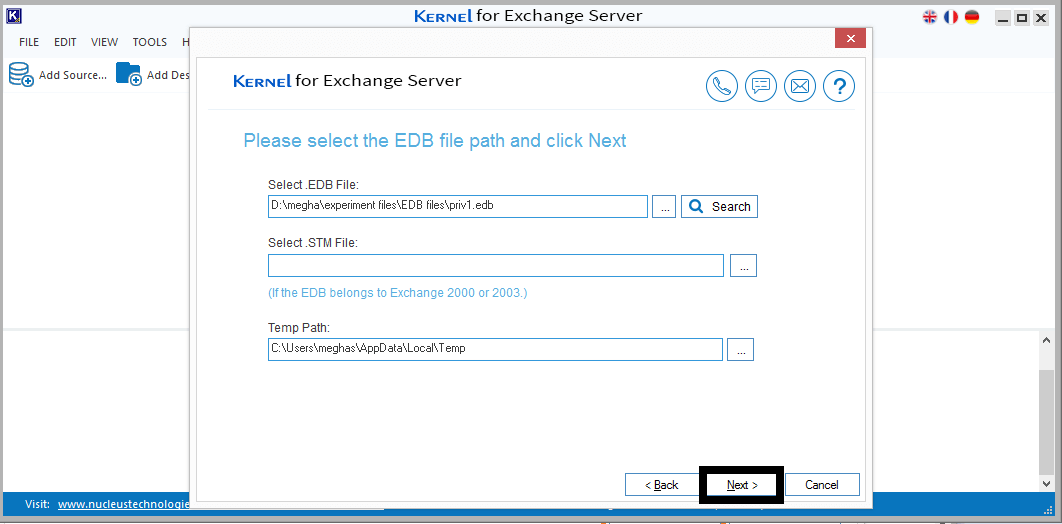
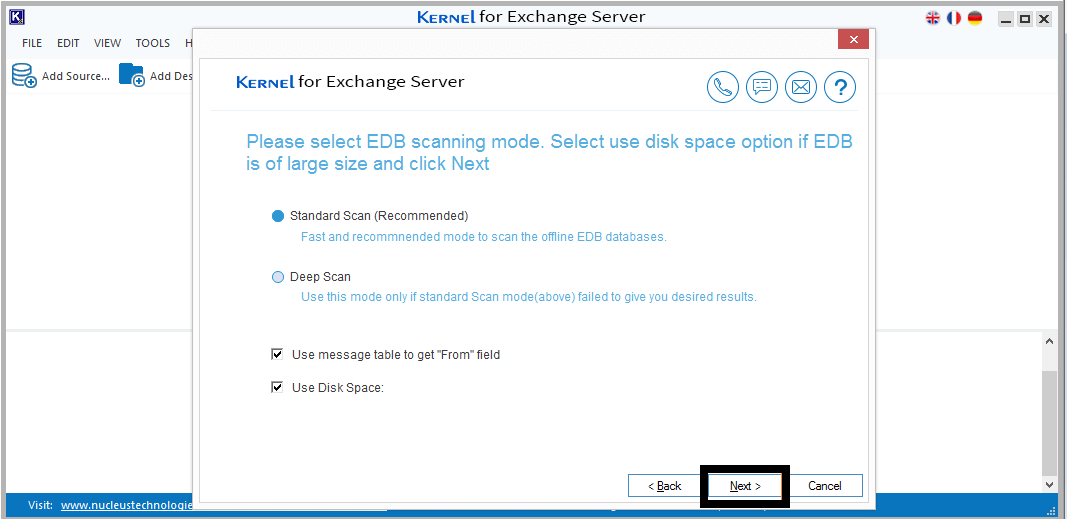
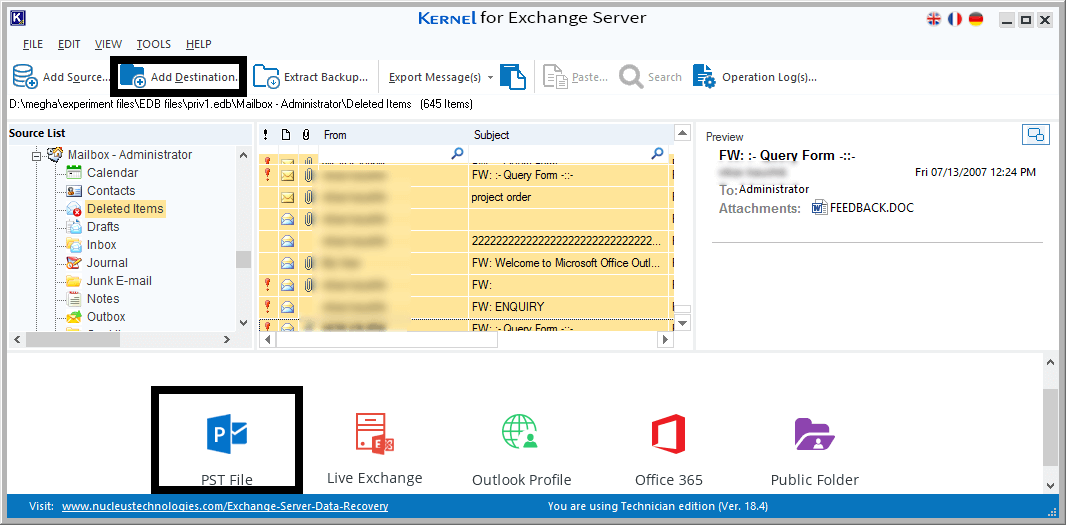
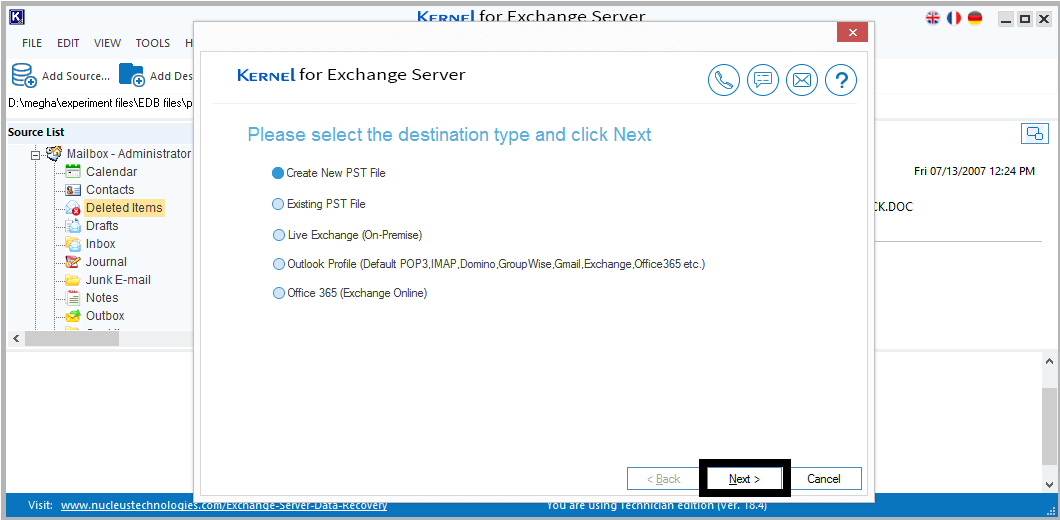
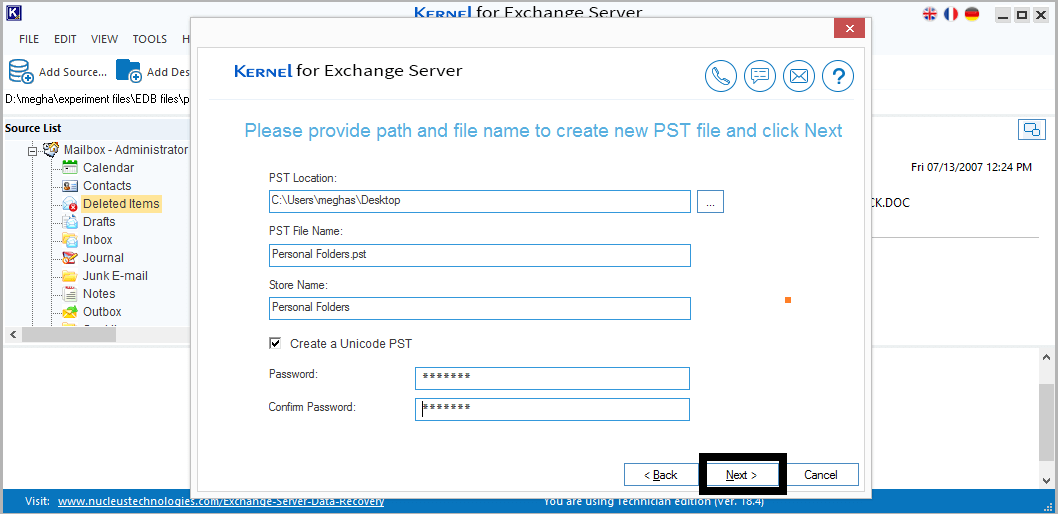
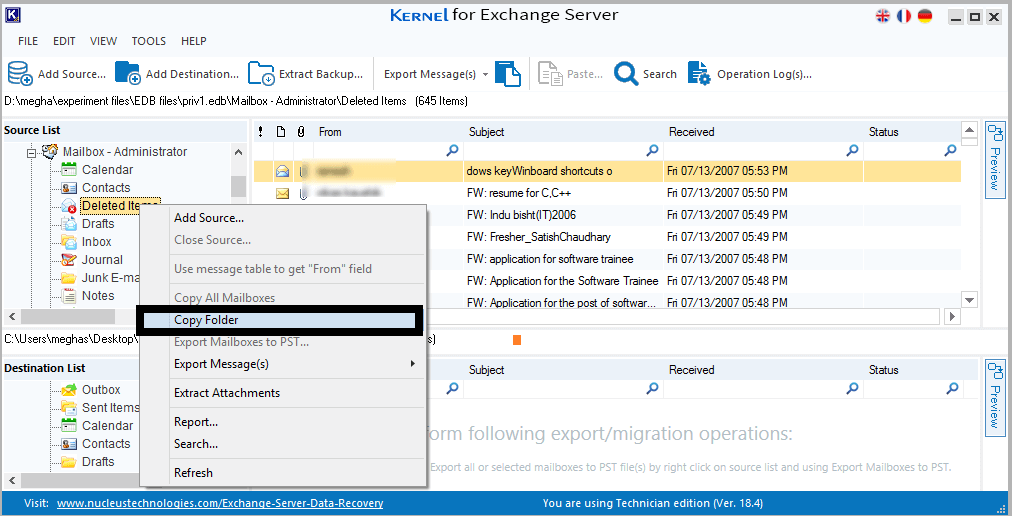
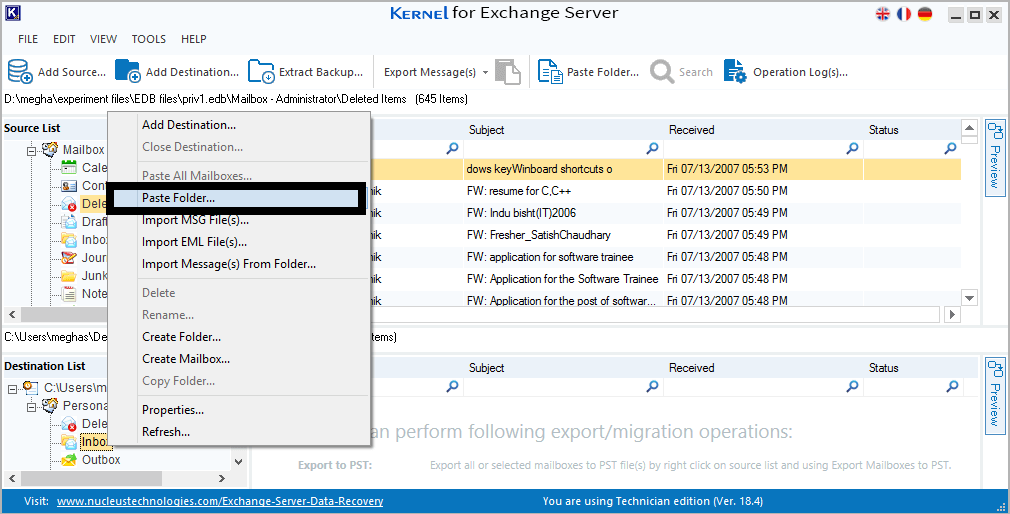
Thus, Exchange mailbox recovery has been completed.
The accidental deletion of mailboxes is a cause of data loss in different versions of Exchange Server, including Exchange 2019. However, deleted mailbox recovery is easy as Exchange retains mailboxes for some time before the permanent deletion. We have mentioned some methods for deleted mailbox recovery with Exchange Admin Center and Exchange Management Shell. It is also recommended for mailbox recovery in any Exchange data loss situation.