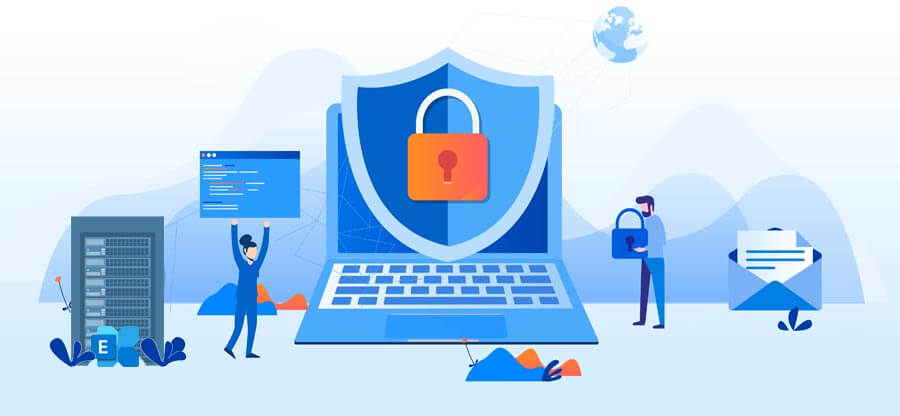Read time: 6 minutes
An active Exchange Server 2019 and 2016 gets the regular support from Microsoft developers through timely cumulative updates. These updates are not random changes, but they are the necessary answers to the queries that users asked to the support team in that period.
Each cumulative update is a wholesome setup of Exchange and its gets the entire changes from the previous CUs too. If you have not updated the Server since a long time, then you should not install all the previous updates, but download and install the latest Cumulative update only. If you do not update the Exchange regularly, then there will be consistency related problems and create Exchange Database Consistency Check Failed and other kind of errors.
Caution note
You cannot uninstall the new version of Exchange to return to the older CU after upgrading to a newer version. Exchange is entirely removed from the server after uninstalling the updated version.
Timeline of cumulative updates for Exchange Server
Exchange has a quarterly release schedule to make Cumulative Updates (CUs) that fix customer complaints available. In certain cases, CUs also include fresh capabilities.
Packages that address a security bulletin published by Microsoft or that include a change in time zone definitions are considered critical product upgrades. When under Mainstream Support, significant product upgrades are delivered on a monthly basis as necessary for both the most recent CU and the CU that was published just before it. Critical product updates for only the most current CU are issued on a monthly basis while in Extended Support as needed.
In the available table, you do not require to download the older updates, but get the latest one and it will include all the changes present in the previous versions. When you click on the available link, then you can go to the respective page of the cumulative update with its information.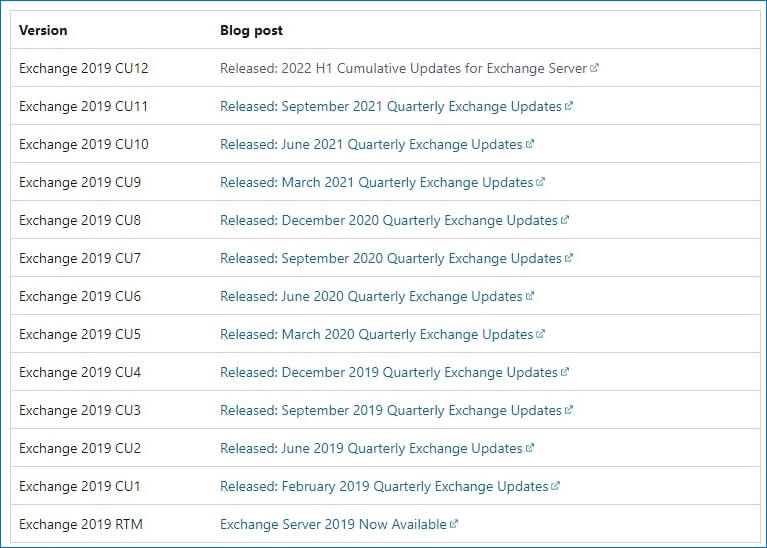
In the page of Cumulative Update, you will get the detailed information related to new changes and in the Release Details section, you can click on Download button and get the setup.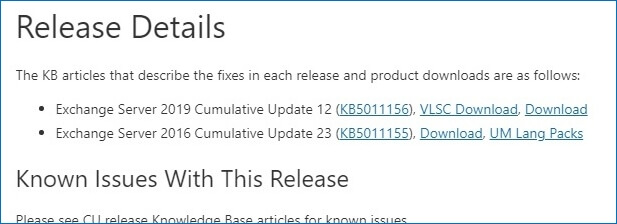
Click the Download button in the new page.
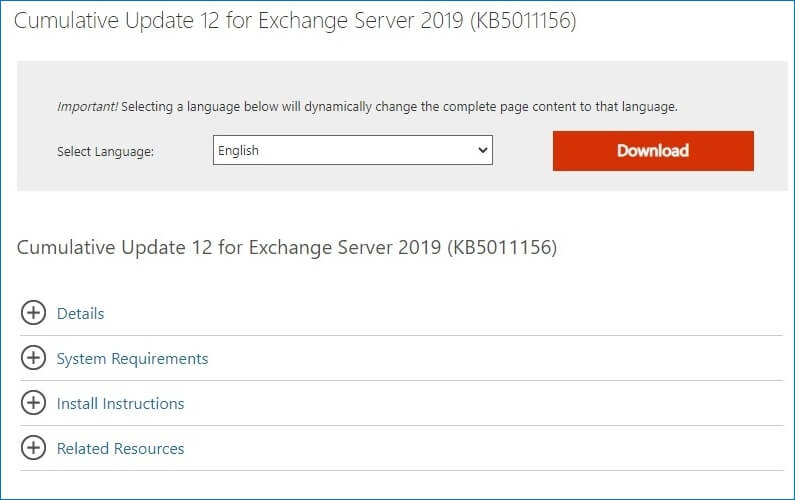
The setup will take some time to download completely as it is a bigger file in multiple Gigabytes. Let it complete and after that, you can check its ISO file.
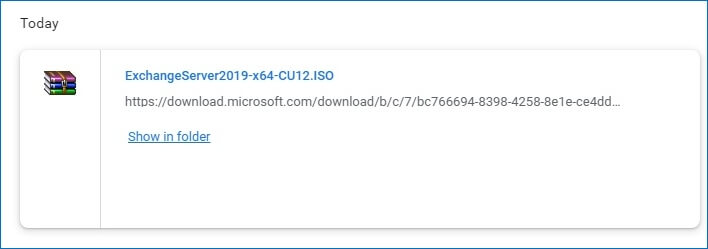
Prerequisites to Install Exchange 2019 cumulative update
When you have the ISO file downloaded, then before installing the setup, there are some prerequisites that you must complete beforehand. Checkout the following-
- The estimated time to complete the process is 180 minutes.
- The account that you use during the CU setup should have Exchange Management Role Group membership.
- The target server should match the new system’s requirements and physical/software prerequisites.
- Any customization to the Windows Server’s TLS/Cipher settings will overwrite after new cumulative update.
- Any customization in Exchange or IIS Settings in the Exchange XML application configuration file will overwrite.
- You should disconnect your current account in Outlook and later connect Outlook to Exchange after updating it.
Install Exchange 2019 cumulative update using setup wizard
- Right-click the Exchange CU ISO image file you downloaded in File Explorer and choose Mount. Double-click Setup.exe to launch Exchange Setup in the resultant virtual DVD drive.
- The setup wizard opens Check for updates page in which you can either connect with internet and download more updates or do not check for the updates right now. Select the second option and click Next.
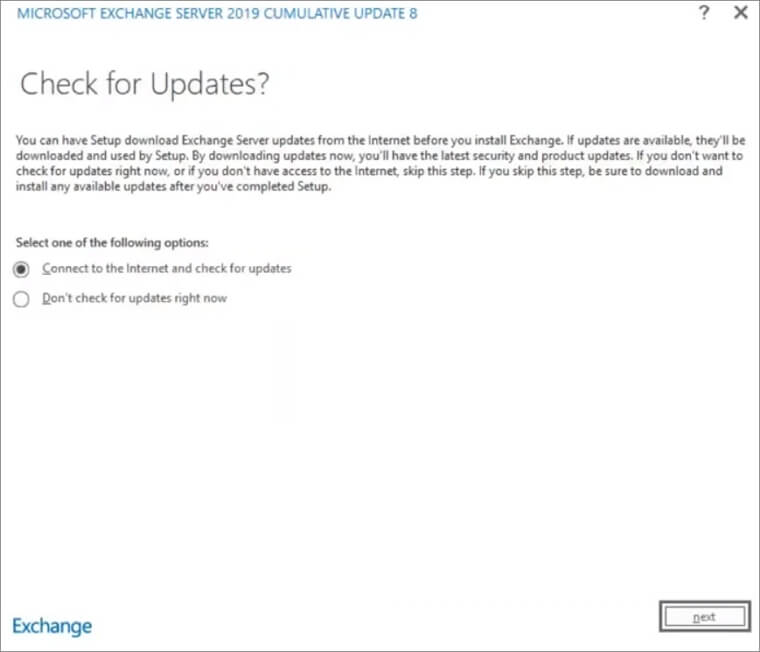
- The setup starts to copy the files to the system.
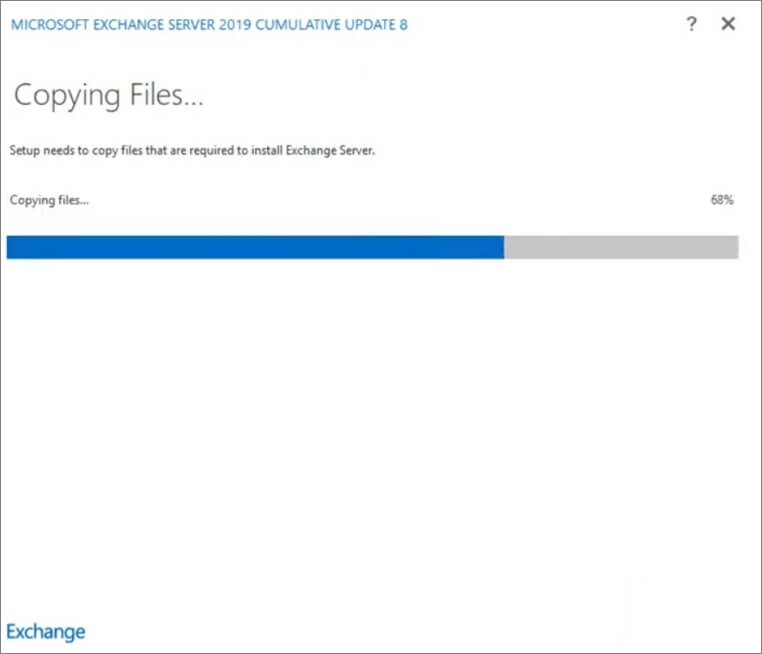
- A readiness check is looking for all the prerequisites necessary for installing the update. Let it complete.
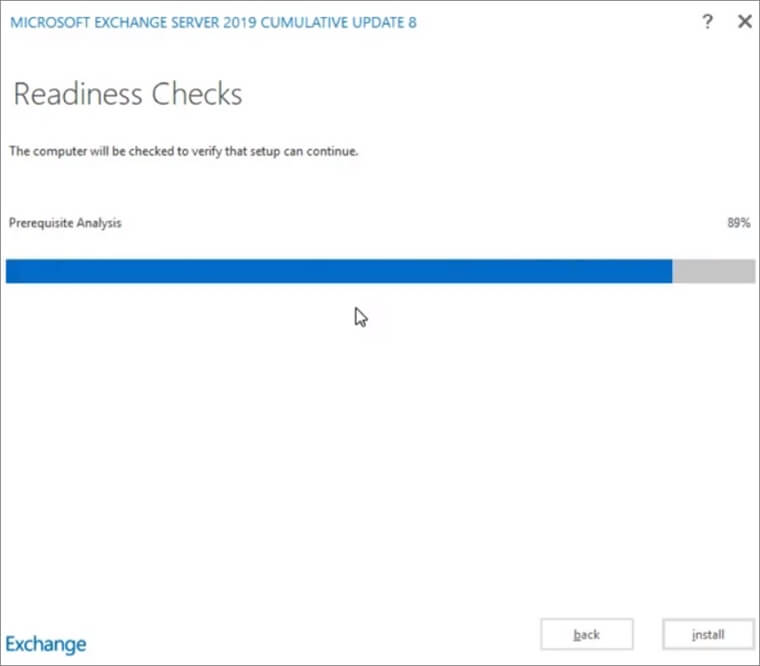
- After completing the readiness check, you can check its results and if all is fine, then click on Install option.
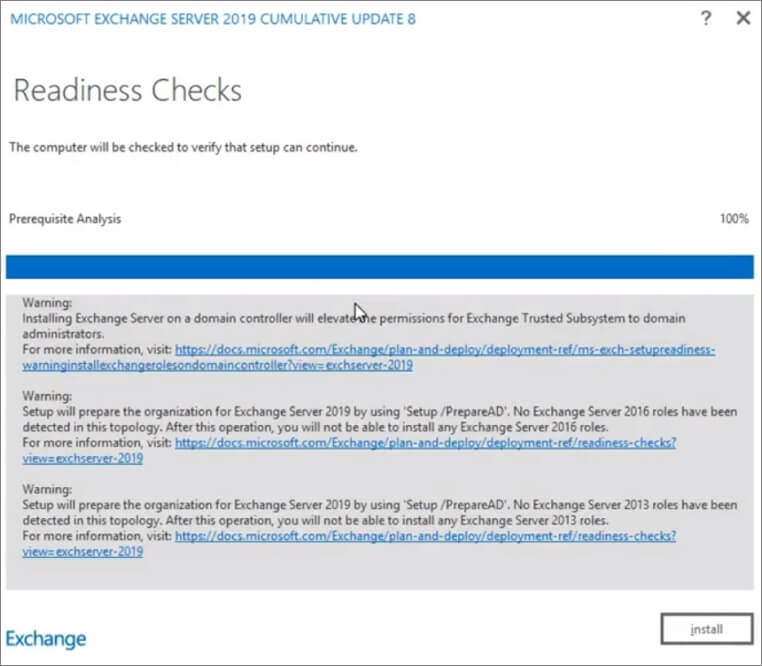
- Setup is installing the files into the system.
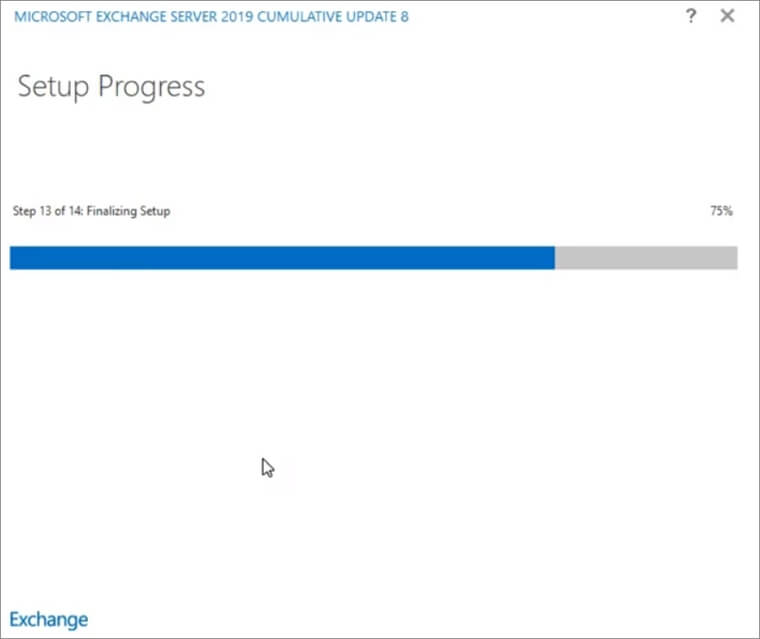
- Once the setup is complete, you will get a congratulatory message that a new Exchange is installed in the system. Click Finish.
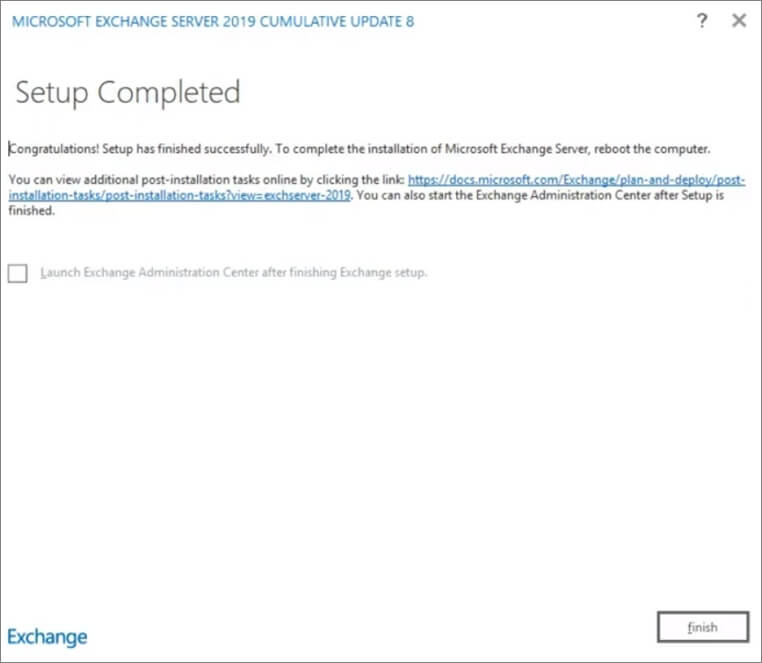
Important points related to all cumulative updates
There are several best practices that an Exchange Administrator may employ before installing the setup file.
- Maintain as much modernization on your servers as you can. This is particularly true when installing a new server.
- The most recent Cumulative Update should always be installed when building a new server.
- Installing the RTM build or earlier builds before updating to the most recent Cumulative Update is not necessary. Because each Cumulative Update is a complete build of the product, this is the case.
- Restart the server first.
- To prevent any issues with the new version from harming the active production environment, test it first in a non-production environment.
- Have a validated and functional backup of both your Exchange Server and Active Directory.
- Make a backup of all modifications. The upgrade won’t let them live.
- Run the Cumulative Update from a command prompt with elevated privileges.
- Disable any antivirus programs temporarily while the update is running.
- Once the update has been completed, restart your server.
- Follow the instructions in Manage database availability groups in Exchange Server to place the DAG members in maintenance mode prior to applying the cumulative updates for Exchange servers that are part of a DAG.
Conclusion
A bad cumulative update process can damage the structure of Exchange database files and you should have a safety plan for a damaged file too. Exchange EDB Recovery software removes all kinds of corruptions and deletions from EDB files and later you can save the recovered data into Live Exchange too. It is a great tool that is highly necessary for a business that is going to regularly update their on-premises Exchange and require a safety net for their data.