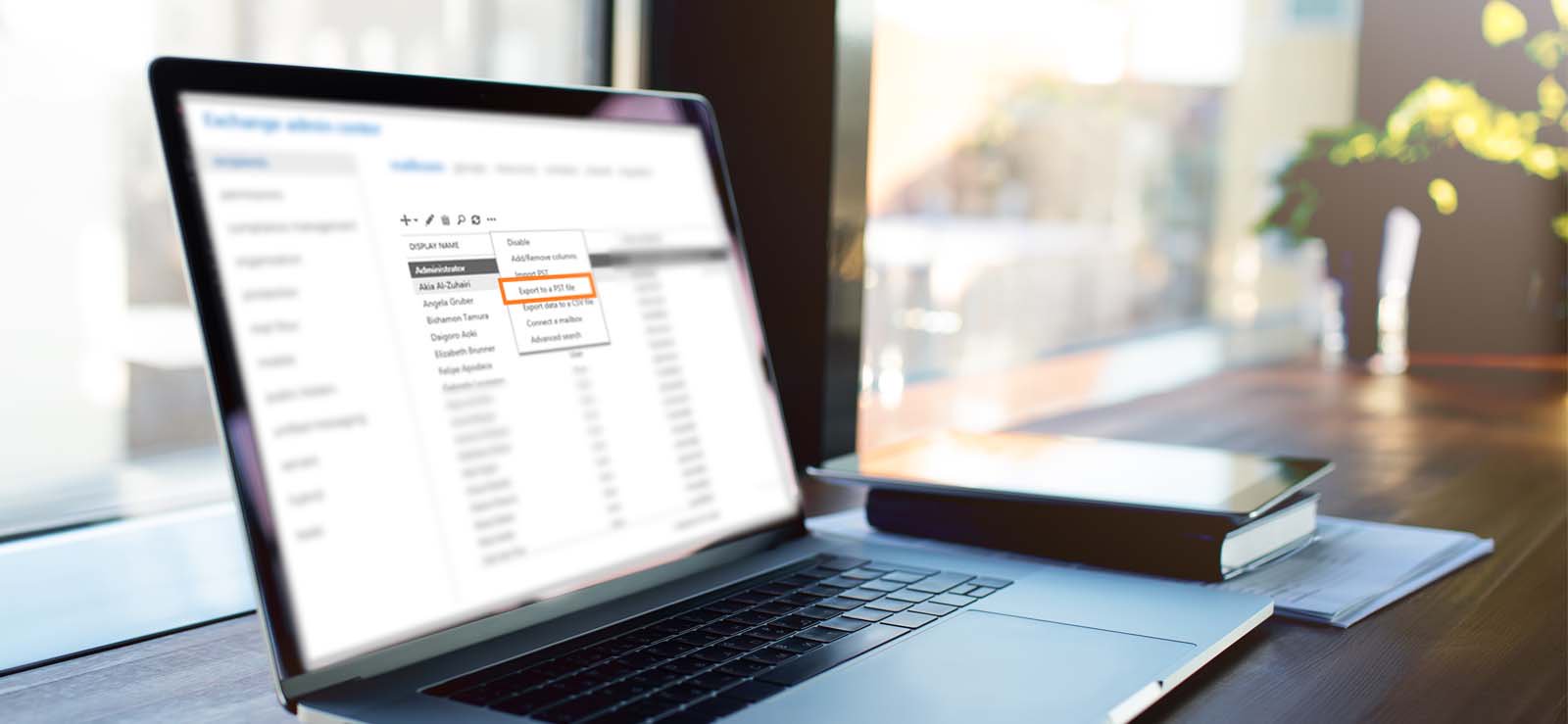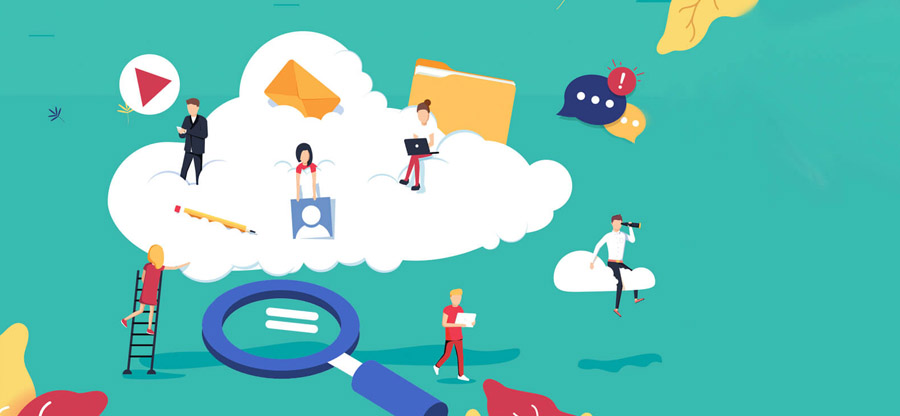Read time: 4 minutes
Microsoft Windows Server includes several new services as a series of actions that the setup is executing during the installation of Exchange Server 2016 or Exchange Server 2019. A service is a background process that the Windows Service Control Manager can initiate when the server first starts up. Executable files called services are made to function autonomously and without administrator oversight. Service may be run in a console or graphical user interface (GUI).
Each service has a role in the server to perform a pre-defined function, and you should also note that the service becomes active when its associated features start to work.
Microsoft Exchange Transport has an SMTP server for email communication, and it is crucial to keep the mailbox active to receive new emails accurately.
For on-premises Exchange Server, you can check the health and status of its transport service using the cmdlets.
The list will show that the transport service is running perfectly. However, when you download and install a cumulative update for a new version of the Exchange Server, the service should start normally. But the Transport Service does not start and shows that it is initiating only. There may be another error that “unable to initialize the Microsoft Exchange information Service.”
Recently, an Exchange Server user mentioned in the Microsoft forum that they had updated their Exchange version, but all services were resumed without any issue, excluding the Transport Service.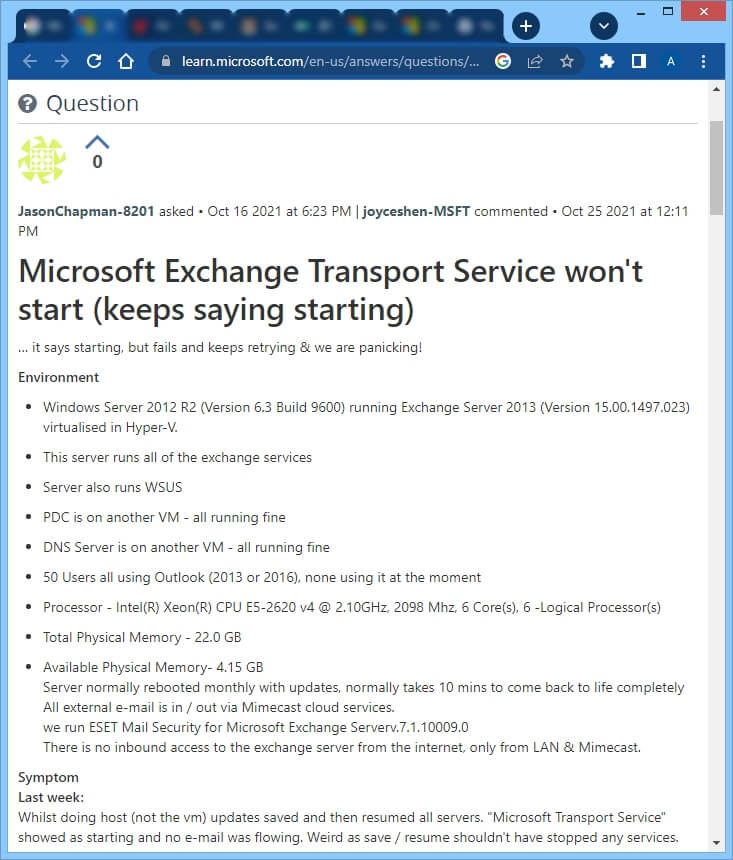
The event log showed the error message the following:
The worker process with process ID 20024 is not responding and will be forced to shut down.
There are the following scenarios in the Exchange that results in the inactivation of the Transport Server-
- Replaying log files for a big information store database takes a lot of time in the SenderReputation database. This might be a sign of a faulty SenderReputation database. This situation might result in the logging of MSExchangeTransport Event ID 14001 every five minutes. A SenderReputation database event for successful log file replaying is also never shown.
- On a PC where the local computer account does not have the Internet access, you install an Exchange Update Rollup package. The Update Rollup packages’ binary files are digitally signed. In order to validate the packages, the computer must carry out certificate validation tests. The certificate verification check will have to time out if the local computer account does not have a direct connection to the Internet. This problem could arise if the computer utilizes an authenticating proxy server for Internet access or if the default gateway on the PC blocks Internet access.
- The usage of an email client does not consider the universal message size limitations. Earlier versions of Outlook, such as 2003 SP1, may fall under this category. In this case, the processing of overly big messages might be caused by an email client that is unaware of the global message size limitations.
- You had installed the Exchange Server on a domain controller.
- The computer has a slower disk subsystem.
- There is an obsolete version of antivirus present in the computer.
Resolutions: Microsoft Exchange transport service won’t start error
You can use one or multiple resolutions that will activate the transport service again.
- You might require increasing the diagnostics logging for the component startup sequence during the startup process of the Exchange Transport service. You can increase it in the Registry Editor.
- Open Registry Editor in the Run application and locate the following subkey:
- Change the REG_DWORD value to 7 for the following keys.
A. Smtpreceive
B. Smtpsend
C. DSN
D. Components
E. Remote Delivery
F. Categorizer
HKEY_LOCAL_MACHINE\SYSTEM\Current Control set\Services\MSExchangeTransport\diagnostics - Check your Exchange 2010 servers’ Application log and System log for relevant activities. For instance, occurrences that take place before and after this one might reveal further details regarding the underlying reason for this problem.
- Check the System log to check if there is a problem with one or more hard drives or if the server is running out of disc space.
- Disable any antivirus software temporarily to see whether the starting time of MSExchangeTransport is sped up. If the starting time has decreased, ask the antivirus provider for a software update. But, make sure to use the Exchange Server data loss prevention techniques
Conclusion
By applying the above-mentioned resolutions, you can try to remove the Transport Service-related errors in Exchange Server. However, if there is corruption in the database due to improper updates or changes, then any resolution will not remove the error. So, you can use professional database repair software and reset the mailbox again. EDB Recovery is the perfect answer to the corruption in an Exchange Database file (EDB) as it can repair the corrupt and recover deleted items. The software will help you with every performance-related issue.