A Guide to Merge Office 365 Accounts
Himanshu Goyal
|
Updated On - September 15, 2023
Read time 5 minutes
As an Office 365 user, you might have seen many queries on Microsoft communities related to merging Office 365 accounts. Many businesses and individuals often use more than one Office 365 account to manage different users and data. But, there always comes a scenario where they need to merge two Office 365 accounts. For such scenarios, there is no manual method available to merge two Office 365. Even if there is a manual solution available, it requires proper planning and preparations to avoid any interruption to the mail flow.
Here are some scenarios that require merging two Office 365 accounts.
In general, Microsoft doesn’t provide any manual solution to merge Office 365 accounts. However, you can use two accounts side-by-side, which is not an ideal option for every business. So, what you can do is merge PST files of Office 365 accounts with the help of Kernel Merge PST tool. Here’s how you can do that.
Prerequisites
Kernel Merge PST is designed with advanced algorithms to merge/join two or multiple PST files. With the help of this utility, you can merge PST files of any size. Apart from that, it comes with smart filtering options and features, such as merge specific PST folders and items, merge specific items of a PST file based on item type, date, etc.
This software is highly compatible with every version of Windows operating system and supports almost every PST file format. So, let’s have a look at the working process of this utility.
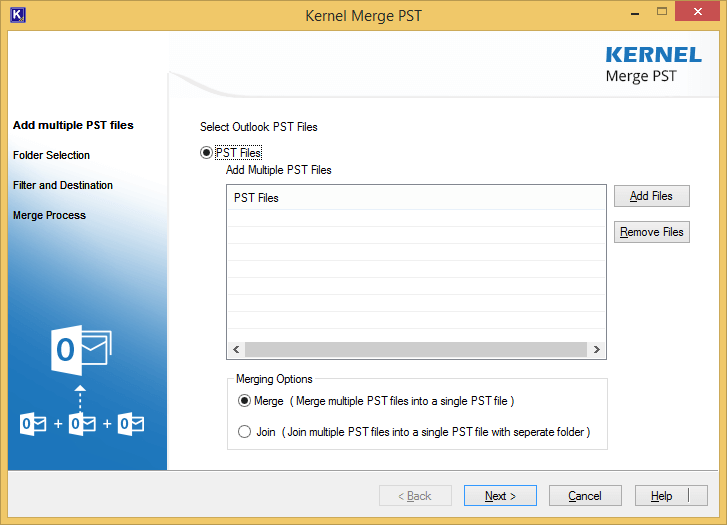
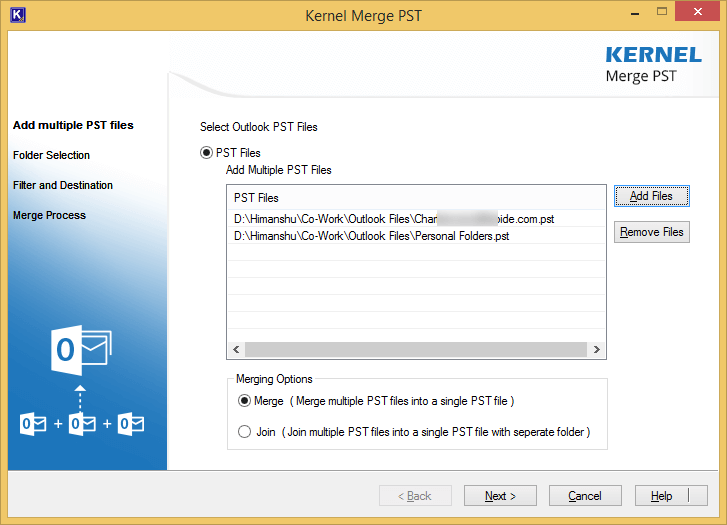
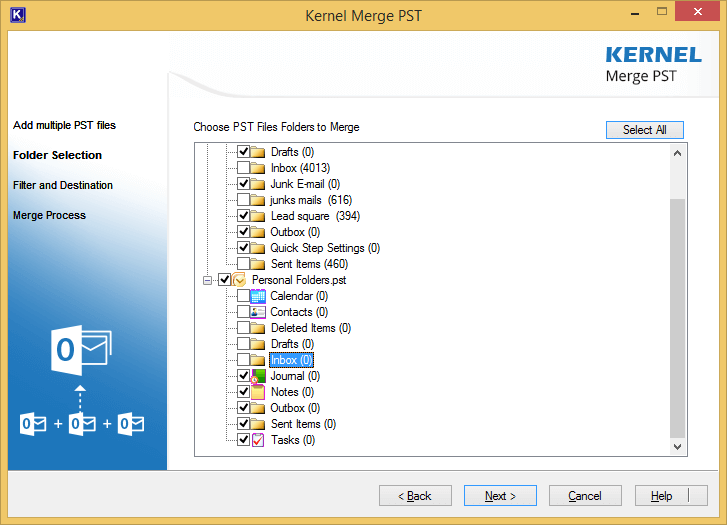
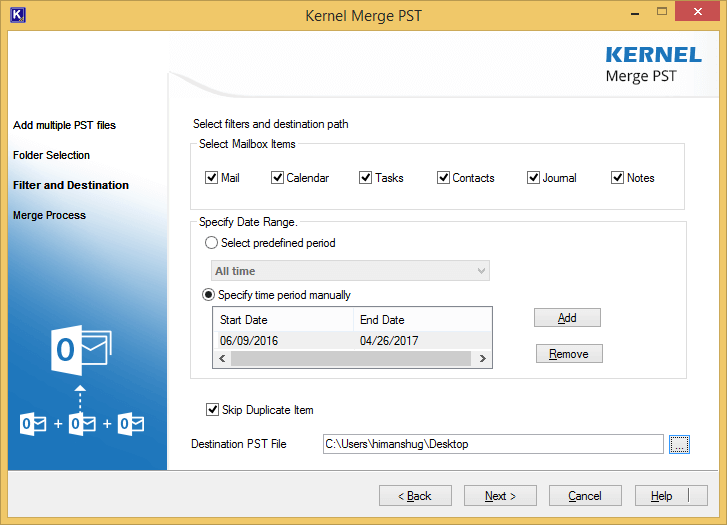
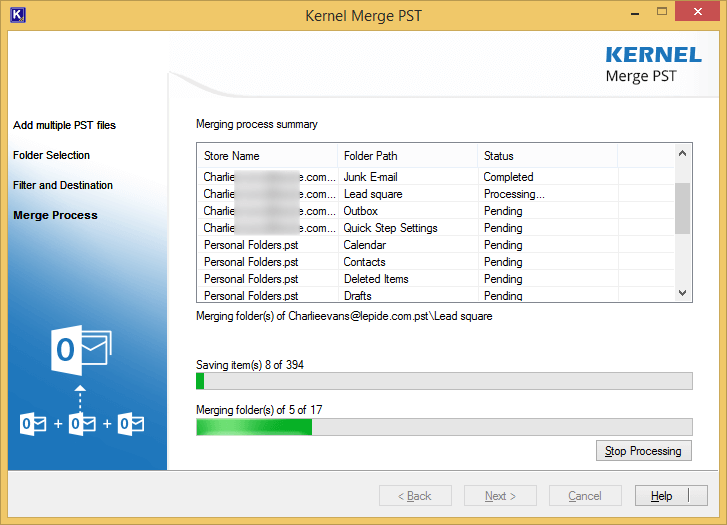
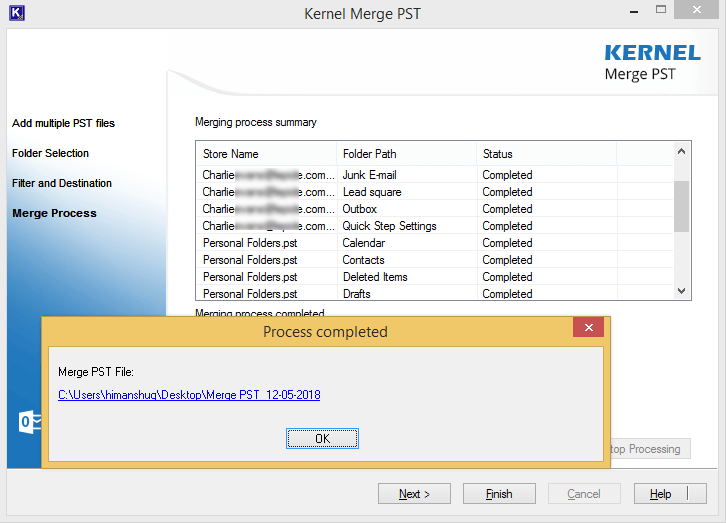
After merging the PST files, you can easily open it with MS Outlook. This way the Office 365 account with occurs as one account in your MS Outlook.
Merging two Office 365 accounts is not necessary, but those who want to use their business and personal account together often want to merge the Office 365 accounts. Keeping that in mind, we have mentioned an effective solution for users to merge two Office 365 accounts.
The article provides a useful guide for anyone looking to merge multiple Office 365 accounts into a single account. The tips and tricks provided in the article are also helpful for users facing common issues during the merging process. Overall, very effective and informative article for merging Office 365 accounts.