Compact and Repair Operation Failed! How to fix it?
Pritam Majumdar
|
Updated On - October 10, 2023
Read time 4 minutes
MS Access is one of the best database management applications. It is used very frequently the corporate sector, businesses, etc. where a large quantity of data is stored as well as managed regularly.
Just like other Office applications, MS Access may face some errors and corruption issues.
These errors usually occur as a result of many different causes, which are elaborated here below:
To help out in these cases and to avoid generation of excess wasted space (which corrupts the database), there comes forth a necessity to use the Compact and Repair utility. The utility helps compact the database, so that wasted space is eliminated; then it goes on to repair the corrupt Access database. The Compact Utility restructures the table records as well as objects removing the space that was wasted. Moreover, the Utility is capable of updating the table statistics so that the database characteristics of the restructured data is reflected.
We have seen above how the utility helps. However, at times, you might face “Compact and Repair failed!” error and then you wonder at how you might be able to overcome this error. Since it is important to repair MS Access database, third-party applications prove to be helpful (especially when no other option is present).
Kernel has a very important tool which helps its user if he/she is faced with the error mentioned above. The Software, Kernel for Database Access, helps in the following manner:
Having said the above, follow these steps to use the Kernel Tool:
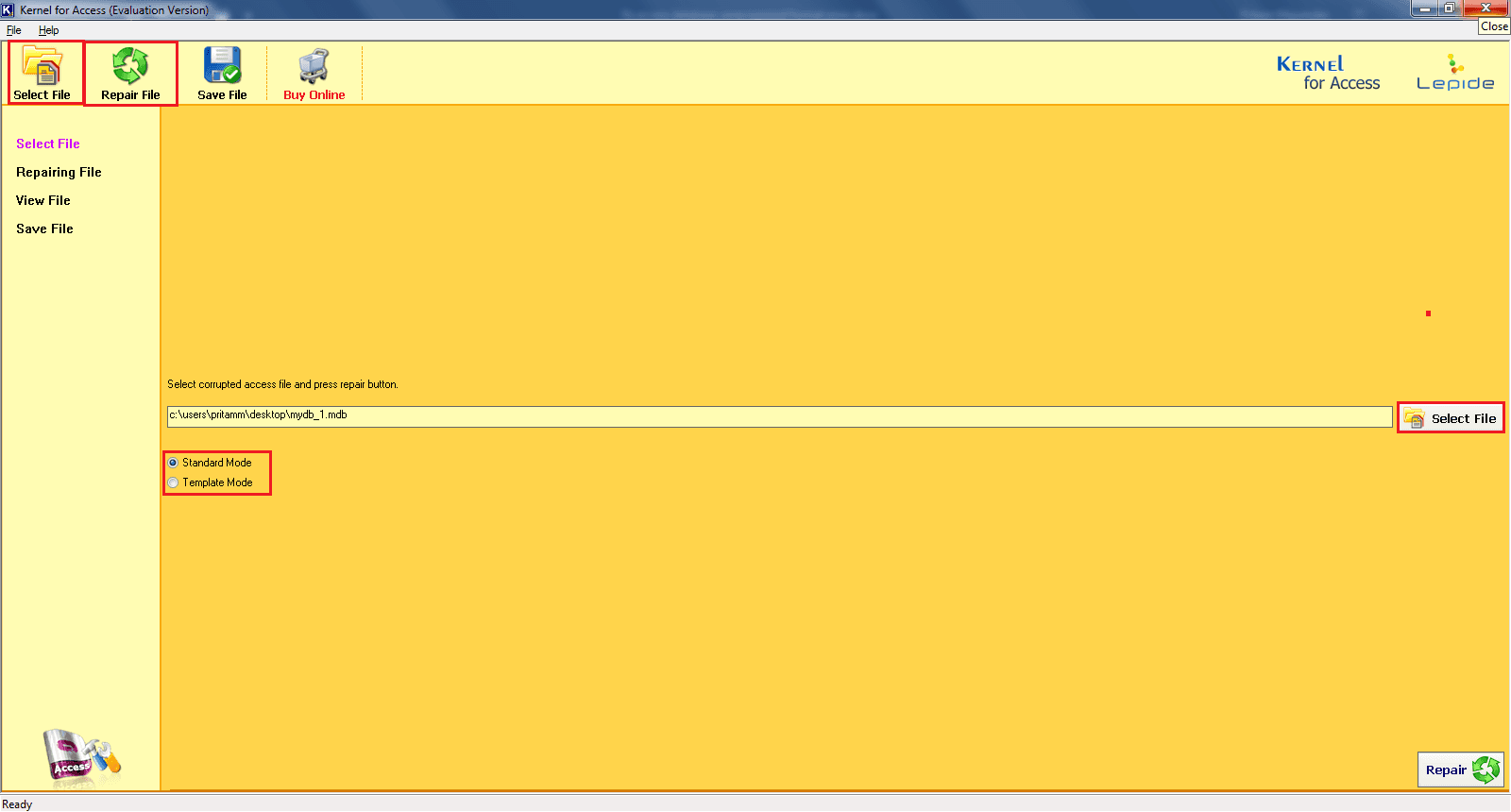
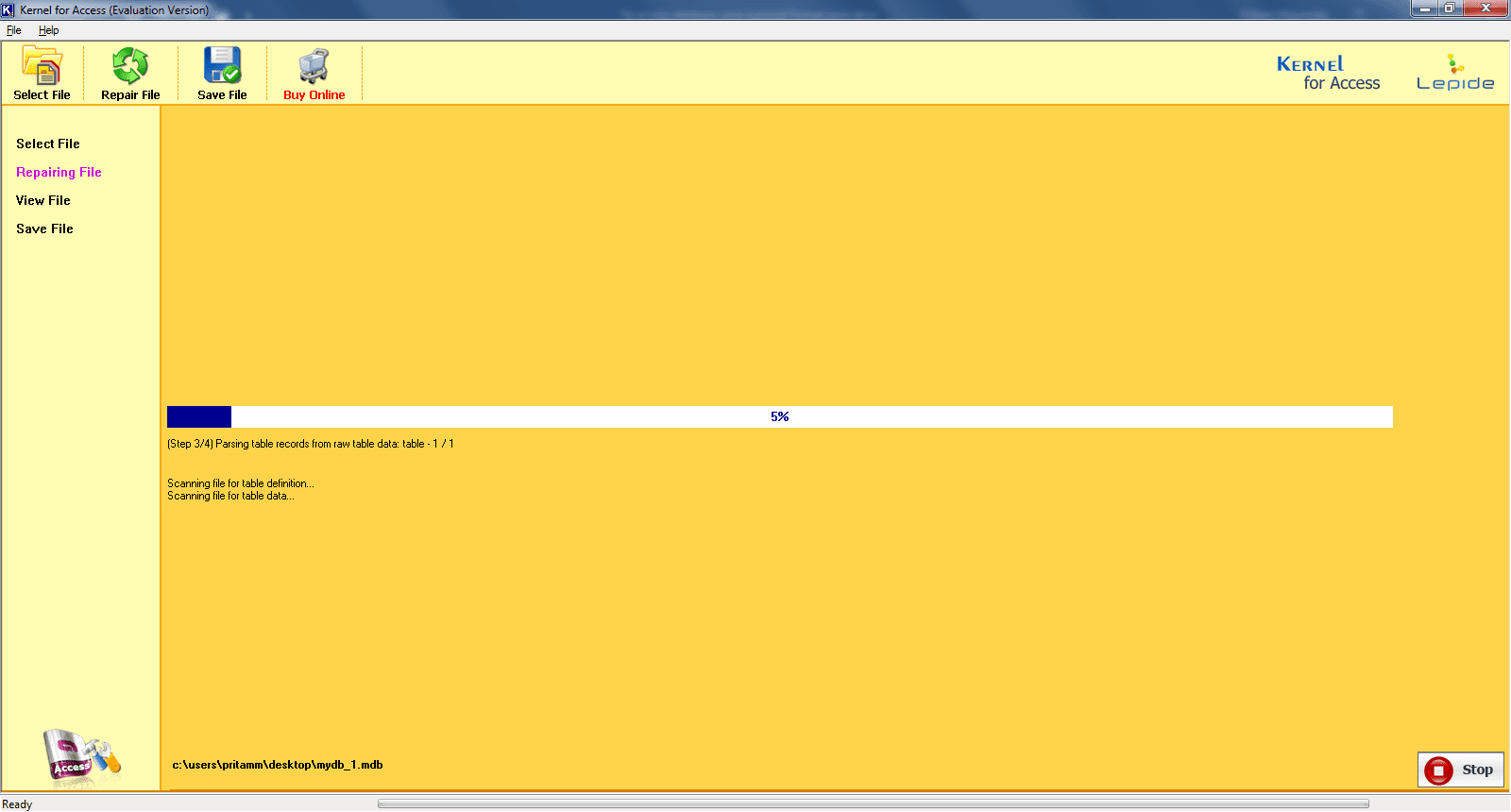
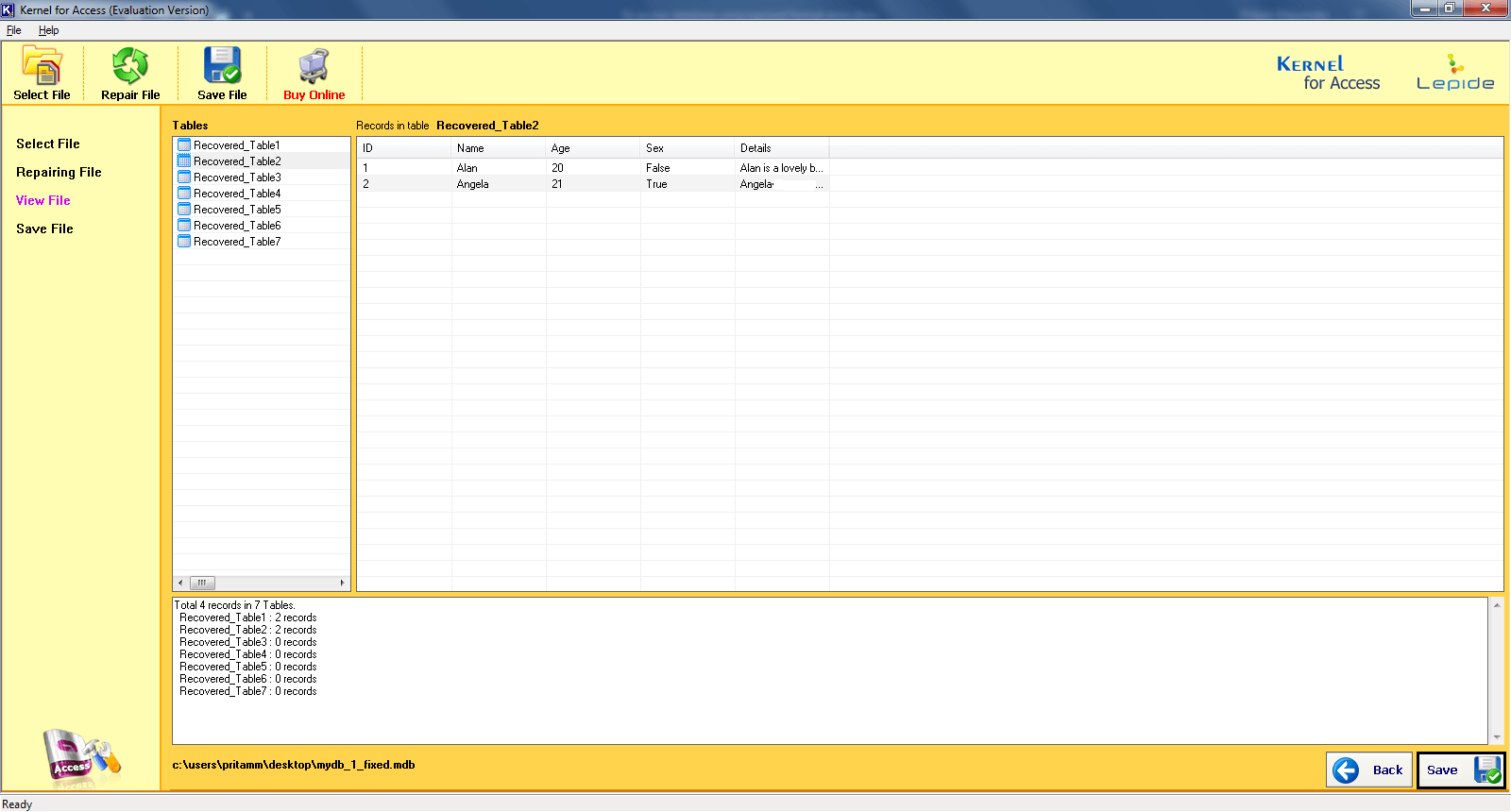
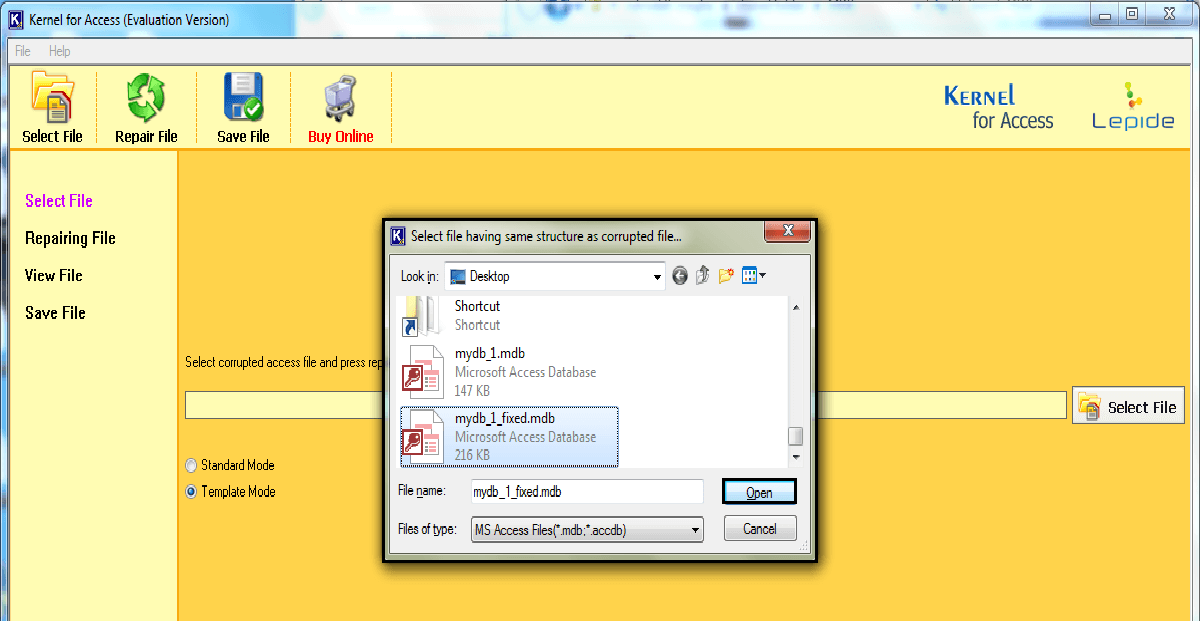
Note: The above information is for Standard Mode, used in case of low-level corruption. In the case of high-level corruption, use Template Mode.
Having now spoken about the easiest tool to repair the Access database when you face the Compact and Repair failed! Error, how to prevent Access Database Corruptions and recover data now? All you need to do to get the tool from the Kernel website. If you aren’t sure about the purchasing the full version, do check out the freely downloadable version to use.