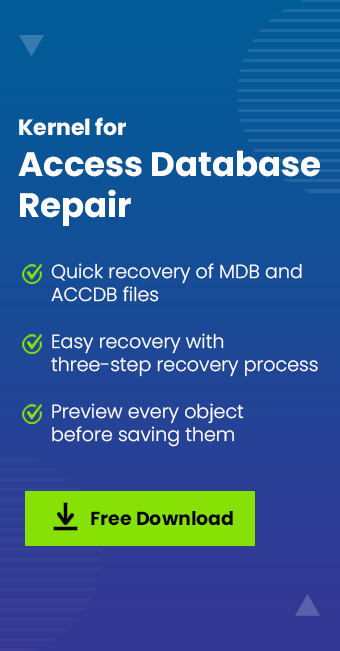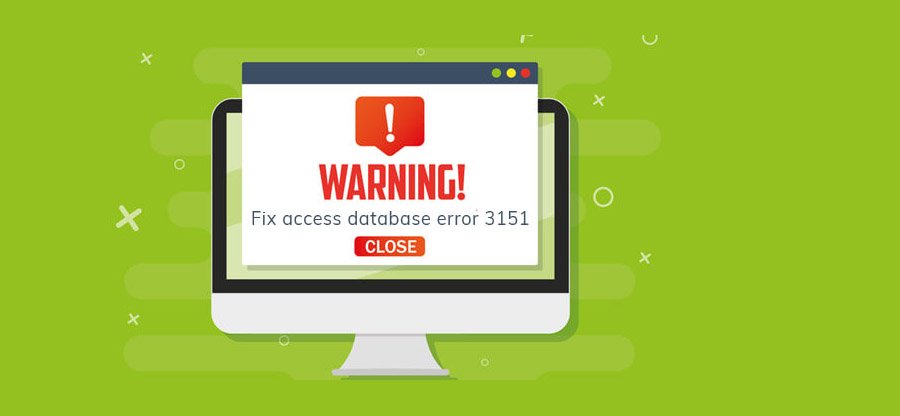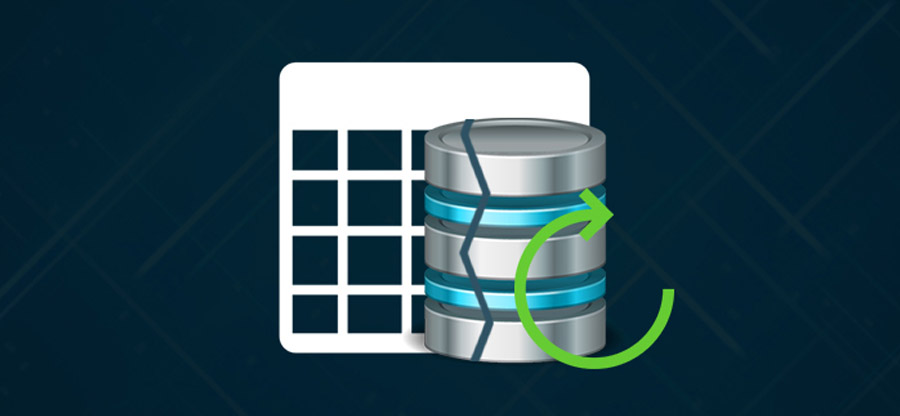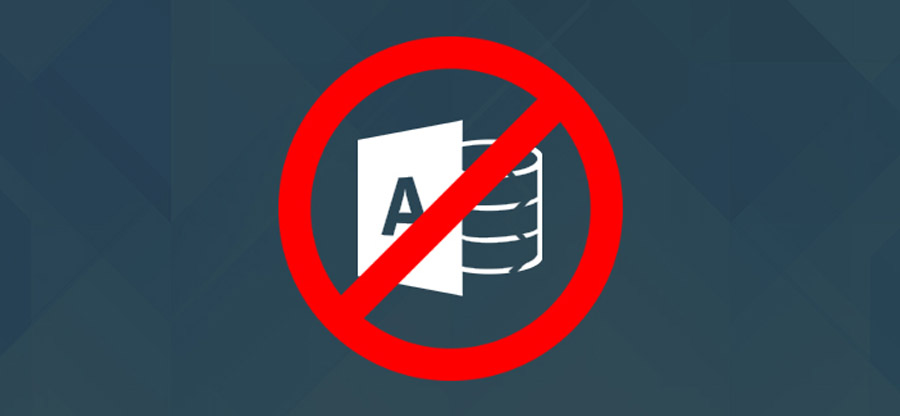Read time 4 minutes
MS Access is one of the best database management applications. It is used very frequently the corporate sector, businesses, etc. where a large quantity of data is stored as well as managed regularly.
Just like other Office applications, MS Access may face some errors and corruption issues.
These errors usually occur as a result of many different causes, which are elaborated here below:
- At times, Access database grows enormously, both in size and volume bringing in changes in the database design, addition or update on the objects within the database objects.
- ACCDB files are pretty much susceptible to corruption. If data is added frequently, there is always a chance of database corruption which continues to grow over time.
- These errors can occur due to issues with Visual Basic for Application (VBA) modules which might cause the damage in database design in the form of unusable forms and unapproachable VBA codes.
- If a user tries to modify data in the Accdb file and the action is interrupted because of untrustworthy Internet connectivity, the database is marked “corrupted.”
To help out in these cases and to avoid generation of excess wasted space (which corrupts the database), there comes forth a necessity to use the Compact and Repair utility. The utility helps compact the database, so that wasted space is eliminated; then it goes on to repair the corrupt Access database. The Compact Utility restructures the table records as well as objects removing the space that was wasted. Moreover, the Utility is capable of updating the table statistics so that the database characteristics of the restructured data is reflected.
We have seen above how the utility helps. However, at times, you might face “Compact and Repair failed!” error and then you wonder at how you might be able to overcome this error. Since it is important to repair MS Access database, third-party applications prove to be helpful (especially when no other option is present).
Kernel has a very important tool which helps its user if he/she is faced with the error mentioned above. The Software, Kernel for Database Access, helps in the following manner:
- The software works on all kinds of Access files, irrespective of them being corrupt, damaged or password-protected MDB or even ACCDB files)
- The software performs a detailed scanning to detect low or high-level corruption. The scanning is done in two modes, namely; Standard Mode and Template Mode.
- The software works on versions of MS Access Database and Windows.
Having said the above, follow these steps to use the Kernel Tool:
Standard Mode
- Launch the software, click ‘Select’ to select the file to be repaired.
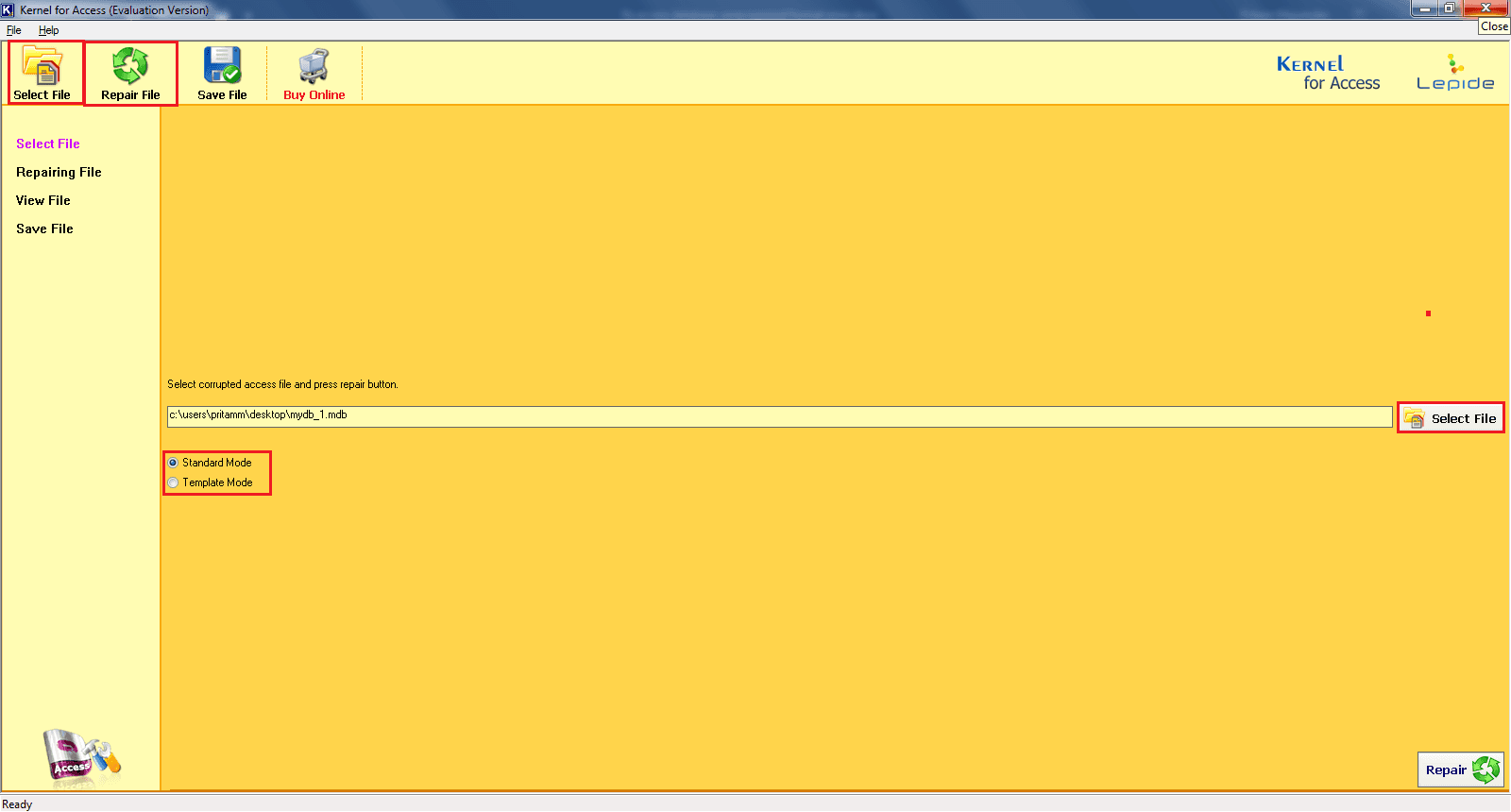
- Then press ‘Repair File’
- View the recovered files and then press on the content or all of the content. Click Save.
- A New Window for selecting the saving destination appears; click Save.
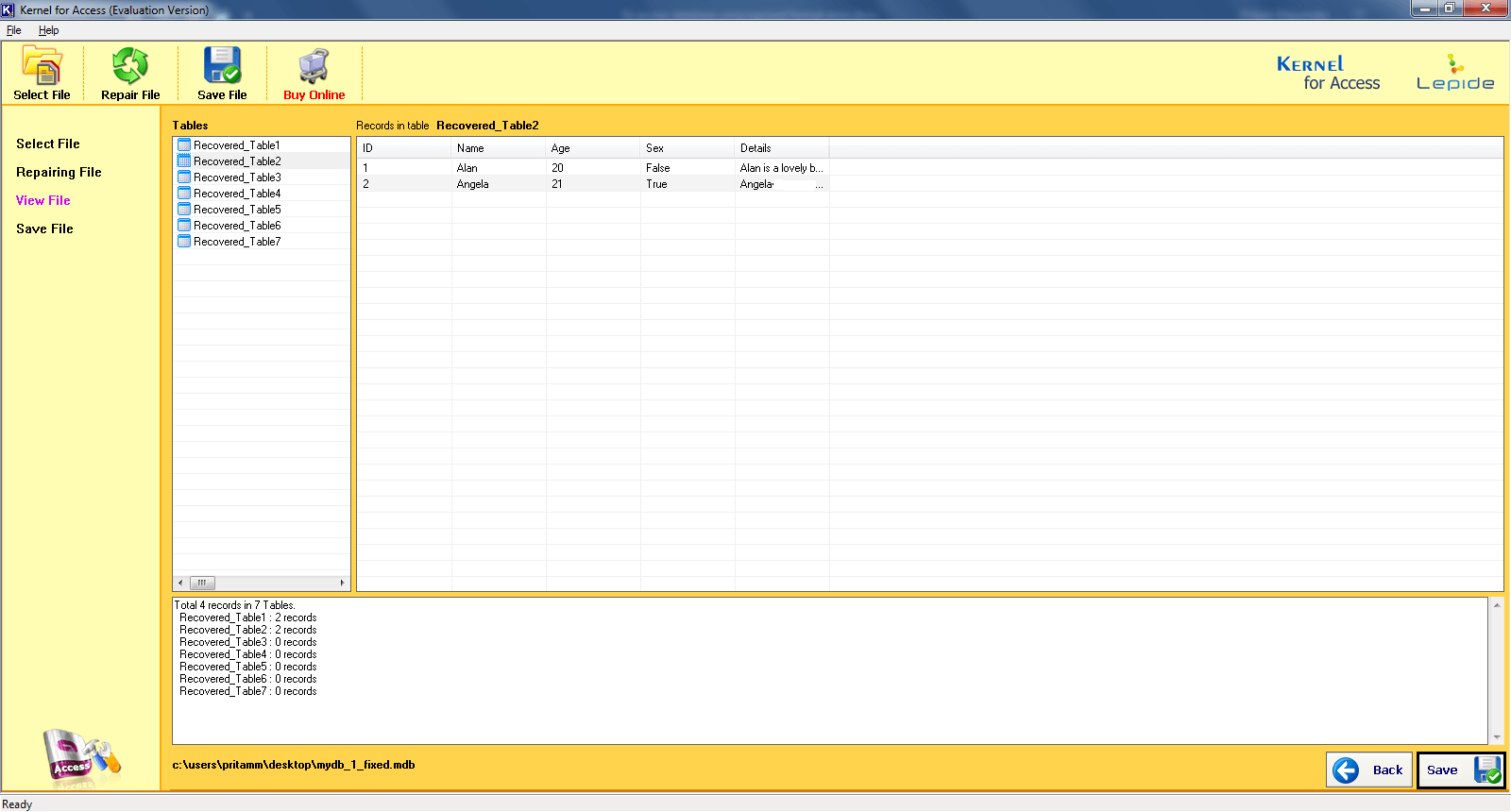
- After the completion of a window with the following information appears:
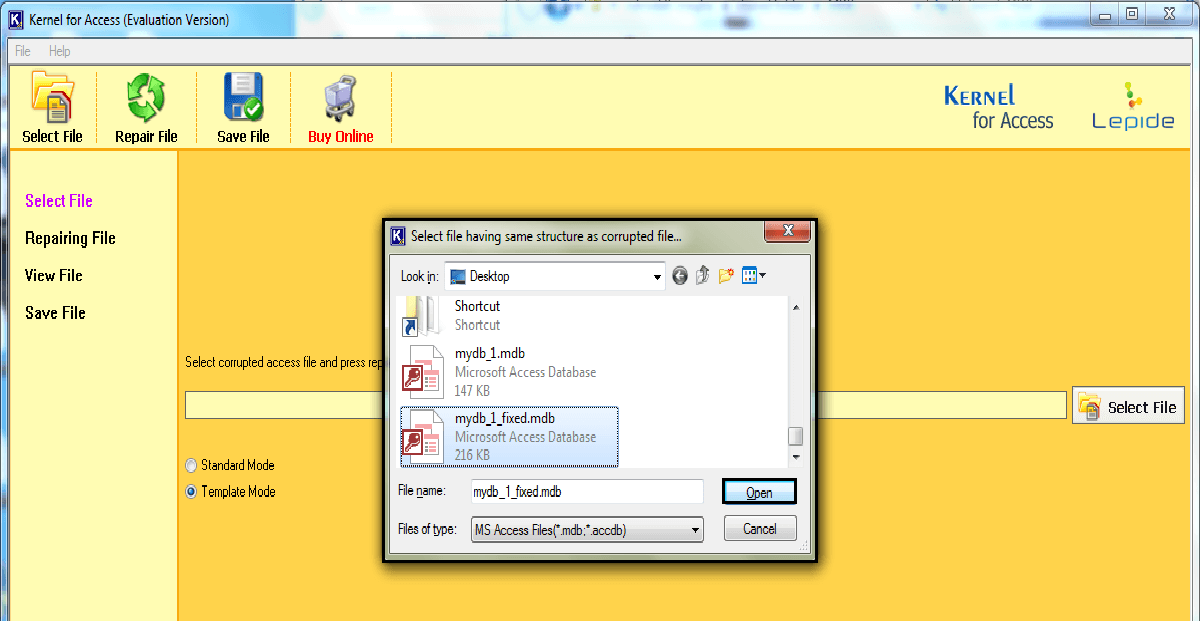
- Click on the link to search the repaired file.
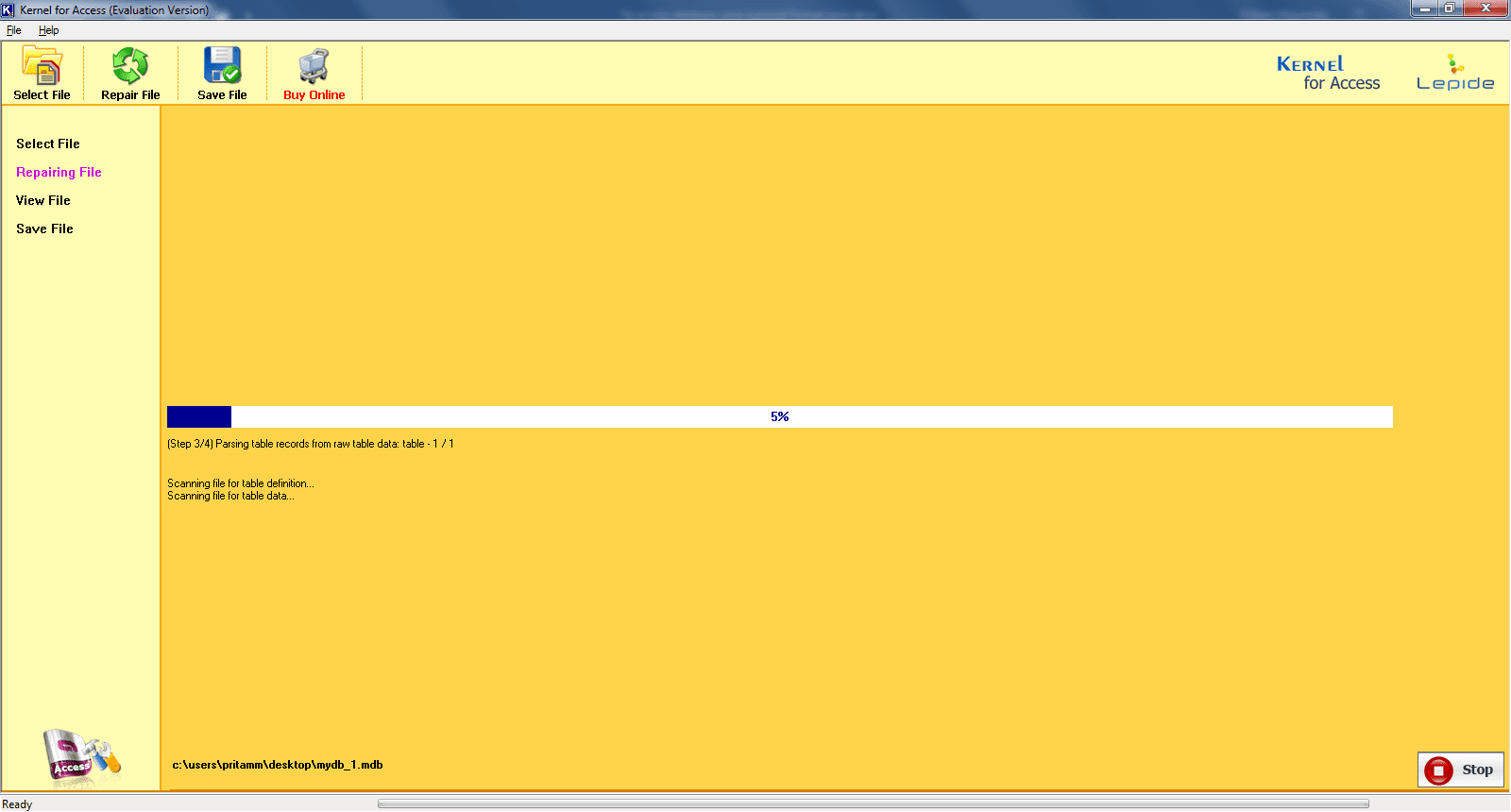
Note: The above information is for Standard Mode, used in case of low-level corruption. In the case of high-level corruption, use Template Mode.
Conclusion
Having now spoken about the easiest tool to repair the Access database when you face the Compact and Repair failed! Error, how to prevent Access Database Corruptions and recover data now? All you need to do to get the tool from the Kernel website. If you aren’t sure about the purchasing the full version, do check out the freely downloadable version to use.