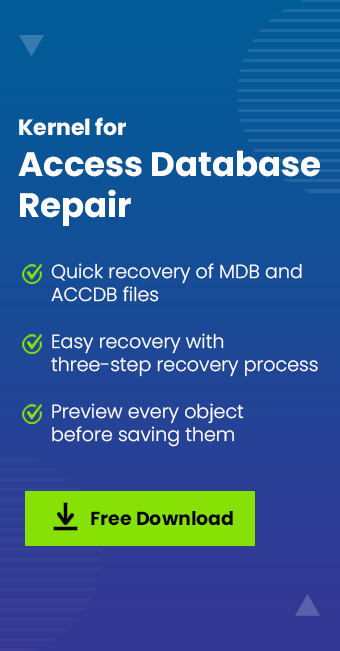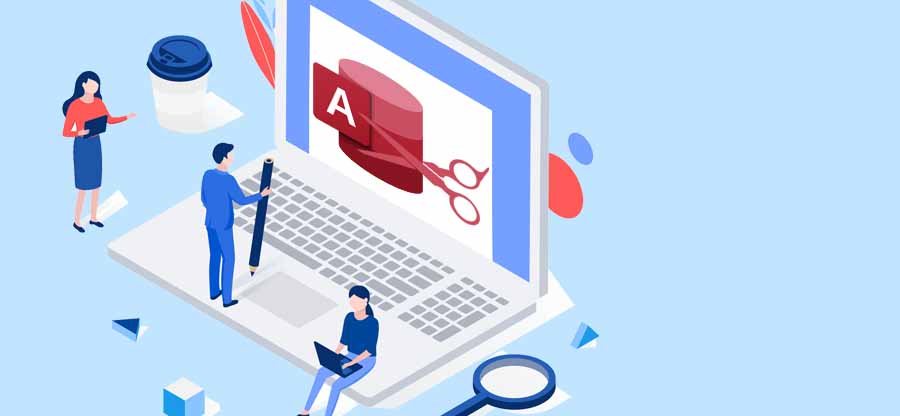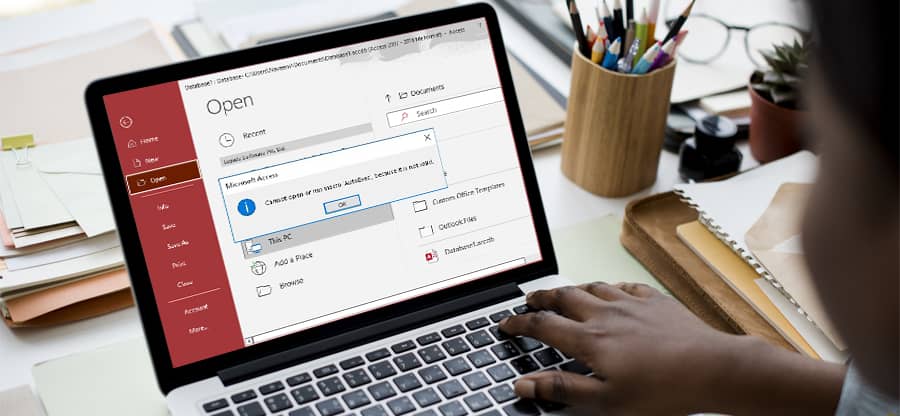Read time: 3 minutes
MS Access is a Microsoft Office application for Database Management. It combines the Microsoft Jet Database Engine with a graphical user interface and software development tools. It also allows linking related information easily. It comes in high-end editions for professional purposes.
MS Access Error 3045
MS Access Database is one of the widely used applications. Although, like any other database application, this application also gets affected by an error. When the “Access MDB Could Not Use File Already in Use” error message gets displayed on your screen and receives the same error whenever trying to open the database. It means your Access file is get affected by error 3045. This error is usually seen while accessing MDB or ACCDB files i.e. at runtime. Due to this error, users become unable to access data stored in it. Another access database error 3151 can affect the ODBC connection between Microsoft Access.
Effects of MS Access error 3045
- Leads to the crash of the active program window completely.
- Leads to the crash of your system again and again while running the same program.
- MS-Windows will start responding slowly to the input by mouse or keyboard.
- Causes the system to freeze for seconds
Solutions to fix MS Access error 3045
Follow the following solutions to fix the error 3045
Solution 1- Open the file with shared mode.
- Open MS Access. Go to the Tools and click Options.
- Select Advanced. Now change the default open mode from Exclusive to Shared.
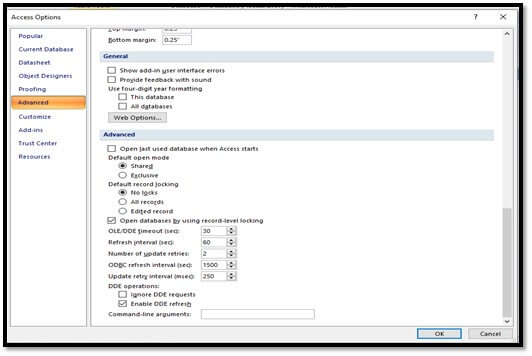
Solution 2-Using the openDatabase function
When you are opening the MS Access DB file from another MS access file. You have to use the OpenDatabase function, by applying the following-
- Set gblWS = DBEngine.Workspaces(0)
- Set gblExtDB = gblWS.OpenDatabase(“[file name]”, False, False)
Where
The first parameter is a string of path and file name of your DB file
The second parameter is the key to solving this problem
False is Shared Mode
True is Exclusive Mode.
Solution 3- By changing the permission
- Right-click on the database folder.
- Click on Properties. Now the Properties dialog box will open.
- Click on the ‘Sharing’ tab option and enable sharing.
- Click the Permissions button in the dialog box. Now give the user ‘Modify’ permission.
- Click on the OK option. Now again start the database.
Solution 4- Disable Read-only status
- Select the database file (.mdb).
- Right-click on the Project Folder.
- Select Properties.
- Now uncheck them Read-only.
- And save changes and close the Properties window.
Solution 5- Try a professional solution
Even after applying all the above-discussed solutions, you may get the error 3045. Then the most recommended option is to make use of the hassle-free and guaranteed solution, the Kernel for Access Database Repair tool which instantly repairs corrupt and damaged Access databases. This tool is specifically designed to troubleshoot any type of corruption issue that occurs in the Access Database.
This third-party tool is one of the widely used applications to fix Access database issues. The software is capable of repairing even badly damaged MDB or ACCDB files and remove access database unrecognized format error too. It restores each database object with total data integrity and also gives you the freedom to repair MDB files of every size. One can easily restore permanently deleted data also from the Access database file with the help of this application. This software supports all the versions of MS Access. Because of its user-friendly interface, it is easy to use.
Conclusion
Managing a database is one of the difficult tasks when errors such as 3045 continuously started corrupting the database. And when the database file gets damaged or corrupted, a user loses access to its database. At this point, I will highly recommend you start moving to professional solutions for such errors. Kernel for Access simplifies the process of Access database recovery. Hope this blog helps you with the best possible ways to resolve the error 3045.